Listing Customers
When logging into the Tenant platform, the list of Customers is the first thing a user has access to. When browsing through the platform, to go back to the list of Customers the user just has to click on "Customers" on the side menu.
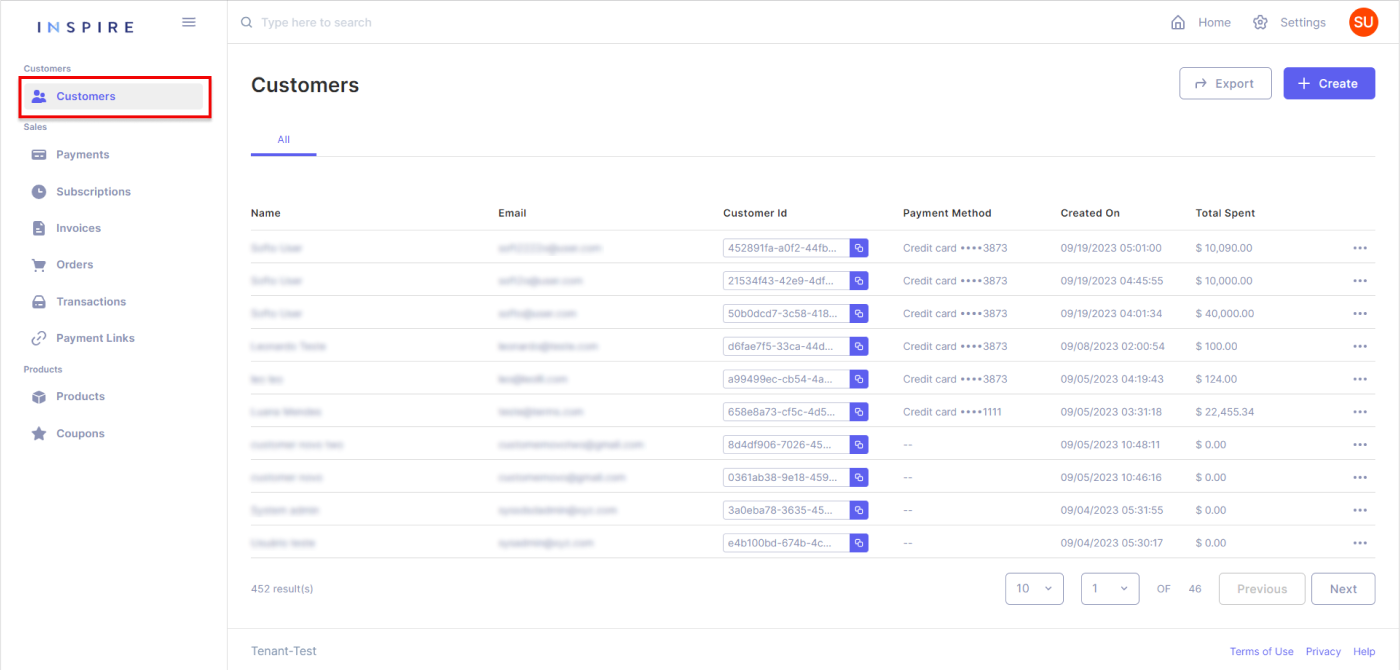
On the list of Customers, there are a few items that to be brought attention to:
Counting Customers
At the bottom of the list, it is possible to see how many Customers the Tenant has in total:
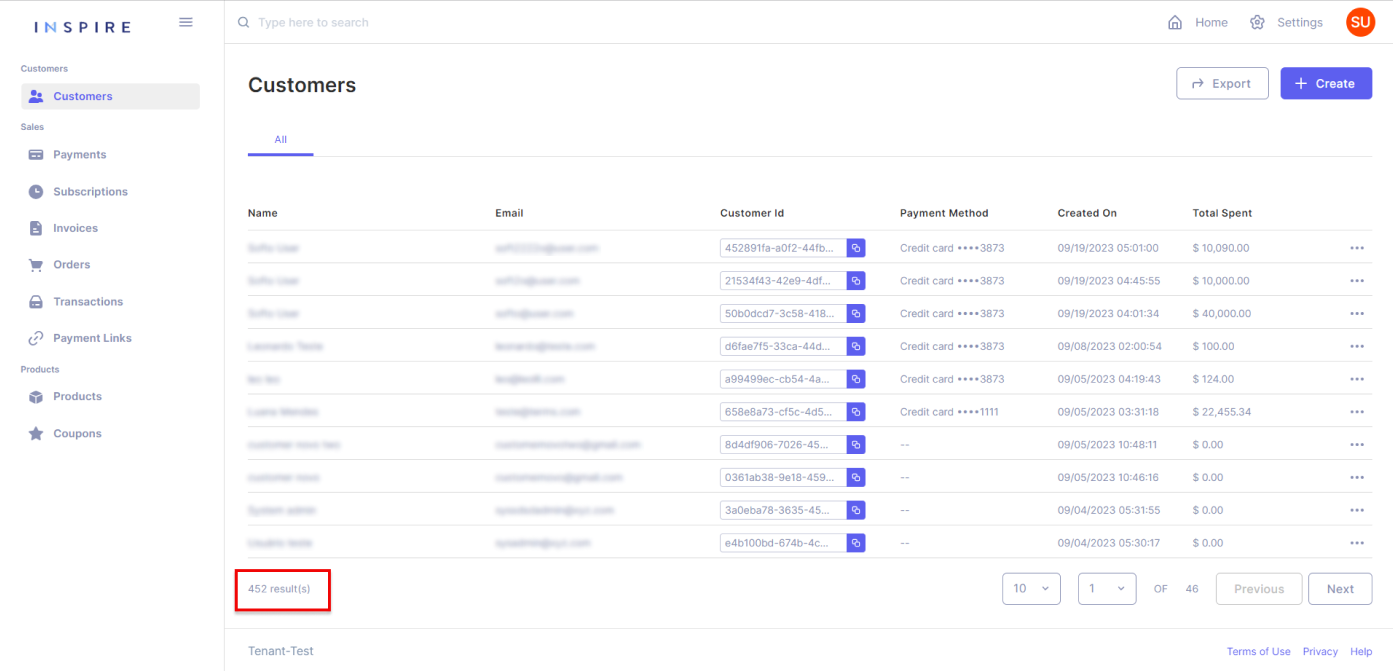
Searching Customers
At the top of the list, on the search bar, it is possible to search for a Customer throughout the whole list, starting from three characters:
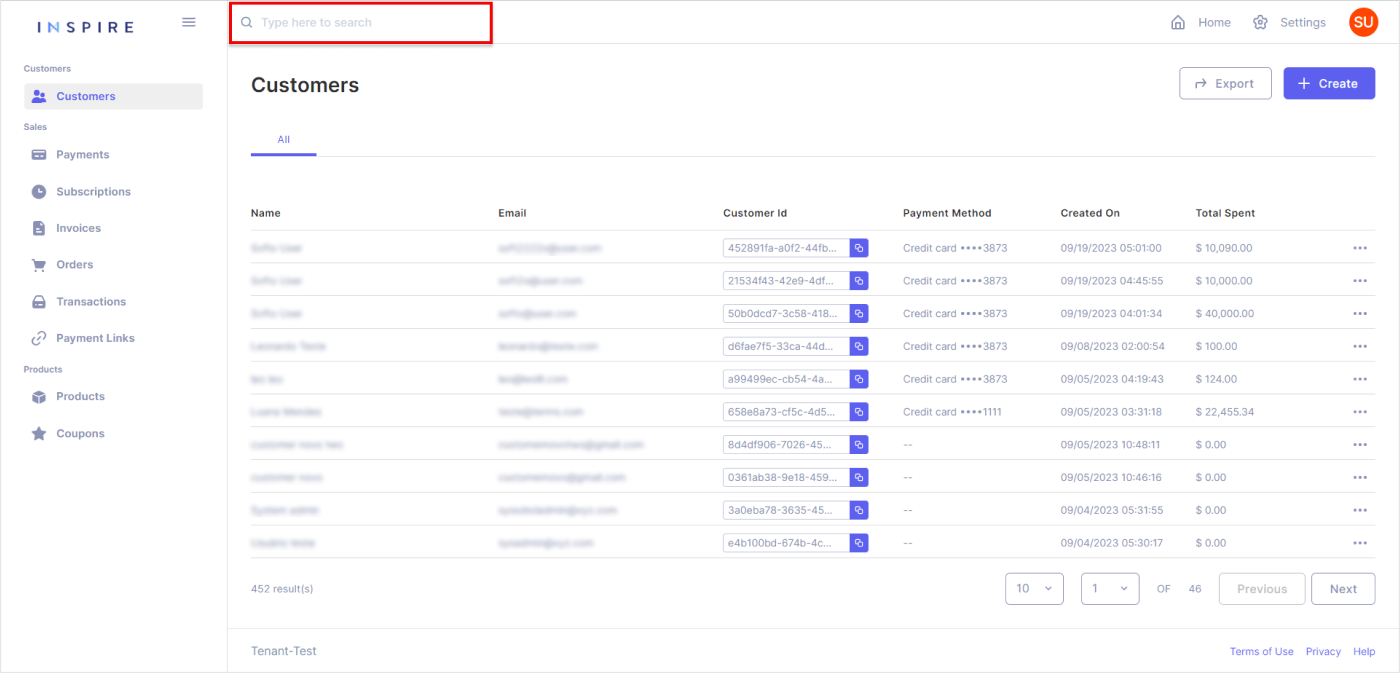
Exporting Customers
At the top right corner, the User has the option to export the current list of Customers into a .xls file. It is important to mention that only what is on the User's screen will be exported:
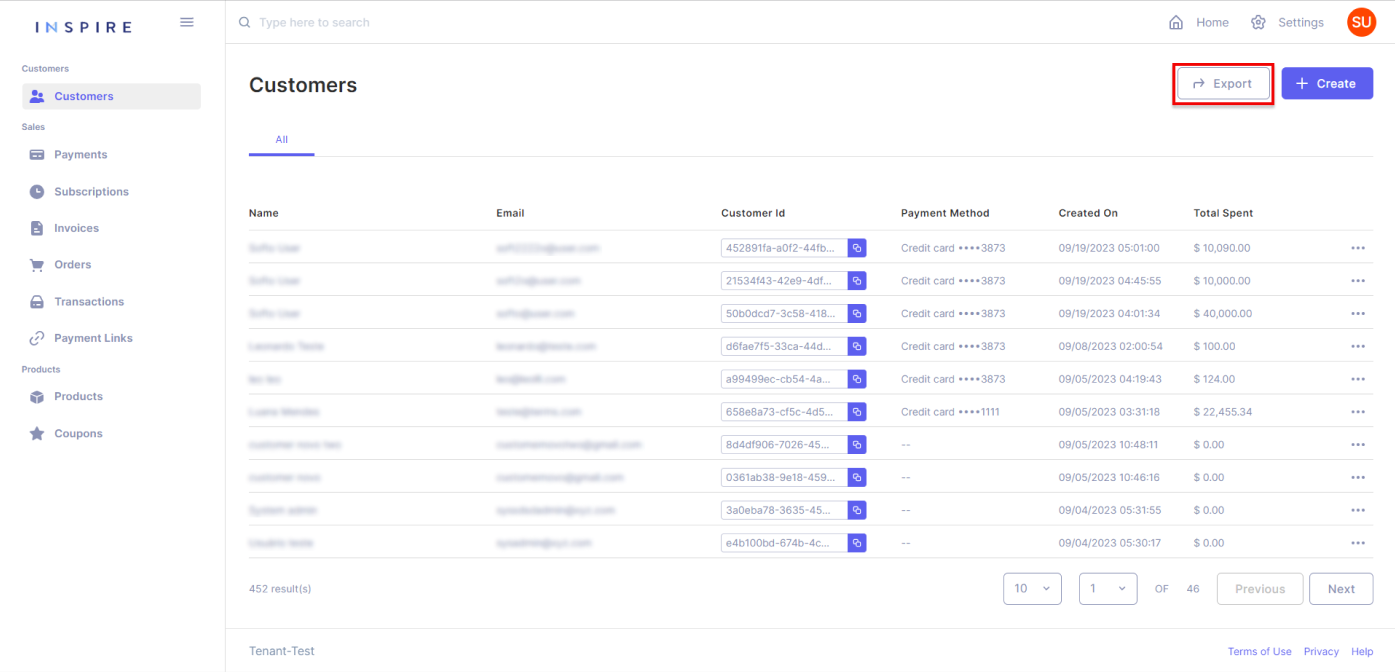
Paginating Customers
At the right bottom corner, the User has all the options for pagination from the Customer list. The first dropdown is to pick the number of Customers being displayed per page. The User has the options "10", "20", "50" and "100", "10" being the default number:
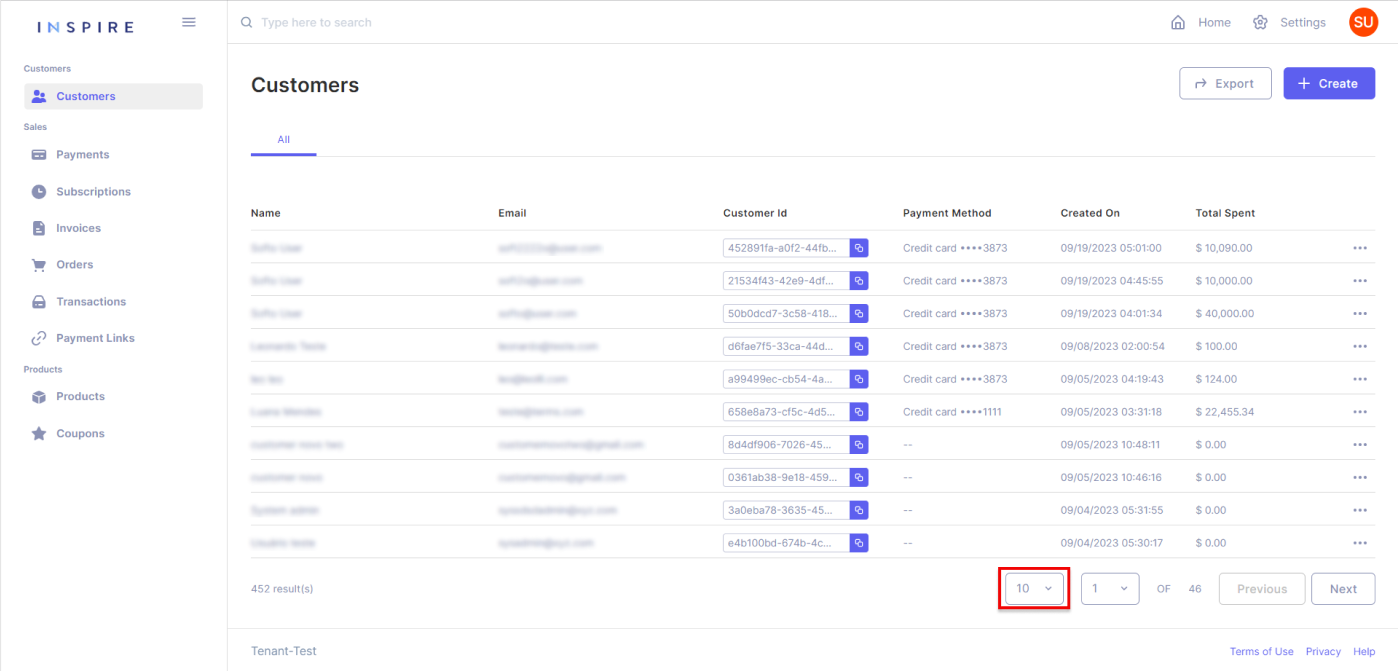
Next to the dropdown of the number of Customers per page, the User also has another dropdown to assist in moving through the page from the Customer list. Also, the User can see the total quantity of pages there are on the list:
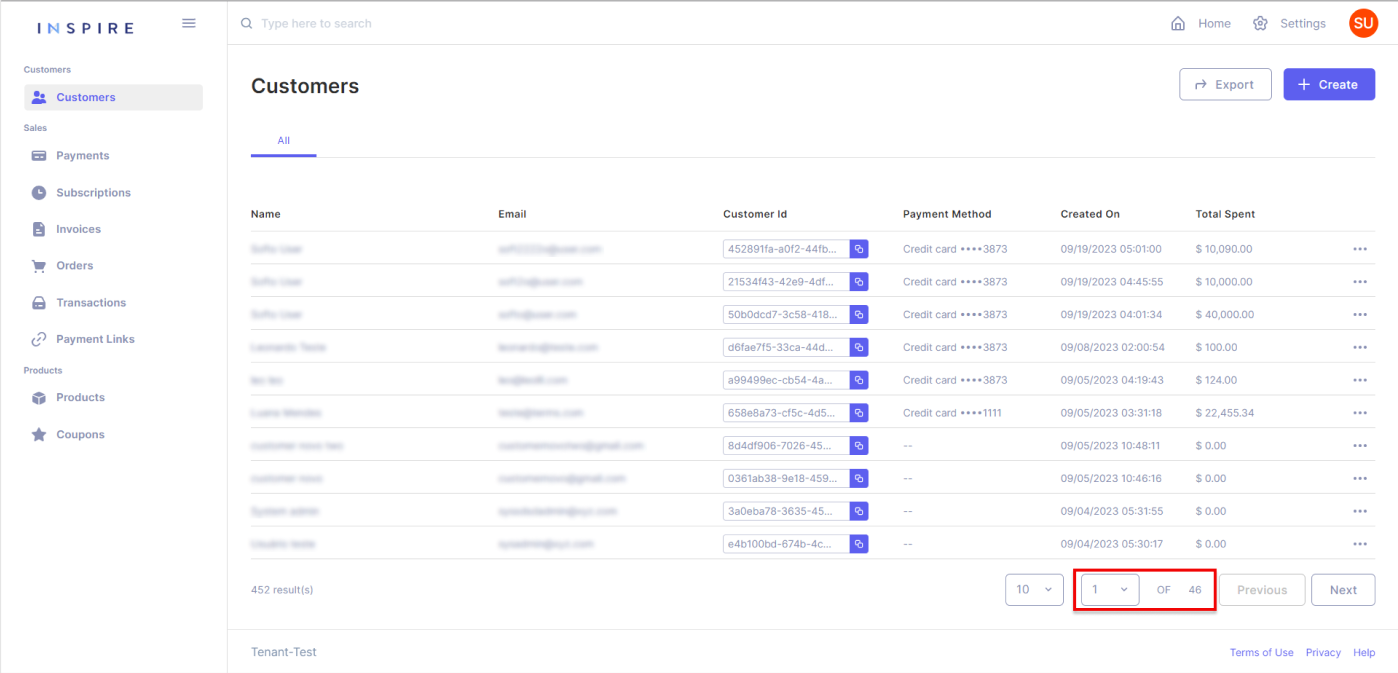
Besides the dropdown of pages, the User can also use the buttons "Previous" and "Next" to move between pages. By using those buttons, the User will only move one page forward by clicking on "Next" and one page backward by clicking on "Previous":
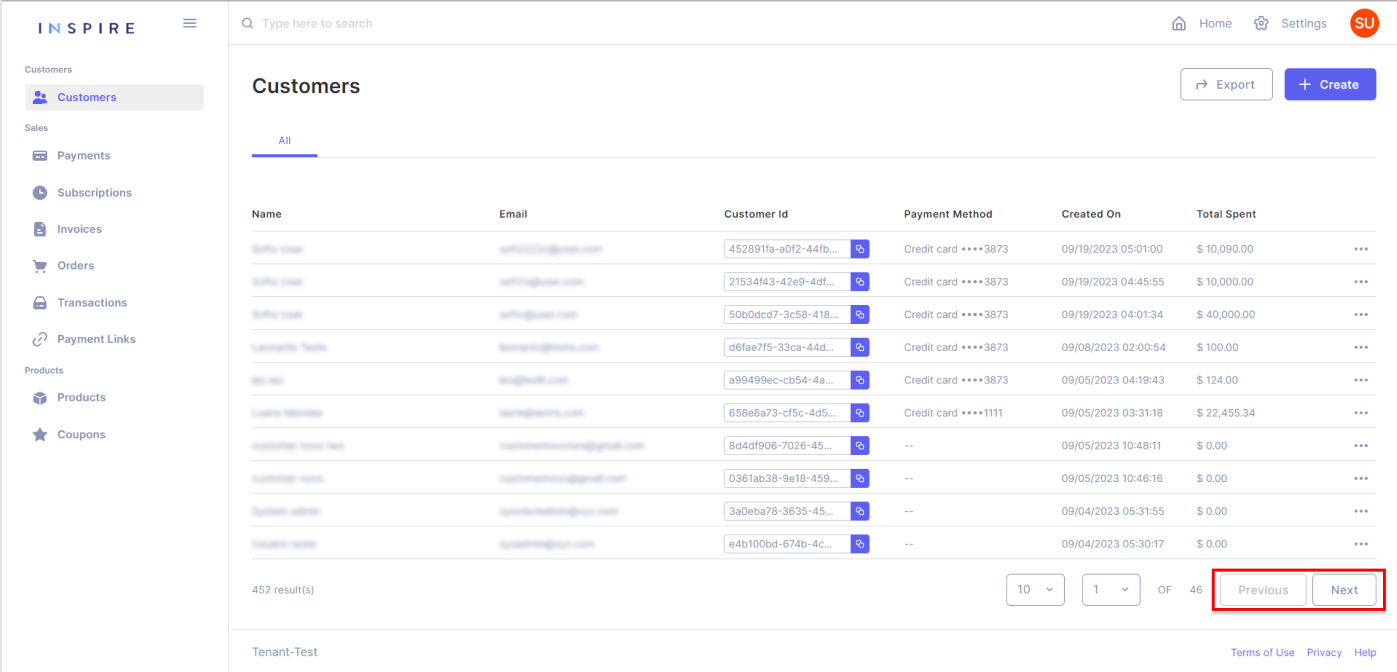
Filtering Customers
In addition, the User also has options to filter, change the ordination of the list, and hide different columns by hovering over a column and then clicking on the three-dotted menu that appears:
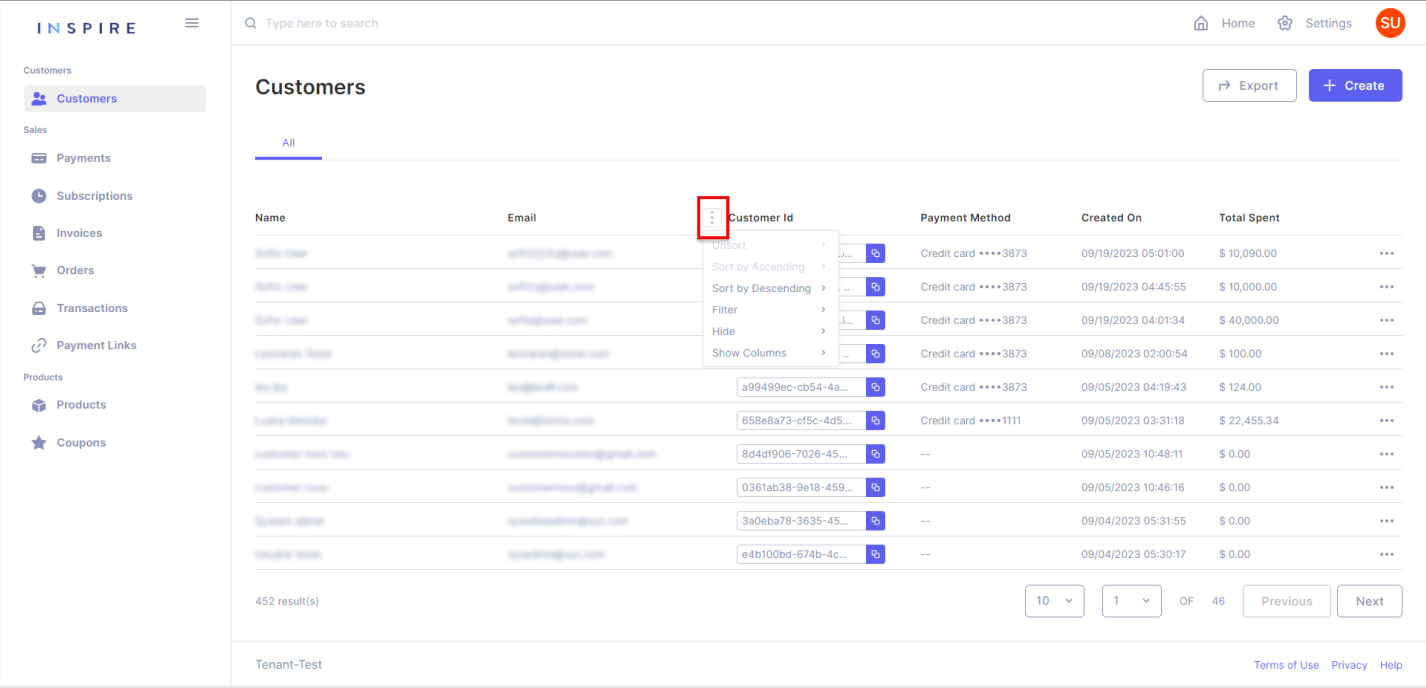
More Options
Also, directly from the list of Customers, the User has the option to edit and delete each Customer at the three-dotted menu at the end of each entry of the list:
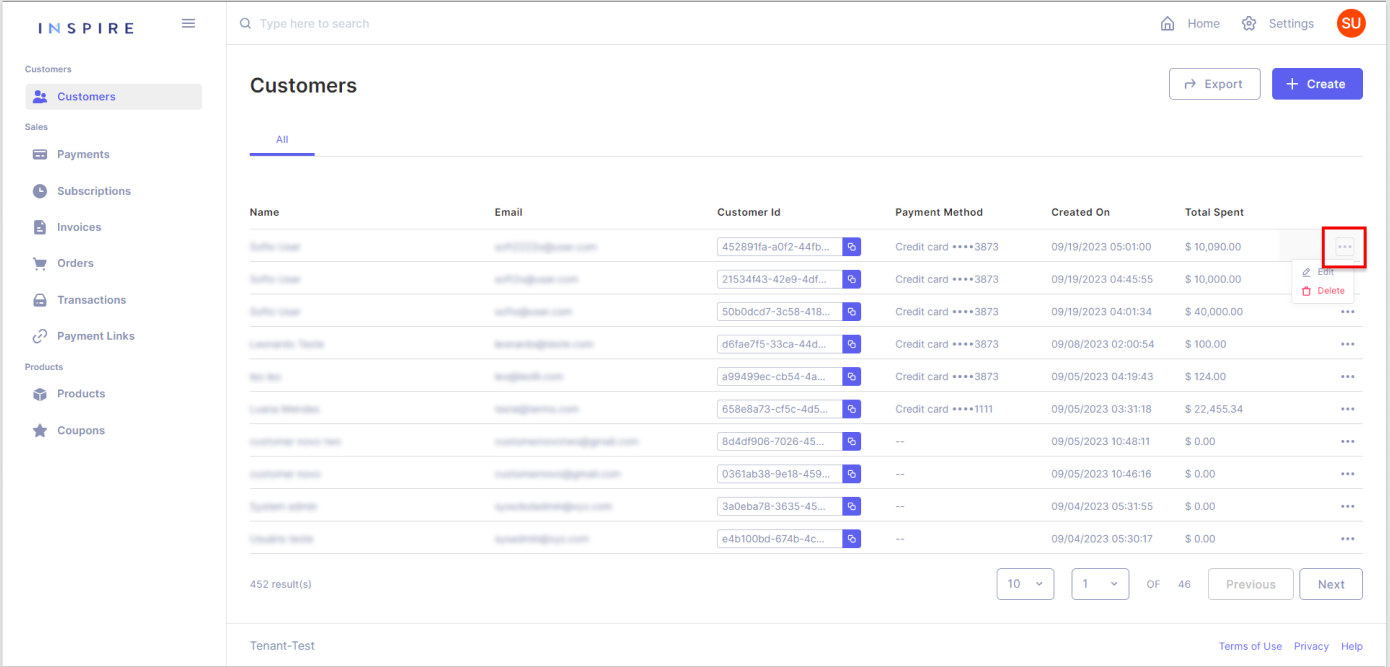
Last but not least, the User can also move the columns around to arrange the list how they best see fit:
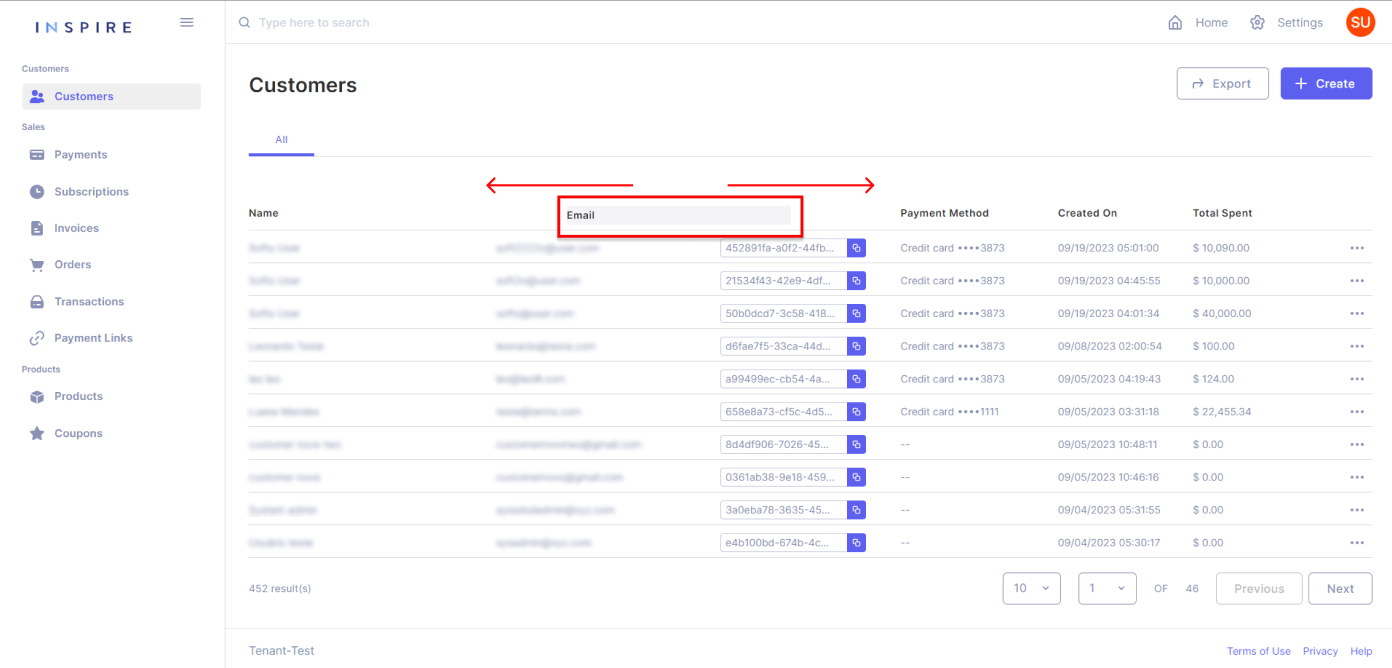
Updated 11 months ago
