Delete a Coupon
This guide explains how to delete an existing coupon in the Customer Portal.
Deleting a Coupon in a List view
This guide explains how to delete an existing coupon in a list view.
Accessing the Coupon Delete Function
-
Navigate to the list of coupons.
-
Locate the coupon you wish to delete.
-
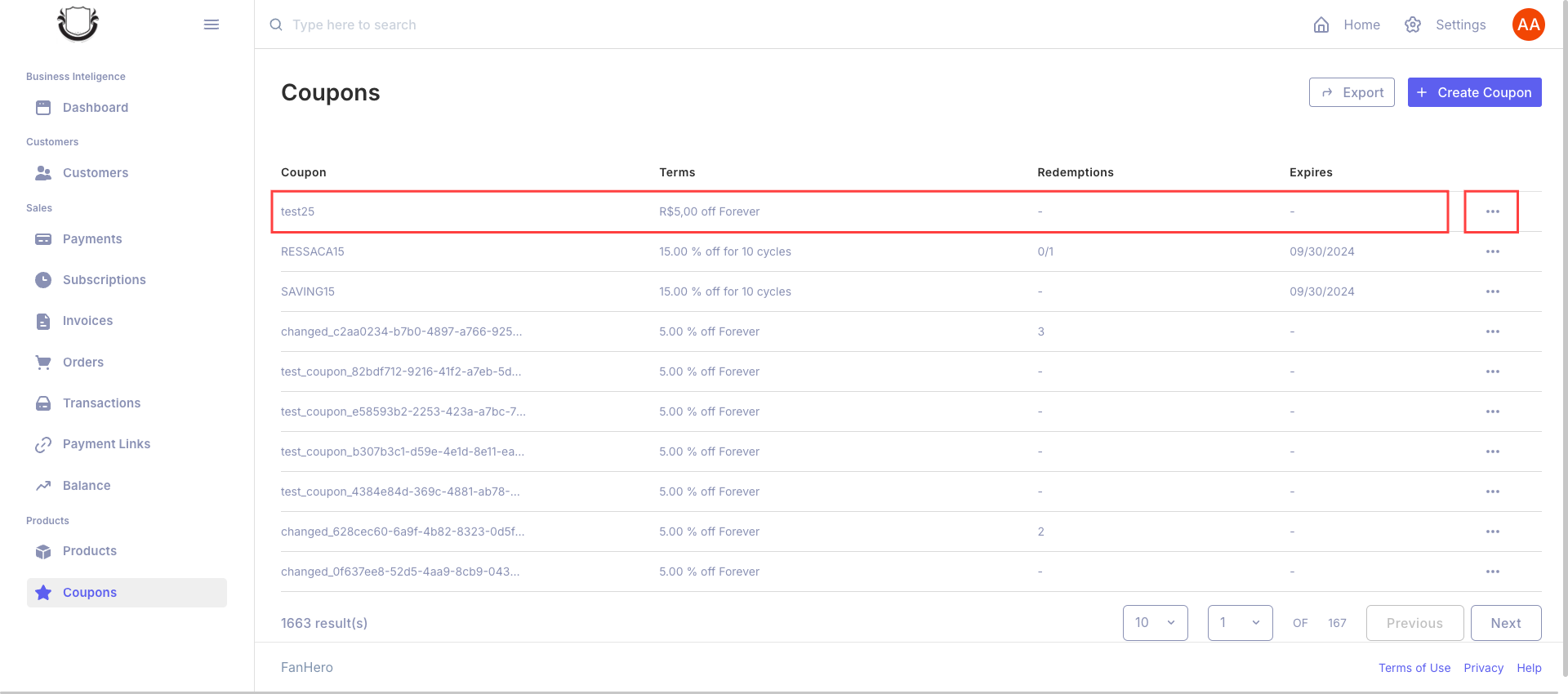
Click on the coupon to access its detail page.
-
On the detail page, find and click the "Delete" button.
-
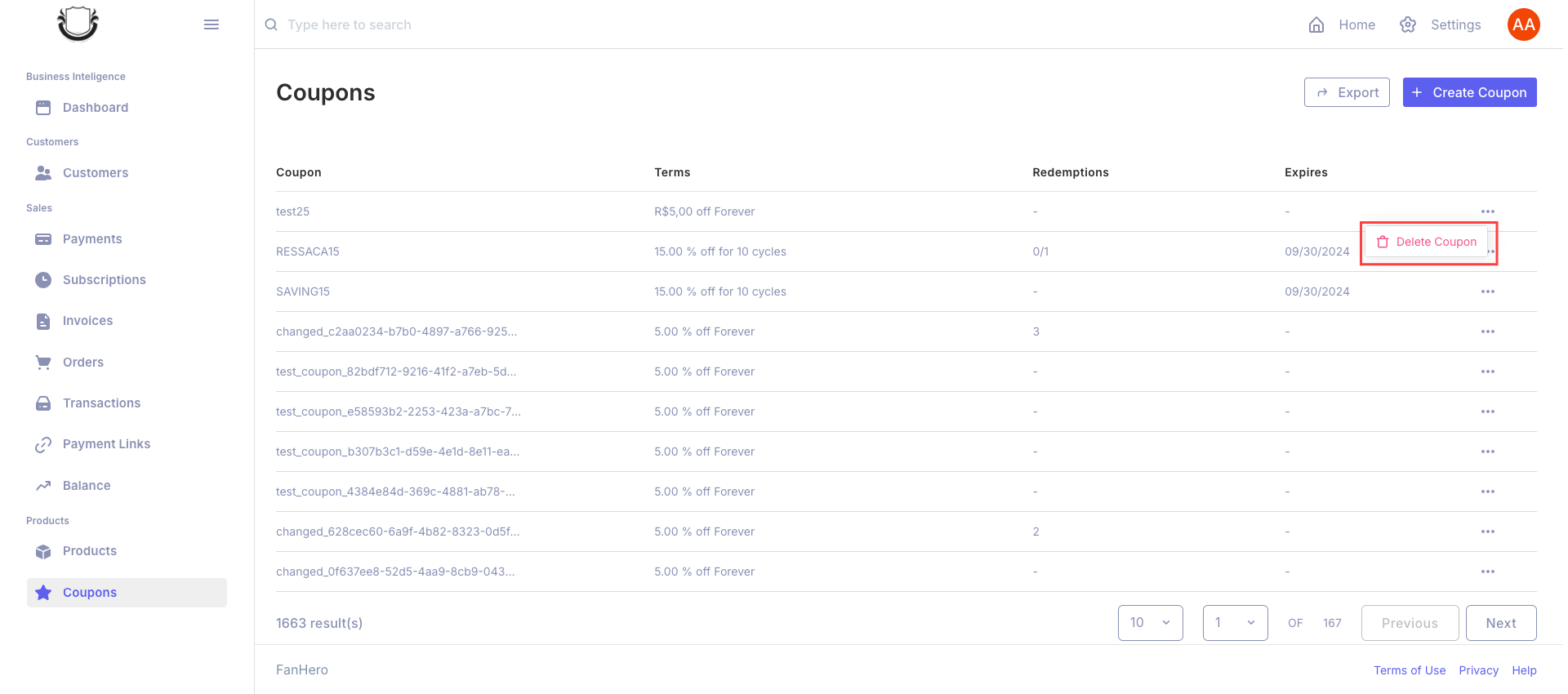
On the detail page, find and click the "Delete" button.
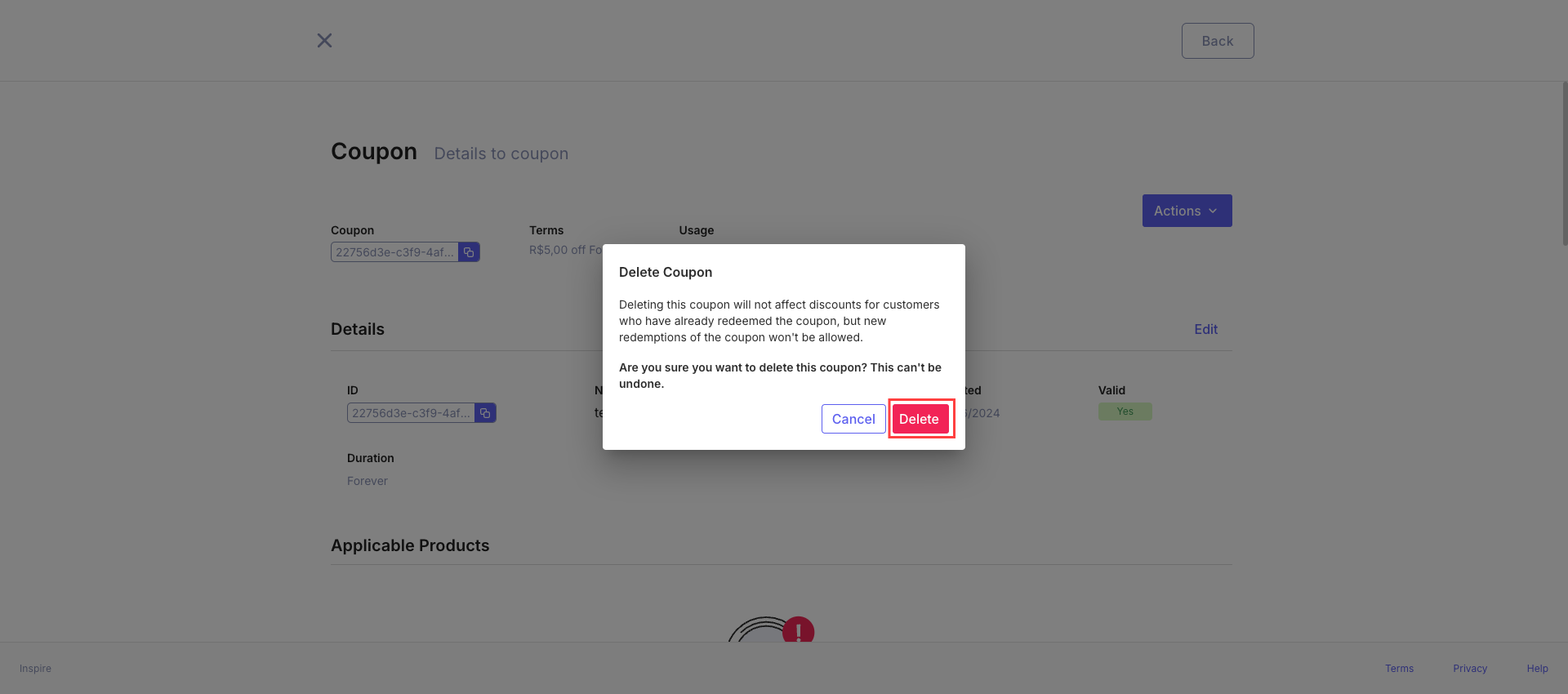
Deleting a Coupon in Detail page
This guide explains how to delete an existing coupon in detail page.
Accessing the Coupon Delete Function
-
Navigate to the list of coupons.
-
Locate the coupon you wish to delete.
-
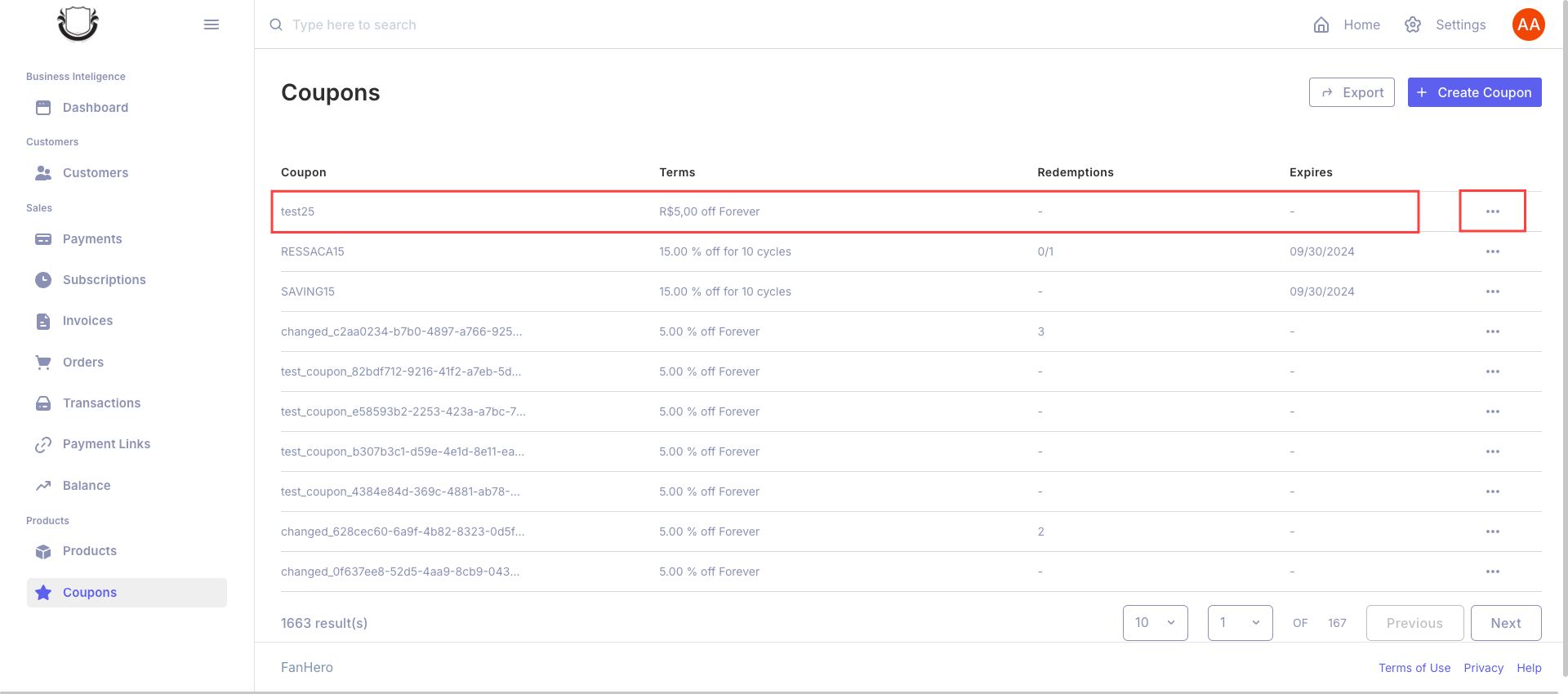
Click on the coupon to access its detail page.
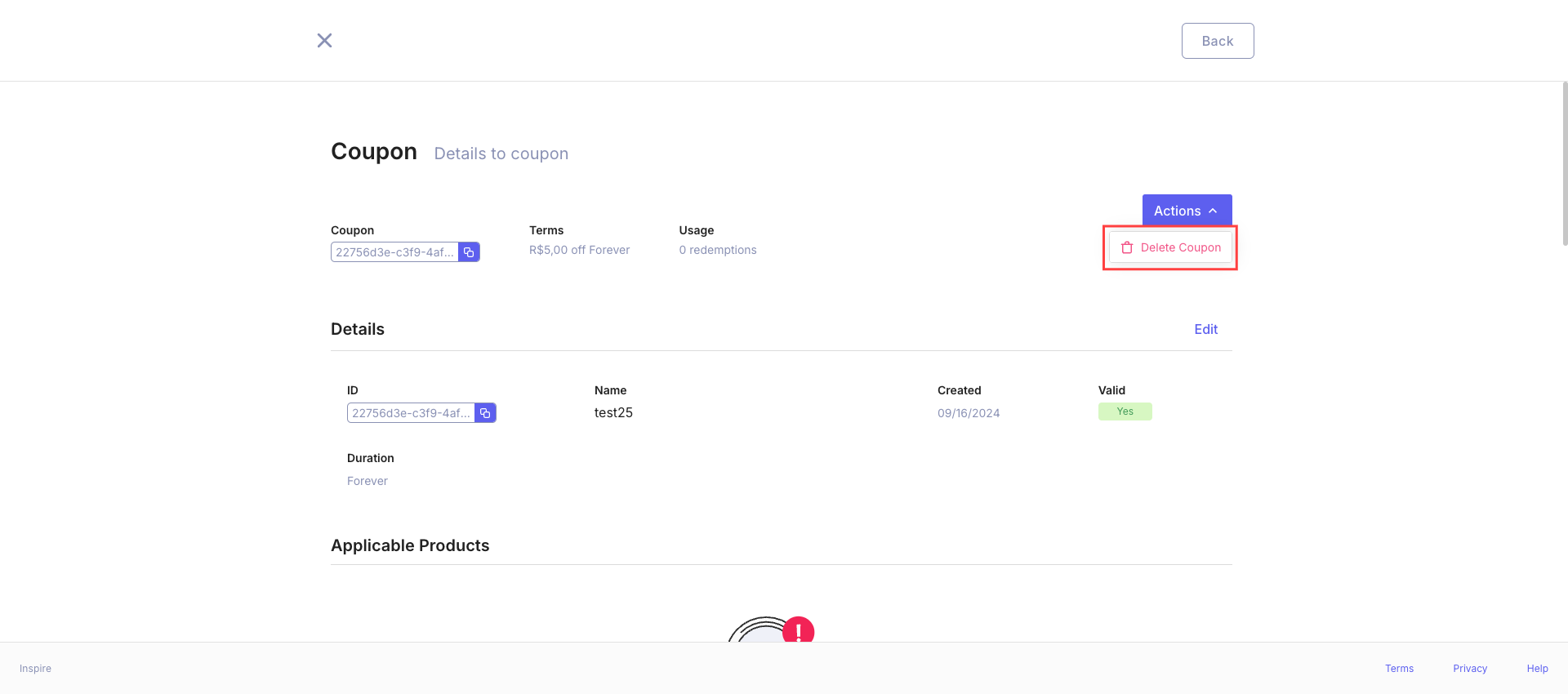
-
On the detail page, find and click the "Delete" button.
Deletion Confirmation Process
When you click "Delete," a confirmation modal will open with the following options:
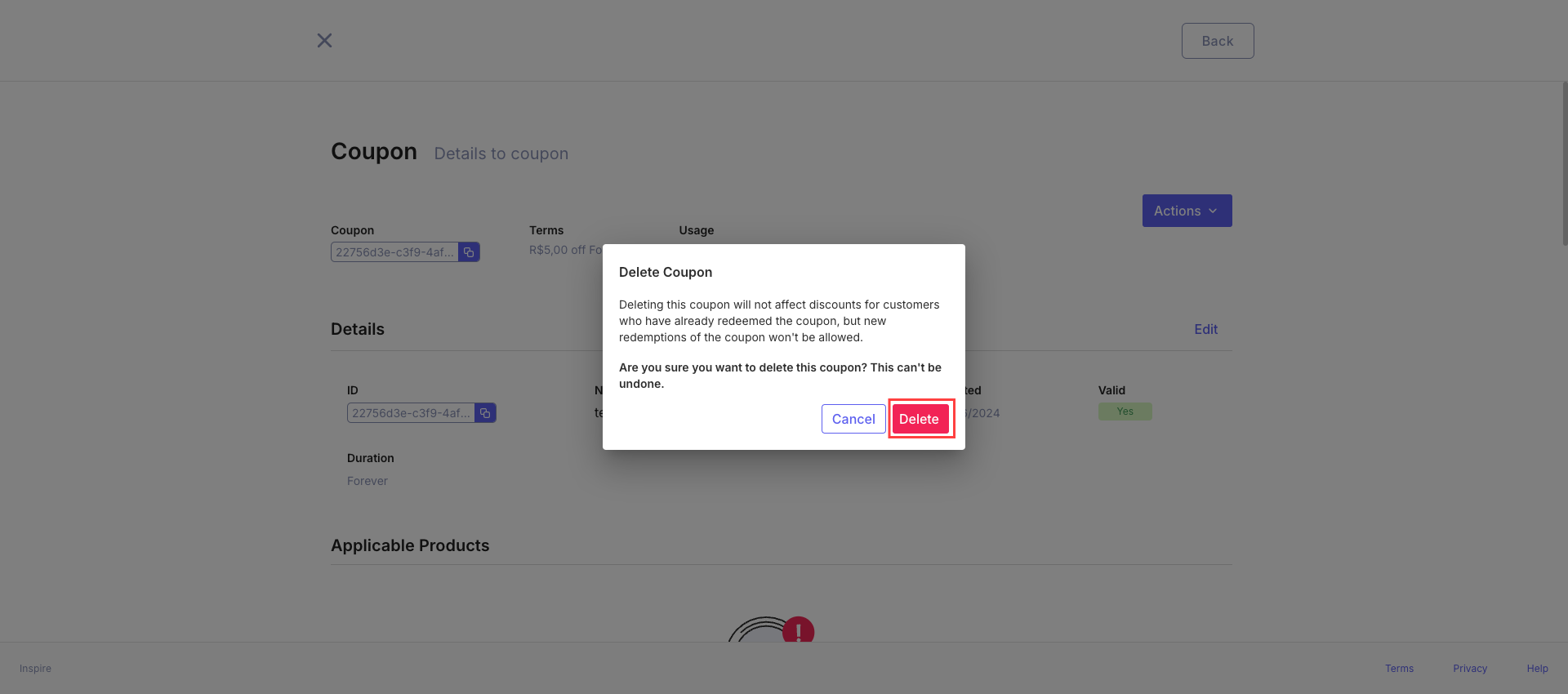
Action Buttons
- Delete Coupon: Permanently removes the coupon from the system.
- Cancel: Closes the modal without deleting the coupon.
Confirming Coupon Deletion
- Review the coupon details in the confirmation modal to ensure you're deleting the correct coupon.
- If you're sure you want to delete the coupon, click "Delete Coupon".
- The modal will automatically close.
- You'll see a success message: "Coupon has been successfully deleted".
- The coupon will be removed from the list and can no longer be used.
Canceling the Deletion
If you decide not to delete the coupon:
- Click the "Cancel" button in the modal.
- The modal will close without deleting the coupon.
- The coupon will remain active and usable.
Important Notes
- Deleting a coupon is a permanent action and cannot be undone.
- Once deleted, a coupon cannot be used for any new orders or transactions.
- Existing orders that have already used the coupon will not be affected.
After Deletion
- The deleted coupon will no longer appear in the coupon list.
- Customers will not be able to apply the deleted coupon to new orders.
- Any attempts to use the deleted coupon code will result in an error or invalid coupon message.
Best Practices
- Double-check the coupon details before confirming deletion to avoid accidentally removing the wrong coupon.
- Consider deactivating coupons instead of deleting them if you want to keep a record of past promotions.
- Inform relevant team members when important coupons are deleted to ensure everyone is aware of the change.
By following these steps, you can safely delete coupons that are no longer needed, keeping your promotion management system clean and up-to-date.
Updated 9 months ago
