Updating a Coupon
Editing a Coupon
This guide explains how to edit an existing coupon in the Customer Portal.
Accessing the Coupon Edit Function
- Navigate to the list of coupons.
- Locate the coupon you wish to edit.
- Click on the coupon to access its detail page.
- On the detail page, find and click the "Edit" button.

Editing Process
When you click "Edit," a modal window will open with the following options:
Editable Field
- Coupon Name: This is the only field that can be edited.
Action Buttons
- Update Coupon: Saves the changes made to the coupon name.
- Cancel: Closes the modal without saving any changes.
Modifying the Coupon Name
- In the modal window, you'll see the "Name" field populated with the current coupon name.
- Modify the name as needed.
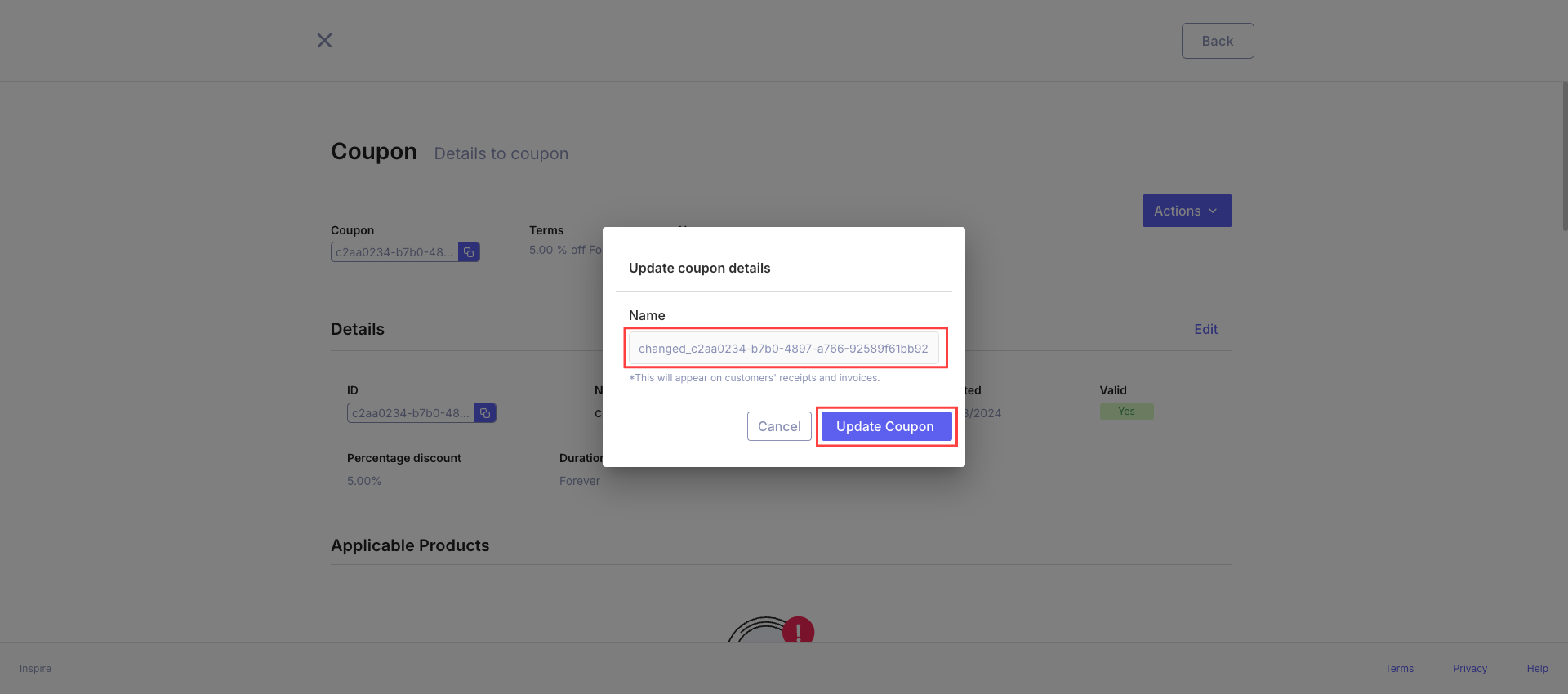
- Ensure the field is not left empty, as this will disable the "Update Coupon" button.
Saving Your Changes
- After making the desired changes, click "Update Coupon".
- The modal will automatically close.
- You'll see a success message: "Coupon has been successfully updated".
- The new coupon name will be reflected everywhere it's used.
Canceling the Edit
If you decide not to make changes:
- Click the "Cancel" button in the modal.
- The modal will close without saving any changes.
- The original coupon name will be retained.
Important Notes
- The coupon name is the only field that can be edited through this functionality.
- Ensure the new name is clear and descriptive for easy identification of the coupon.
- After updating, the new name will be reflected in all places where the coupon is used or displayed.
Troubleshooting
- If the "Update Coupon" button is disabled, check that the name field is not empty.
- If you don't see the changes reflected immediately, try refreshing the page.
By following these steps, you can easily edit your coupon names, keeping your list of promotions organized and up-to-date.
Updated 9 months ago
