Issuing a Credit Note
When reviewing the detailed information of an invoice with the "Paid" status and successful payment, the administrator will encounter the "Issue Credit Note" option available in two distinct locations on the invoice page. It can be found at the top within the "Actions" menu and also in the "Credit Notes" section further down the page.
It's crucial to emphasize that in order for the "Issue Credit Note" option to appear, the invoice must satisfy both criteria, possessing the "Paid" status and having a successful payment associated with it. Invoices that were manually transitioned to the "Paid" status will not meet the requirement of a successful payment and, therefore, will not offer the "Issue Credit Note" option.
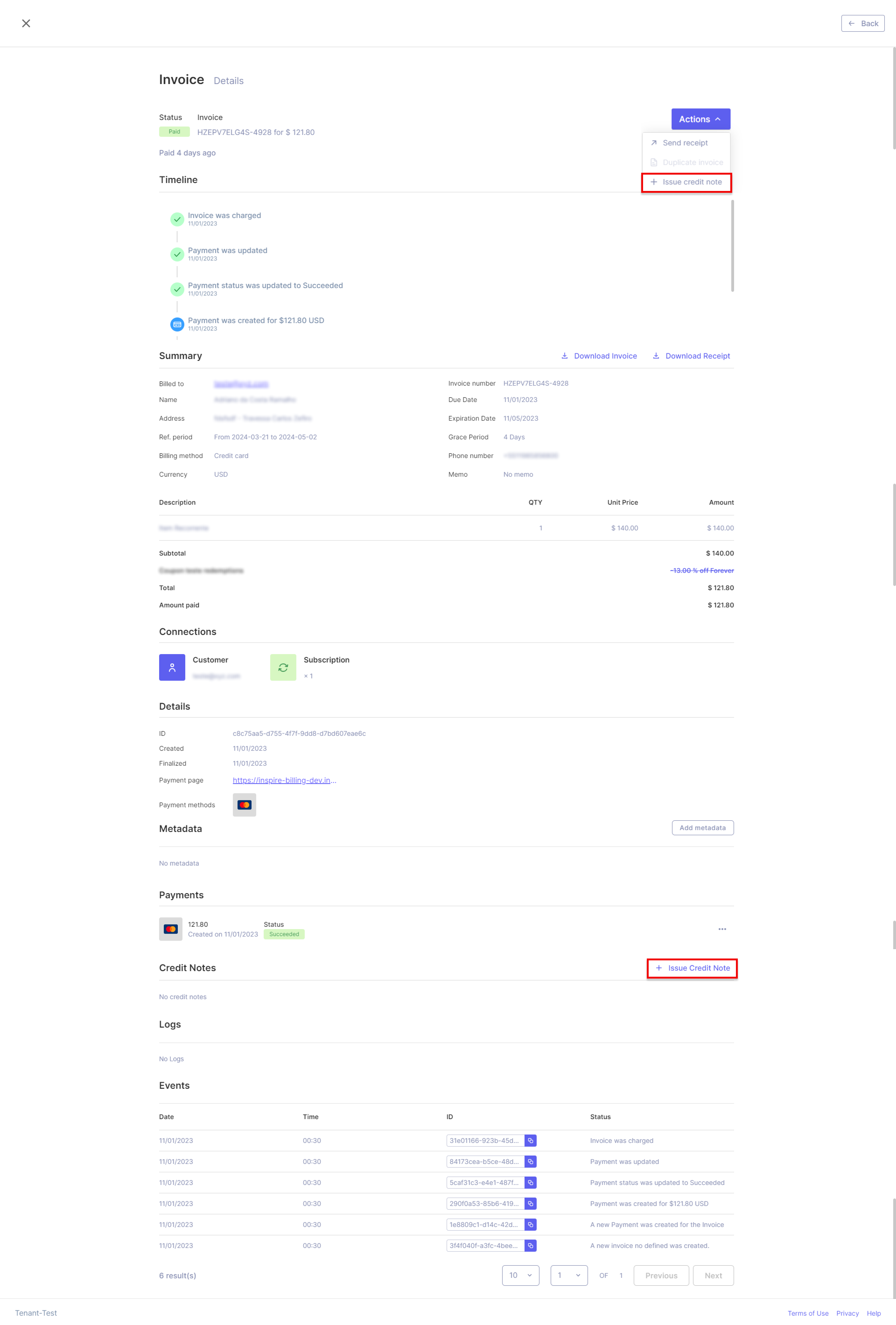
Upon selecting the "Issue Credit Note" option, a confirmation modal will be presented, requesting several details from the administrator. These include:
The reason for the credit note, which is a dropdown menu offering predefined options also used in the refund process: "Duplicate Charge," "Product Unsatisfactory," "Order Change," "Fraudulent Charge," and "Other."
A comprehensive listing of all products in the invoice, including their individual unit prices, quantities added to the Invoice, and total amounts (calculated as unit price multiplied by quantity). There is also the capability to include additional lines, necessitating descriptions, quantities, and unit prices.
The administrator must indicate how the refunded amount will be allocated, whether it will be credited to the Customer, refunded as a payment, or if it has already been refunded externally to the platform.
In addition to the mandatory information, the administrator may input a memo and an internal note. These notes, if provided, will be visible on both the credit note's timeline and the associated Invoice.
Once all the required information has been entered into the modal, the confirmation button will become enabled, allowing the administrator to save the credit note.
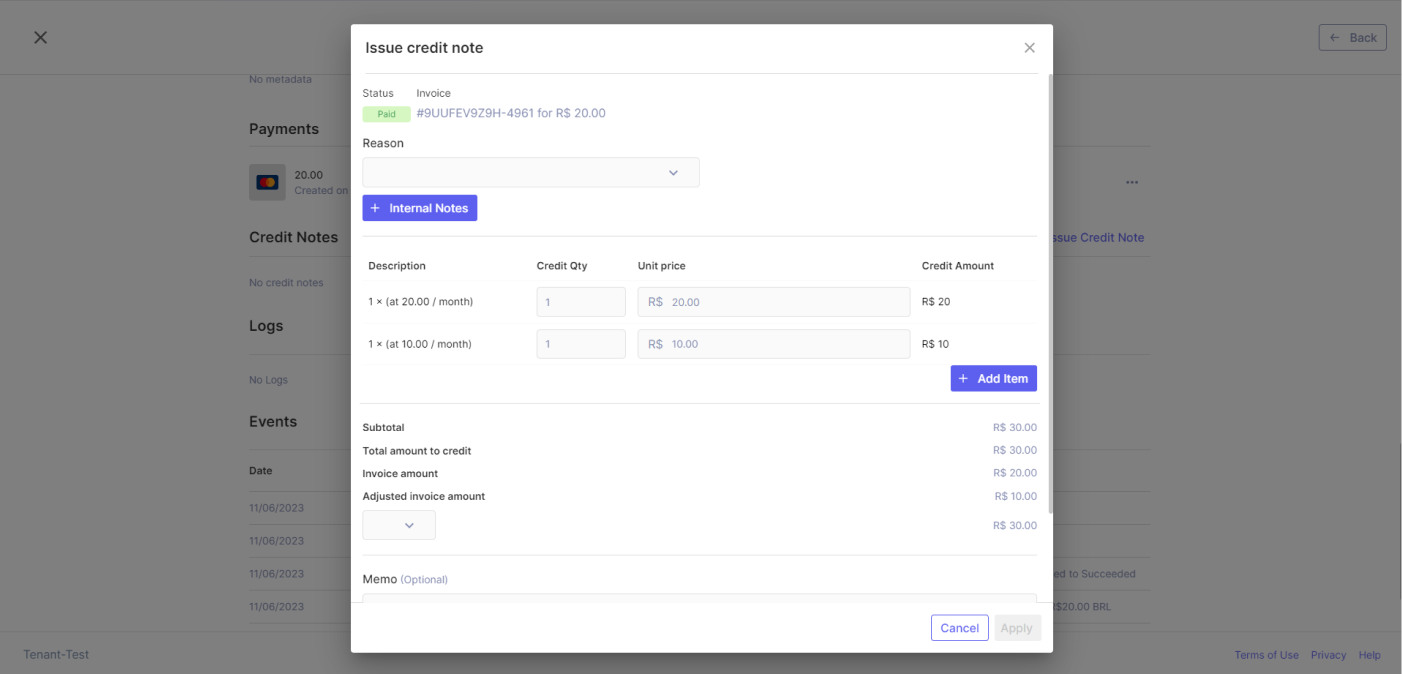
It is important to emphasize that an Invoice can only have one credit note and its amount cannot exceed the originally paid amount.
When the Invoice is saved, it will be displayed on the detail page of the Invoice, and by clicking on it, the admin will be redirected to the detail page of the Credit Note.
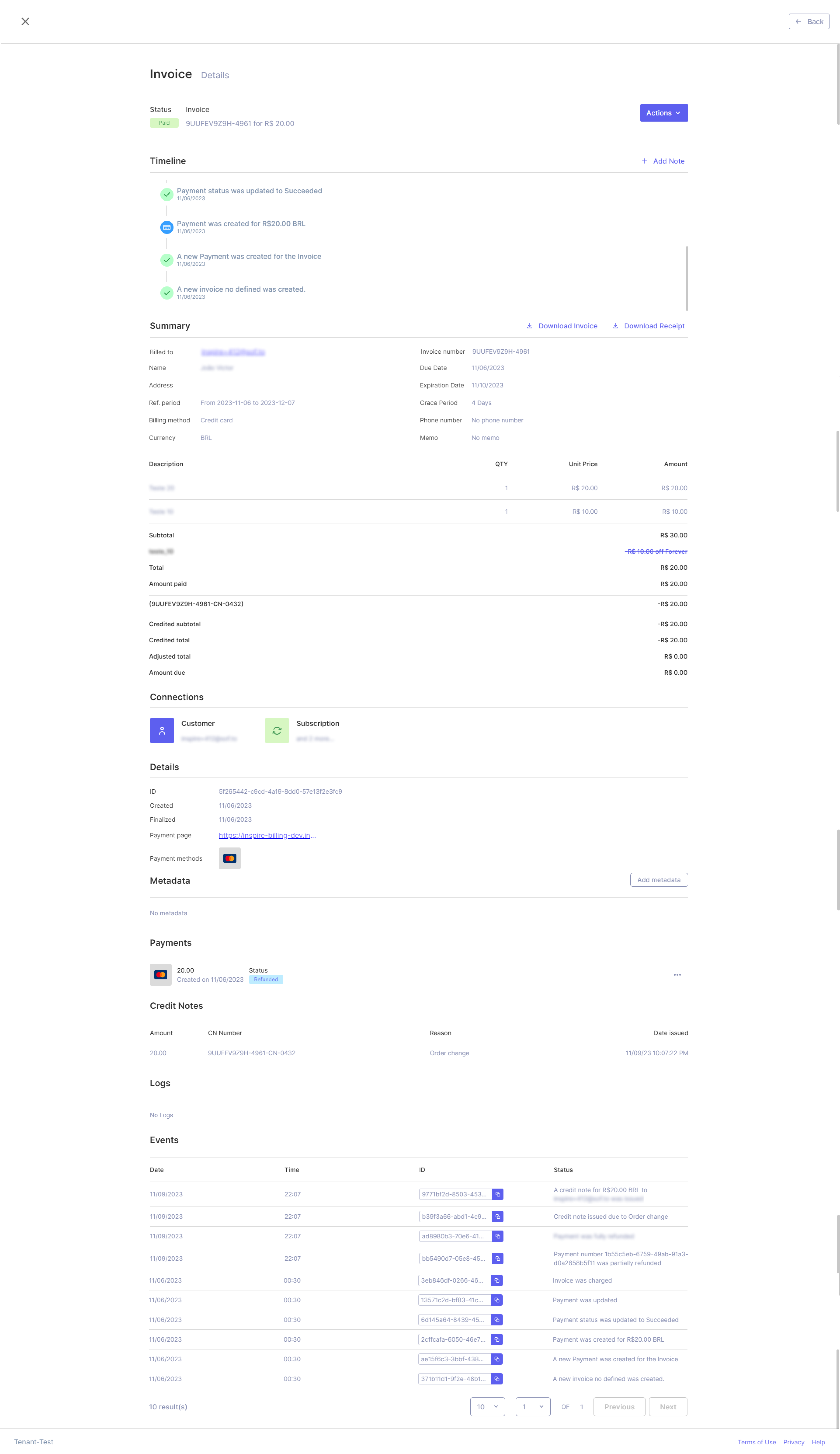
It's crucial to note that once a credit note is generated, it cannot undergo edits and be deleted from an invoice. However, immediately upon creation, the payment associated with the invoice will be automatically adjusted to reflect the refunded amount. This adjustment results in the payment status being set to "Partially Refunded" or "Refunded," depending on whether the full payment amount has been reimbursed.
Updated 11 months ago
