Updating a User's Password
Administrators authorized to oversee User management within Inspire have the capability to change their passwords, along with the passwords of other Users, by accessing the User's detail page and navigating to the 'Actions' menu. It's crucial to emphasize that this feature is not available for Single Sign-On (SSO) Users, as updates to their information must be carried out on the host page where the User was initially created and logged in.
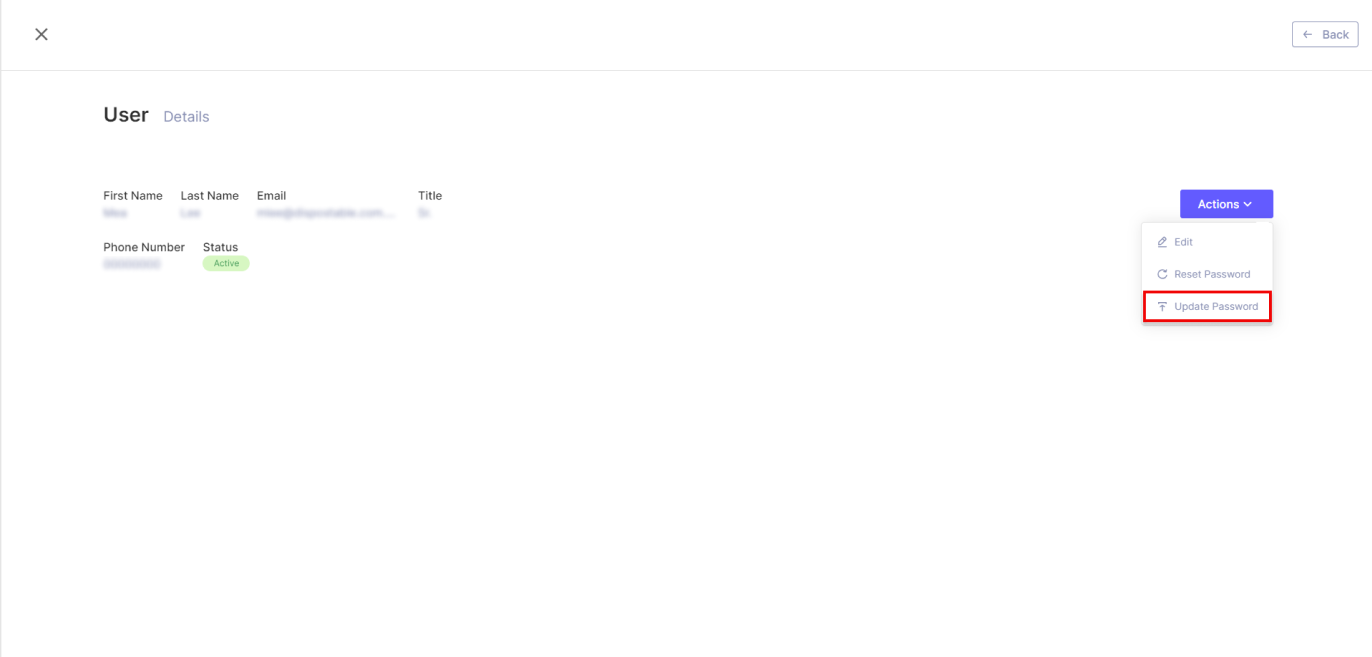
When the 'Update Password' option is clicked, a modal window will appear, allowing the Administrator to modify the password of the designated User. This process does not necessitate the current password of either the Administrator or the User being updated. It solely requires the entry of a new password that adheres to the validation rules established during the User creation process, along with a confirmation of the new password.
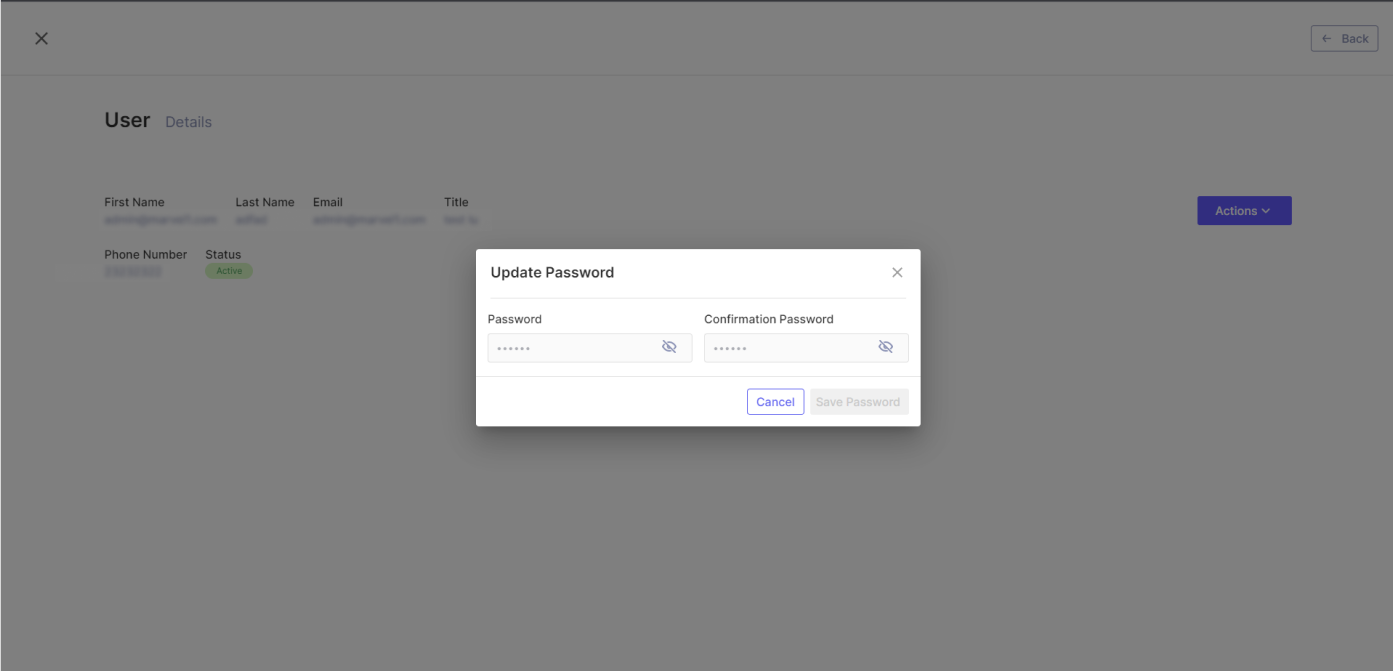
For the "Save Password" to be enabled, both fields must be filled in without any violation of the password validation rules which are:
- It must be from 8 to 50 characters long;
- It must have a uppercase letter;
- It must have a lowercase letter;
- It must have a number;
- It must have a special character;
- Both fields must match exactly.
Any violation of those rules will trigger a red message of alert to the Admin.
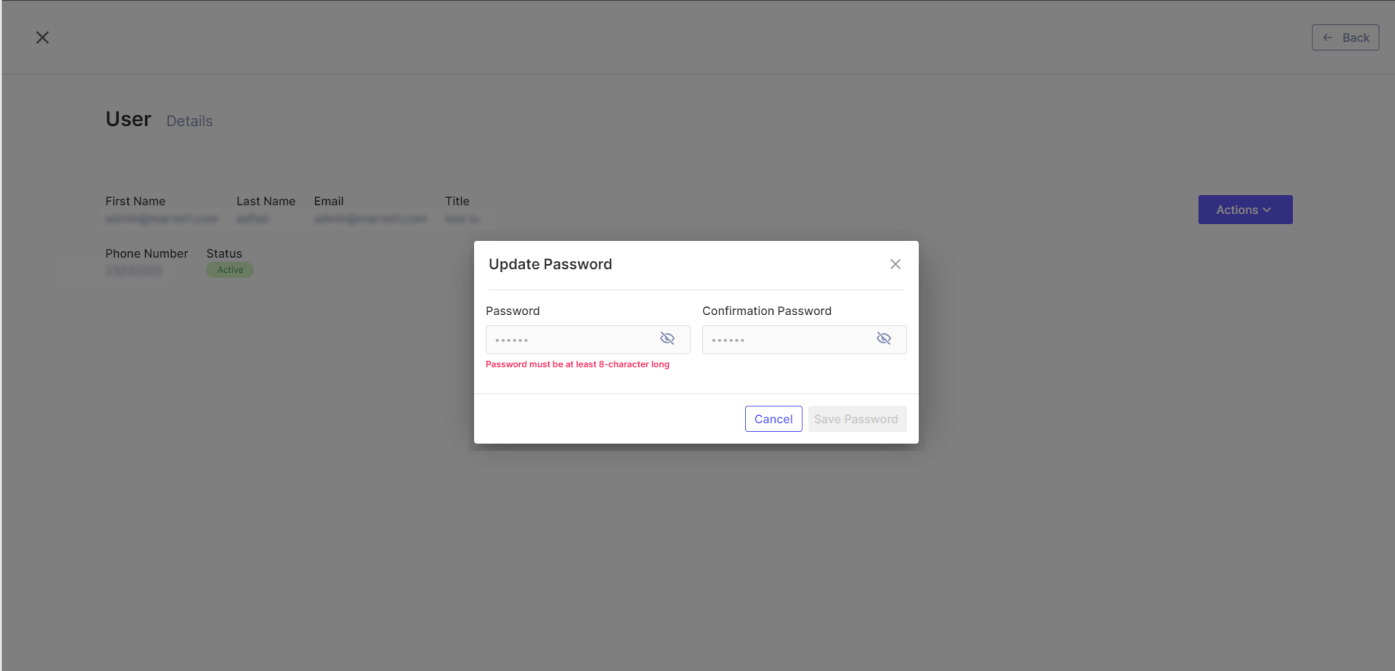
Upon saving a new password for a User, the affected User will be automatically logged out of all their active sessions. Subsequently, when attempting to log in again, they will be required to use their freshly updated password.
It's essential to highlight that a User with access across multiple Tenants maintains the same password for all associated Tenants. When changing the password, the new one must be utilized uniformly across all Tenants, eliminating the necessity to update it separately on each Tenant.
Updated 11 months ago
