Sign Up
The partner invitation and registration process allows users to invite partners to join the platform, complete their signup, and accept the terms and conditions required to collaborate effectively. This documentation outlines the steps for sending an invitation, completing the partner registration, and agreeing to the terms and conditions.
Partner Invitation and Registration Process
Step 1: Partner Invitation Email
When a TAM user sends a partner invitation, the invitee receives an email with instructions to join the partner program. Below is an example of the email:
Email Example:
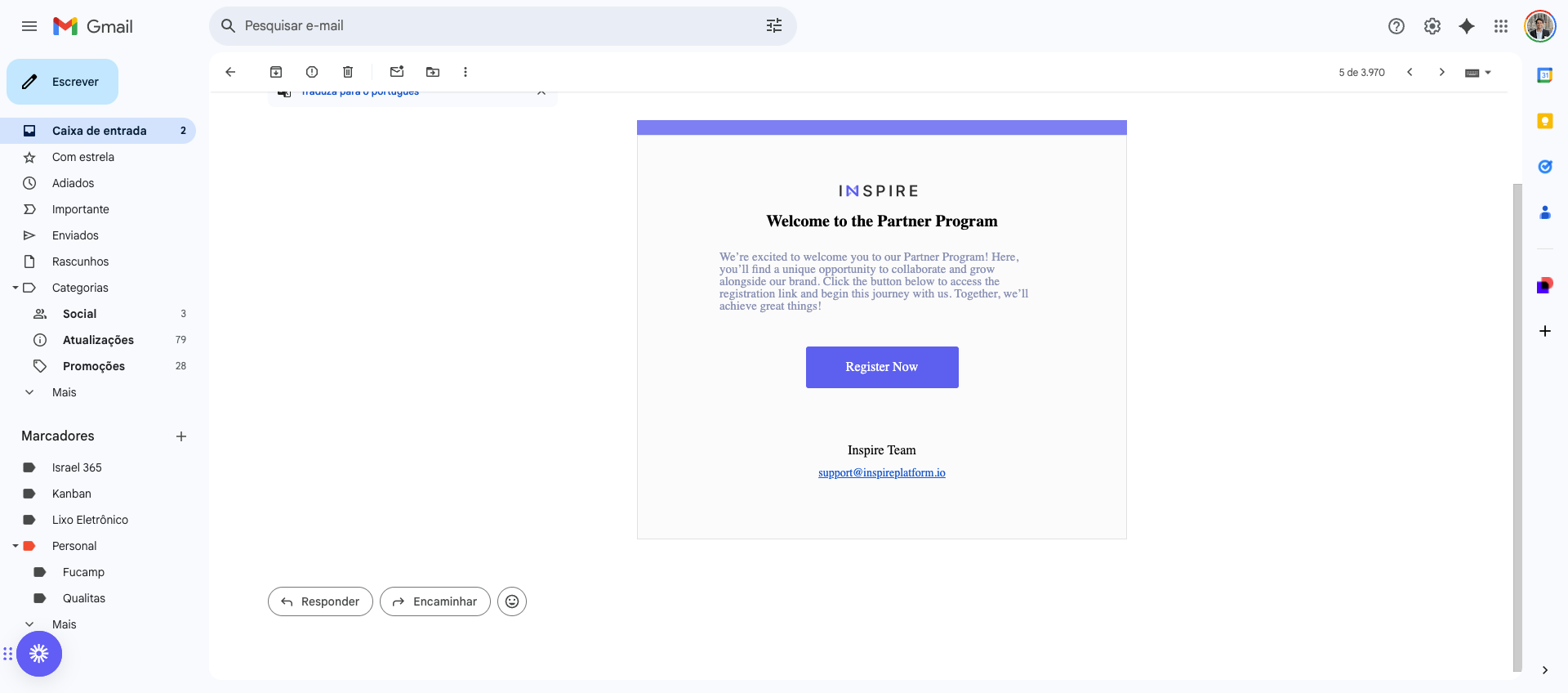
- Subject Line: Welcome to the Partner Program
- Body:
- A brief introduction to the Partner Program.
- Instructions to register by clicking on the "Register Now" button.
- Button CTA: Clicking "Register Now" redirects the invitee to the registration page.
Requirements:
- Ensure the invitee has access to the email address used for the invitation.
- Confirm that the invitation link is valid and not expired.
Step 2: Partner Registration Page
Upon clicking the Register Now button in the invitation email, the invitee is redirected to the Partner Registration Page. The registration form requires the partner to provide the necessary information to create their account.
Registration Form Details:
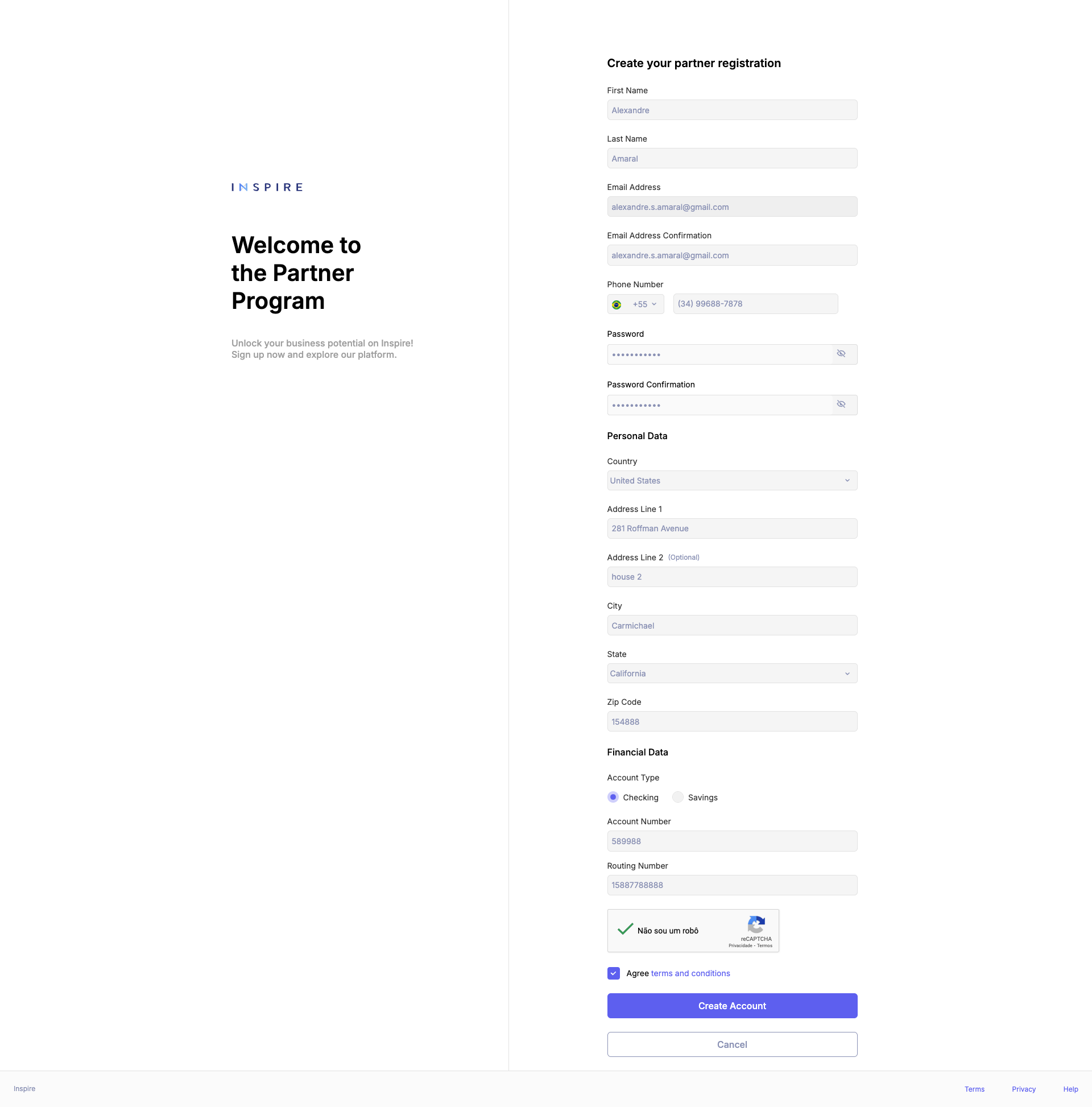
-
Fields to Complete:
- Full Name (required)
- Email Address (pre-filled from invitation)
- Password creation (minimum security requirements outlined)
- Business Details (e.g., company name, type, etc.)
- Phone Number (with country code selection dropdown)
-
Action Buttons:
- Create Account: Completes the registration process.
- Cancel: Discards any changes and returns the user to the email invitation.
Validation Rules:
- All required fields must be filled.
- Password must meet complexity requirements (e.g., 8+ characters, including uppercase, lowercase, and at least one number or symbol).
Success Message:
Upon successful registration, the user is directed to the Partner Dashboard with a confirmation message:
"Welcome! Your account has been successfully created."
Step 3: Partner Terms and Conditions
During the registration process, partners are required to review and accept the Partner Terms and Conditions to complete their account setup.
Terms and Conditions Example:
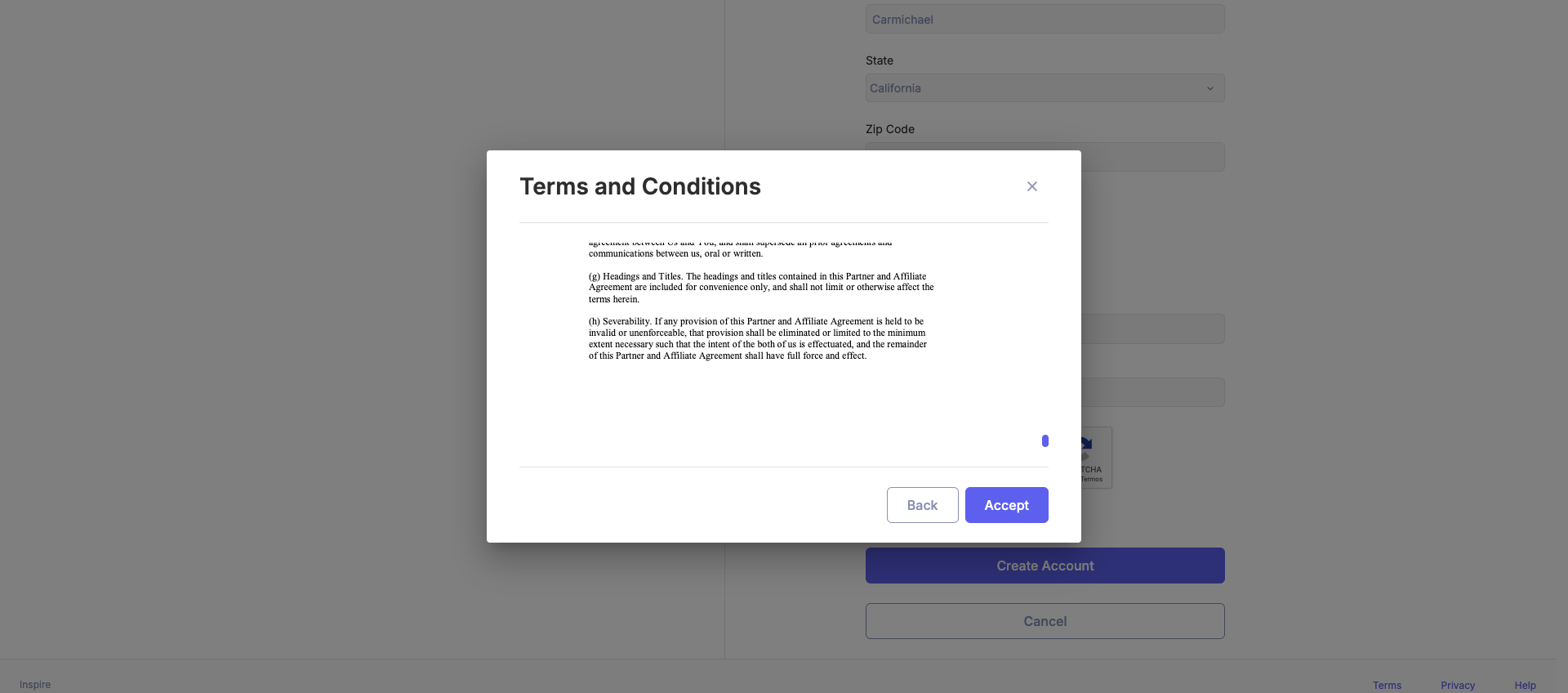
Key Highlights:
-
Agreement Requirements:
- The partner must scroll through the entire terms and conditions document to activate the "Agree and Continue" button.
- Clicking "Accept" is mandatory to proceed.
-
Key Sections of Terms:
- Scope of the partnership.
- Commission structures and payment schedules.
- Confidentiality and data privacy clauses.
- Termination policy and compliance requirements.
Validation Rules:
- The Accept button remains deactivated until:
- The partner scrolls through the entire terms document.
- The checkbox affirming agreement is checked.
Confirmation:
Once the terms are accepted, the partner’s registration is finalized, and the system displays the following confirmation:
"Thank you for accepting the terms and conditions. You are now an active partner."
Summary of Steps:
- Invitation Email:
- Partner receives an email with the registration link.
- Must click "Register Now" to proceed.
- Registration Form:
- Complete the required fields on the sign-up page.
- Click "Sign Up" to create the account.
- Terms and Conditions Acceptance:
- Scroll through the document, check the agreement box, and click "Accept".
Updated 9 months ago
