Remove Commission
The Remove Product Commission functionality allows Tenant Affiliate Management (TAM) users to delete an existing commission assigned to a product for a partner. This action is irreversible and will permanently remove the commission for the selected product. Commissions for previously completed sales will not be affected.
Remove Product Commission
Accessing the Remove Product Commission Feature
You can remove a product's commission through the Commissionables section in the Partner Details screen:
- Navigate to Partners and select the desired partner from the list.
- In the Commissionables section, locate the product you want to remove the commission for.
- Click the kebab menu (⋮) or Remove button next to the product.
- A confirmation modal will appear.
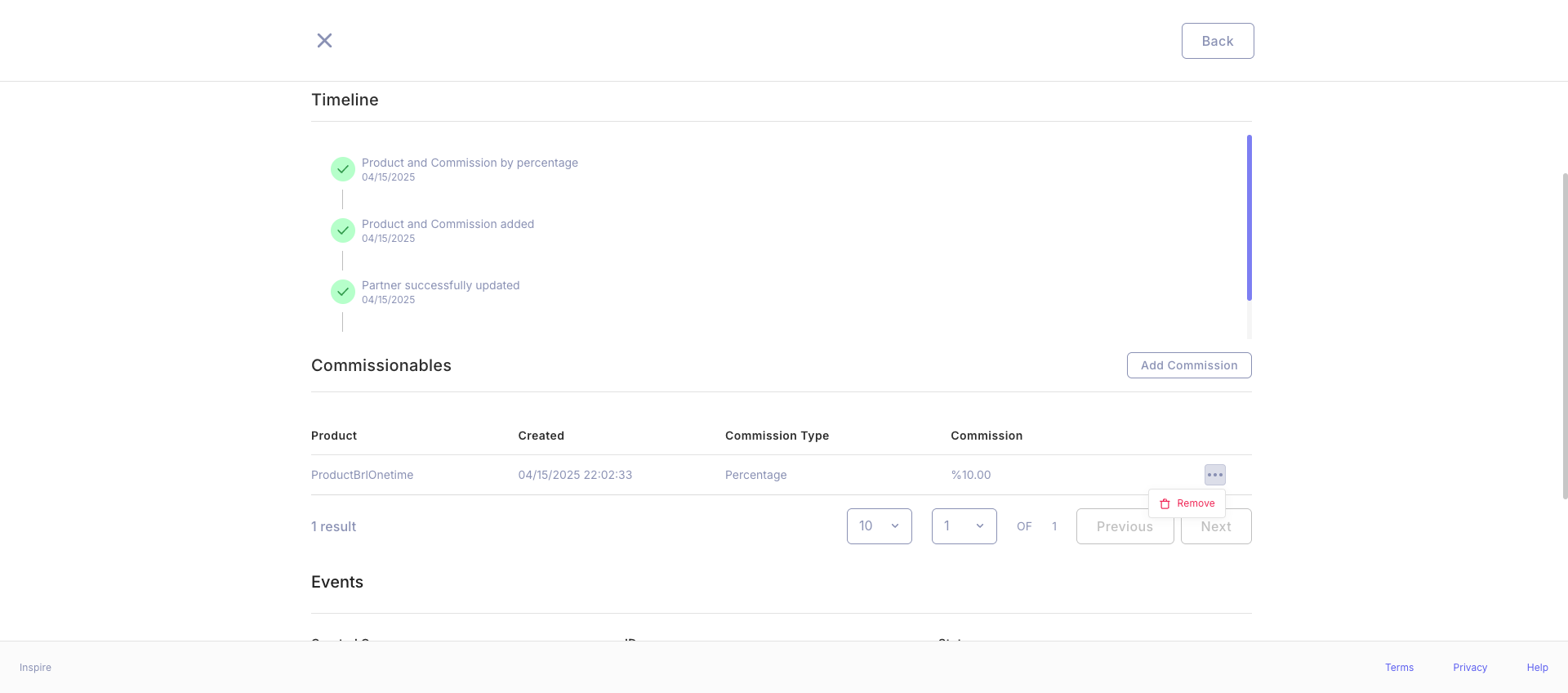
Confirm Removal Modal
When you click "Remove," a confirmation modal appears to ensure you want to proceed:
Confirmation Message
"The commission for this Product will be permanently removed. All commissions for sales until this action will be kept. Are you sure you want to remove this Product Commission?"
Buttons:
- Cancel: Closes the modal without making any changes.
- Remove: Permanently deletes the product's commission and updates the Commissionables section.
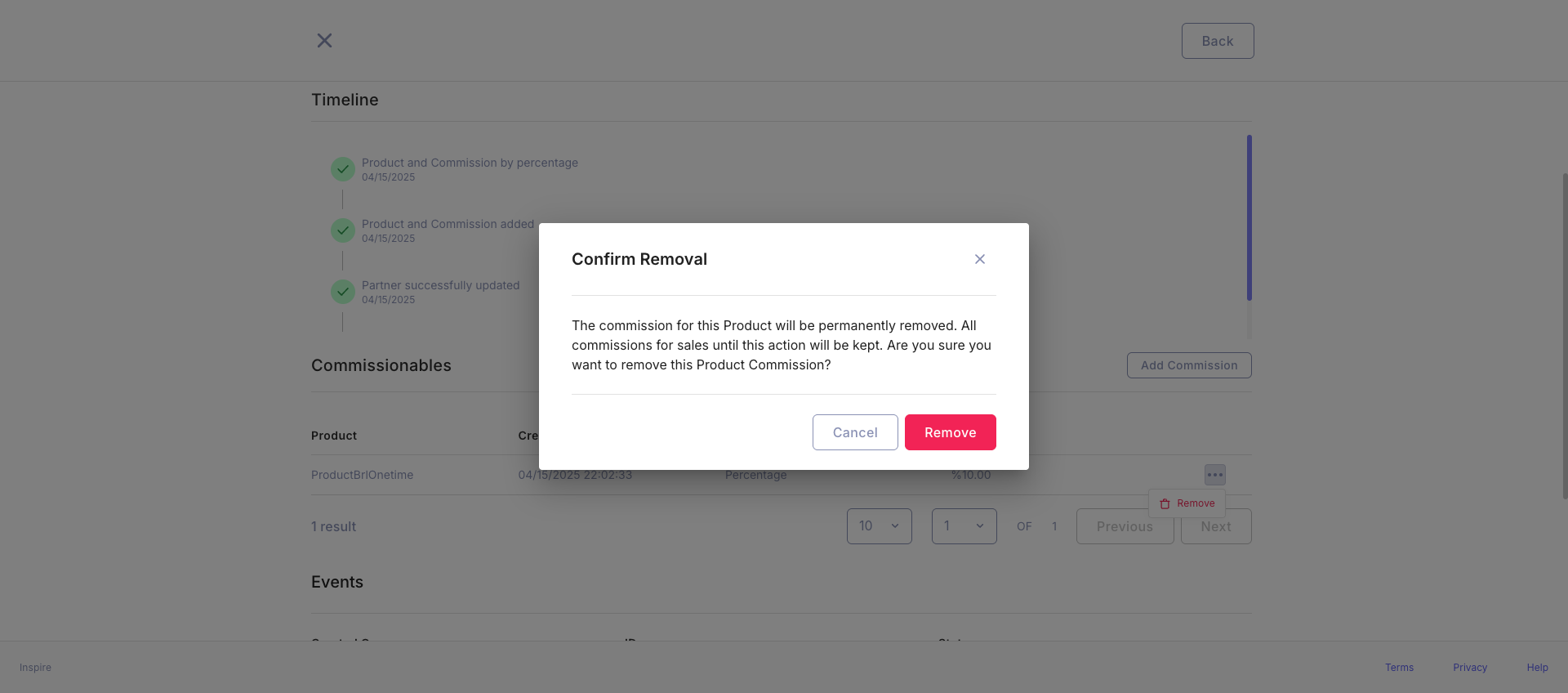
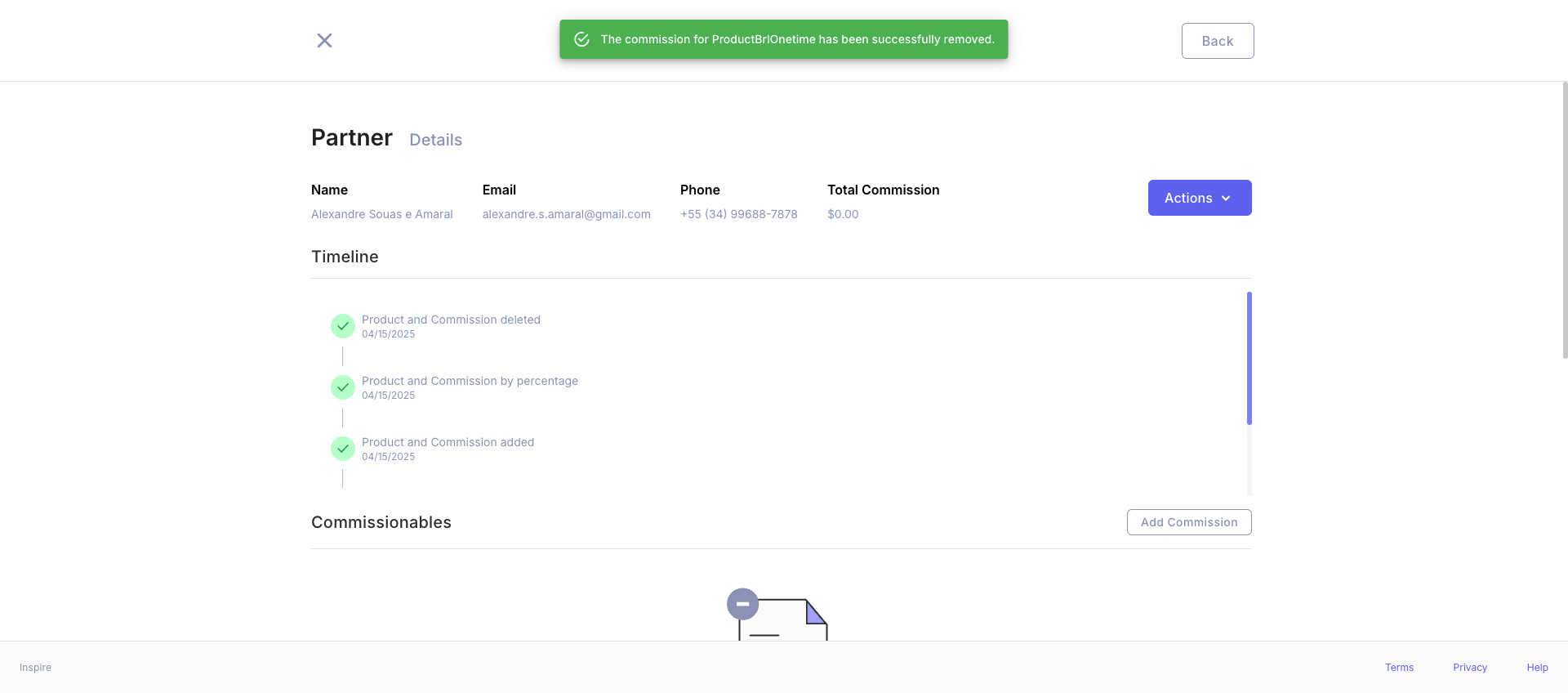
Behavior and Validation
-
Before Removing:
- Verify that the user clicked on the correct product by checking its description and details in the Commissionables section.
-
After Removal:
- The selected product will no longer display in the list of products with commissions.
- A notification appears confirming the success of the removal:
- "Product commission removed successfully."
-
Impact and Limitations:
- This action cannot be undone.
- Commissions for sales completed up to the point of removal will remain intact.
- New sales for the product will no longer have an associated commission.
Steps to Remove a Product Commission
- Open the Partner Details page for the relevant partner.
- In the Commissionables section, find the product.
- Click the Remove button next to the product.
- Review the confirmation message in the modal.
- Click Remove to complete the action or Cancel to discard.
Important Notes
- Use this feature carefully as it is irreversible.
- Removed commissions only affect future sales; past payouts remain unaffected.
- If a mistake is made during removal, you must reassign commissions manually.
Updated 9 months ago
