Activate a Payment Link
Activating a Payment Link
This guide explains how to activate a deactivated payment link in the Customer Portal.
Overview
Activating a payment link allows customers to access and use it for payments. You can activate a deactivated link from two locations:
- The list of payment links
- The detailed view of a specific payment link
Steps to Activate a Payment Link
From the List of Payment Links
-
Navigate to the payment links list.
-
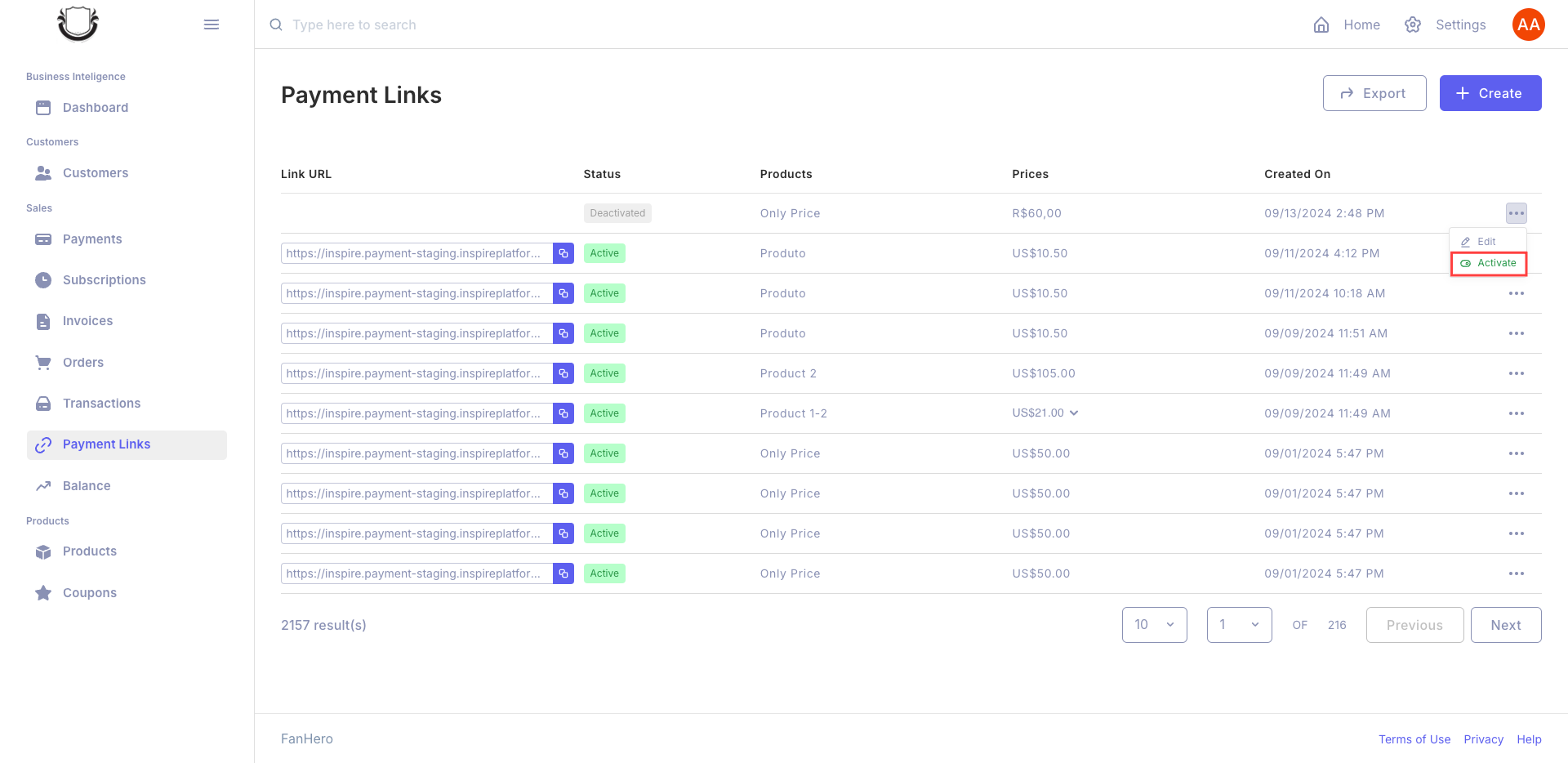
Locate the deactivated payment link you want to activate.
-
Click the "Activate" button next to the link.
-
The link will be immediately activated without further confirmation.
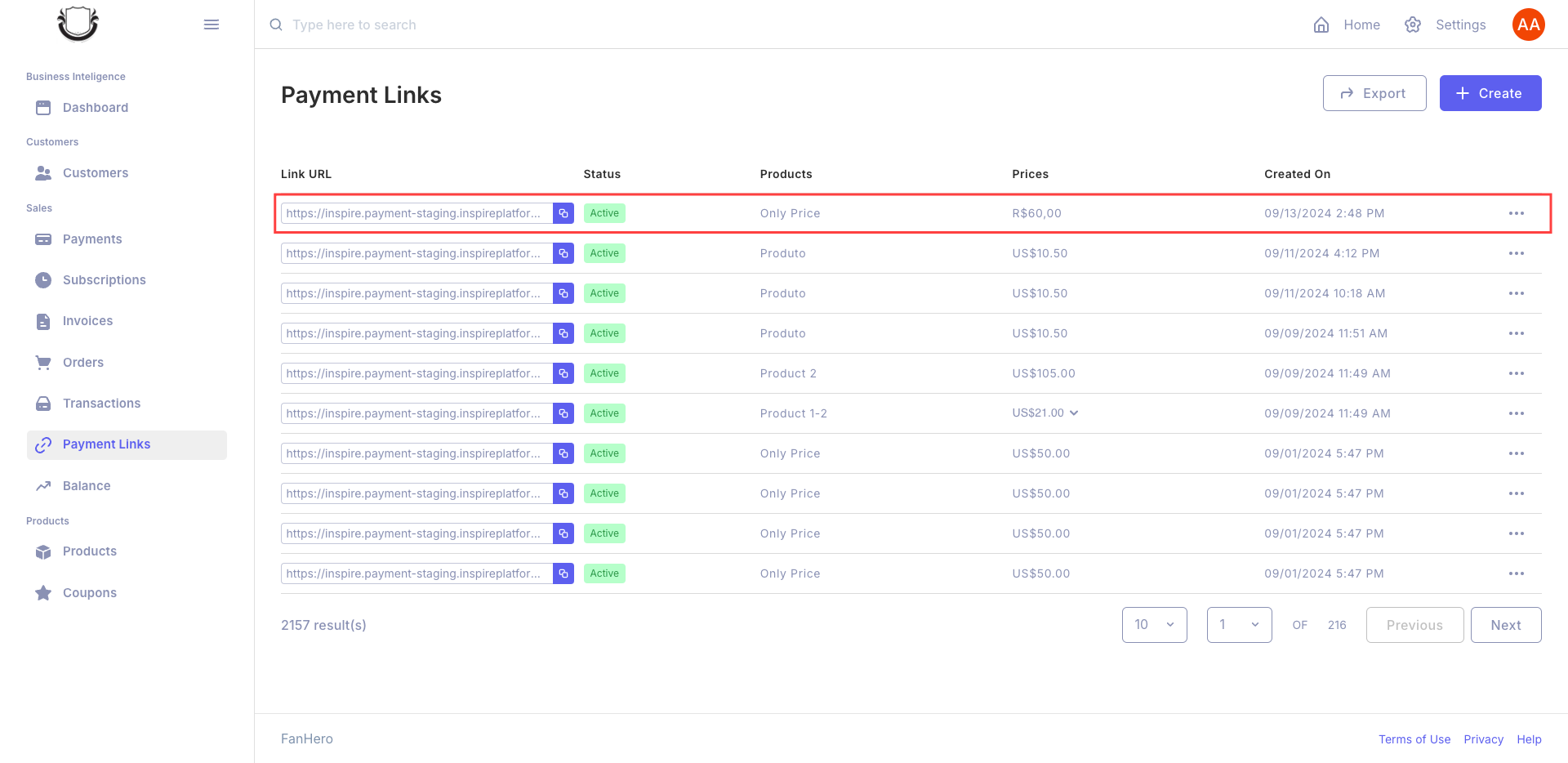
From the Detailed View of a Payment Link
-
Go to the detailed view of the deactivated payment link.
-
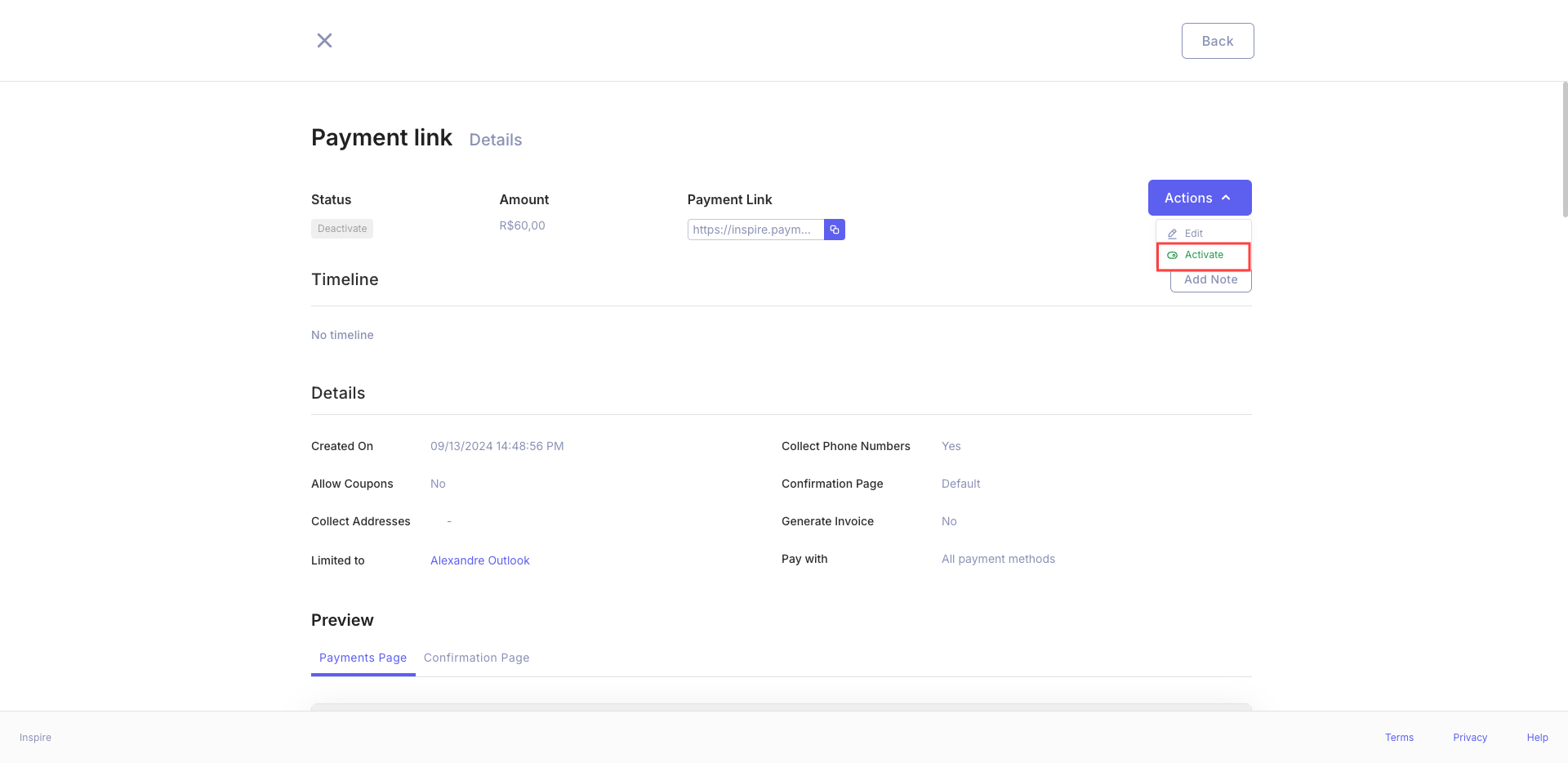
Find the "Activate" button (usually prominently displayed).
-
Click the "Activate" button.
-
The link will be instantly activated.
Note: Activation is immediate and does not require confirmation.
Effects of Activation
When you activate a payment link:
-
The link status changes from grey to green, indicating it's now active.
-
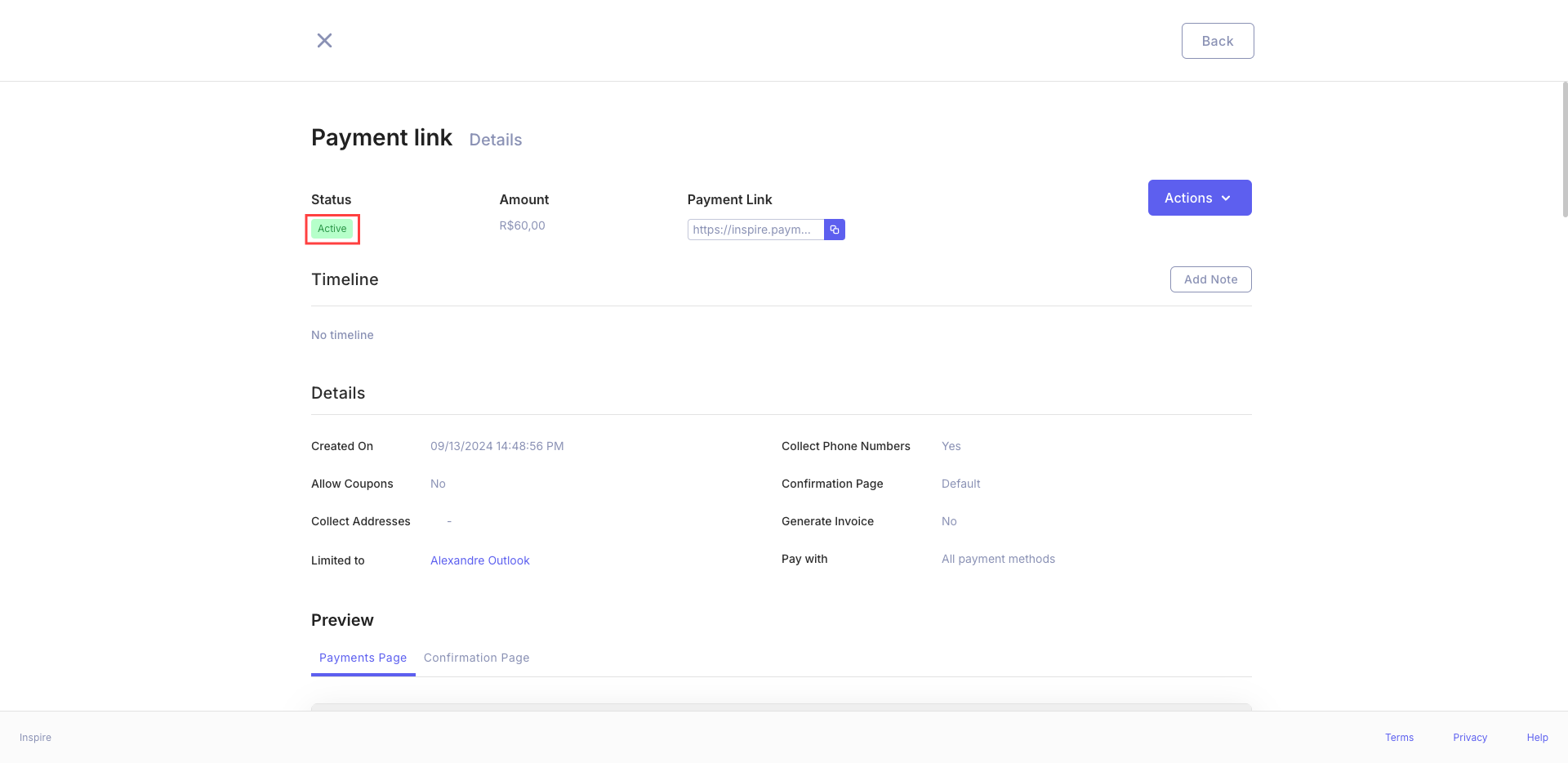
You can copy the link URL for sharing.
-
Customers can access and use the link for payments.
-
You gain the ability to add notes to the payment link.
Verifying Activation
After activating a link, you can verify its status:
- The status indicator should turn green.
- The "Activate" button will change to a "Deactivate" option.
- You should be able to copy the link URL.
Additional Features for Activated Links
Once a link is activated:
- URL Copying: You can copy and share the payment link URL with customers.
- Adding Notes: You can add notes to the payment link for internal reference or tracking purposes.
- Customer Access: Customers can now access and use the link for making payments.
Best Practices
- Activate links only when you're ready for them to be used by customers.
- After activation, test the link to ensure it's working correctly.
- Consider adding a note with the activation date or purpose for future reference.
- Inform relevant team members when important payment links are activated.
Troubleshooting
If you encounter issues with link activation:
- Refresh the page and try again.
- Ensure you have the necessary permissions to activate links.
- If problems persist, contact your system administrator or support team.
By following these steps, you can efficiently activate payment links, making them available for customer use and managing your payment system effectively.
Updated 9 months ago
