Updating Partner
The Edit Partner functionality allows Tenant Affiliate Management (TAM) users to modify all partner details, including account, personal, address, and financial data.
Edit Partner
Accessing the Edit Partner Screen
You can access the Edit Partner screen via two methods:
-
From the Partner List Screen:
- Click the kebab menu (⋮) next to the partner and select "Edit."
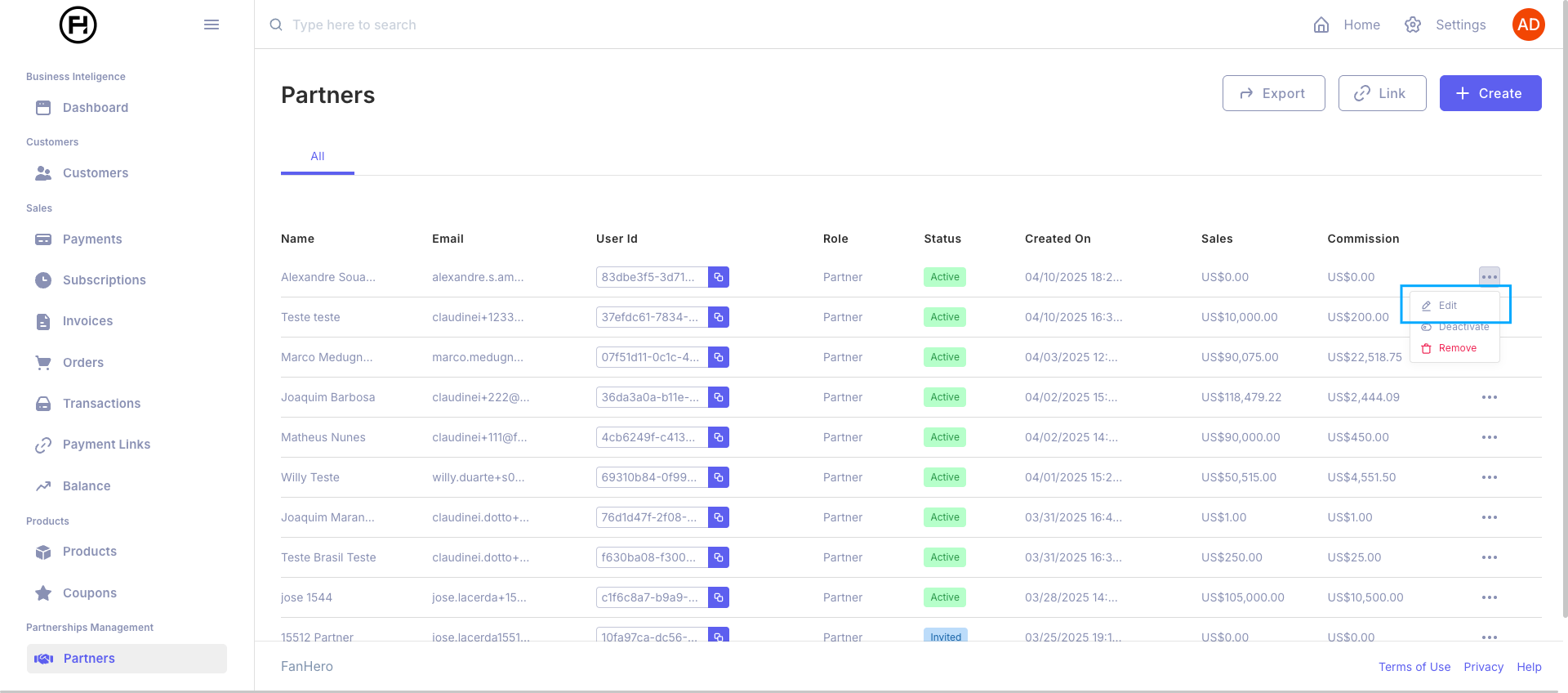
-
From the Partner Detail Screen:
- Click the "Actions" button in the top-right corner.
- Select "Edit."
Once selected, the Edit Partner screen will open with all current information pre-loaded.
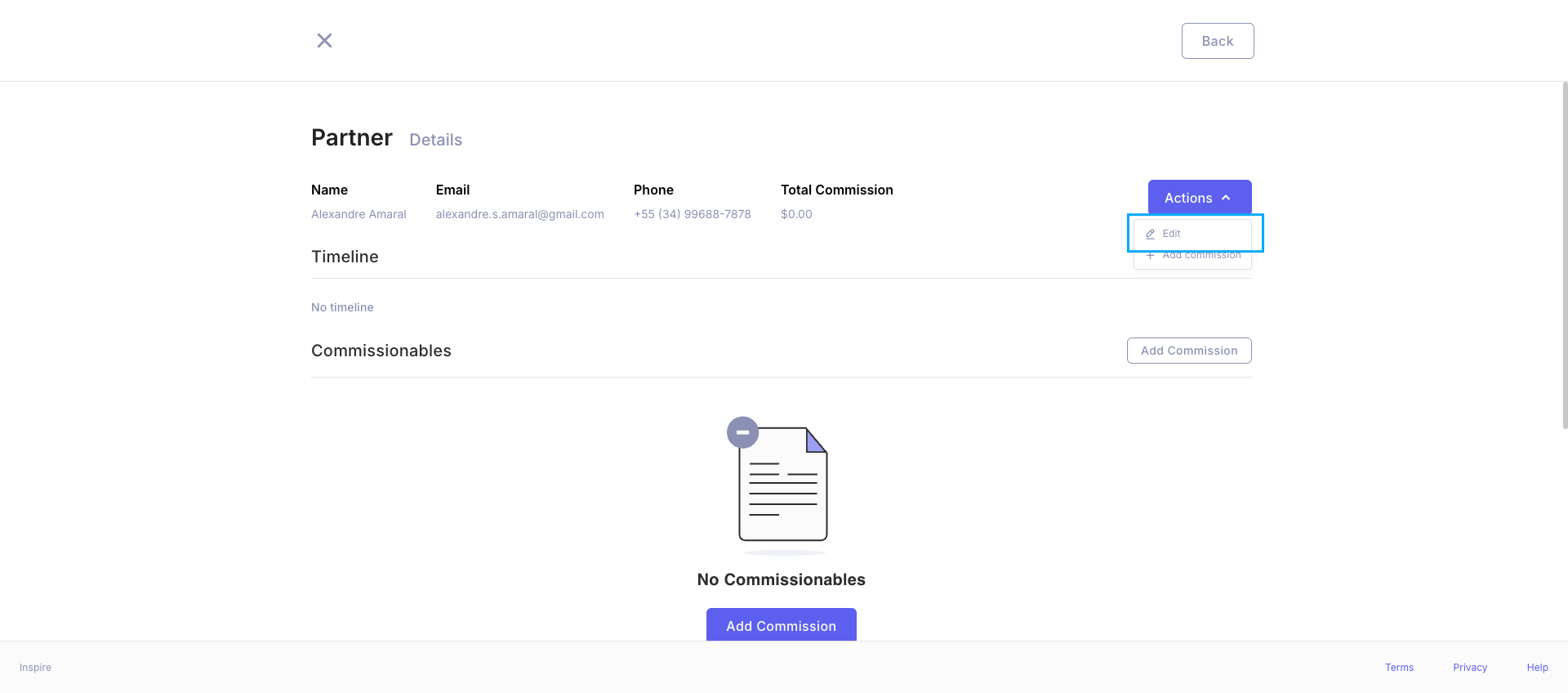
Screen Sections
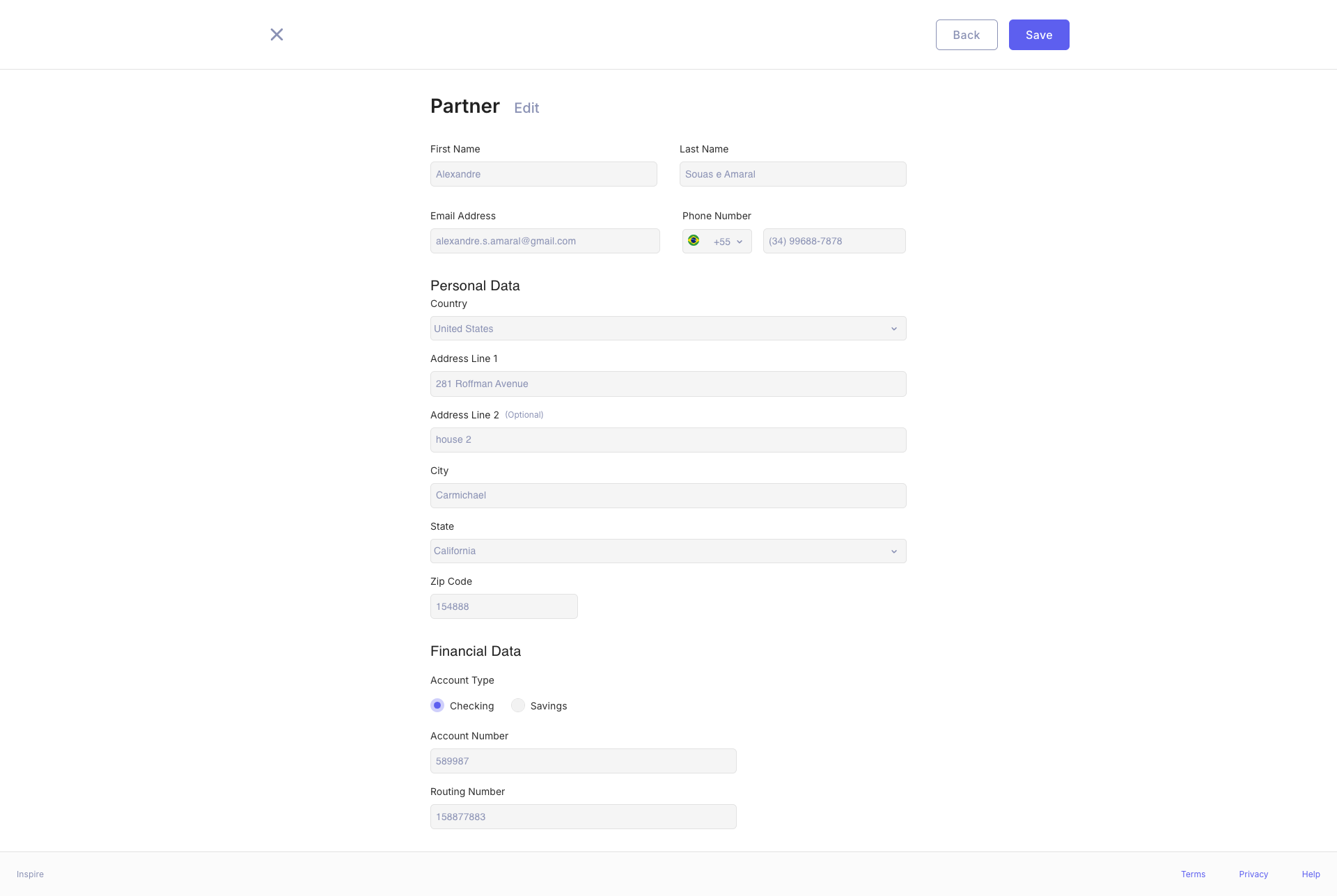
1. Account Information
- First Name (required)
- Last Name (required)
- Email Address (required, must be unique)
- Phone Number (Country phone prefix + phone number) (required)
2. Personal Data
- Country (Dropdown selection) (required)
- Address Line 1 (required)
- Address Line 2 (optional)
- City (required)
- State (required)
- ZIP Code (required)
3. Financial Data
For US Accounts:
- Account Type:
- Checking
- Savings
- Account Number
- Routing Number
For Brazil Accounts:
- CPF or CNPJ (required)
- Bank (Dropdown selection) (required)
- Agency (required)
- Account Number (required)
- Pix Key (optional)
Navigation
Buttons:
- Save: Updates the partner's details if all required fields are completed.
- Back: Returns to the Partner List screen without saving changes.
Behavior and Validation
-
Pre-loaded Data:
- The screen loads the existing partner information into the fields for ease of modification.
-
Required Fields:
- The following fields must be completed for the "Save" button to activate:
- First Name
- Last Name
- Email Address (unique)
- Phone Number
- Country
- Address Line 1
- City
- State
- ZIP Code
- Financial Data based on the selected country (e.g., Bank details for Brazil)
- The following fields must be completed for the "Save" button to activate:
-
Optional Fields:
- Pix Key and Address Line 2 are not required. The "Save" button remains active if other required fields are completed.
-
Duplicate Email Validation:
- If the entered email already exists for another partner, the system displays an error message:
- "Email already exists for another Partner. Please check."
- If the entered email already exists for another partner, the system displays an error message:
-
Saving Changes:
- Once valid information is entered, clicking the "Save" button:
- Updates partner details.
- Displays a confirmation message: "Partner updated successfully."
- Redirects back to the Partner List view.
- Once valid information is entered, clicking the "Save" button:
-
Discarding Changes:
- Clicking the "Back" button:
- Discards any unsaved changes.
- Returns the user to the Partner List screen.
- Clicking the "Back" button:
Important Notes
- Only valid and unique emails are accepted.
- Optional fields, like Pix Key and Address Line 2, are not required for saving changes.
- Ensure accuracy in financial data, as incorrect entries can impact transactions.
Updated 9 months ago
