Scheduling a Subscription
When creating or updating a Subscription, the administrator has the option to schedule it. This means that any information entered by the administrator will only take effect after the scheduled date for the Subscription.
Scheduling a Subscription start
When creating a Subscription, the administrator is presented with the options 'Save' and 'Schedule.' Opting to schedule the Subscription's start entails selecting the commencement date for the Subscription. Additionally, the user can specify a cancellation date for the Subscription. If a cancellation date is provided, it must be set at least one day after the start date.
Upon scheduling the Subscription's start, it is immediately generated with the status 'Scheduled.' The Subscription remains in this status until the scheduled date arrives. The first Invoice for the Subscription is exclusively generated on the specified date, which also marks the transition of the Subscription from 'Scheduled' to 'Unpaid.' The initial payment, whether manual or automatic, is then processed on this date.
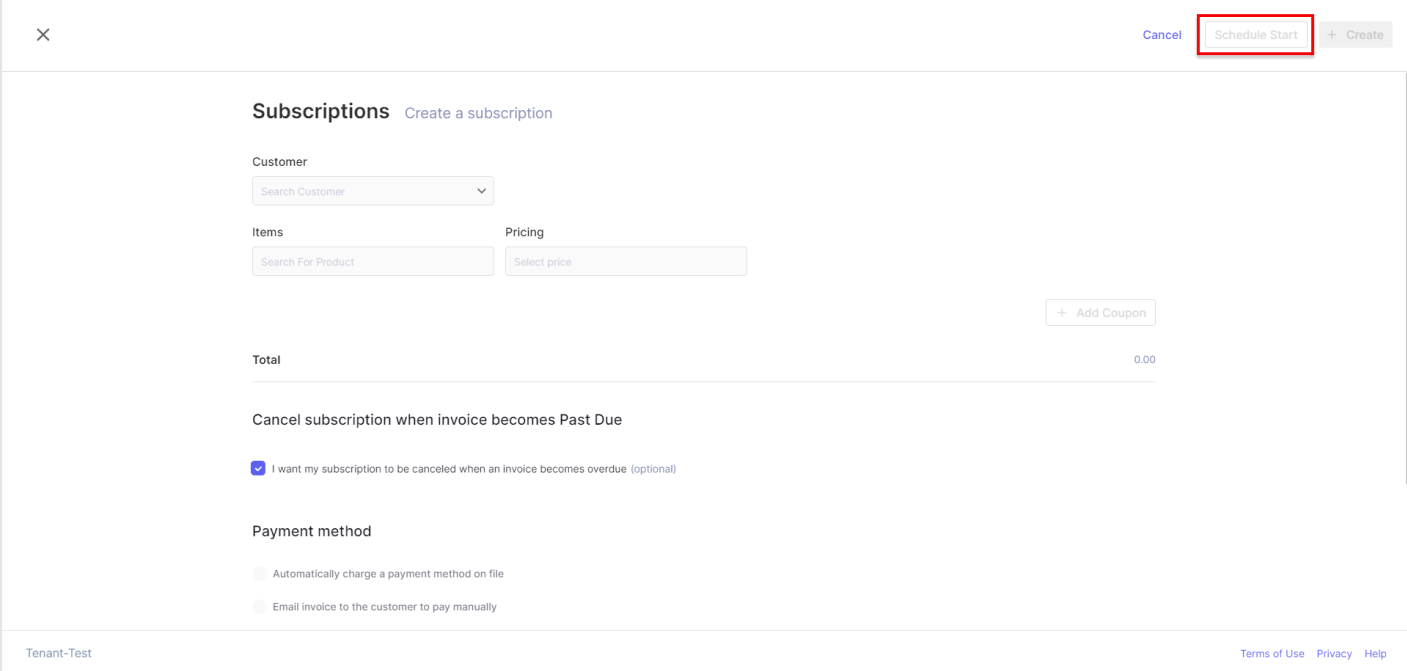
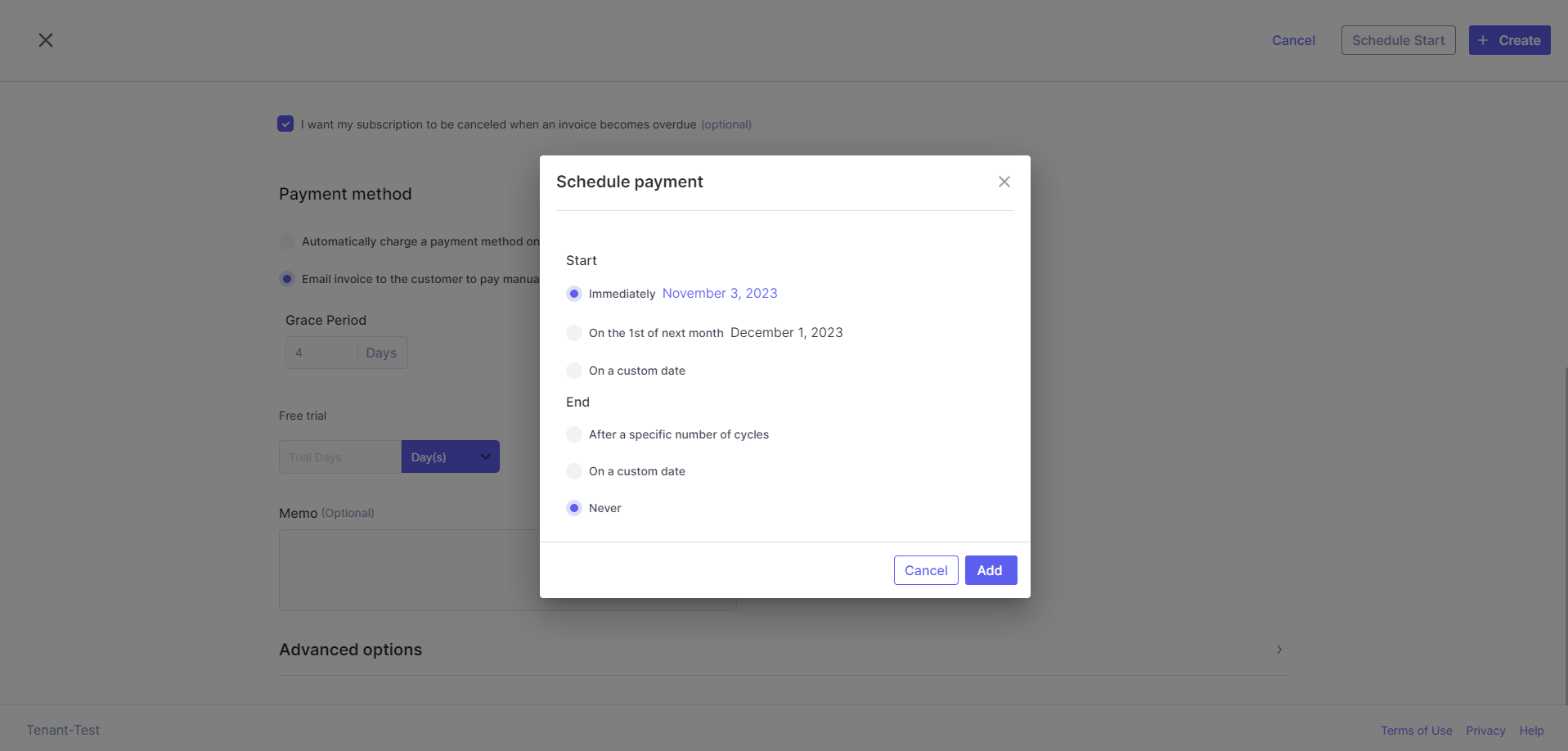
Rescheduling a Subscription start
When navigating to the detailed page of a scheduled Subscription, the administrator will encounter three options: 'Update,' 'Reschedule,' and 'Cancel Subscription.' Opting to 'Reschedule' allows the administrator to revise the Subscription's start date. Clicking on this option triggers a confirmation modal with a calendar for date selection. It's worth noting that the administrator can only select a date starting from tomorrow, not today.
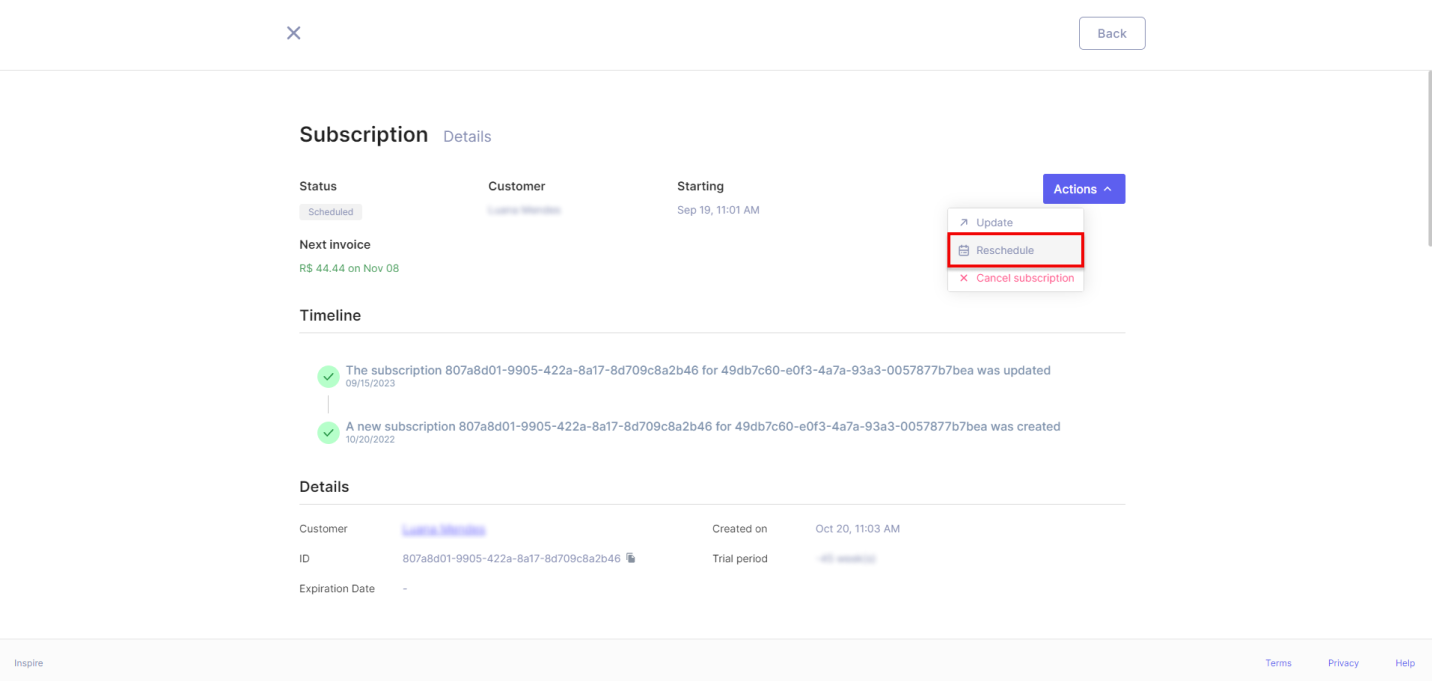
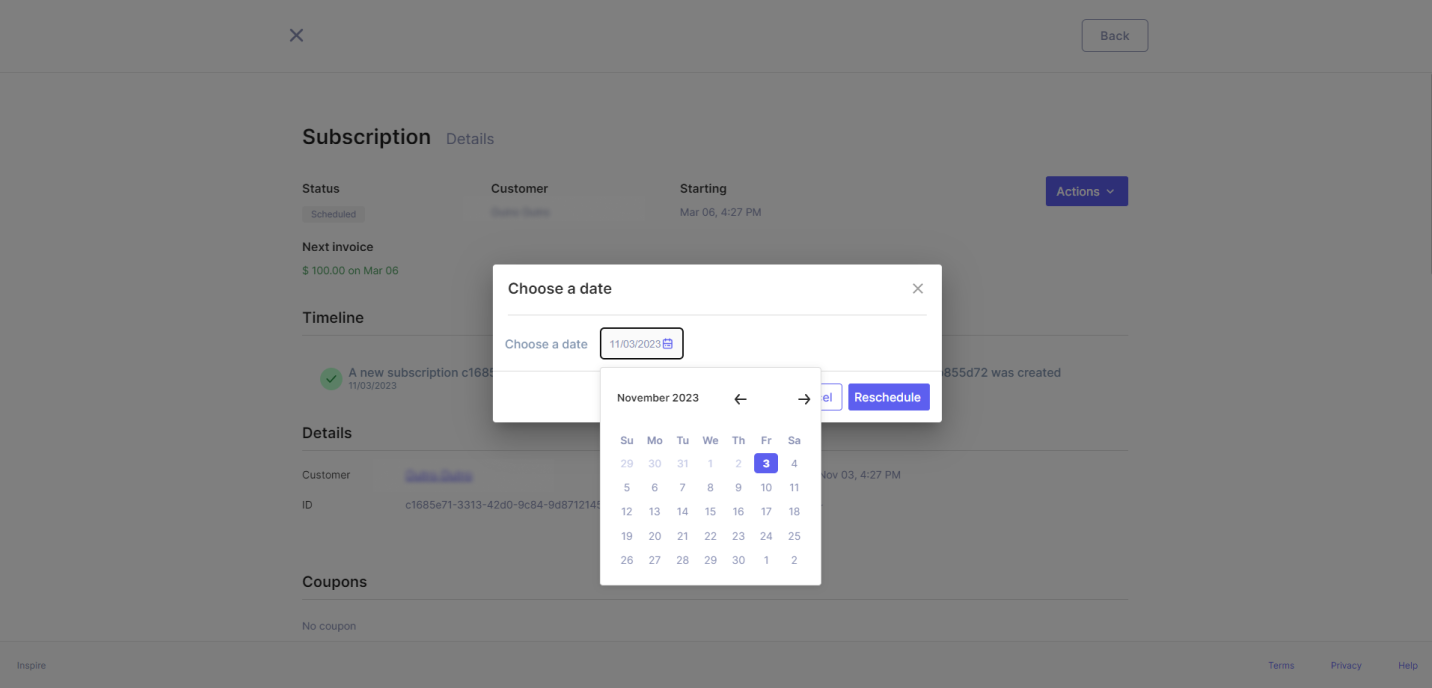
Canceling a scheduled Subscription
The administrator also has the option to cancel a Subscription that has not yet commenced (while in the 'Scheduled' status). The available cancellation options are the same as those for an active Subscription, with the key distinction being how the dates are calculated.
- 'Immediately' results in the cancellation of the Subscription right away, preventing the creation of the first invoice.
- 'End of the current period' initiates the Subscription on the chosen date, generates the first Invoice, and then cancels the Subscription before generating the second Invoice.
- 'On a custom date' requires the administrator to select a date starting from today. If the Invoice for the Subscription has not been created by the chosen cancellation date, the Subscription is canceled, and it never transitions to the 'Unpaid' status or generates its Invoice.
It's important to note that since no Invoice has been created for the Subscription due to its cancellation before starting, no payments have been processed. Consequently, the administrator does not have the option to issue a refund.
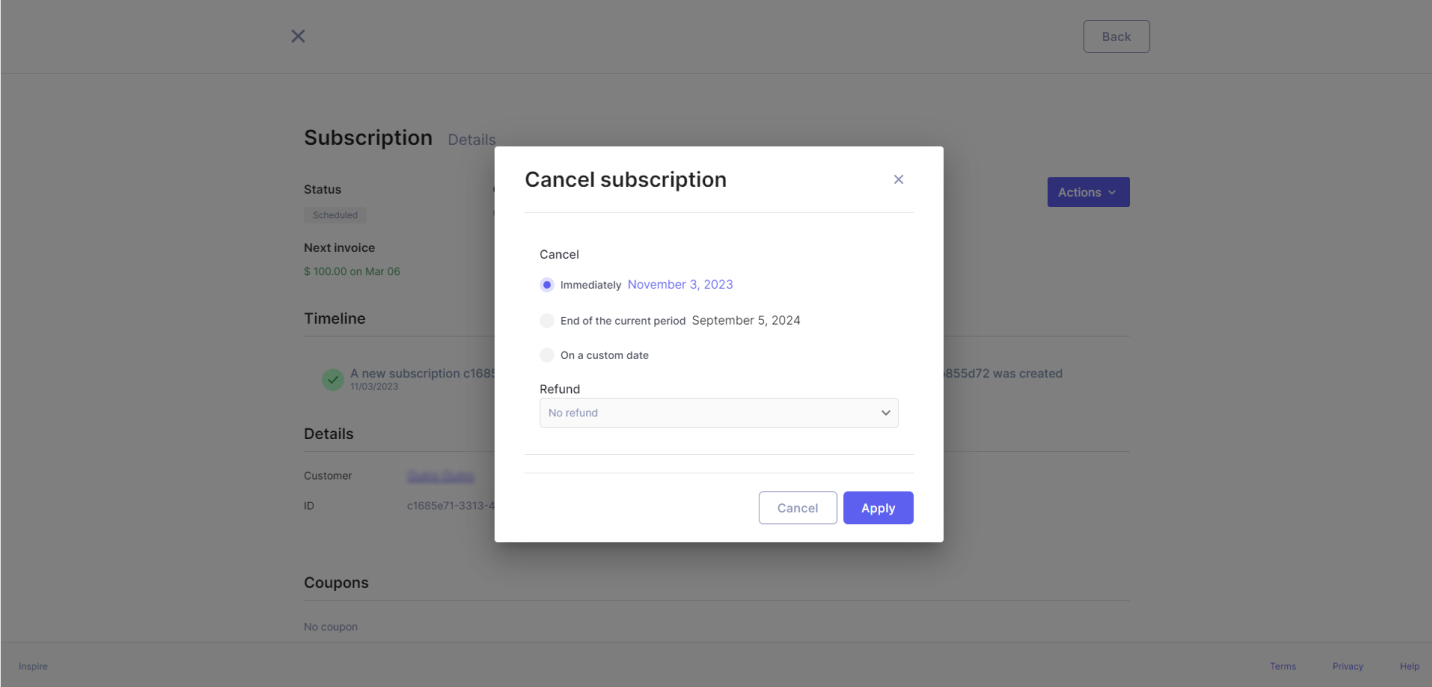
Scheduling a Subscription update
When updating a Subscription, the administrator has two options, irrespective of the Subscription's current status. They can choose to save the changes, making them effective immediately, or schedule the changes to take effect on a specific future date.
When opting to schedule the update, the administrator faces two alternatives: they can make the changes effective at the end of the current period, affecting the next Invoice generated, or set a specific date for the changes to be implemented. In this case, the administrator can select any future date starting from tomorrow, ensuring that the changes only impact Invoices generated after the chosen date.
It's important to note that scheduling a change on the Subscription does not alter its status.
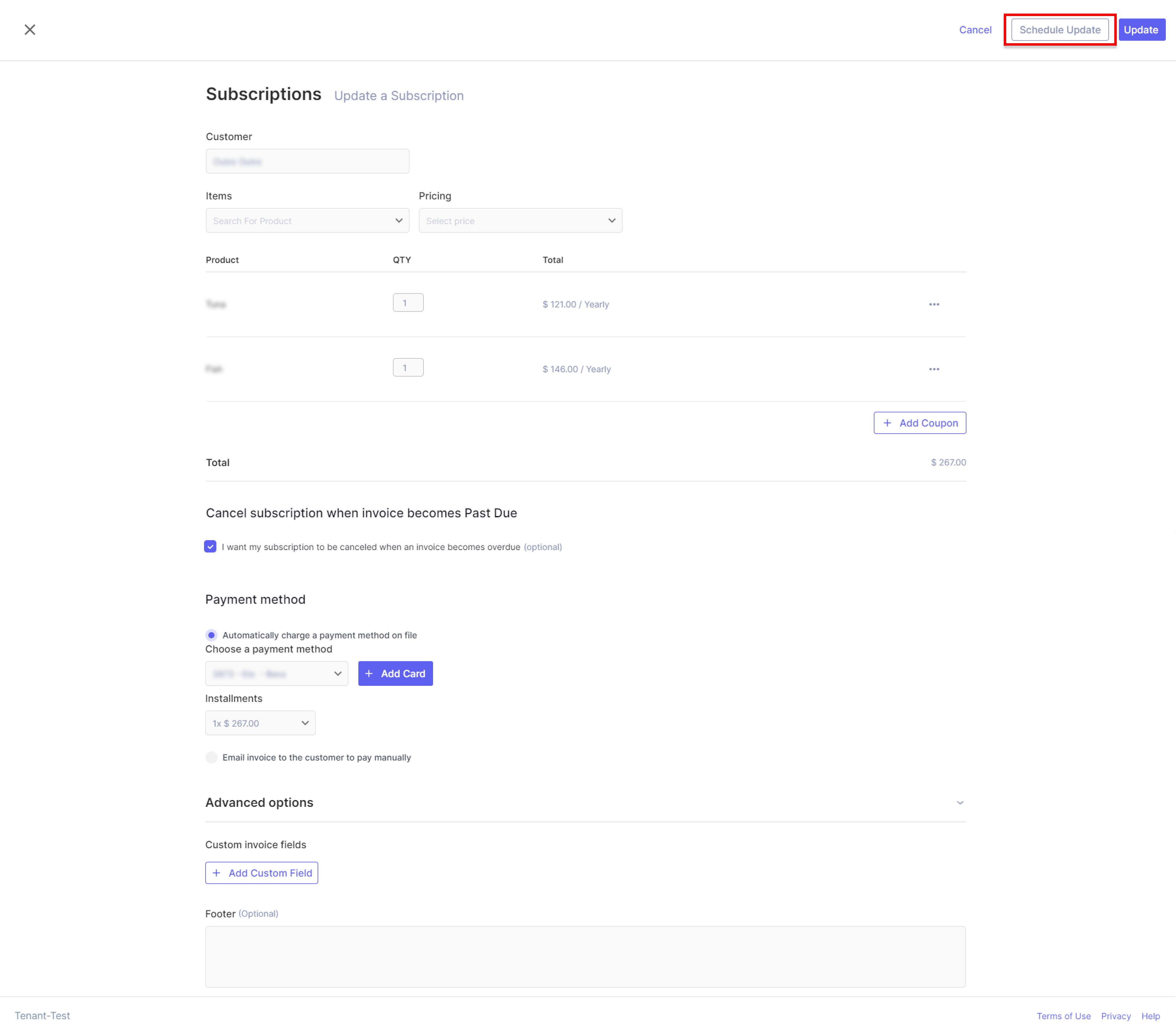
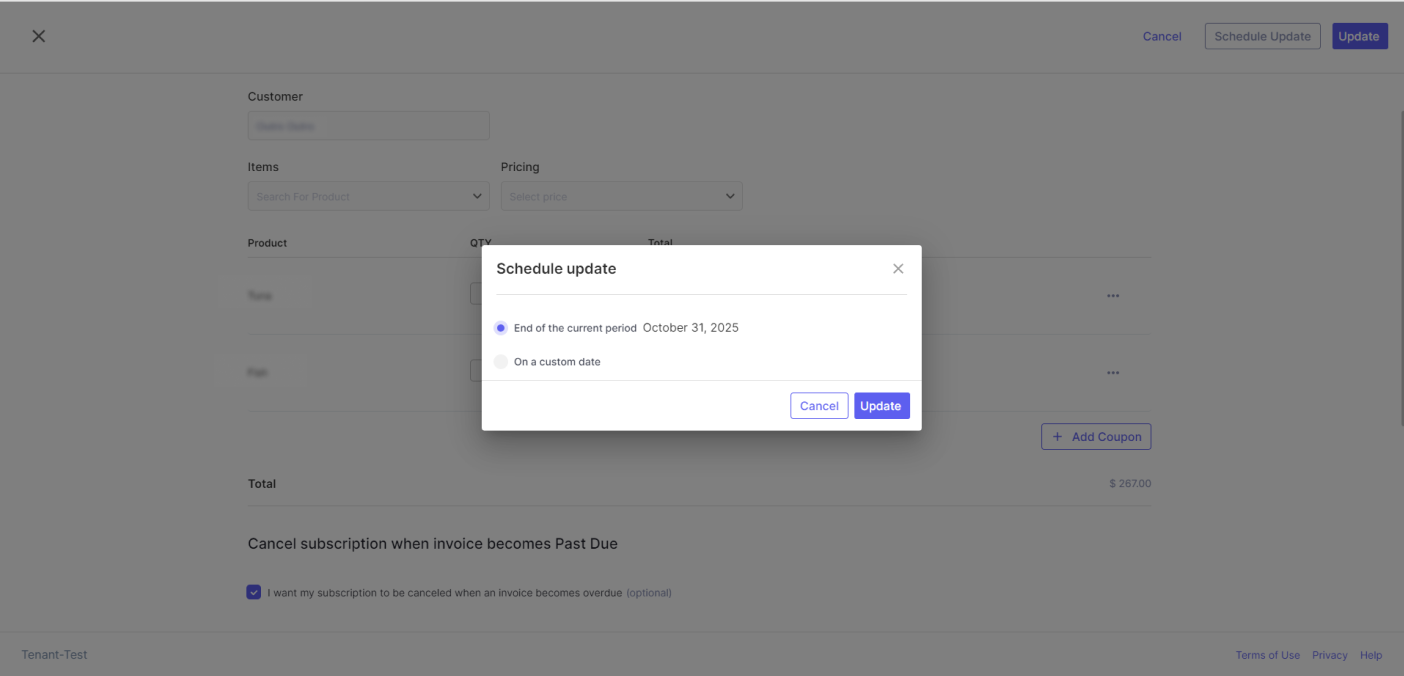
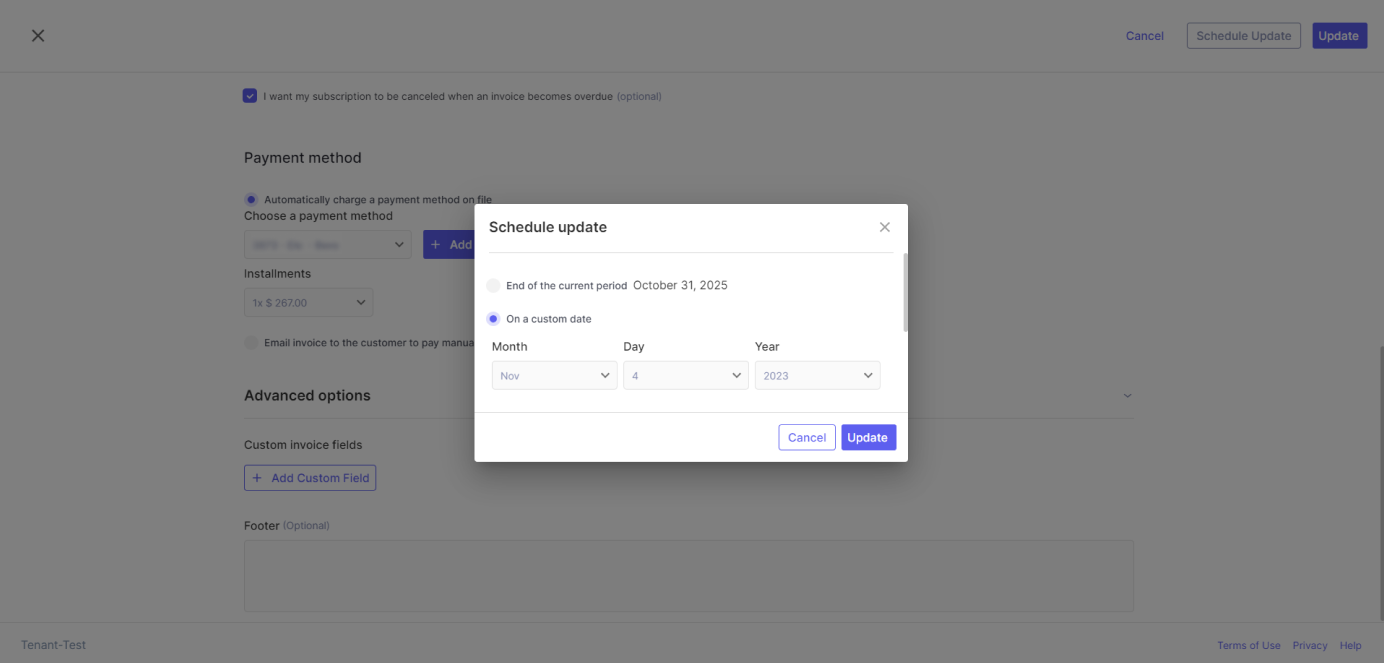
Updated 11 months ago
