Listing Invoices
When logging into the Tenant platform, the User will have access to a list of all the Invoices, recurring or not, that have been created through Inspire. To access the Invoice list, the user just has to click on "Invoices" on the side menu. Also, to differentiate recurring from non-recurring Invoices, the recurring ones have a🔃icon next to their statuses.
The Invoice list is divided into different tabs according to the current status of the Invoices:
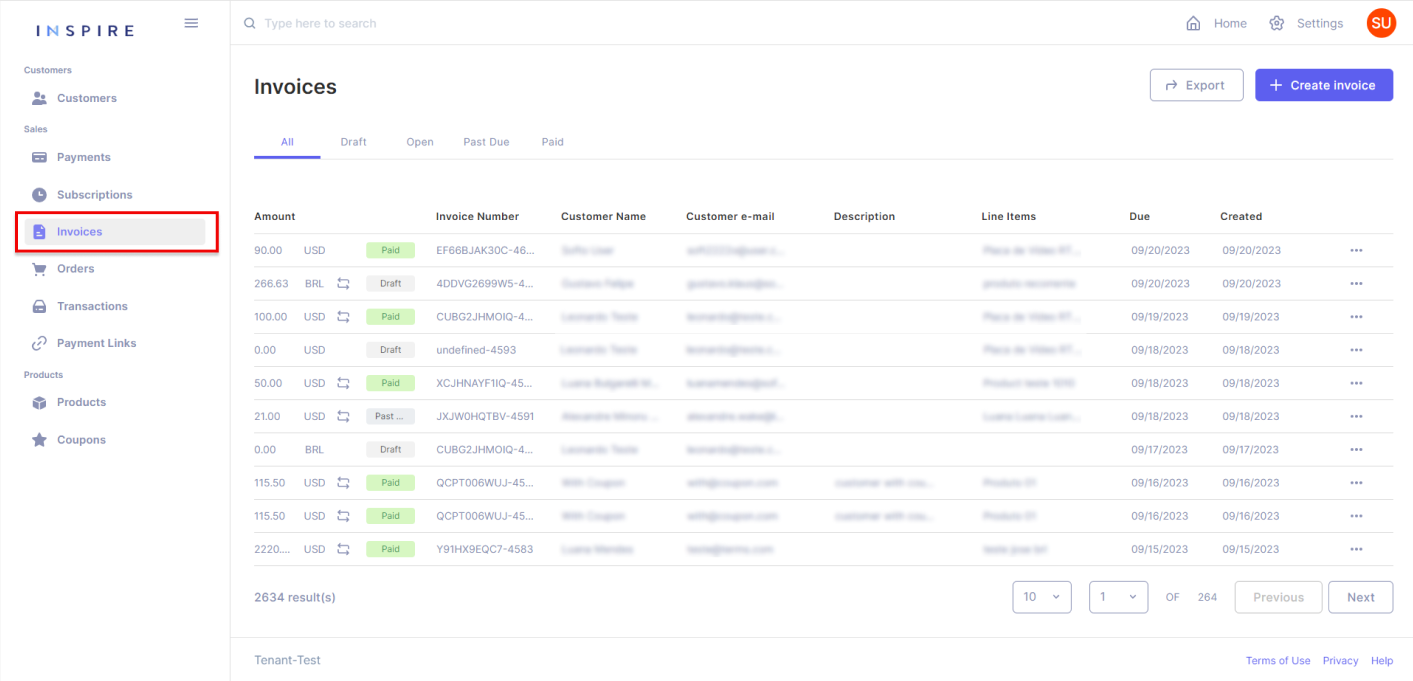
On the list of Invoices, there are a few items that to be brought attention to:
Counting Invoices
At the bottom of the list, it is possible to see how many Invoices have been created in total:
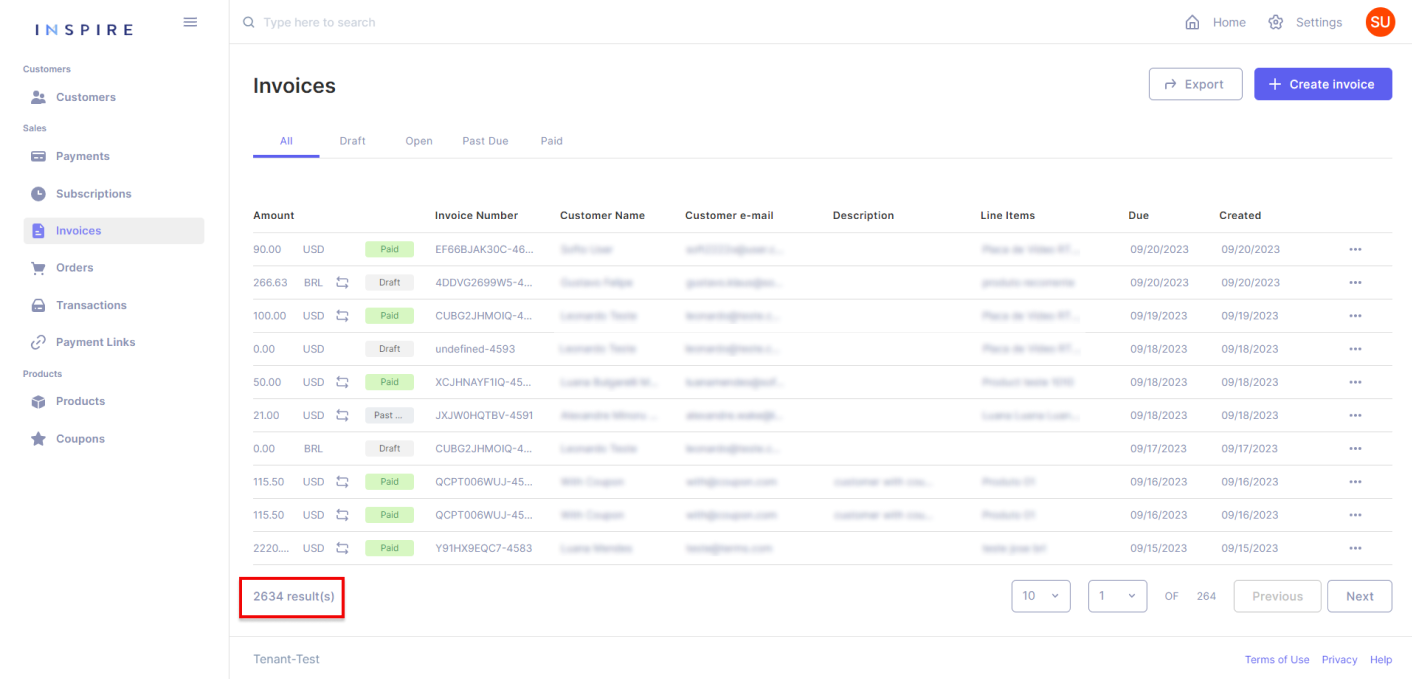
Searching Invoices
On the top of the list, on the search bar, it is possible to search for an Invoice throughout the whole list, starting from three characters:
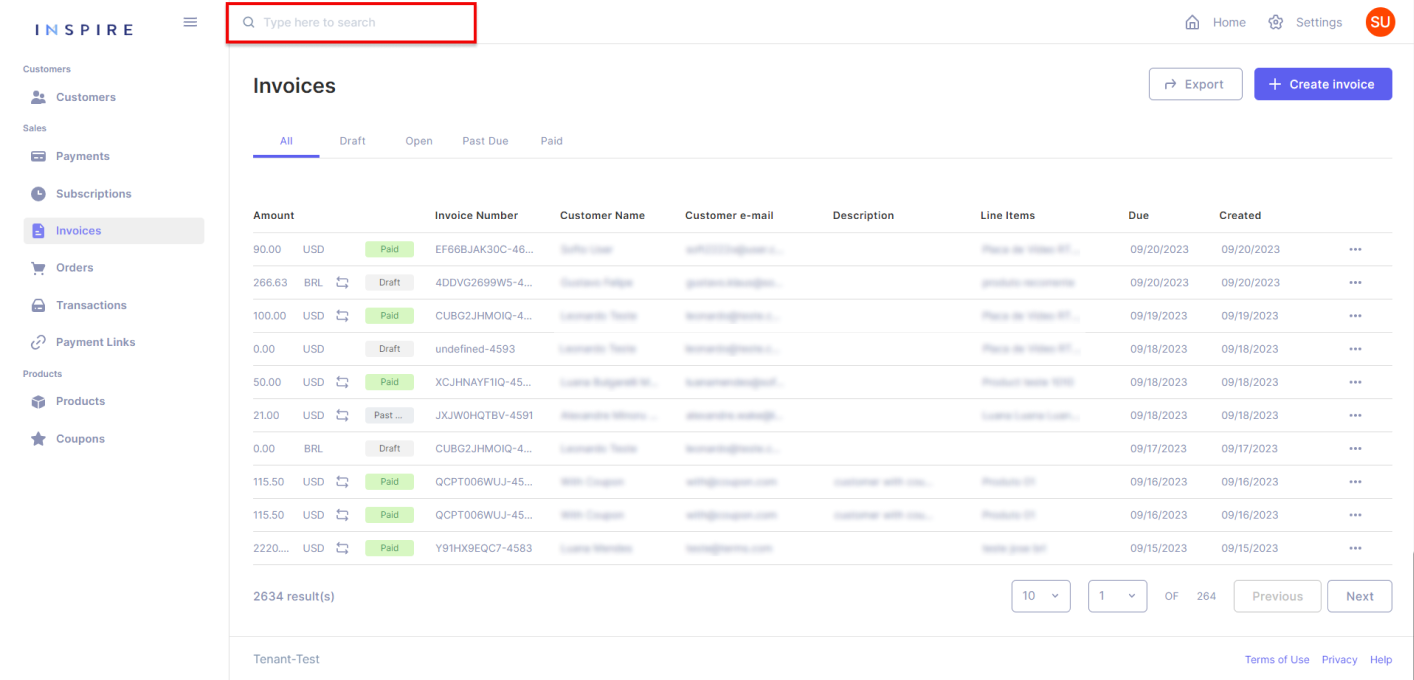
Exporting Invoices
On the top right corner, the User has the option to export the current list of Invoices into a .xls file. It is important to mention that only what is on the User's screen will be exported:
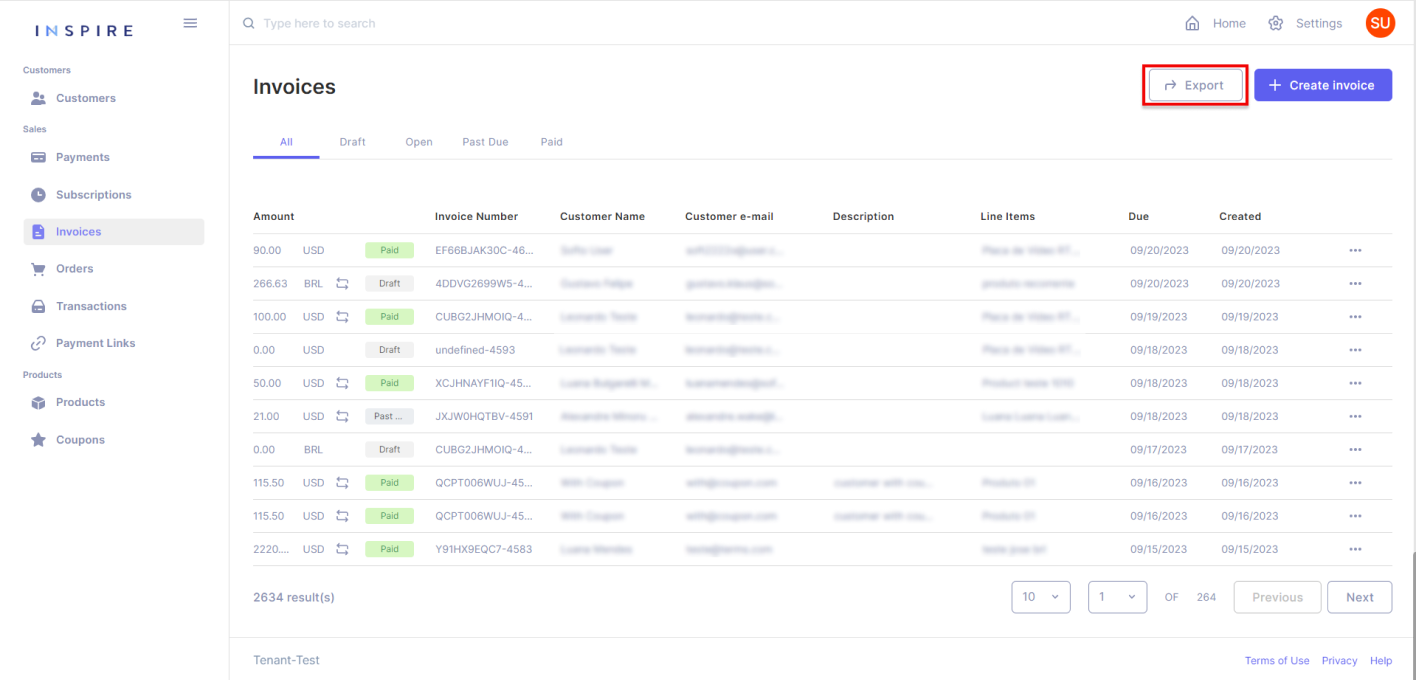
Paginating Invoices
On the right bottom corner, the User has all the options for pagination from the Subscription list. The first dropdown is to pick the number of Subscriptions being displayed per page. The User has the options "10", "20", "50" and "100", "10" being the default number:
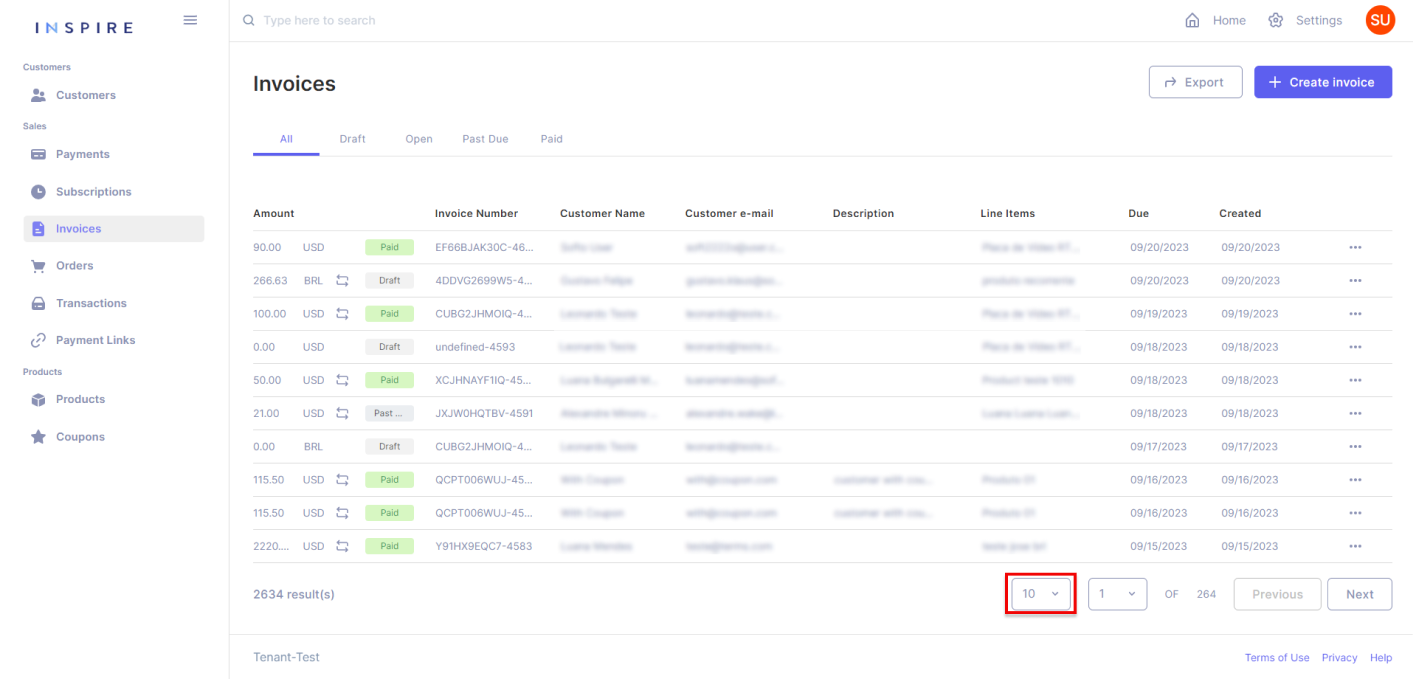
Next to the dropdown of the number of Invoices per page, the User also has another dropdown to assist in moving through the page from the Invoice list. Also, the User can see the total quantity of pages there are on the list:
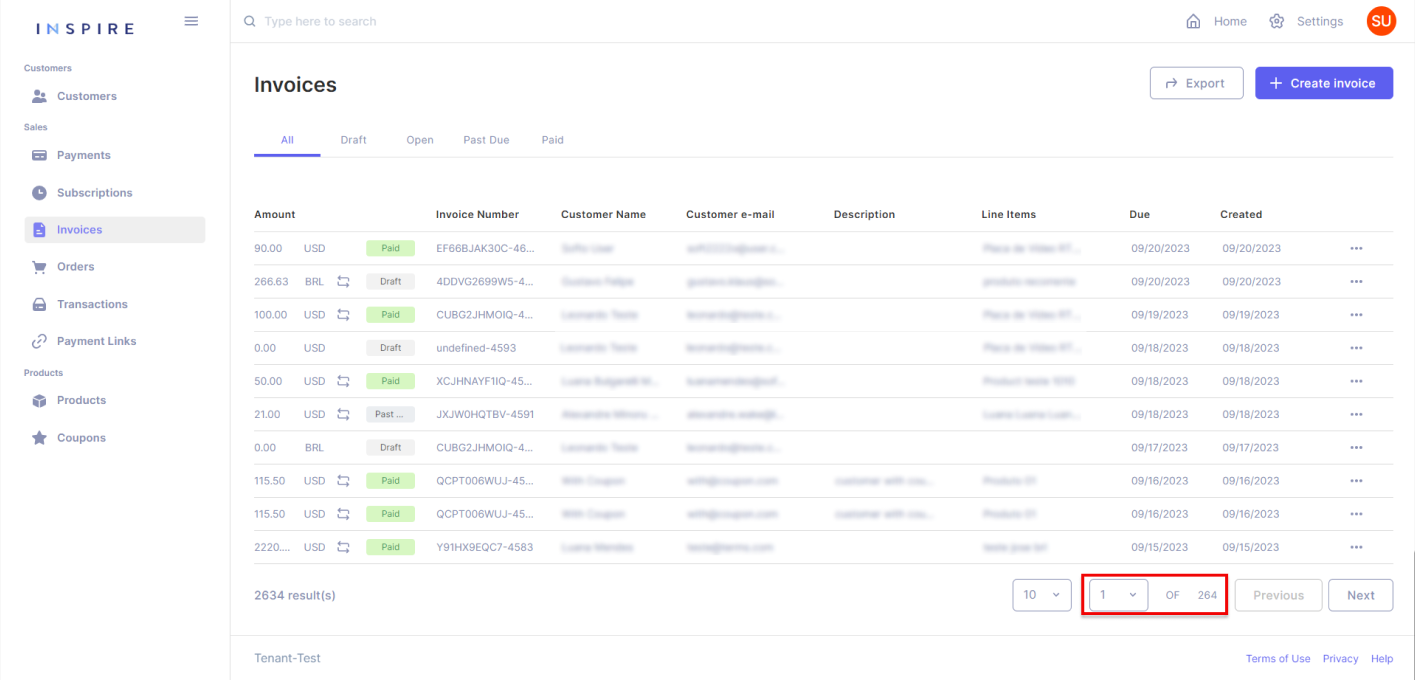
Besides the dropdown of pages, the User can also use the buttons "Previous" and "Next" to move between pages. By using those buttons, the User will only move one page forward by clicking on "Next" and one page backward by clicking on "Previous":
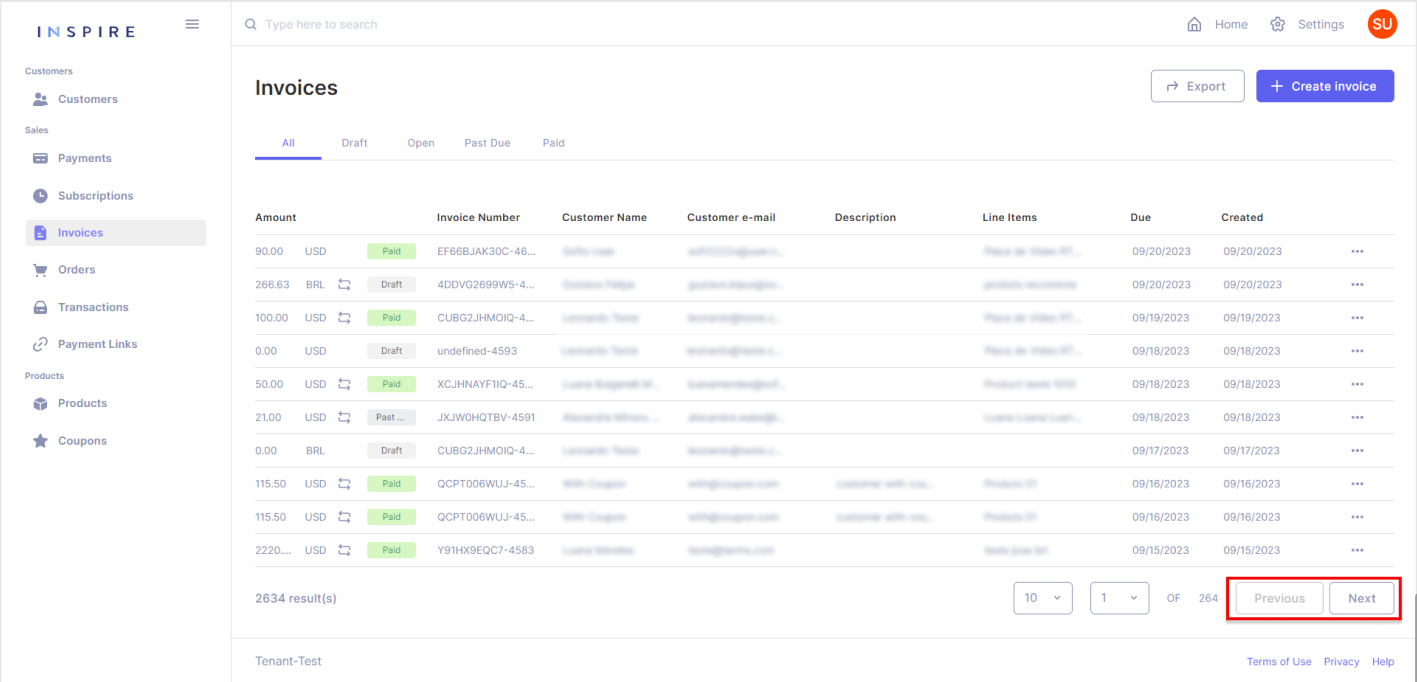
Filtering Invoices
In addition, the User also has options to filter, change the ordination of the list, and hide different columns by hovering over a column and then clicking on the three-dotted menu that appears:
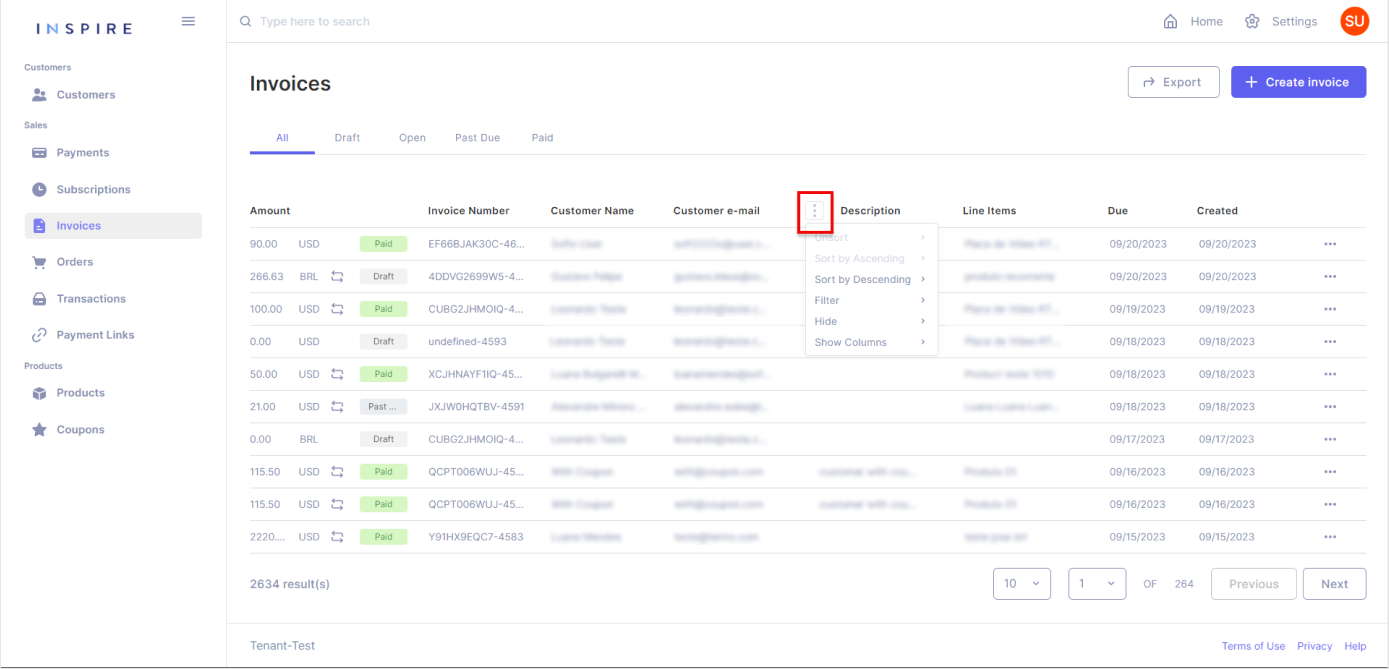
More Options
Also, directly from the list of Invoices the User also has the option to download each Invoice at the three-dotted menu at the end of each entry:
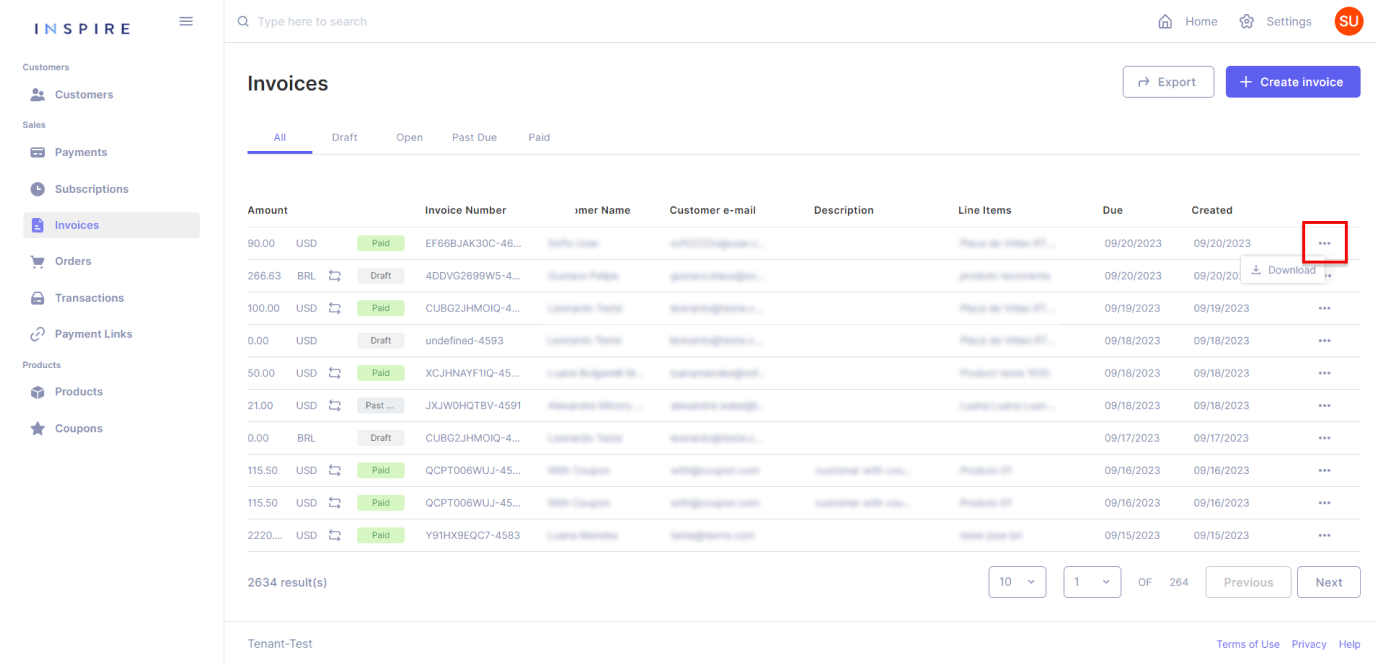
Last but not least, the User can also move any of the columns around to arrange the list how they best see fit:
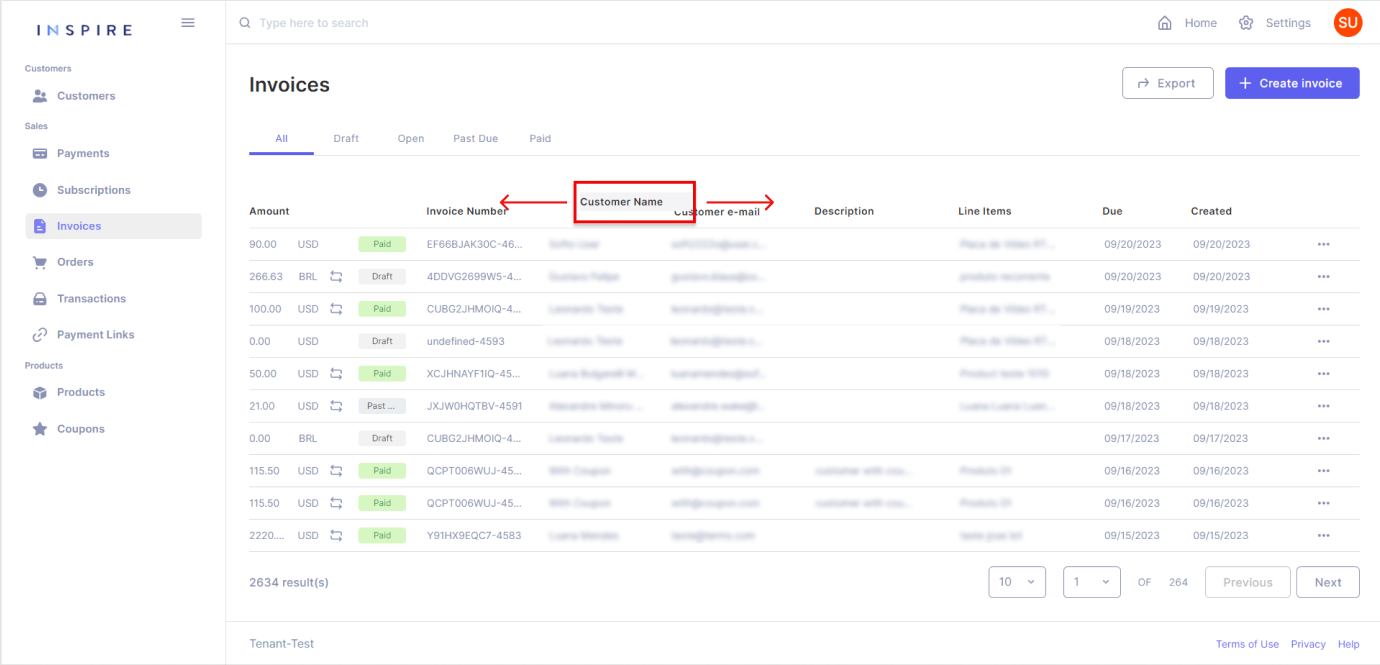
Updated 11 months ago
