Add Metadata in a Payment link
Editing and Adding Metadata to a Payment Link
This guide explains how to edit existing metadata and add new metadata to a payment link in the platform.
Accessing the Metadata Edit Function
- Navigate to the payment link details page.
- Locate the metadata section.
- Click on the "Edit metadata" option.
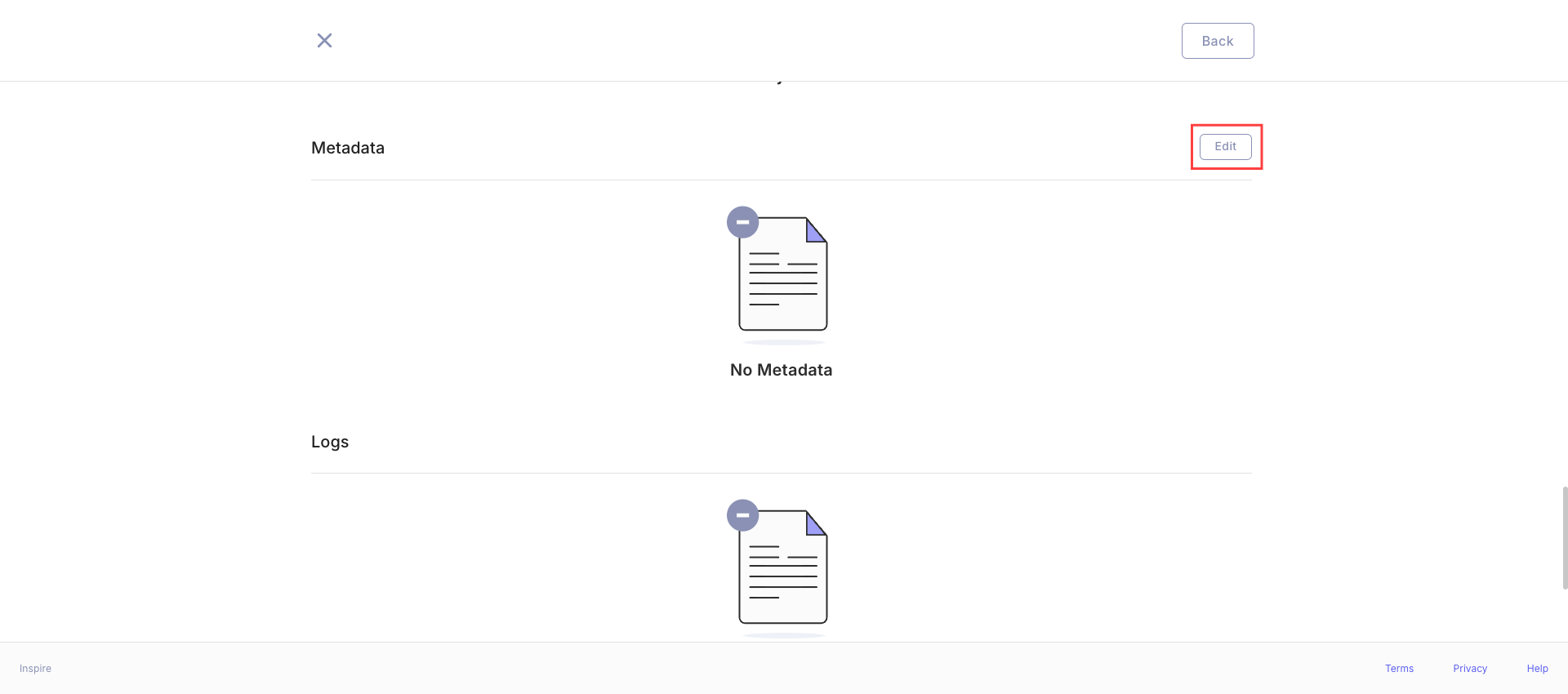
Editing Existing Metadata
When you click on "Edit metadata":
- All existing metadata fields become editable.
- You can modify both the "Key" and "Value" fields for each metadata entry.
Adding New Metadata
To add new metadata:
-
Click the "Add metadata" button that appears when in edit mode.
-
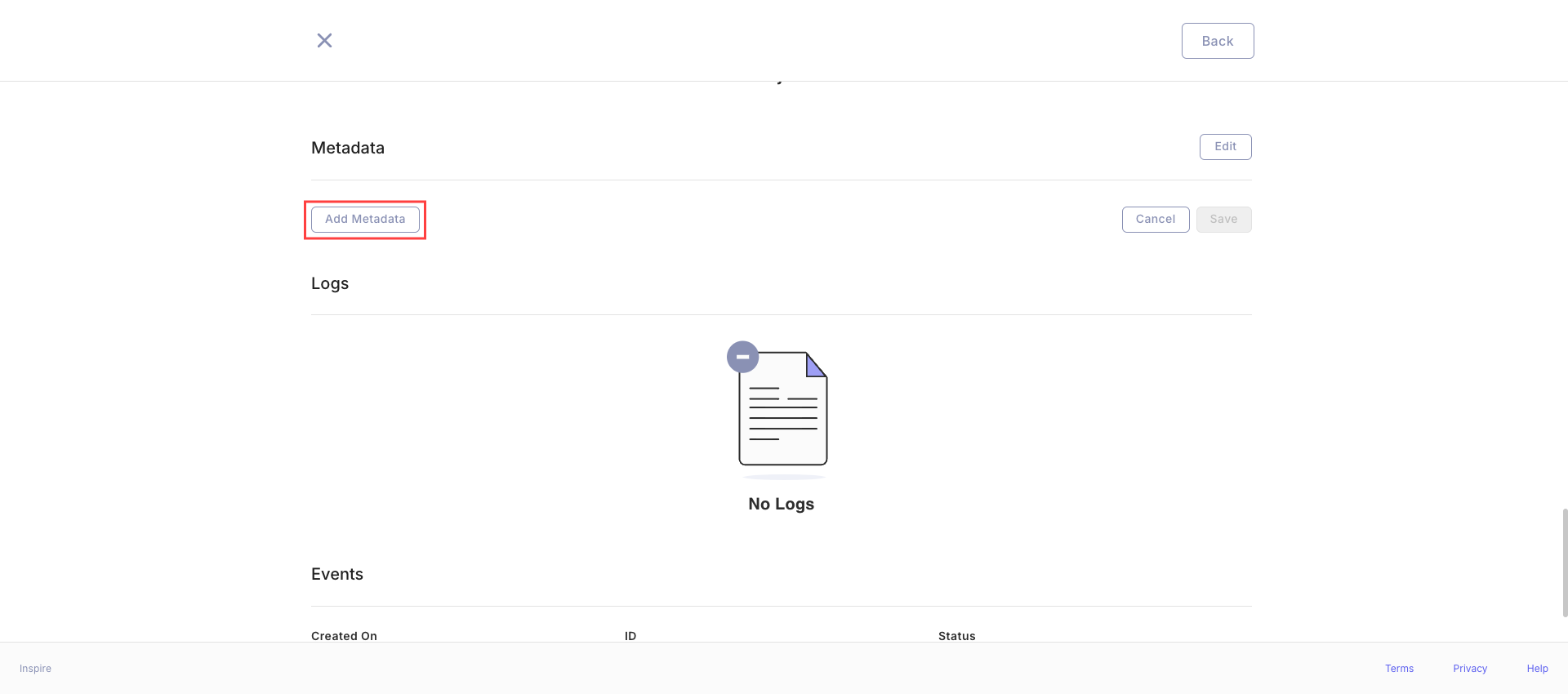
A new set of "Key" and "Value" input fields will be displayed.
-
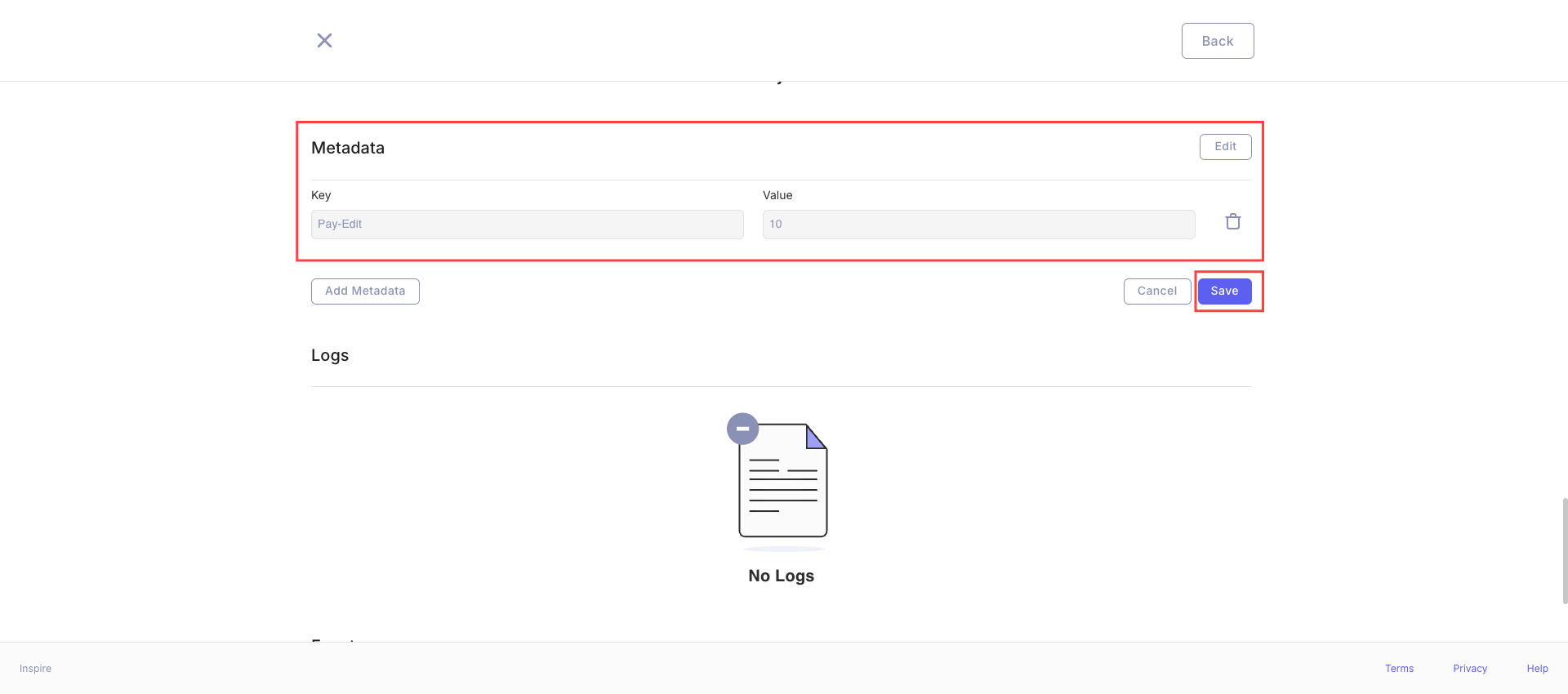
Enter the desired key and value for the new metadata.
Saving Changes
- Ensure all fields are filled (both "Key" and "Value" for each entry).
- Verify that all "Key" entries are unique.
- If all conditions are met, the "Save" button will be enabled.
- Click "Save" to update the metadata.
Canceling Changes
If you decide not to save your changes:
- Click the "Cancel" button.
- All changes will be discarded, and you'll return to the view mode.
Important Notes
- The "Key" field must be unique for each metadata entry.
- Empty fields are not allowed when saving.
- The "Save" button remains disabled if there are any empty fields or duplicate keys.
Error Messages
You may encounter the following error message:
- "Metadata keys must be unique." - This appears in red under the input field if you try to use a key that already exists.
Success Message
Upon successful update, you'll see:
- "Metadata has been successfully updated"
Best Practices
- Use clear and descriptive keys for easy understanding.
- Keep values concise but informative.
- Double-check for typos before saving to ensure accuracy.
- Use consistent naming conventions for keys across different payment links.
Step-by-Step Guide
- Click "Edit metadata" to enter edit mode.
- Modify existing metadata as needed.
- To add new metadata, click "Add metadata" and fill in the new "Key" and "Value" fields.
- Ensure all fields are filled and all keys are unique.
- If everything is correct, the "Save" button will be enabled.
- Click "Save" to update the metadata.
- You'll see a success message and return to view mode.
By following these steps, you can efficiently manage metadata for your payment links, ensuring all information is up-to-date and accurately recorded.
Updated 9 months ago
