Accessing an Order
Order detail page access
While an order may be associated with various entities, the Order itself is not showcased on the detailed page of any of those entities. To view an Order, the administrator needs to navigate to the list of Orders.
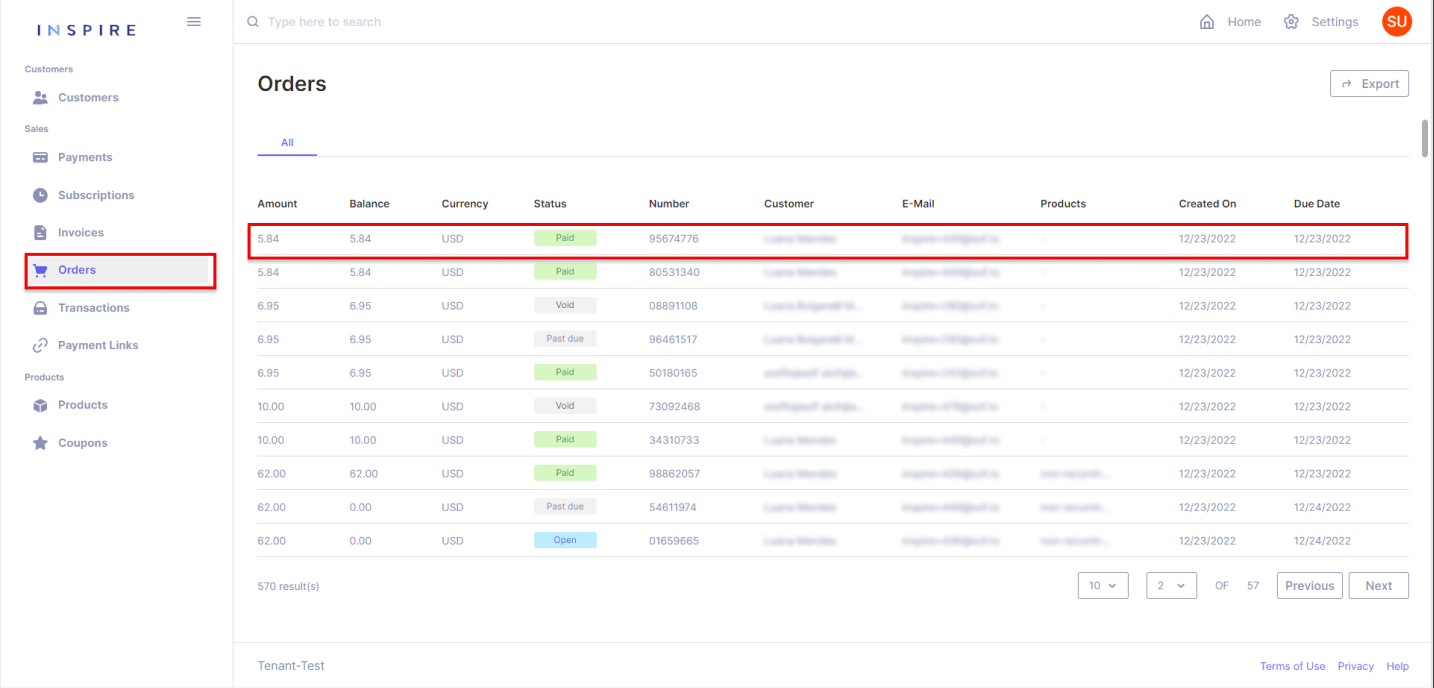
Order download
In addition to the detailed page of an Order, the administrator can download the Order while on its detail page. When opting to download an Order, a .PDF file containing the key details of the selected Order will be downloaded to the user's device.
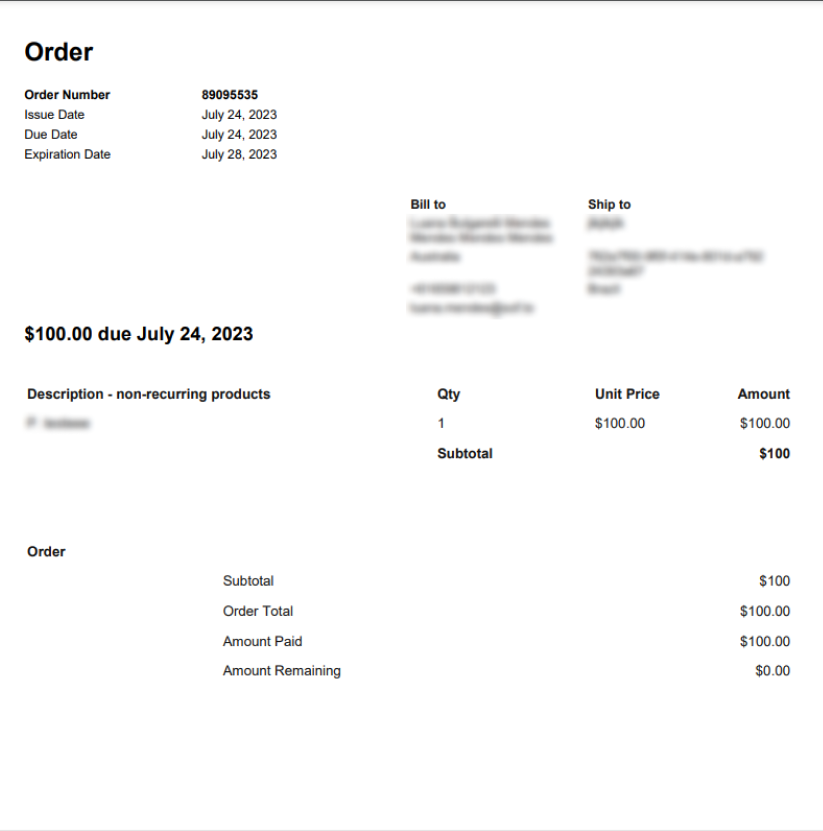
Upon downloading an Order, the user will encounter fundamental details including the Order creation date, due and expiration dates, the Customer for whom the Order was generated, and balance information. The balance information encompasses the subtotal (the sum of all products included in the order), any applied discounts (resulting from the payment method used or coupons applied), the amount already paid (in the case of a successful payment), and the remaining amount (indicating what is still outstanding for payment).
It's essential to emphasize that Orders at any status can be downloaded, and it does not necessitate that the Order has been directly paid (i.e., has an amount). It is plausible to download an Order even if it is intended to be paid through an Invoice or a Subscription.
Details of an Order
On the detailed page of an Order, the displayed information remains consistently structured, unlike Subscriptions, Invoices, and Payments, whose details may vary based on their respective statuses. The details of an Order are segmented into eight sections, consistently presented in the same order, as follows:
- Timeline: In this section, admins will find a chronological timeline of the Order's key events, including Order charges, payments, and related entities. At the top of the timeline, the admin will find pieces of basic information about the Order: Its status, ID, amount, and due date.
- Summary: This section provides a concise overview of the Order, featuring essential information such as the associated customer, and due, and expiration dates, besides some billing information.
- Products: The details of the Product and Product Prices included in the Order, separated by recurring, non-recurring, or even price-only. For when Products are involved, the Admin will find their unit prices and quantities added to the Order. In this section, the possible discounts of the Order will be listed such as coupons and discounts due to the payment method used on the last transaction.
- Connection: Here, the Admin will have access points to the Customer and, if the Order generated a Subscription, an access point to the Subscription, and if the Order generated an Invoice, an access point to the Invoice.
- Details: Here the admin will find besides the ID of the Order, the date it was created and finalized, the payment methods that have been used, and if the Order has a balance for direct payment, the payment page link.
- Payments: A list of all payments made to the selected Order, including the payment method used for each of them, their creation date, and status.
- Logs: In this section, admins can explore a paginated list of logs related to the API.
- Events: This section provides a paginated list containing all the activities related to the Order. This section should never be empty, as the first event in an Order's history is its creation.
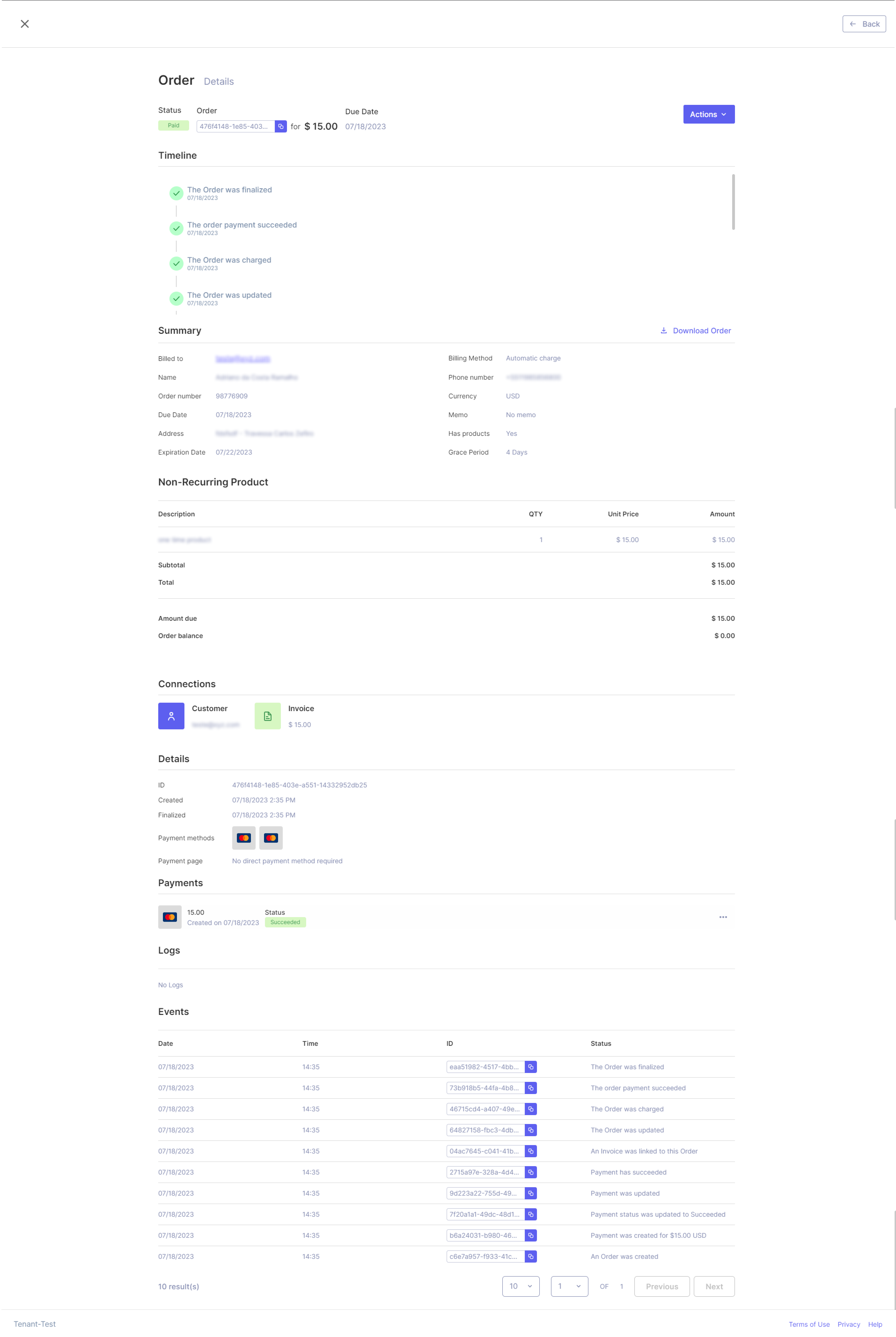
Order actions
As the capability to generate orders within the application is currently unavailable, the range of actions that can be taken on an order remains quite restricted. Apart from the detailed explanation given earlier on the option to download an order, administrators have only one additional action option for orders: cancellation. This cancellation feature is applicable to orders with the statuses "Open," "Paid," and "Trialing."
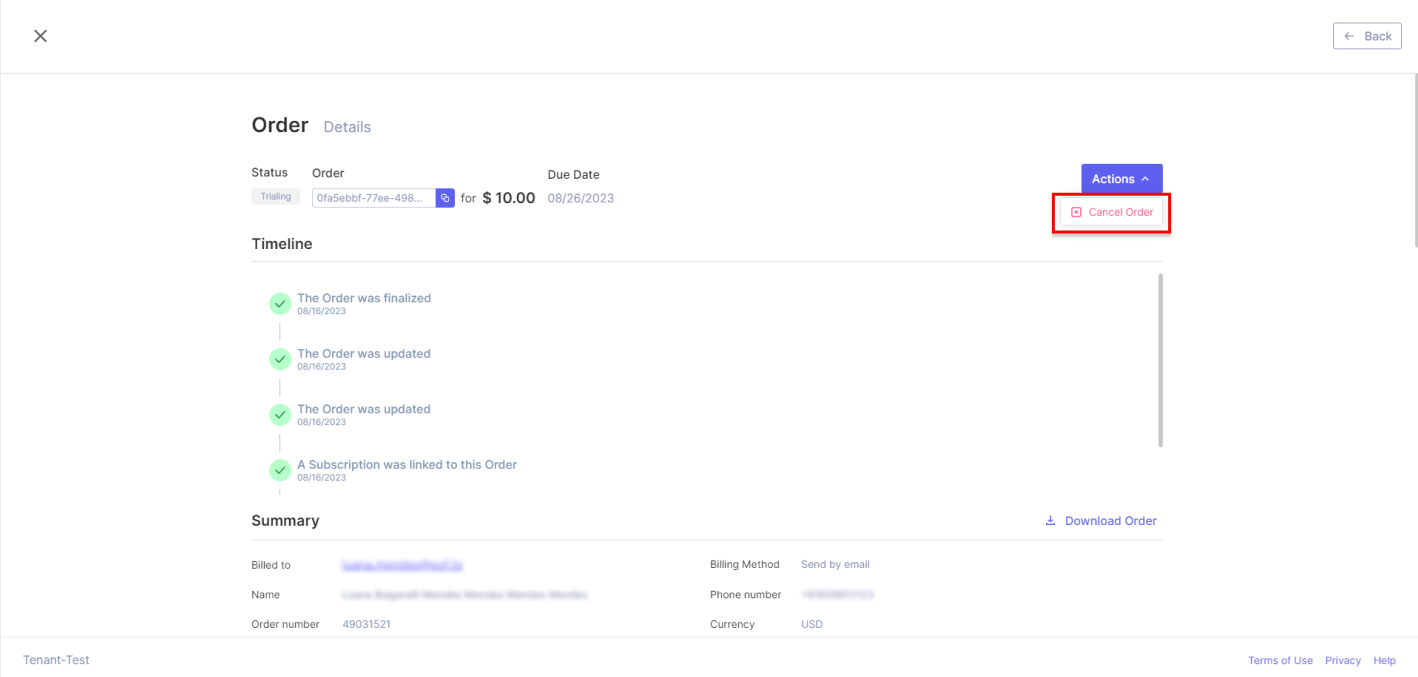
Updated 11 months ago
