Resetting a User's Password
Process started by an Administrator
Administrators authorized to oversee User management within Inspire have the capability to reset the passwords of other Users, by accessing the User's detail page and navigating to the 'Actions' menu. It's crucial to emphasize that this feature is not available for Single Sign-On (SSO) Users, as updates to their information must be carried out on the host page where the User was initially created and logged in.
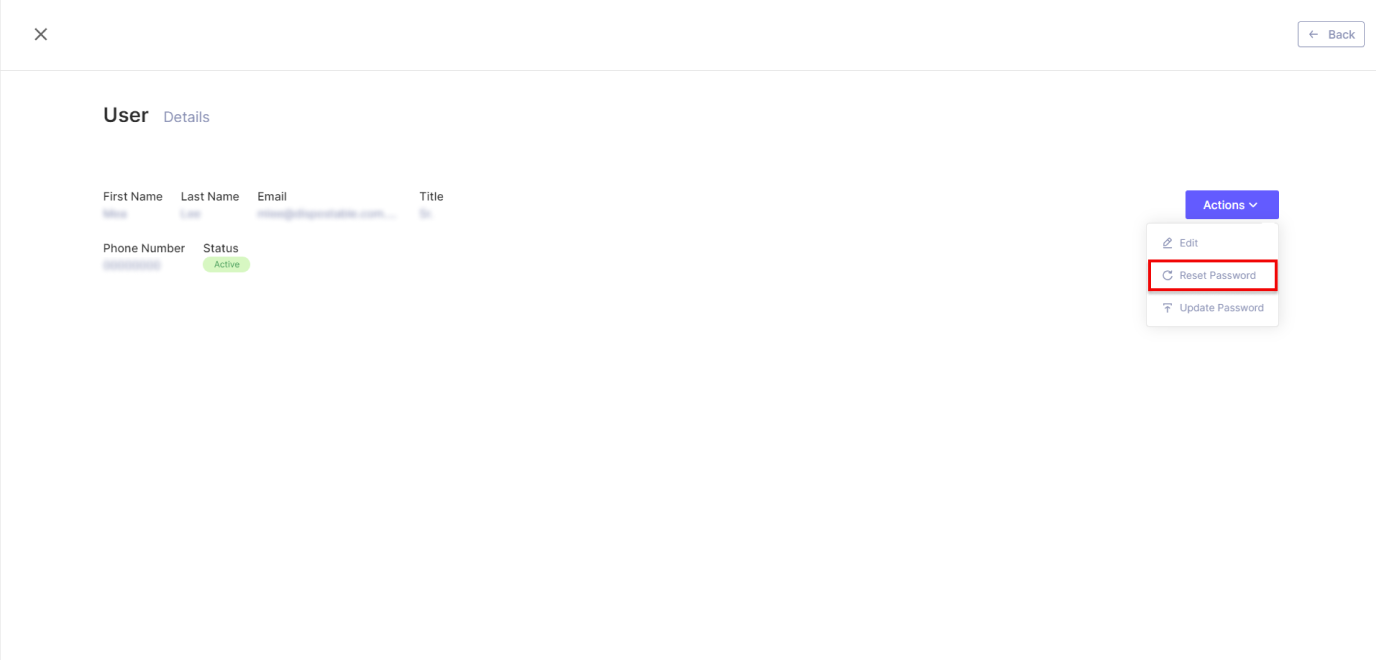
When the 'Reset Password' option is selected, a confirmation modal window will be displayed, seeking confirmation of the action. It's important to note that this action does not require knowledge of the current passwords of either the Administrator or the User being reset.
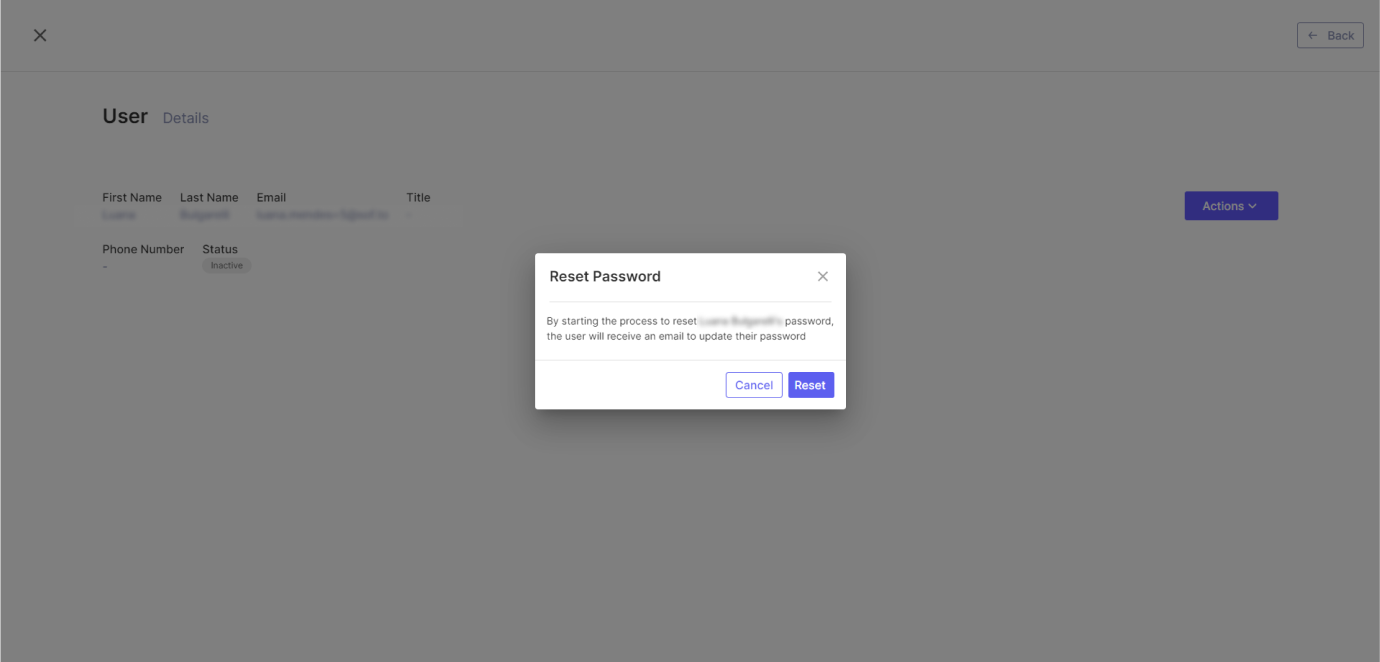
Upon confirming the password reset, the User whose password is being reset will retain access to and usability of the platform. Simultaneously, they will receive an email at the address registered with Inspire, prompting them to update their existing password.
Resetting your own password
At the login page, Users also have the option "Forgot Password" to reset their own password.
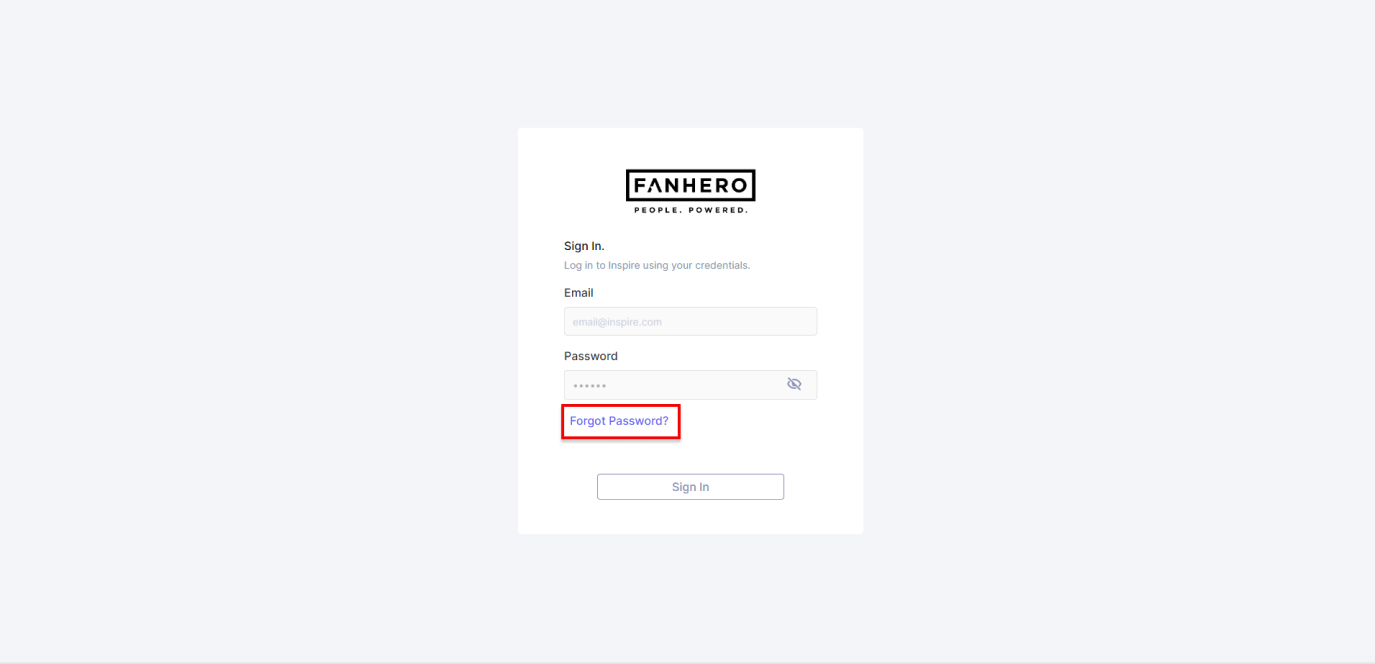
By clicking on "Forgot Password" the User will be required to enter their registered e-mail address to start the password recovery flow. Note that the button to send the link will only be enabled if and when a valid e-mail address is entered.
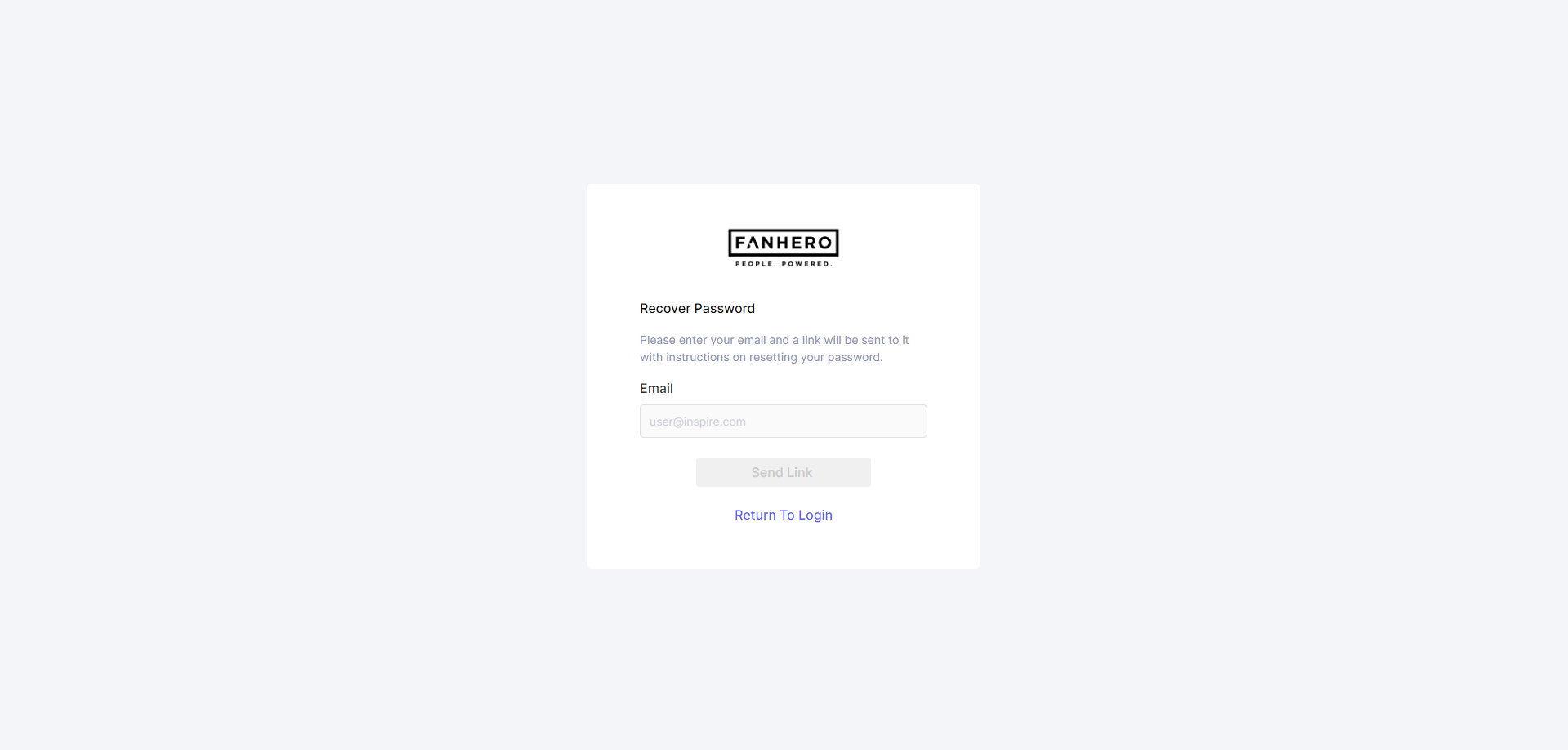
Once a valid email address is provided, Inspire will conduct a validation check to determine if the User is registered with any Tenant, and whether both the User and the Tenant they are registered with are active. In the event of a positive validation, an email will be dispatched to the User, facilitating their progression through the password update procedure.
Creating a new password
In either scenario, the User undergoing a password reset will be sent an email to their registered email address, containing a link for password modification. It's important to note that the provided link to access this page will remain valid for a duration of 24 hours. After this time frame, the User will need to initiate the process anew.
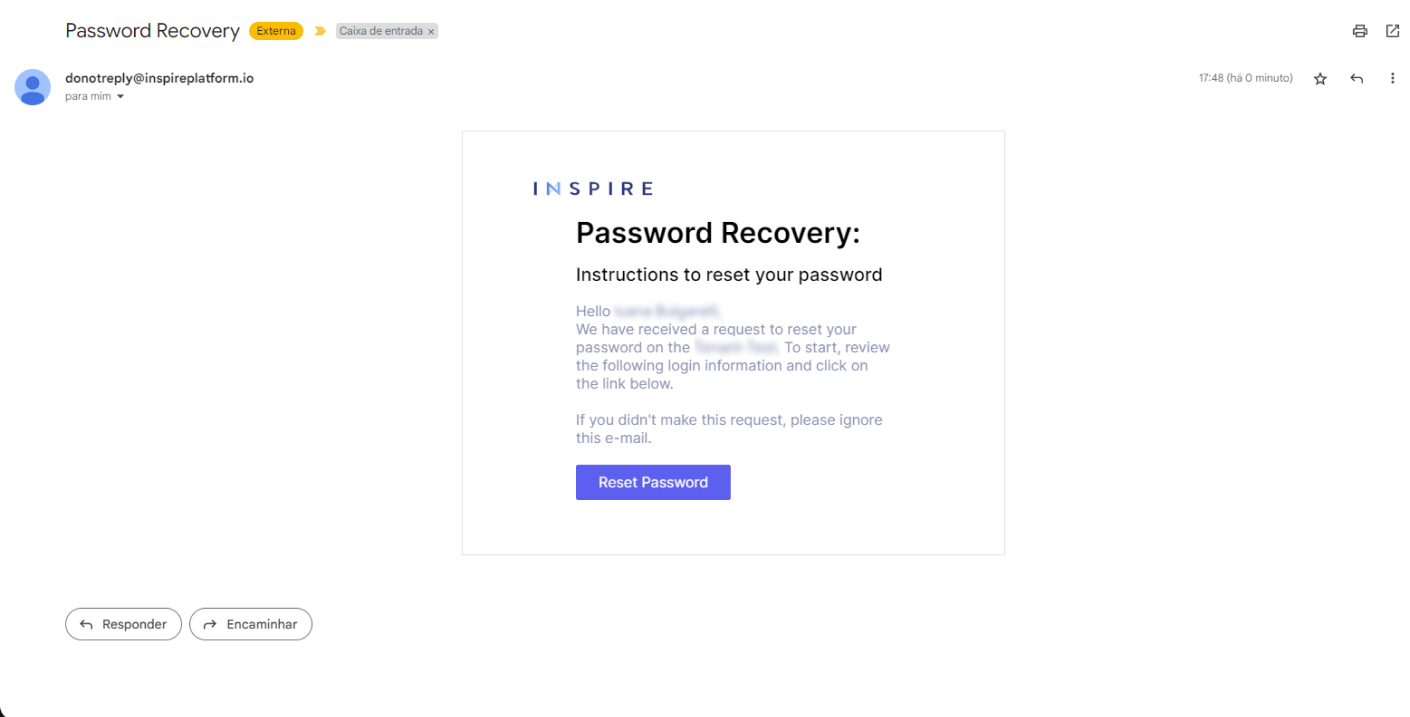
While on the recovery page, the User will be required to input their new password and confirm it by re-entering it. Both fields are subject to the same validation criteria applied during the User creation and password update processes.
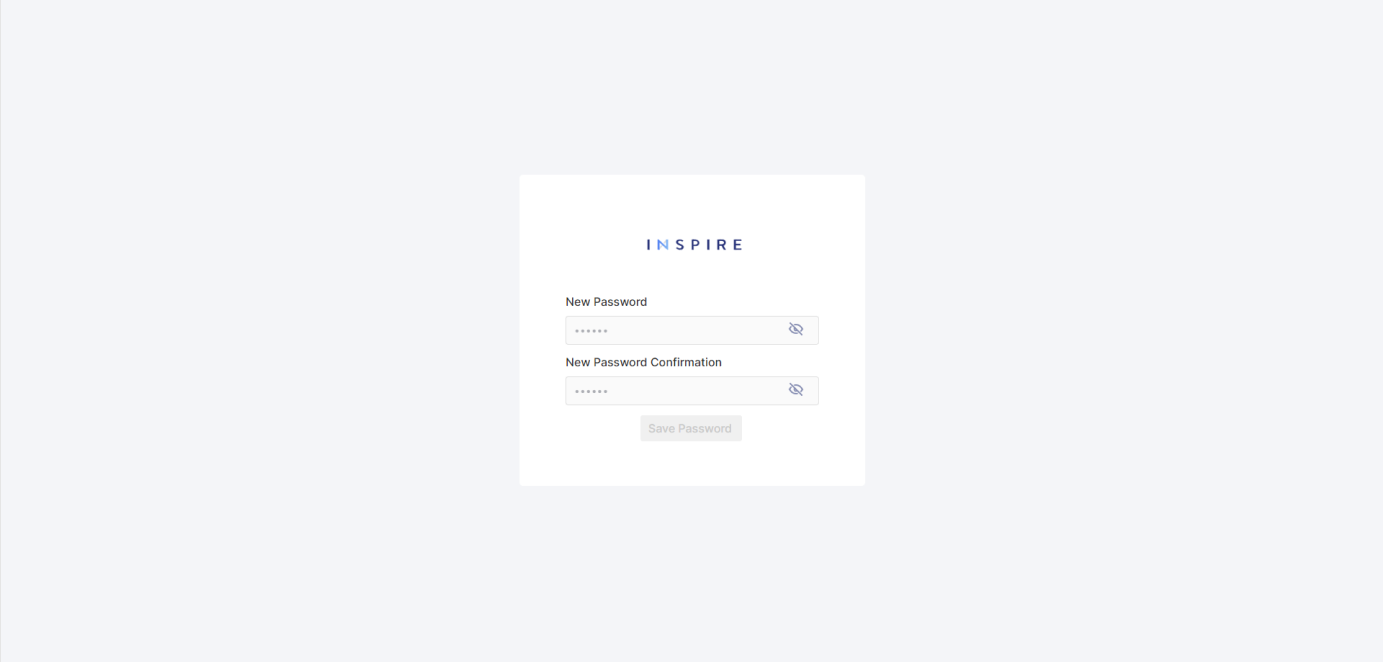
Updated 11 months ago
