Deactivate a Payment Link
Managing Payment Link Status
This guide explains how to activate and deactivate payment links in the Customer Portal.
Managing Links from the List View
In the list of payment links:
- Active links will have a "Deactivate" option.
- Inactive links will have an "Activate" option.
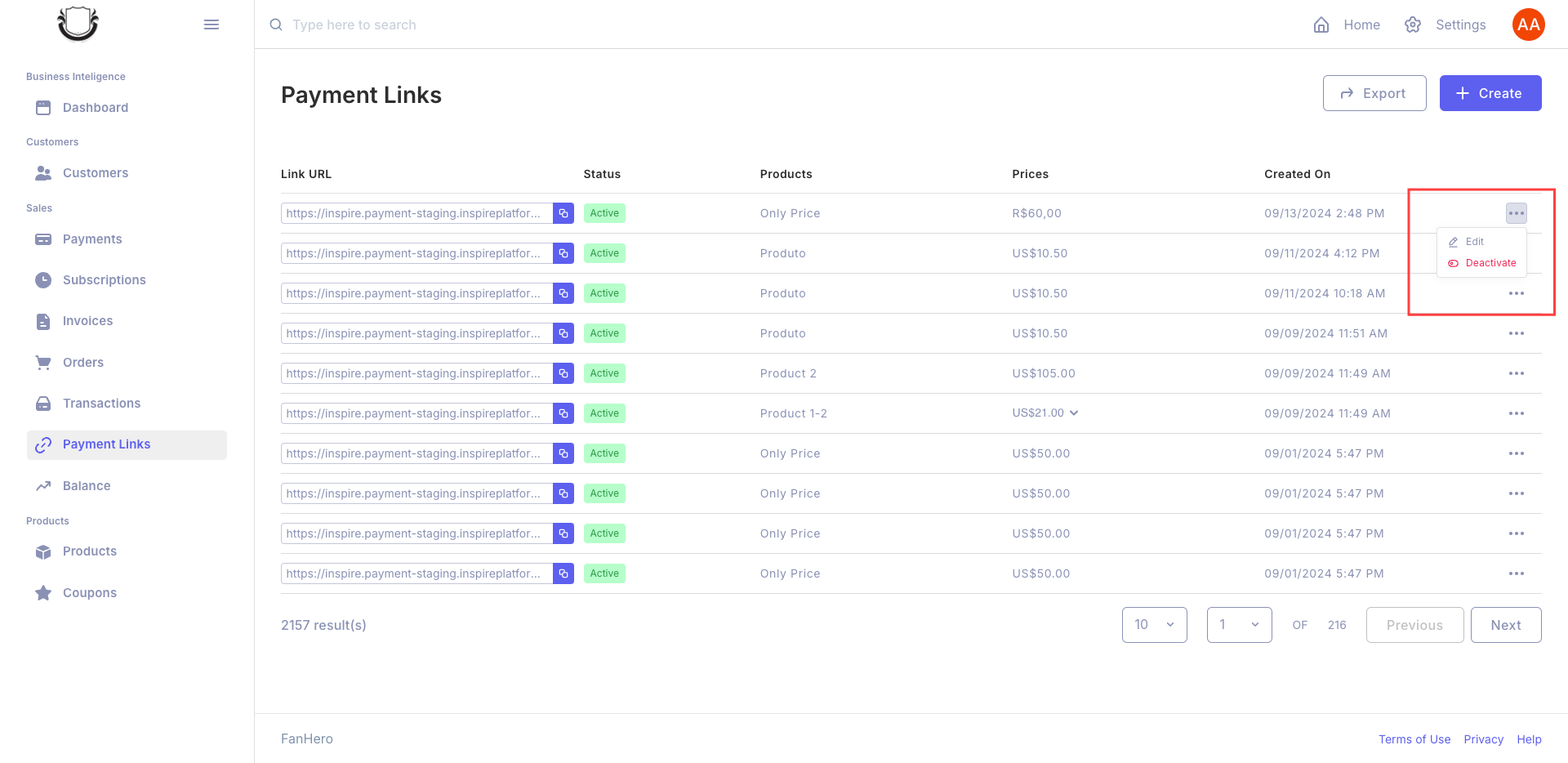
Deactivating a Payment Link
You can deactivate an active payment link from two locations:
- The list of payment links
- The detailed view of a specific payment link
Steps to Deactivate a Link
-
Locate the active payment link you want to deactivate.
-
Click the "Deactivate" button next to the link.
-
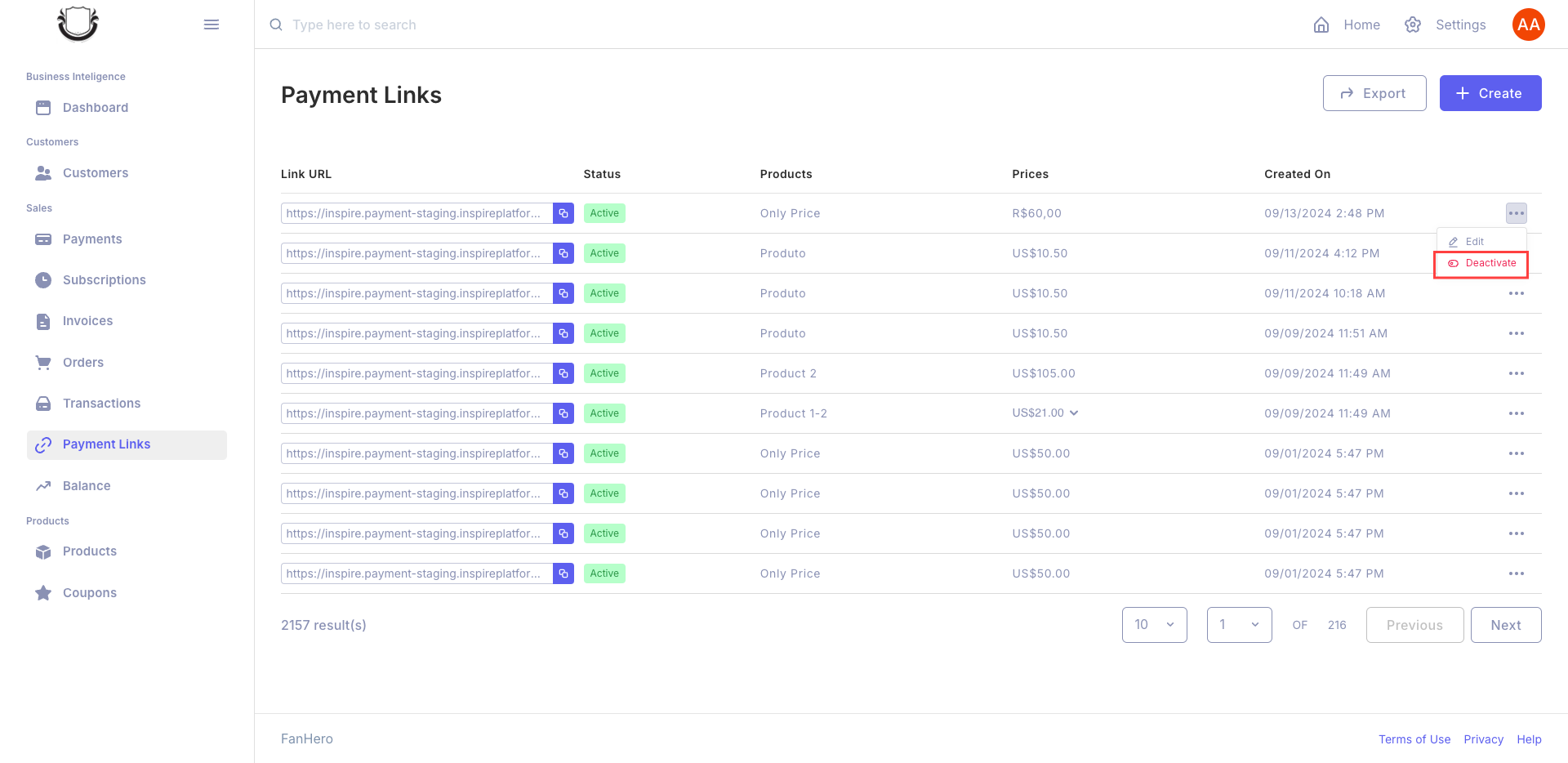
The page will be reloaded and the status will shown changed.
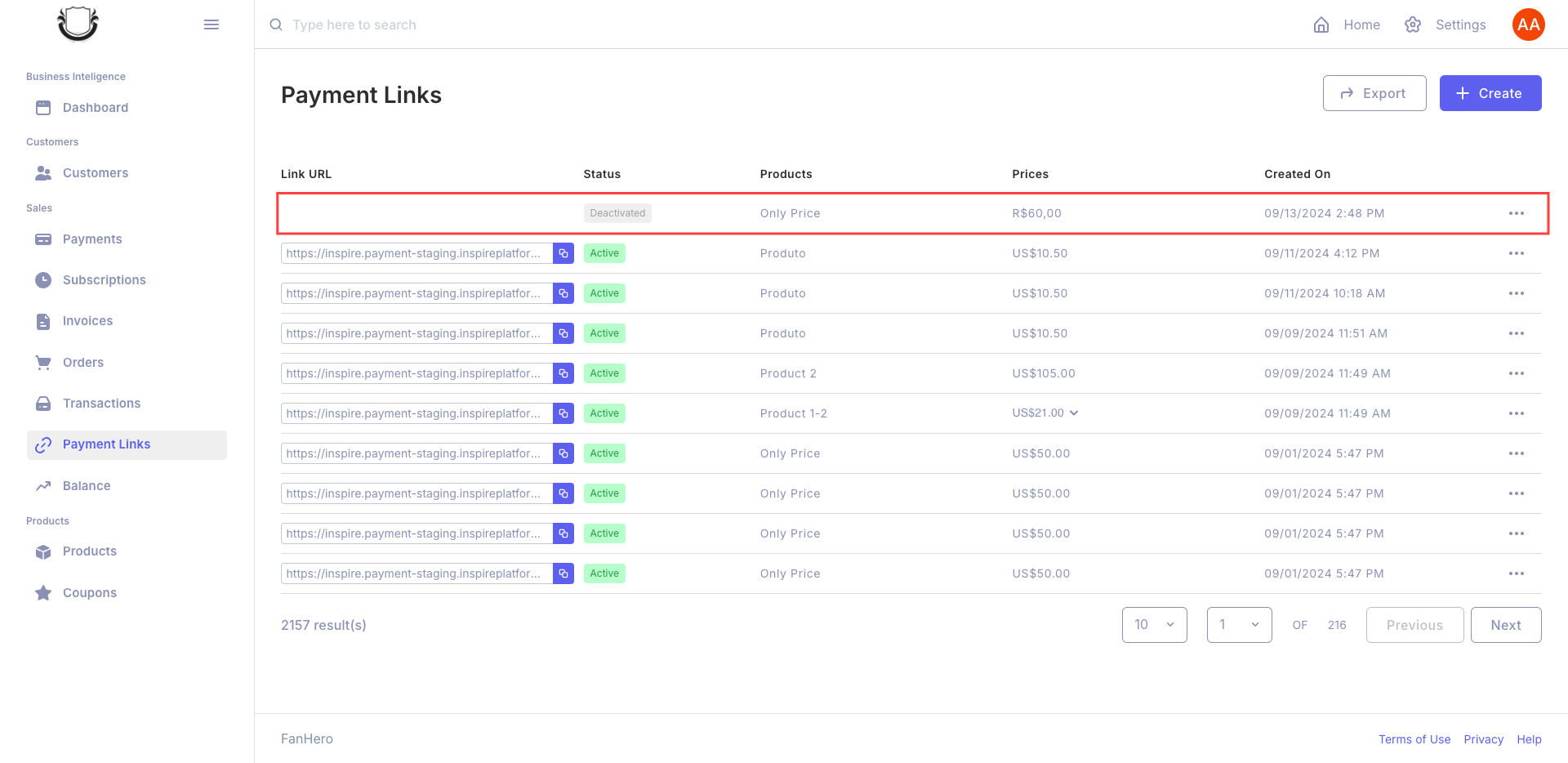
Caution: Deactivating a link will prevent customers from accessing it and using it for payments.
Effects of Deactivation
When a link is deactivated:
- The link status turns grey.
- You can no longer copy the link URL.
- Customers trying to access the link will see a message: "This link has been deactivated. Please contact the administration."
Managing Links from the Detailed View
On a payment link's detailed page:
- If the link is active, you'll see a "Deactivate" button.
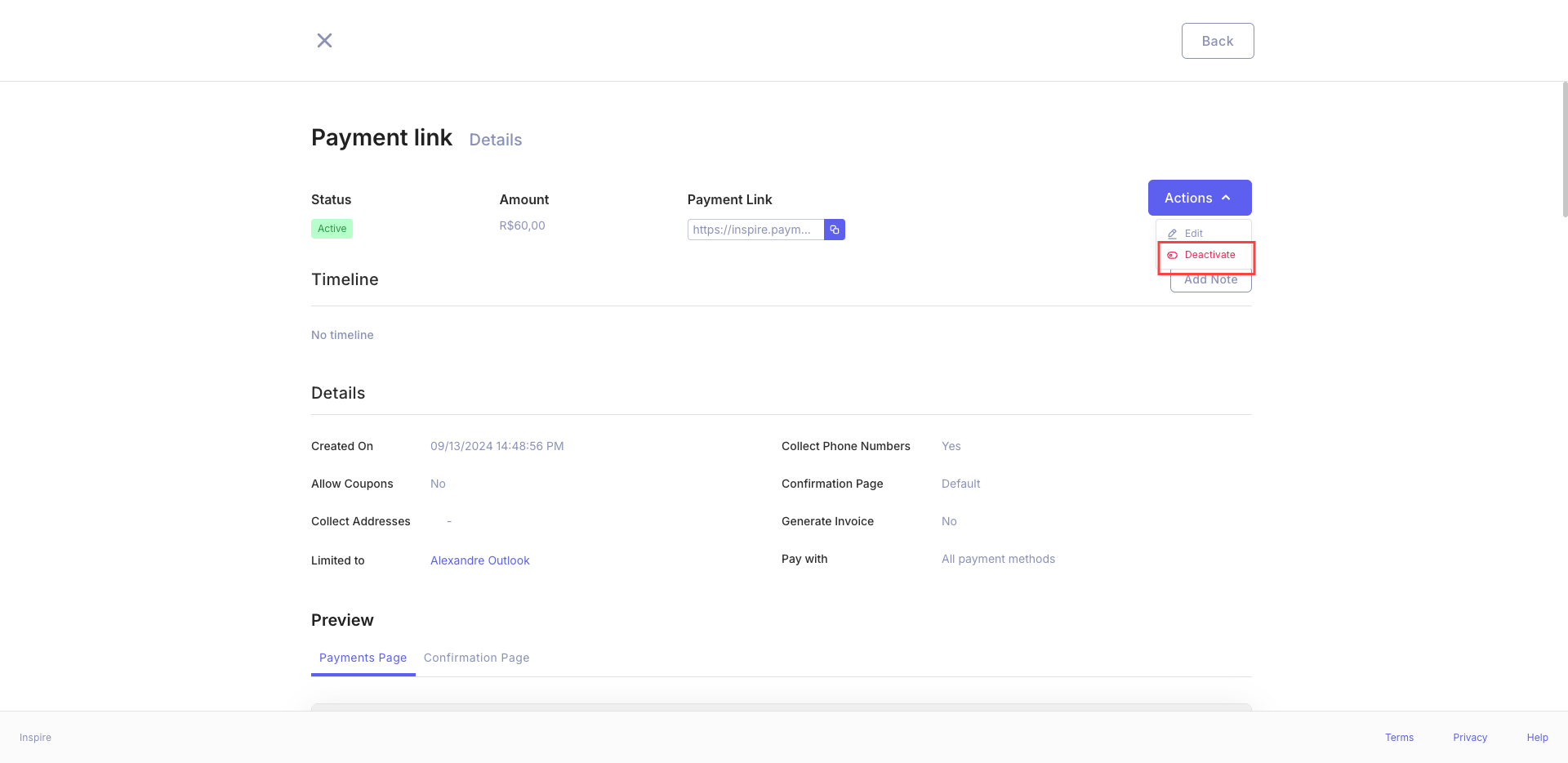
- If the link is inactive, you'll see an "Activate" button.
Confirmation Process for Deactivation
When deactivating a link:
-
Click "Deactivate".
-
Detailed page will be reloaded.
-
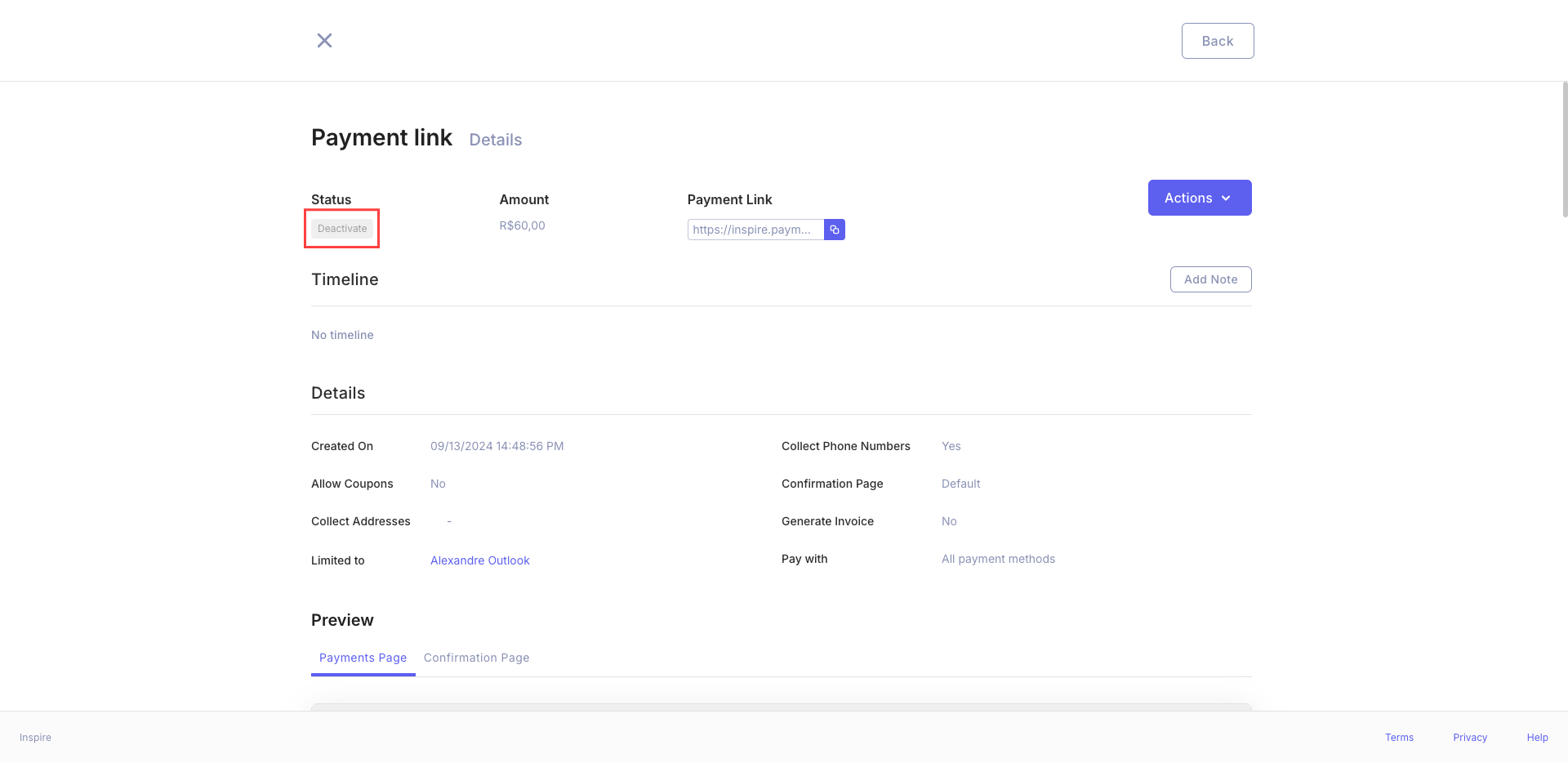
Status Deactived will be shown in gray color.
Note: Activation does not require confirmation and takes effect immediately.
Best Practices
- Regularly review your payment links to ensure only necessary links are active.
- Inform relevant team members when activating or deactivating important payment links.
- Consider adding notes to newly activated links to track their purpose or usage.
By effectively managing your payment link statuses, you can control which links are accessible to customers and maintain an organized payment system.
Updated 9 months ago
