Listing Coupons
When logging into the Tenant platform, the User will have access to a list with all the Coupons that have been created through Inspire. To access the Coupon list, the user just has to click on "Coupons" on the side menu.
On the list of Coupons, the User will find some important information such as: On the "Terms" column the User can identify what type (Percentage, Fixed amount, Override or Trial-only) the coupon is; On the "Redemptions" column the User can see the limitation of redemptions of the coupon (on the right side) with the number of redemptions the Coupon has already had (on the left side); On the "Expires" column the User can also see the expiration date of the Coupon. When a "-" is displayed, it means that there is no validation limiting the Coupon:
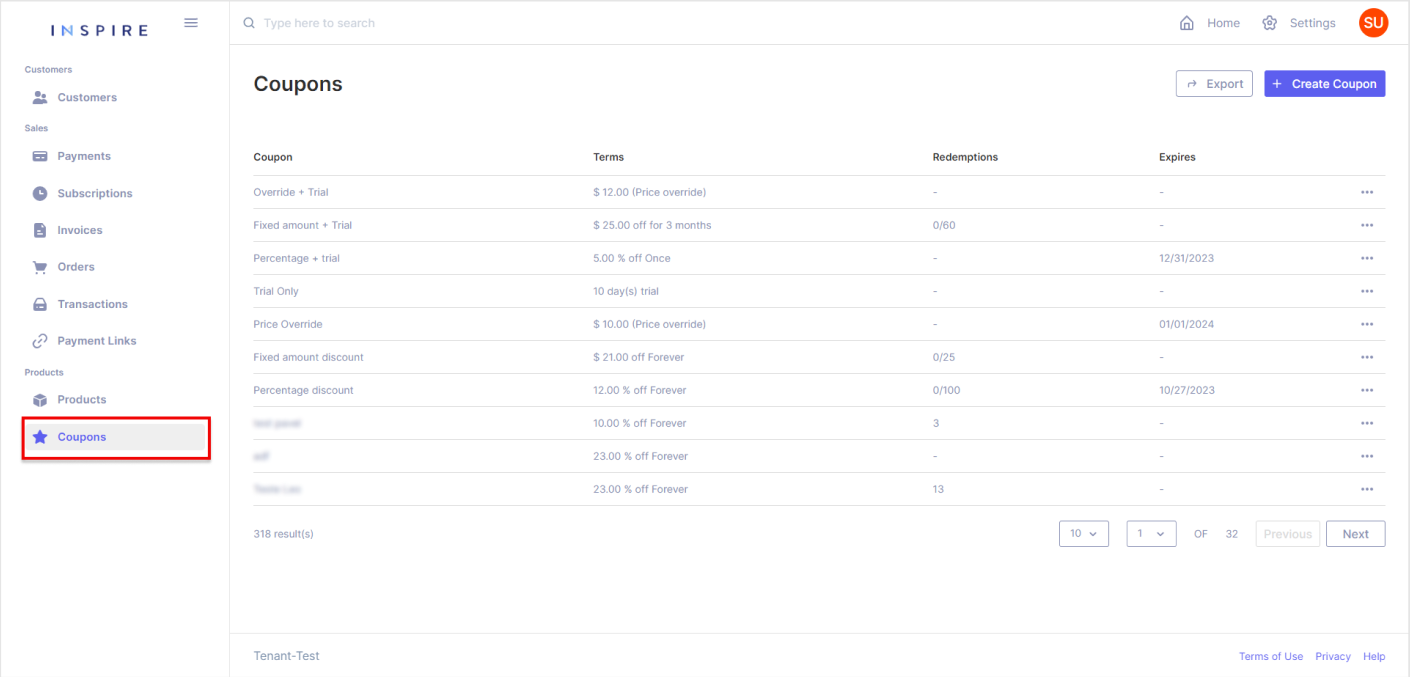
On the list of Coupons, there are a few items that to be brought attention to:
Counting Coupons
At the bottom of the list, it is possible to see how many Coupons have been created in total:
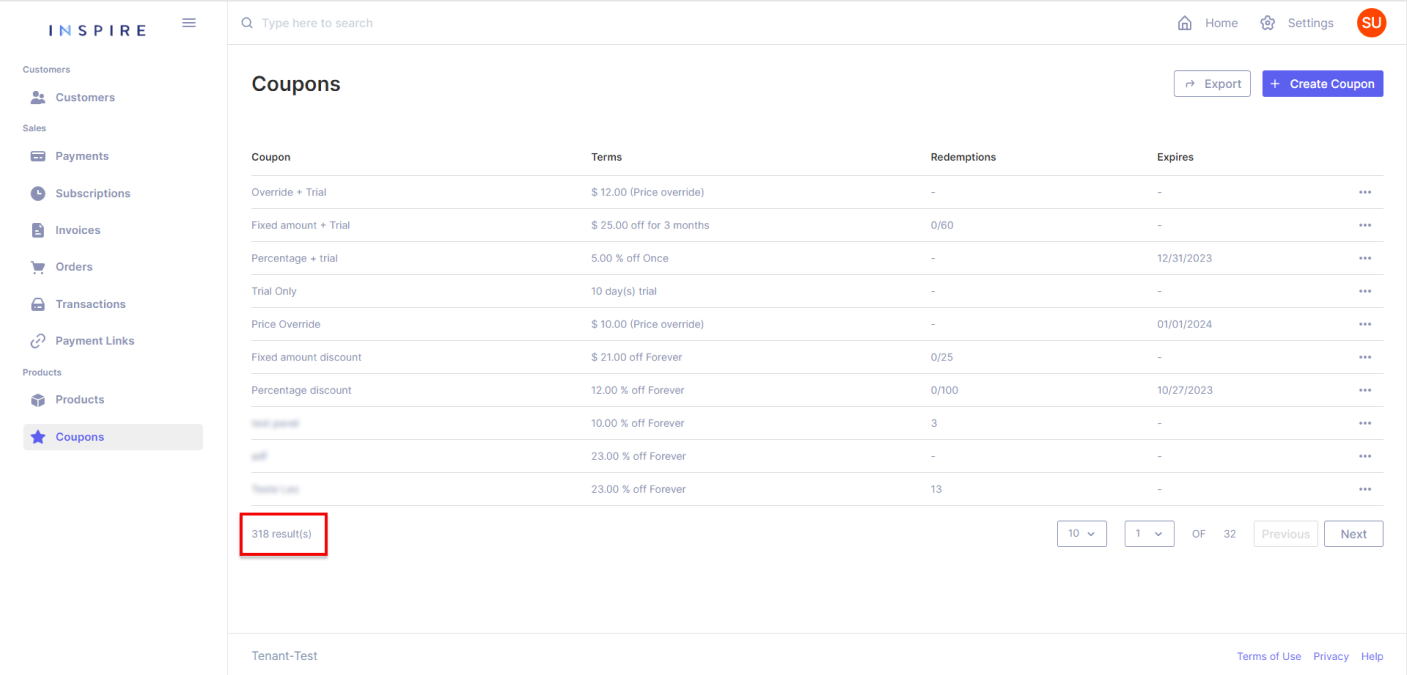
Searching Coupons
On the top of the list, on the search bar, it is possible to search for a Coupon throughout the whole list, starting from three characters:
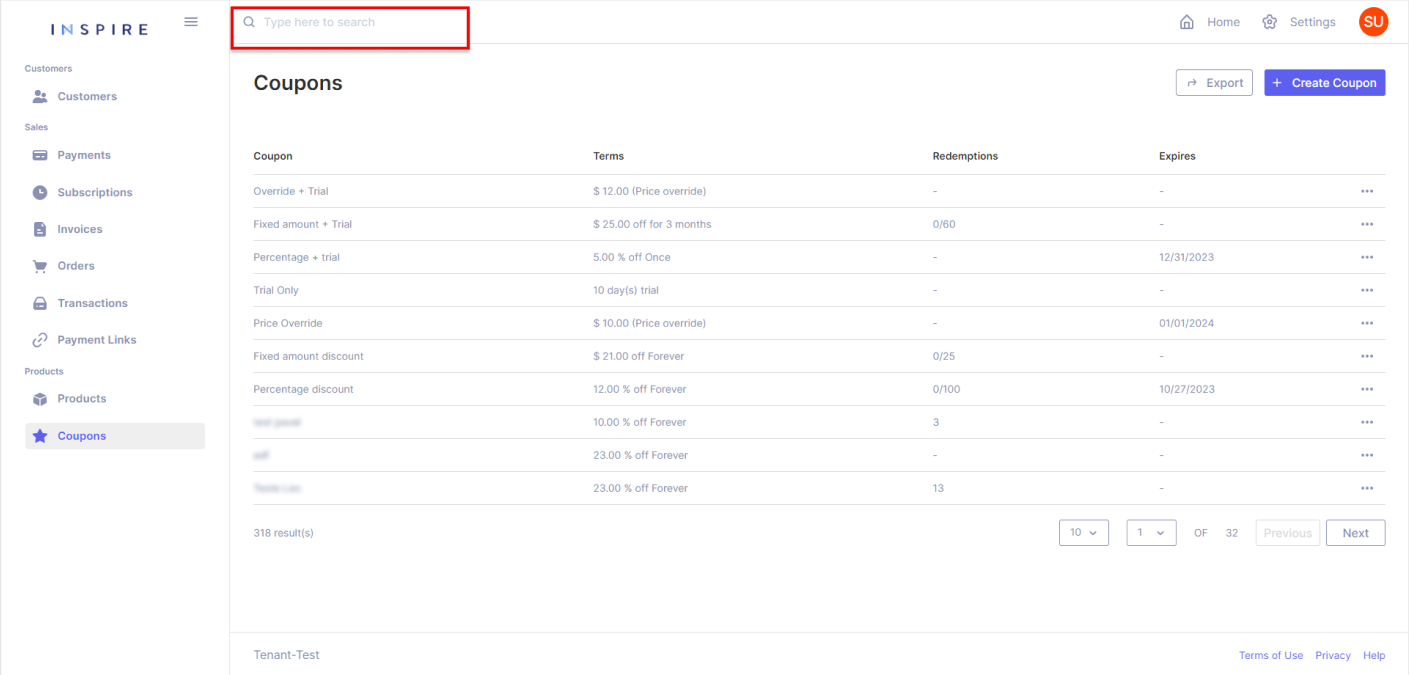
Exporting Coupons
On the top right corner, the User has the option to export the current list of Coupons into a .xls file. It is important to mention that only what is on the User's screen will be exported:
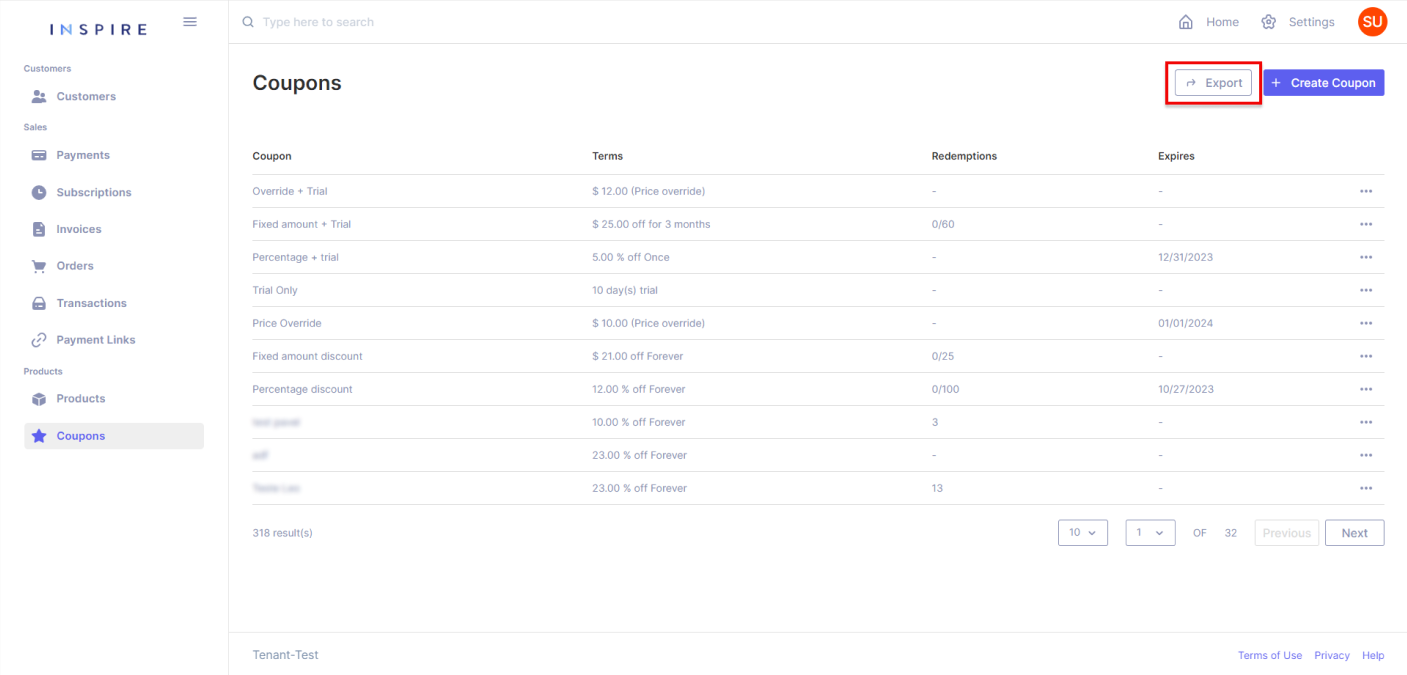
Paginating Coupons
On the right bottom corner, the User has all the options for pagination from the Coupon list. The first dropdown is to pick the number of Coupons being displayed per page. The User has the options "10", "20", "50" and "100", "10" being the default number:
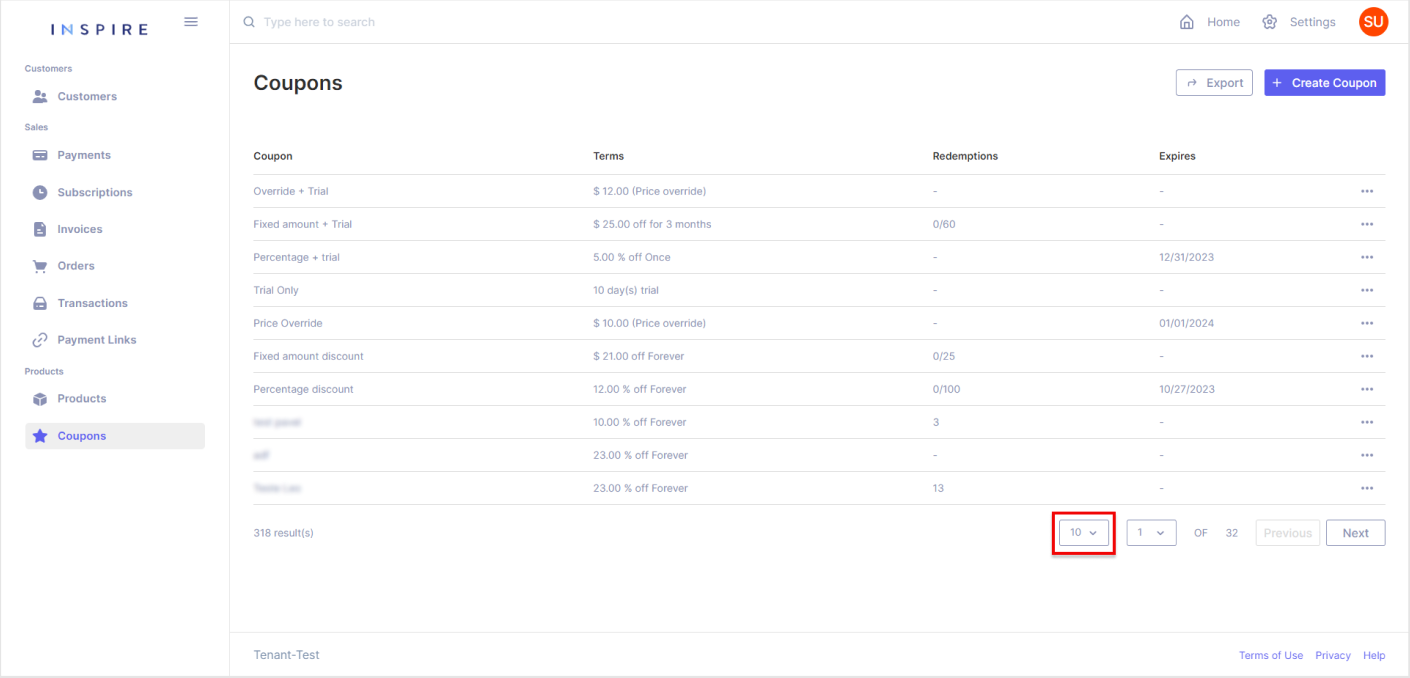
Next to the dropdown of the number of Coupons per page, the User also has another dropdown to assist in moving through the page from the Coupon list. Also, the User can see the total quantity of pages there are on the list:
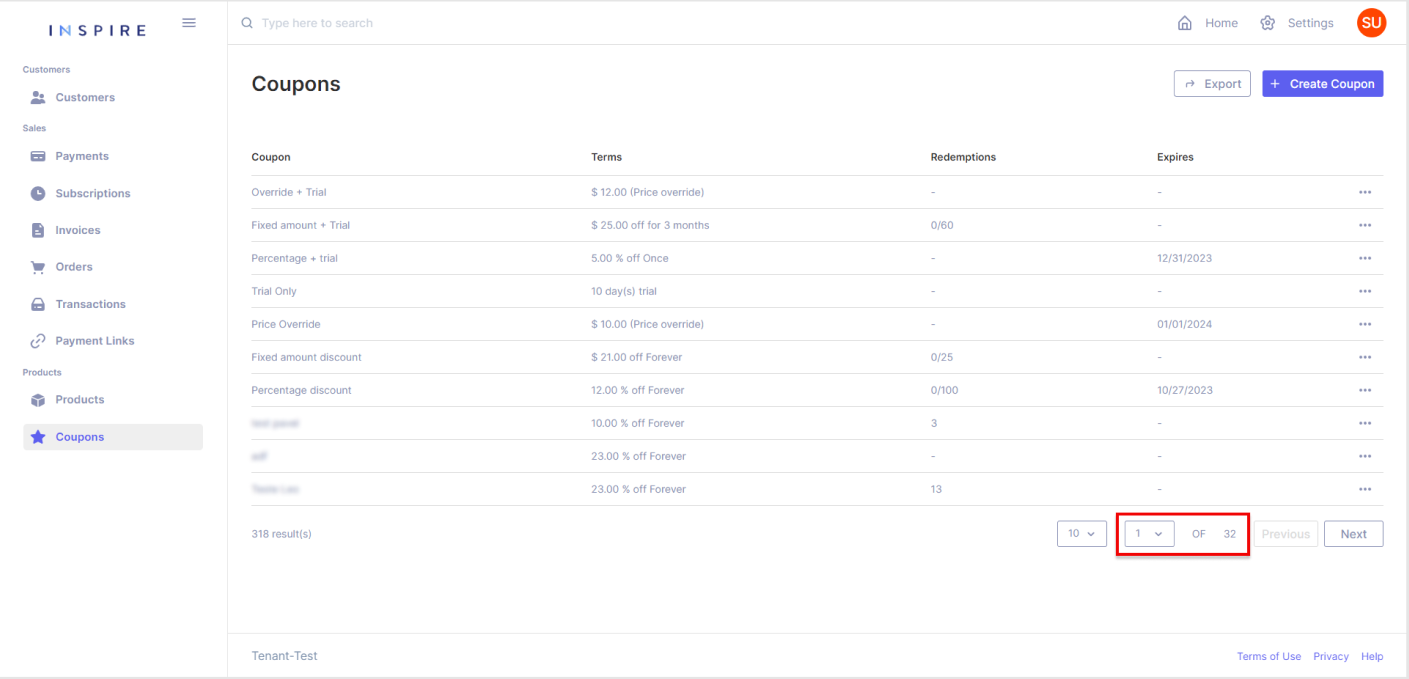
Besides the dropdown of pages, the User can also use the buttons "Previous" and "Next" to move between pages. By using those buttons, the User will only move one page forward by clicking on "Next" and one page backward by clicking on "Previous":
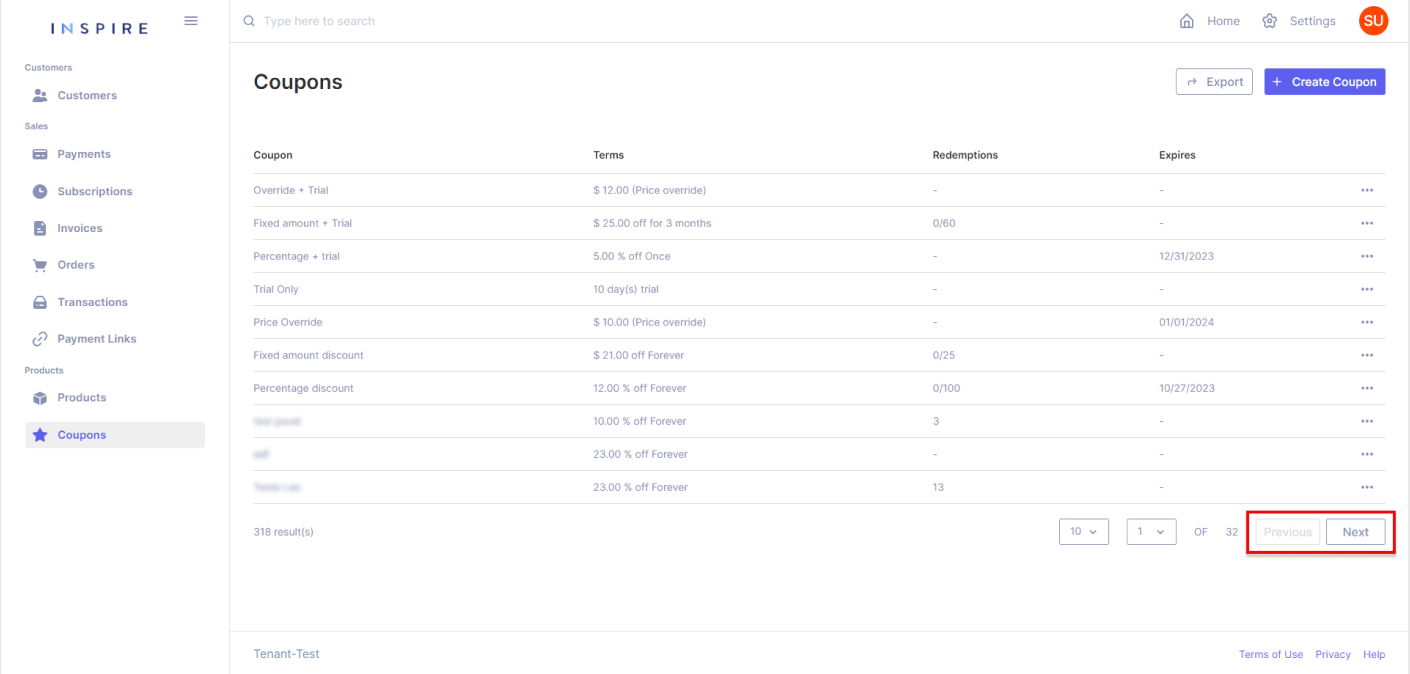
Filtering Coupons
In addition, the User also has options to filter, change the ordination of the list, and hide different columns by hovering over a column and then clicking on the three-dotted menu that appears:
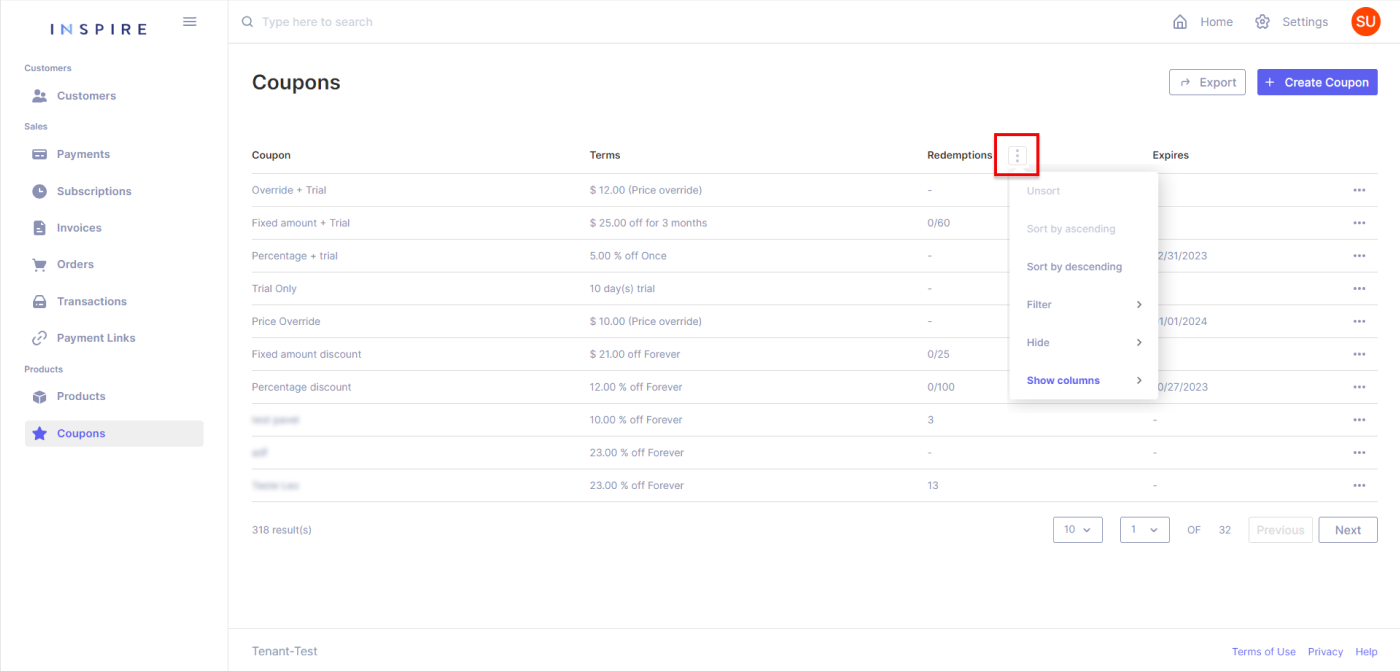
More Options
Also, directly from the list of Coupons the User also has the option to delete each Coupon at the three-dotted menu at the end of each entry:
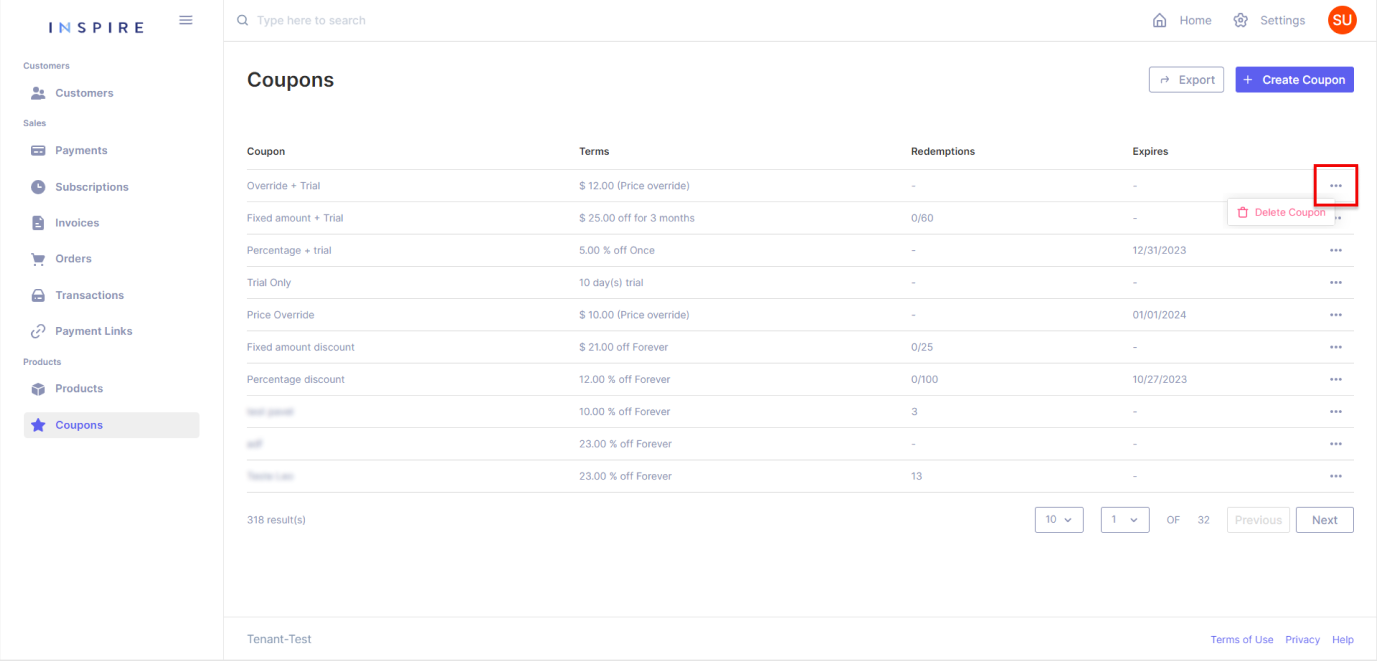
Last but not least, the User can also move any of the columns around to arrange the list how they best see fit:
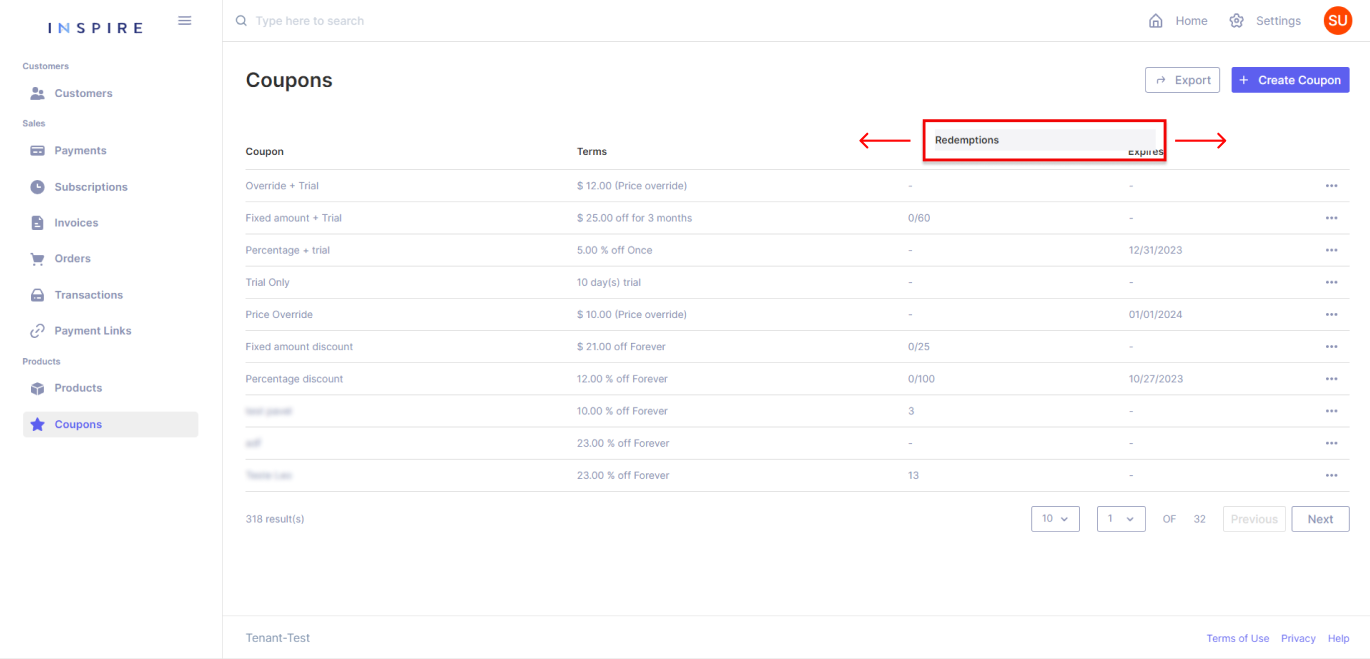
Updated 11 months ago
