Listing Transactions
When logging into the Tenant platform, the User will have access to a list with all the Transactions that have been created through Inspire for the selected Tenant. There will be two types of transactions on the list: Payments, which are income money flows between the Customer and Inspire, and refunds, which are outcome money flows from Inspire to the Customer.
To access the Transaction list, the User just has to click on "Transactions" on the side menu.
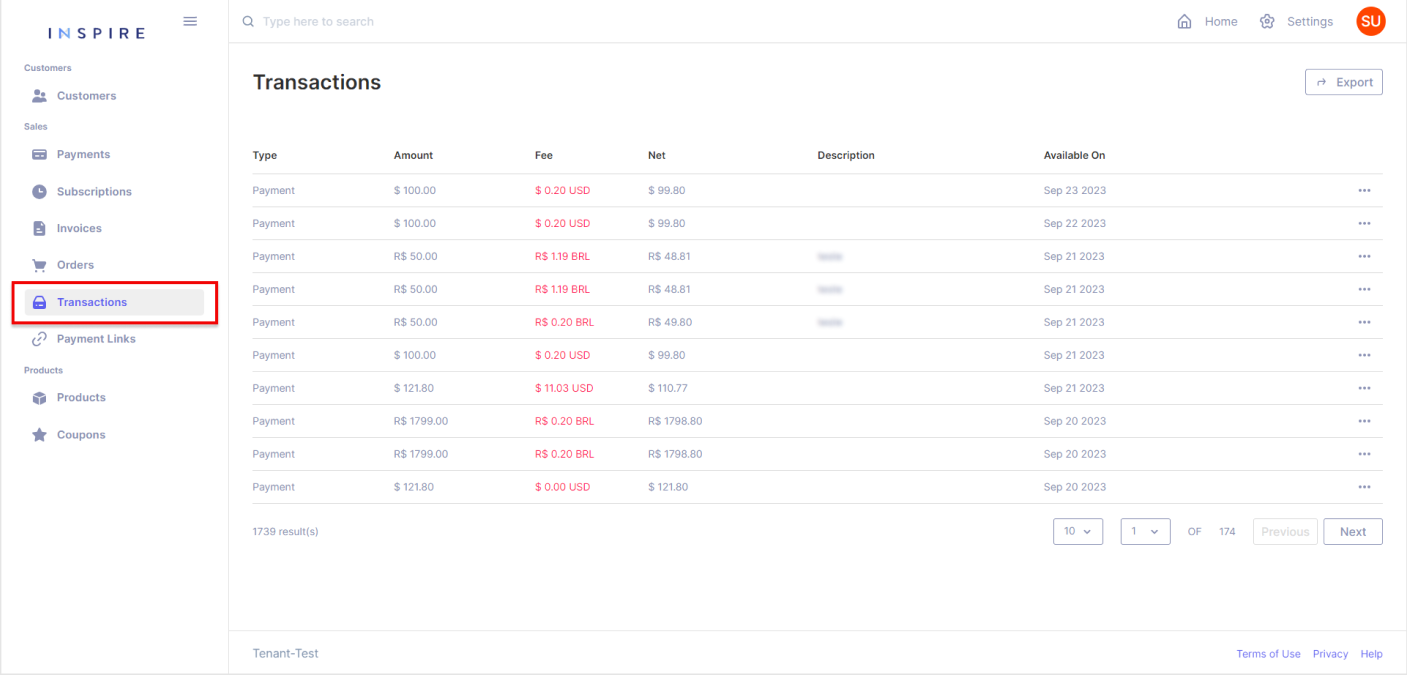
On the list of Transactions, there are a few items that to be brought attention to:
Counting Transactions
At the bottom of the list, it is possible to see how many Transactions have been created in total:
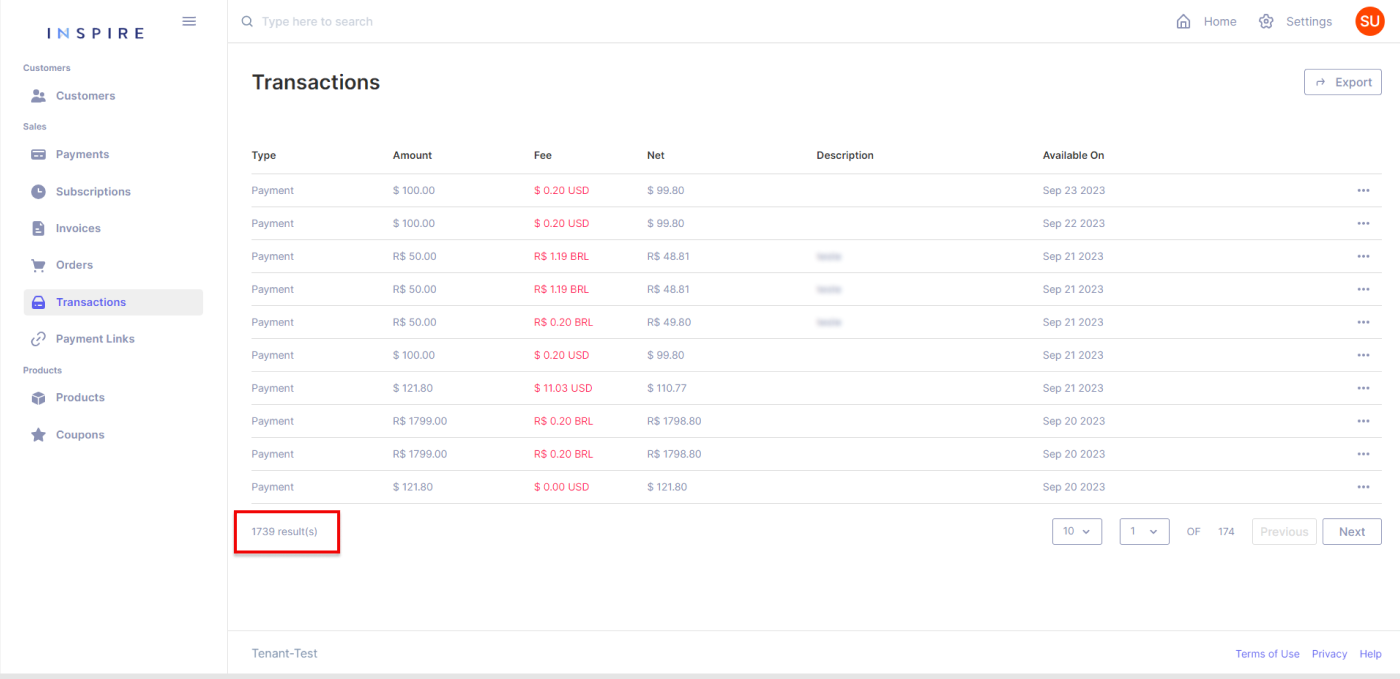
Searching Transactions
On the top of the list, on the search bar, it is possible to search for a Transaction throughout the whole list, starting from three characters:
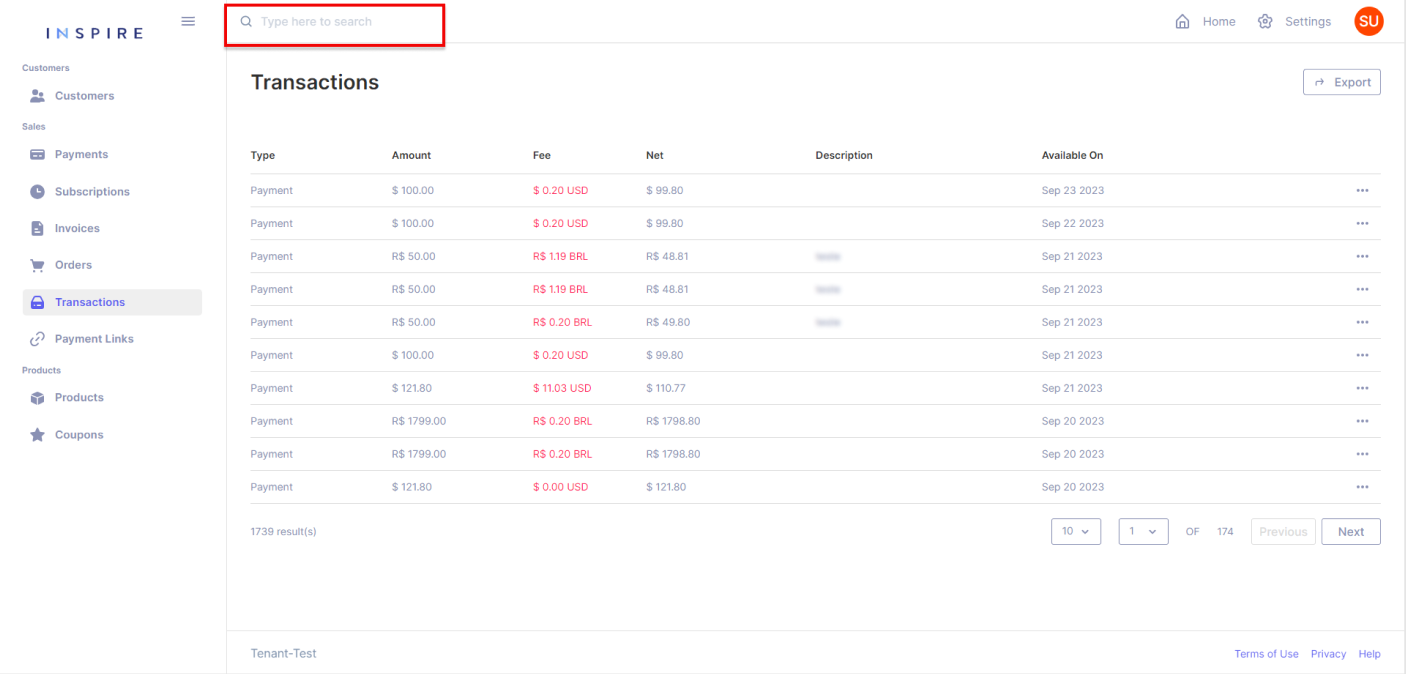
Exporting Transactions
On the top right corner, the User has the option to export the current list of Transactions into a .xls file. It is important to mention that only what is on the User's screen will be exported:
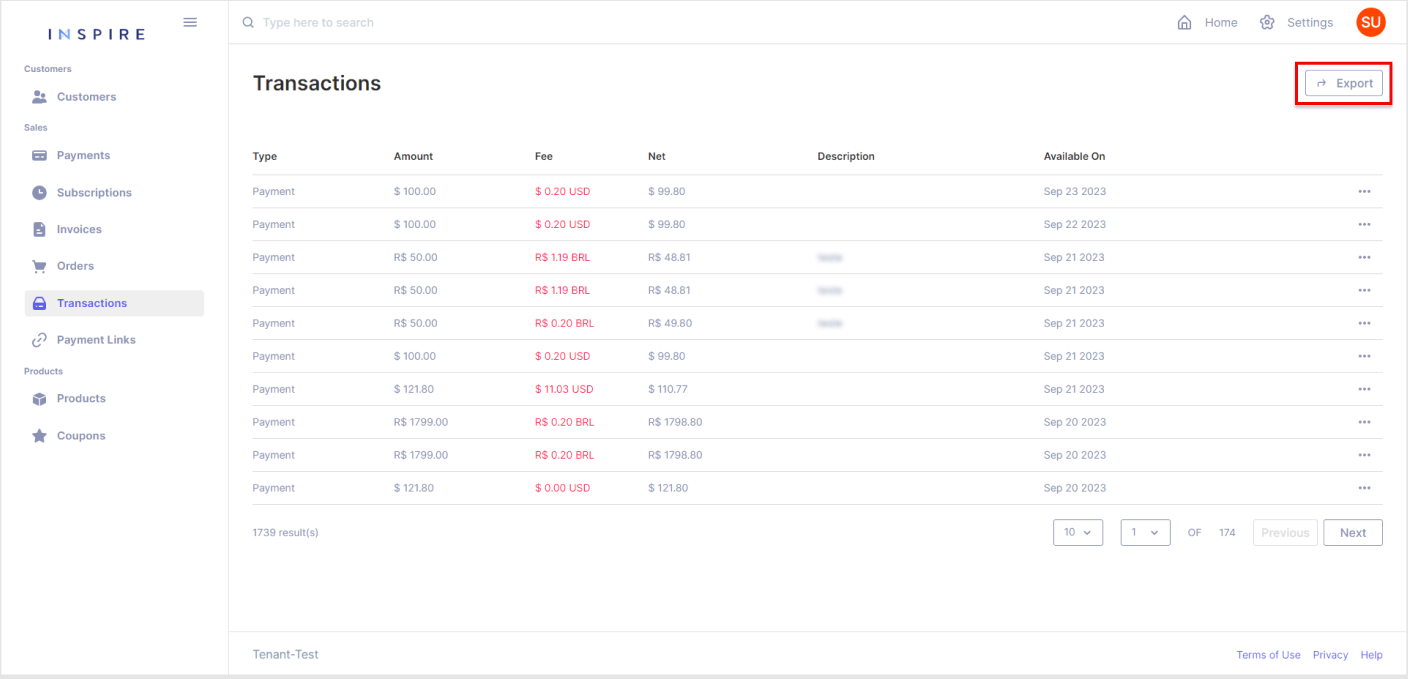
Paginating Transactions
On the right bottom corner, the User has all the options for pagination from the Transaction list. The first dropdown is to pick the number of Transactions being displayed per page. The User has the options "10", "20", "50" and "100", "10" being the default number:
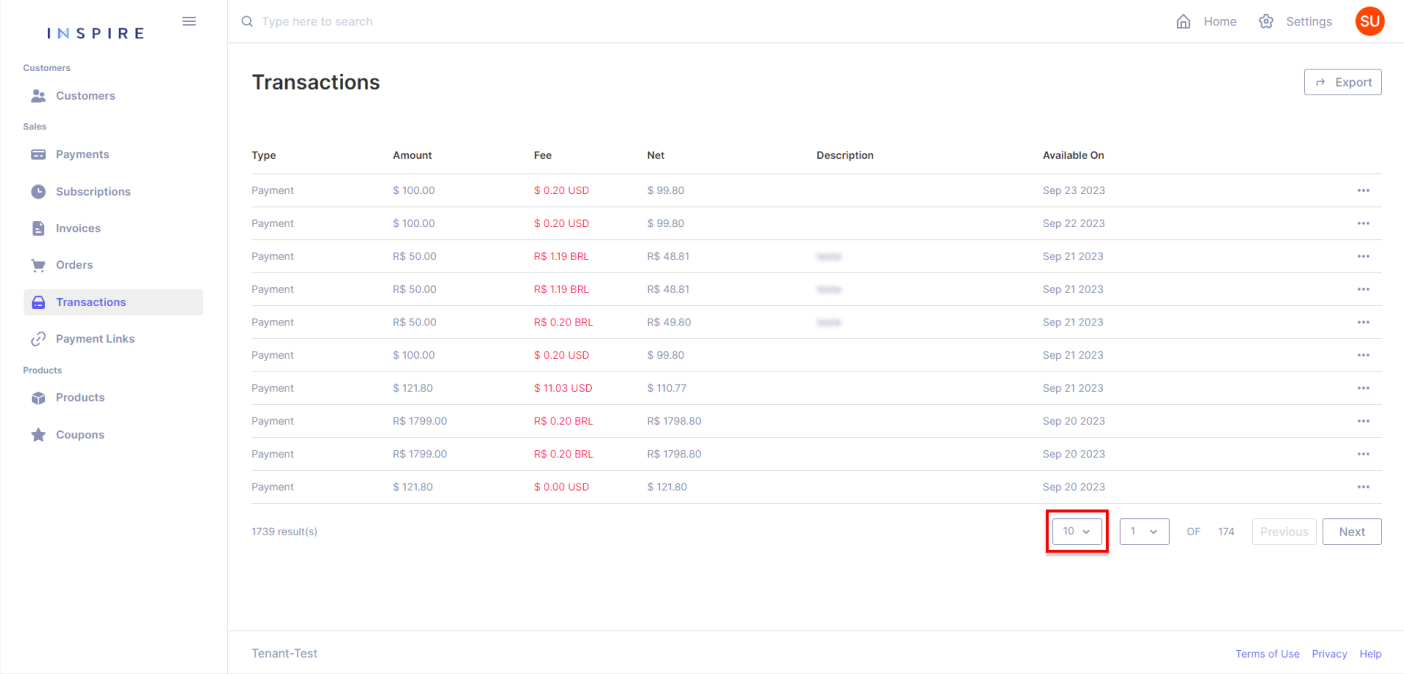
Next to the dropdown of the number of Transactions per page, the User also has another dropdown to assist in moving through the page from the Transaction list. Also, the User can see the total quantity of pages there are on the list:
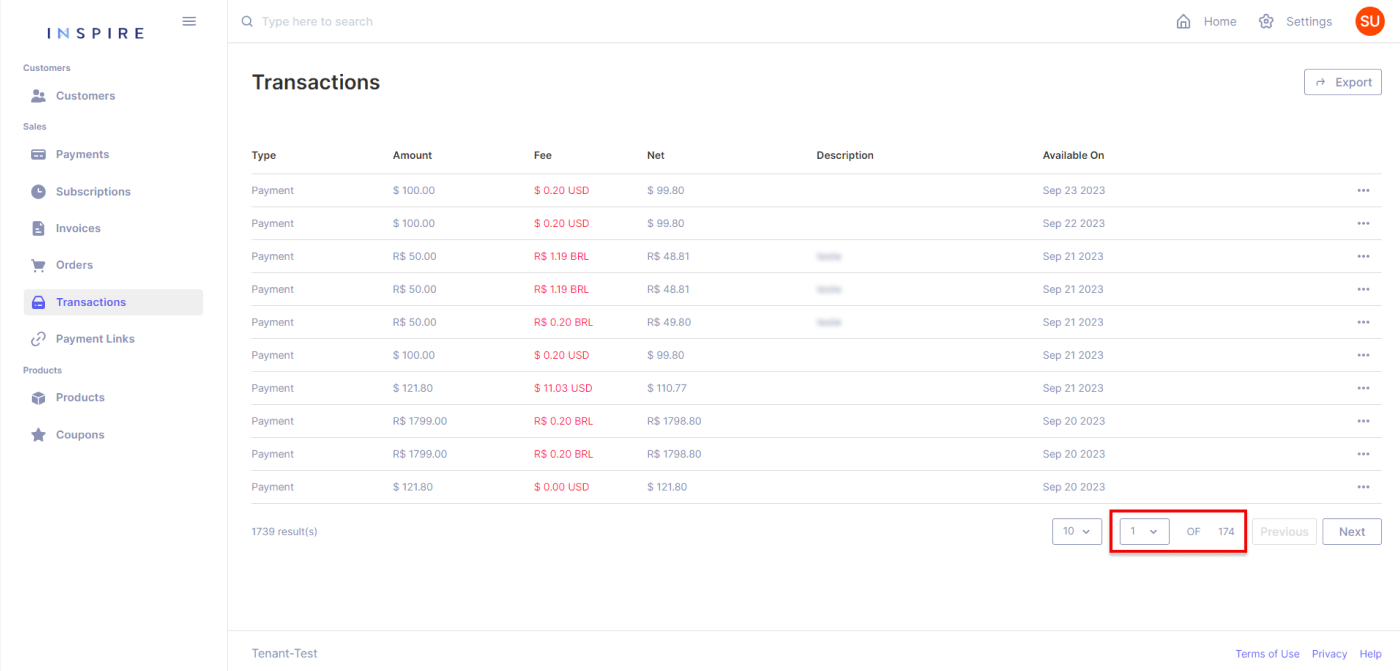
Besides the dropdown of pages, the User can also use the buttons "Previous" and "Next" to move between pages. By using those buttons, the User will only move one page forward by clicking on "Next" and one page backward by clicking on "Previous":
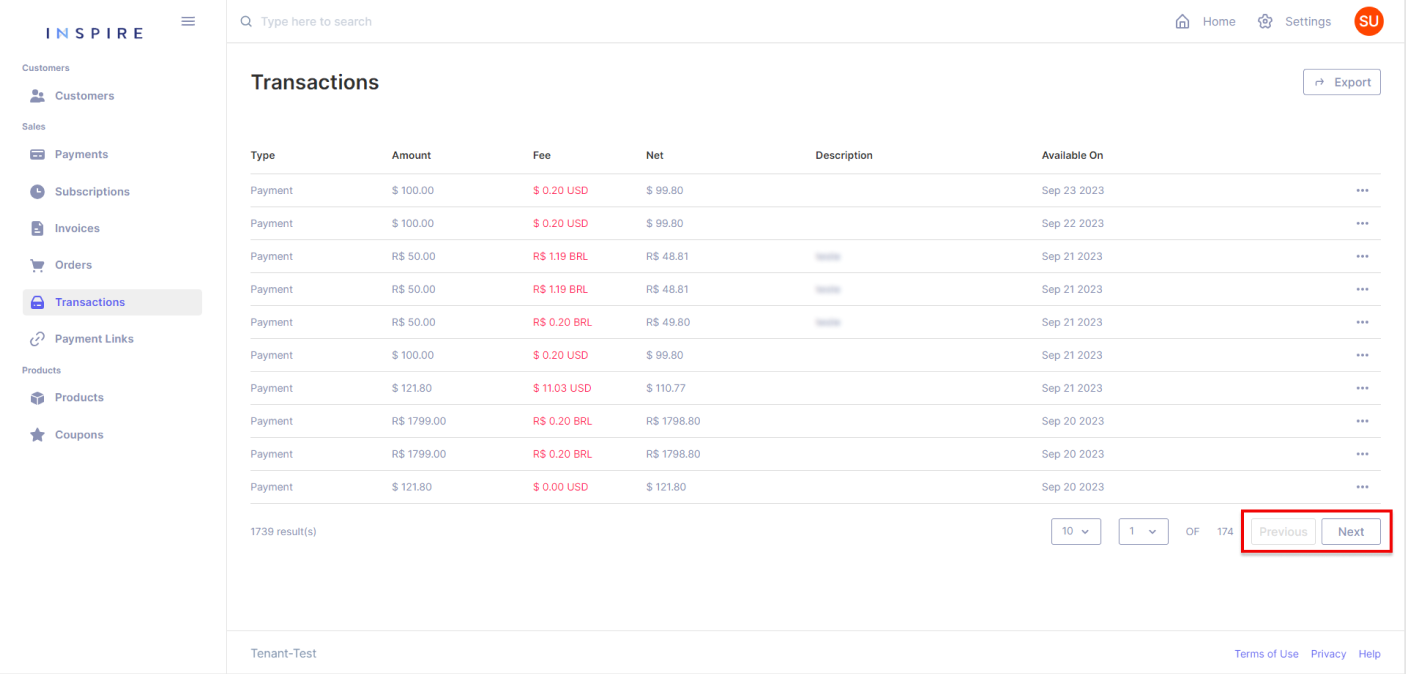
Filtering Transactions
In addition, the User also has options to filter, change the ordination of the list, and hide different columns by hovering over a column and then clicking on the three-dotted menu that appears:

More Options
Also, directly from the list of Transactions the User has the option to access the receipt of each Transaction by clicking on the three-dotted menu at the end of each line:
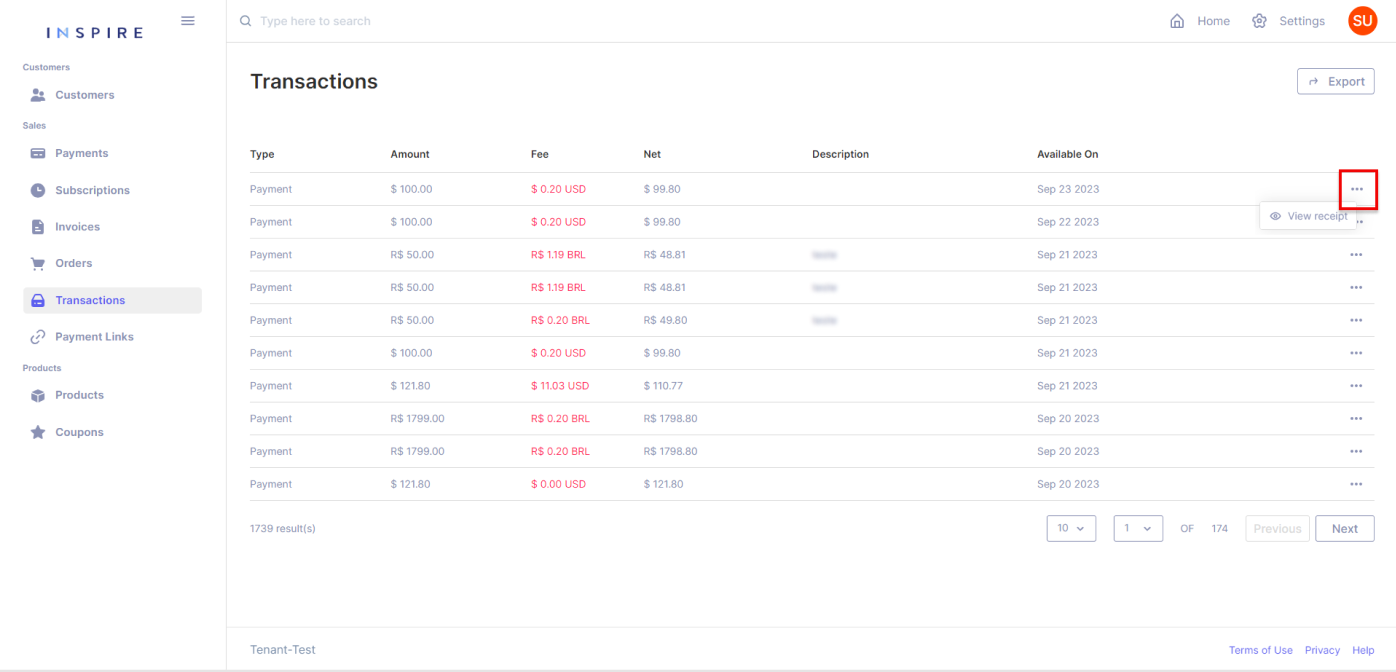
Last but not least, the User can also move any of the columns around to arrange the list how they best see fit:
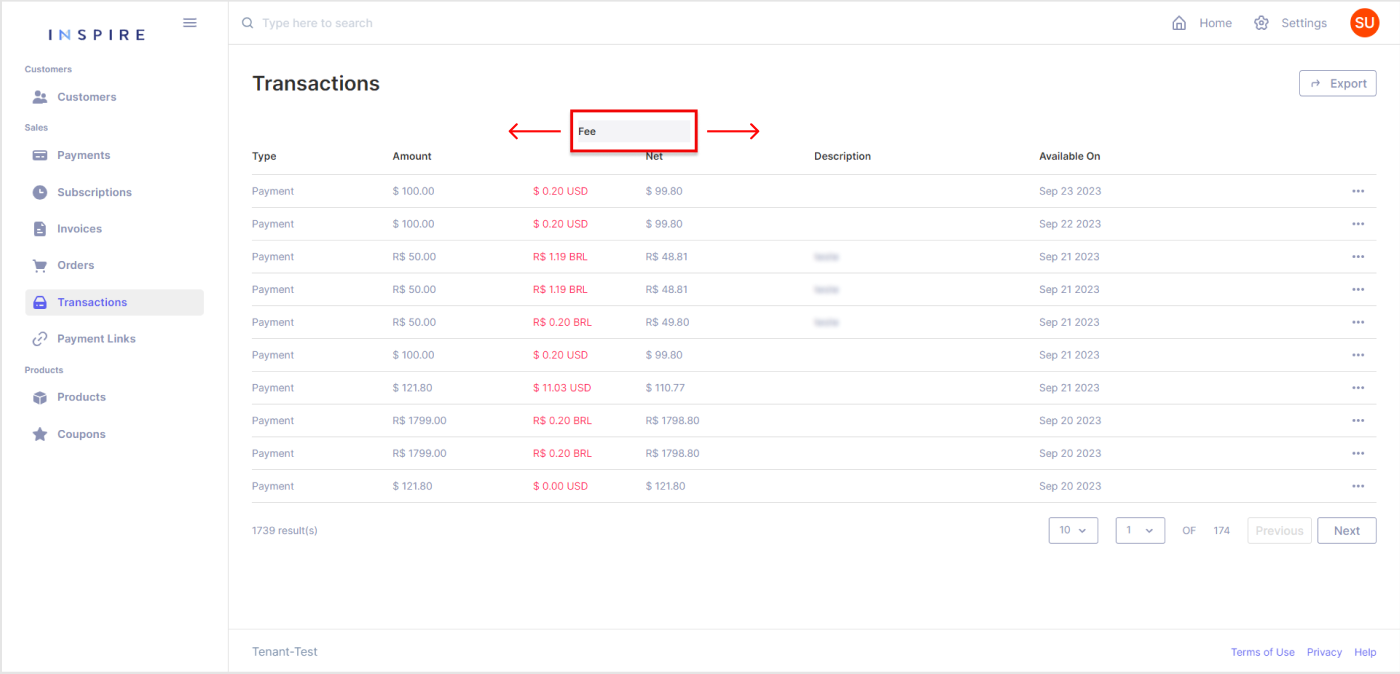
Updated 11 months ago
