Creating an Invoice
Invoices can be generated either manually or by another entity within Inspire. Regardless of the method used, the required information to create an Invoice remains consistent. See above all options along with the fields options and validations:
Manual Invoice Creation
Manual Invoice creation in Inspire involves a single method: by selecting the 'Create' option within the list of Invoices, administrators are directed to the Invoice creation page.
During the Invoice creation process, the initial step is selecting the Customer. Once the Customer is chosen, the Invoice transitions from the creation phase to the update phase, marking the beginning of the 'draft' status for the Invoice.
After the Invoice transitions to the 'draft' status, a preview becomes visible on the right side of the page, offering E-mail, Inspire PDF, and Payment Page options.
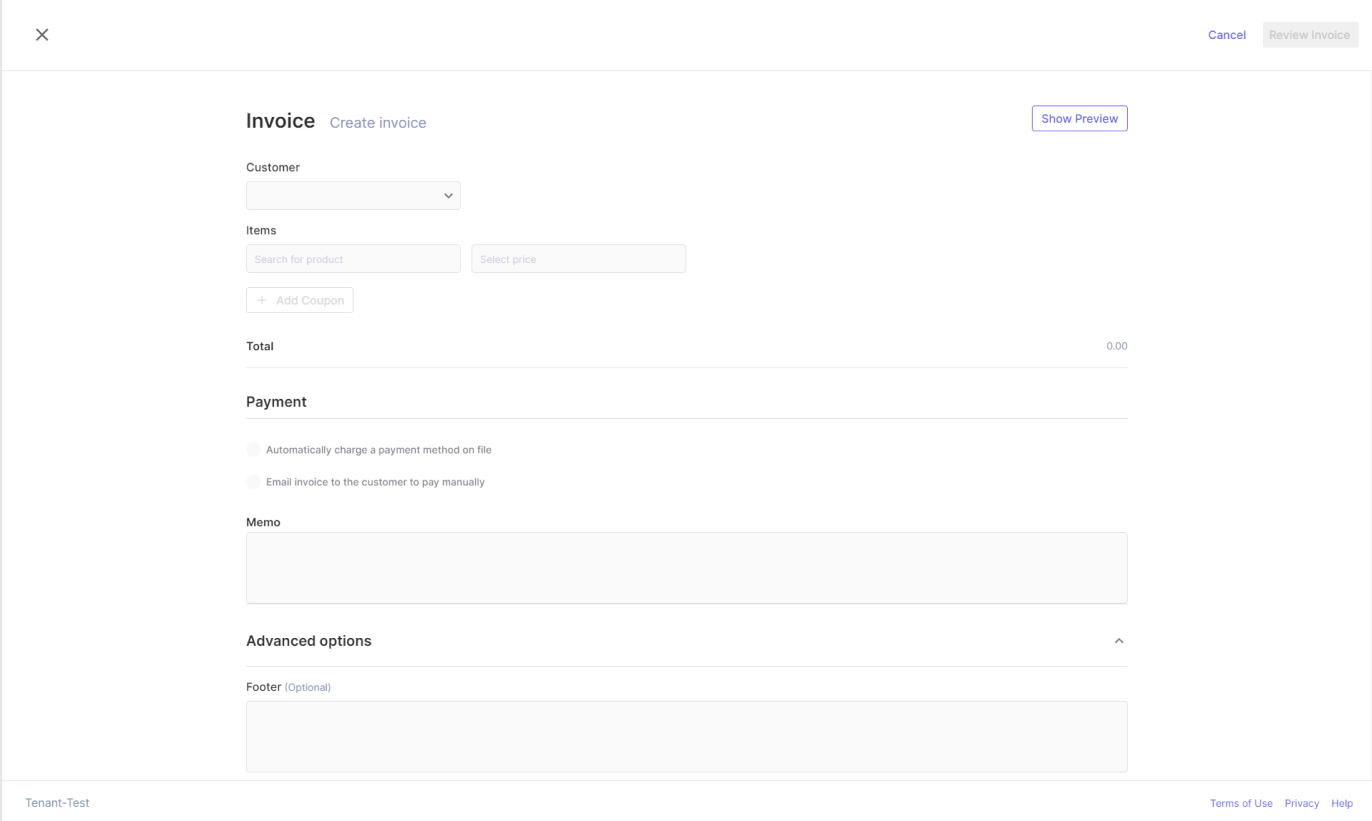
When creating an Invoice, administrators will need to input largely the same fields as when creating a Subscription, with some variations in validation.
An Invoice can accommodate multiple products and product prices, encompassing both recurring and non-recurring charges. In contrast to Subscriptions, Invoices can accept multiple coupons, and administrators can even assign coupons to individual products within the Invoice. The sequence in which the coupons are added will determine the application pattern.
Once all required information has been entered, the button to "Review Invoice" will be enabled and the admin will be able to save the full Invoice. For Invoices set to automatic charge, there will be a charge attempt, and if it succeeds, the Invoice status will be updated to "Paid", if the payment fails or the Invoice is set to manual payment, the Invoice status will be updated to "Open".
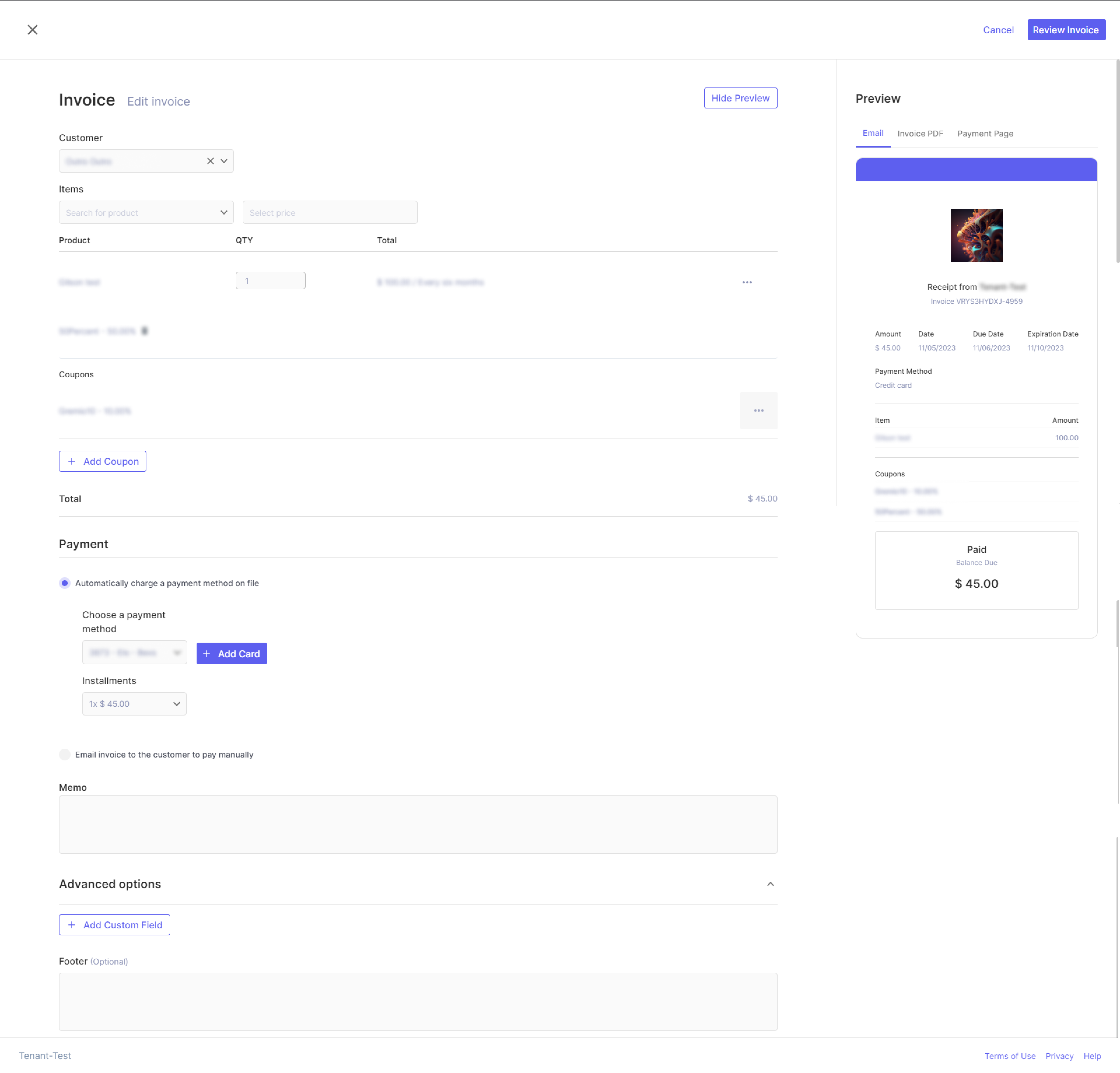
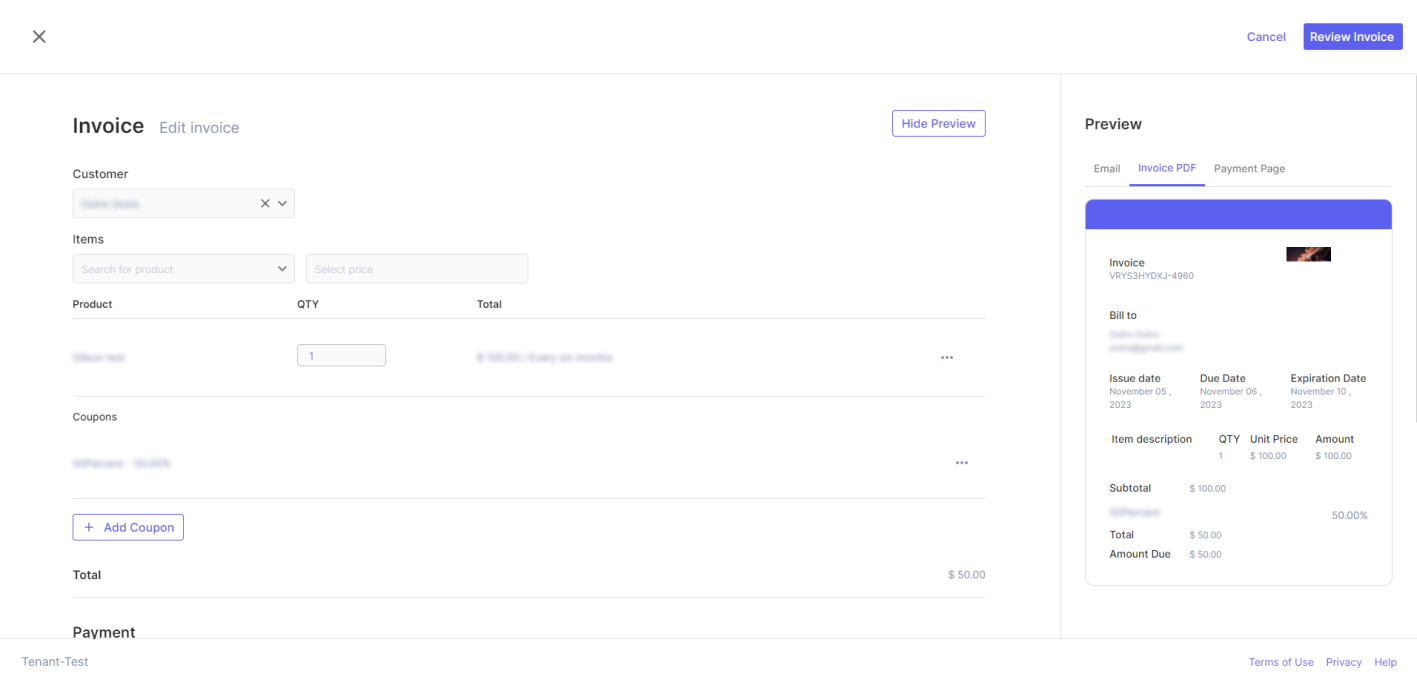
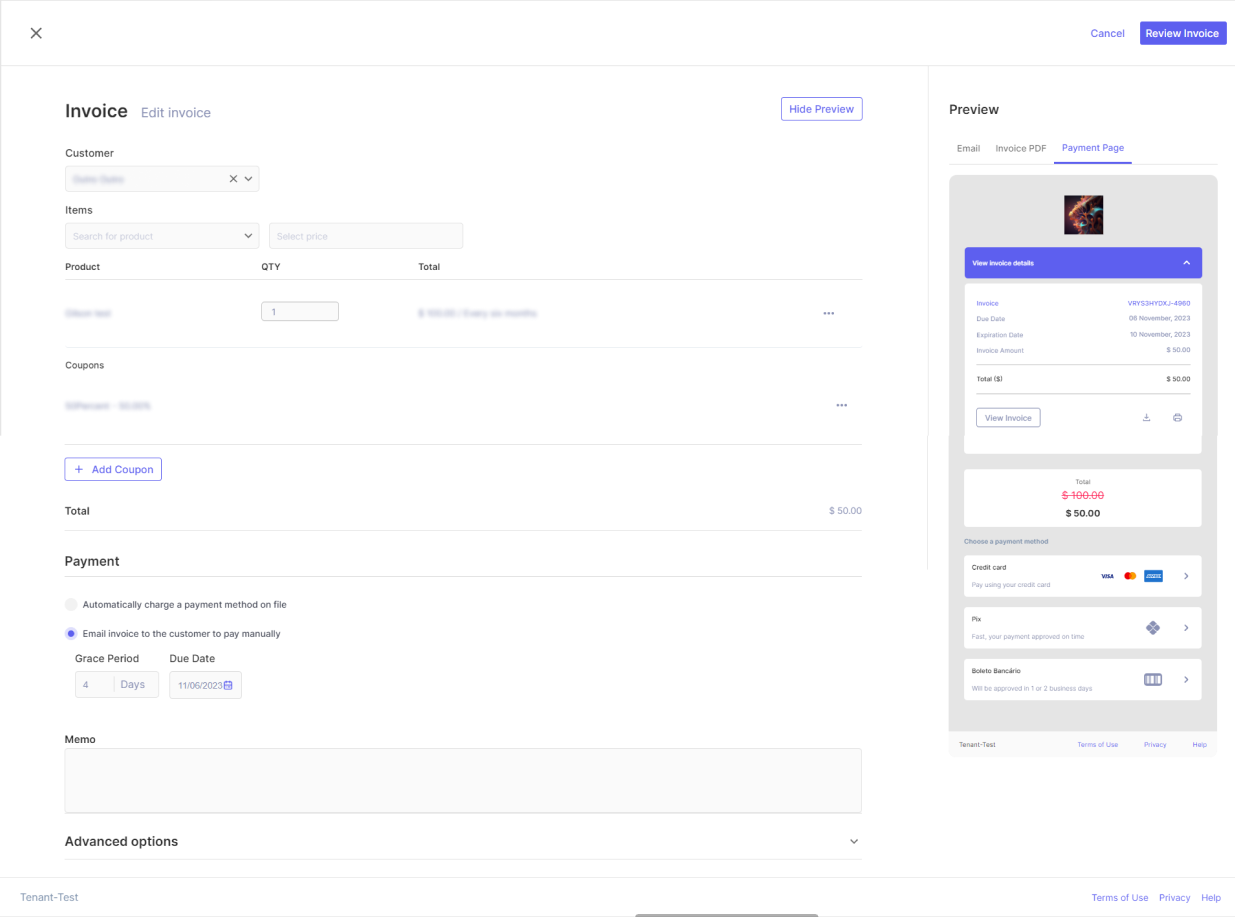
Automatic Invoice Generation
Invoices are automatically generated in two distinct ways. Firstly, through Subscriptions: Invoices are automatically generated by Subscriptions on the first day of each billing cycle, following the recurrence period defined for the Subscription. These Invoices are created and processed by the Scheduler. During this process, Invoices set for automatic charges are processed for payment using the designated Credit Cards or ACHs.
Secondly, Invoices can also be automatically generated by Orders, which are created via Payment Links configured to generate Invoices for non-recurring Product Prices. In this scenario, Invoices can be generated immediately alongside the Order for Product Prices that do not include a trial period. Additionally, Invoices can be generated later for Product Prices that do include a trial period. Similar to Invoices generated by Subscriptions, those generated by Orders with trial periods are created and managed by the Scheduler. If configured for automatic charges, the Scheduler handles the payment processing as well.
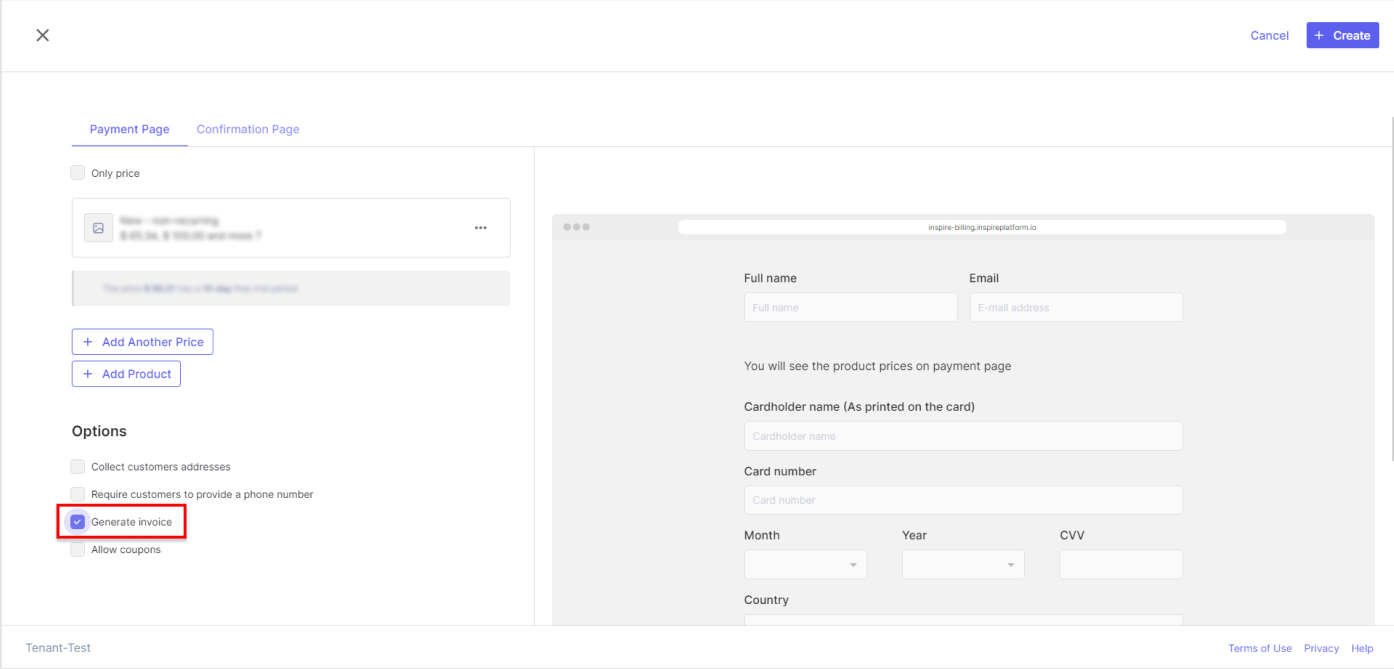
For Invoices generated by the Scheduler but set to be manually paid, the Scheduler sends an email to the Customer's specified email address. This email contains a link to the payment page, allowing the customer to access and pay the Invoice.
Invoice Information
Field | Validations |
|---|---|
Customer | Required Field |
Product | Required Field |
Product Price | Required Field |
Product Quantity | Required Field |
Coupon | Optional Field |
Billing Method | Required Field |
Memo | Optional Field |
Footer | Optional Field |
Extra information:
- Product
- It can be an already existing Product or a Product created right on the spot;
- It is possible to select more than one Product, but for each Product, the user must select a Product Price before being able to select another Product;
- Product Price
- A Price from the previous already selected Product. It can be an already existing Product Price or a Product Price created right on the spot;
- Recurring and non-recurring Product Prices are available for selection when creating an Invoice;
- It is possible to select only one Product Price per Product;
- Billing Method
- There are two options:
- Automatic charge:
- A Credit Card must be selected or entered for that billing method;
- When the payment is declined three times in a row for the same Invoice generated by a Subscription or an Order, an email will be sent to the Customer so the payment of the Invoice can be made manually;
- E-mail Invoice:
- An e-mail will be sent to the Customer with a payment link. By clicking on the link, the Customer will have access to several payment methods;
- Automatic charge:
- There are two options:
Updated 11 months ago
