Refunding a Payment
How to Refund a Payment
As a user of the Inspire Platform, you may need to process a refund for a client. This guide will walk you through the refund process step-by-step, as you'll see it on your screen.
Accessing the Refund Option
- Log into your Inspire Platform account.
- Navigate to the "Payments" section in the main menu.
- Locate the specific payment you want to refund in the list of transactions.
- Click on the payment to open its details page.
Initiating the Refund
On the payment details page, you'll see a "Refund" button in the top right corner.
-
Click the "Refund" button.
-
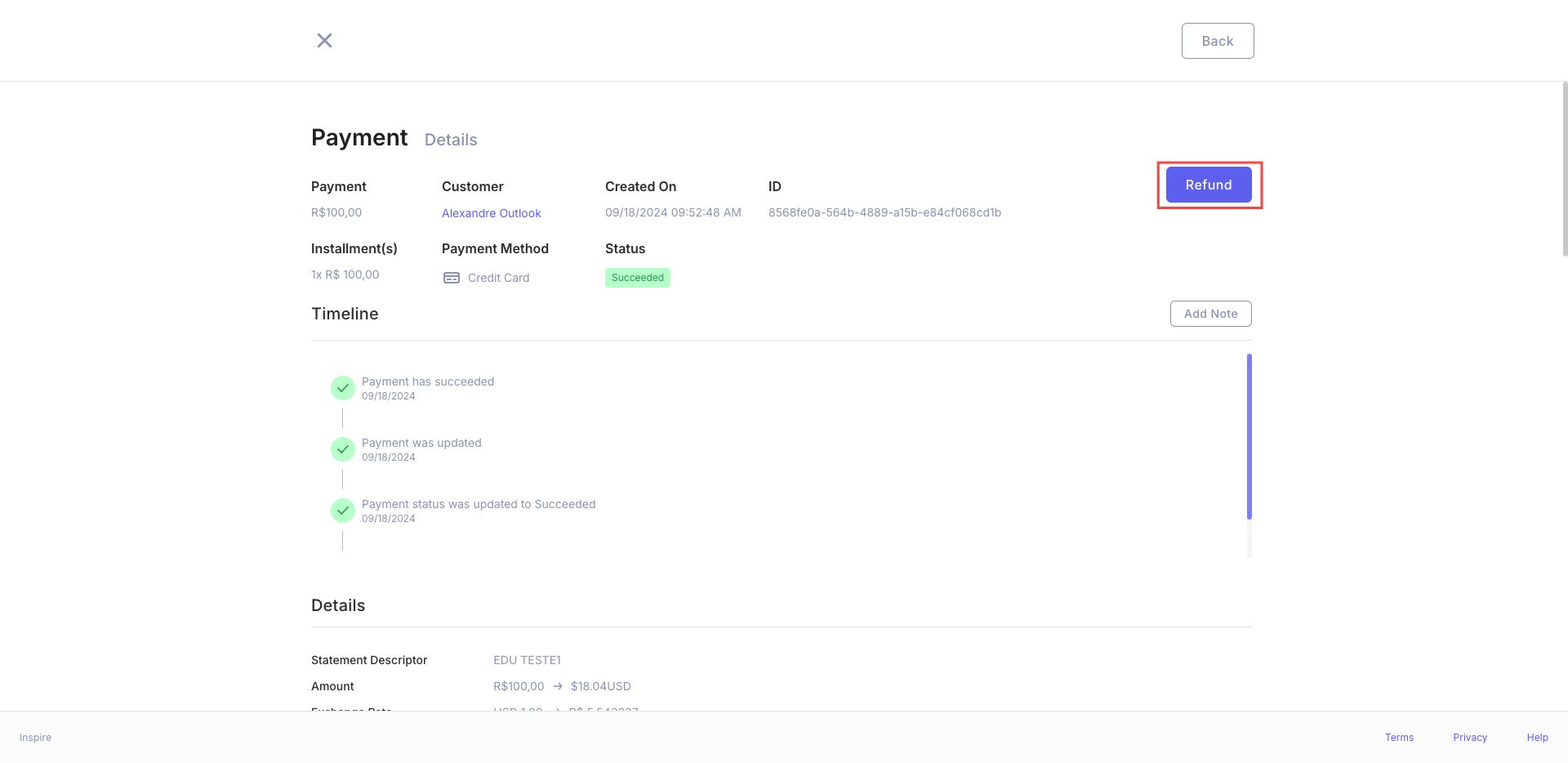
A modal window will pop up with the refund options.
NoteThe "Refund" button will only be active for payments in a "Paid" status.
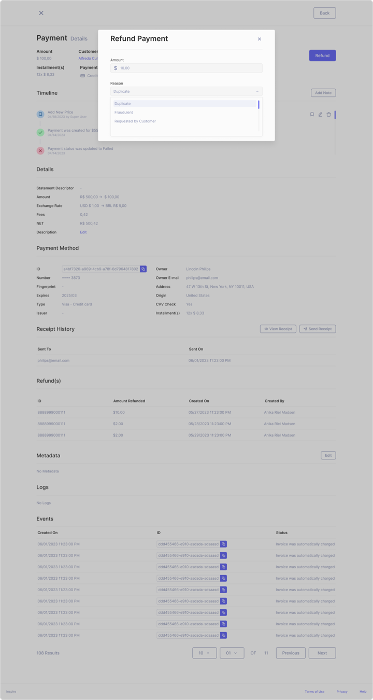
The Refund Modal
In the refund modal, you'll see the following:
- Total Amount: This shows the full amount of the original payment.
- Refund Amount: An input field where you can enter the refund amount.
- Reason: A dropdown menu to select the reason for the refund.
Setting the Refund Amount
- The "Refund Amount" field is pre-filled with the total payment amount.
- If you want to refund the full amount, leave it as is.
- For a partial refund, simply type in the amount you want to refund.
WarningYou cannot enter an amount higher than the original payment.
Choosing a Refund Reason
Click on the "Reason" dropdown menu. You'll see options like:
- Client request
- Duplicate charge
- Fraudulent transaction
- Other
Select the most appropriate reason for your refund.
Confirming the Refund
After setting the amount and reason:
| 1. Double-check all the information is correct. |
|---|
- Click the "Refund" button at the bottom of the modal.
- A confirmation message will appear asking if you're sure you want to process the refund.
- Click "Confirm" to finalize the refund.
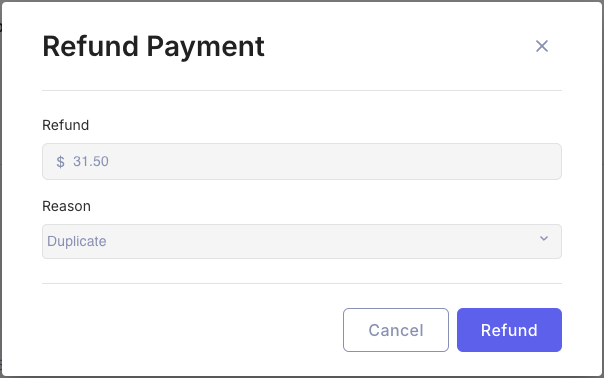
What Happens Next
After confirming:
| - You'll see a success message indicating the refund has been processed. |
|---|
- The payment status on the details page will update to show the refund.
- A new entry will appear in the transaction history showing the refund details.
Pro TipAlways inform your client about the refund process and let them know it might take 5-10 business days for the funds to appear in their account, depending on their bank.
Tips and Troubleshooting
- If the "Refund" button is grayed out, check if the payment is in a "Paid" status.
- Can't see the "Refund" button? You might not have the necessary permissions. Contact your admin.
- If you accidentally close the modal, don't worry - just click the "Refund" button again to start over.
- Need to refund more than one payment? You'll need to repeat this process for each individual transaction.
ImportantRefunds are final and can't be undone. Always double-check the details before confirming.
If you encounter any issues or have questions during this process, click the "Help" button in the bottom right corner of your screen to contact support.
Updated 9 months ago
