Accessing an Invoice
Invoices can be accessed from various locations, both by Tenant administrators and the end customers. Unlike many other entities, Invoices, being payable documents, are accessible to the final customer through email, at the payment page, via a preview, and by downloading the Invoice itself. Here, we've listed all the access points, along with what can be viewed at each of them.
Access points to the detailed page of an Invoice
- Within the list of Invoices, when any of the Invoices listed on the available tabs is clicked, the administrator will be redirected to the detailed page of the selected Invoice.
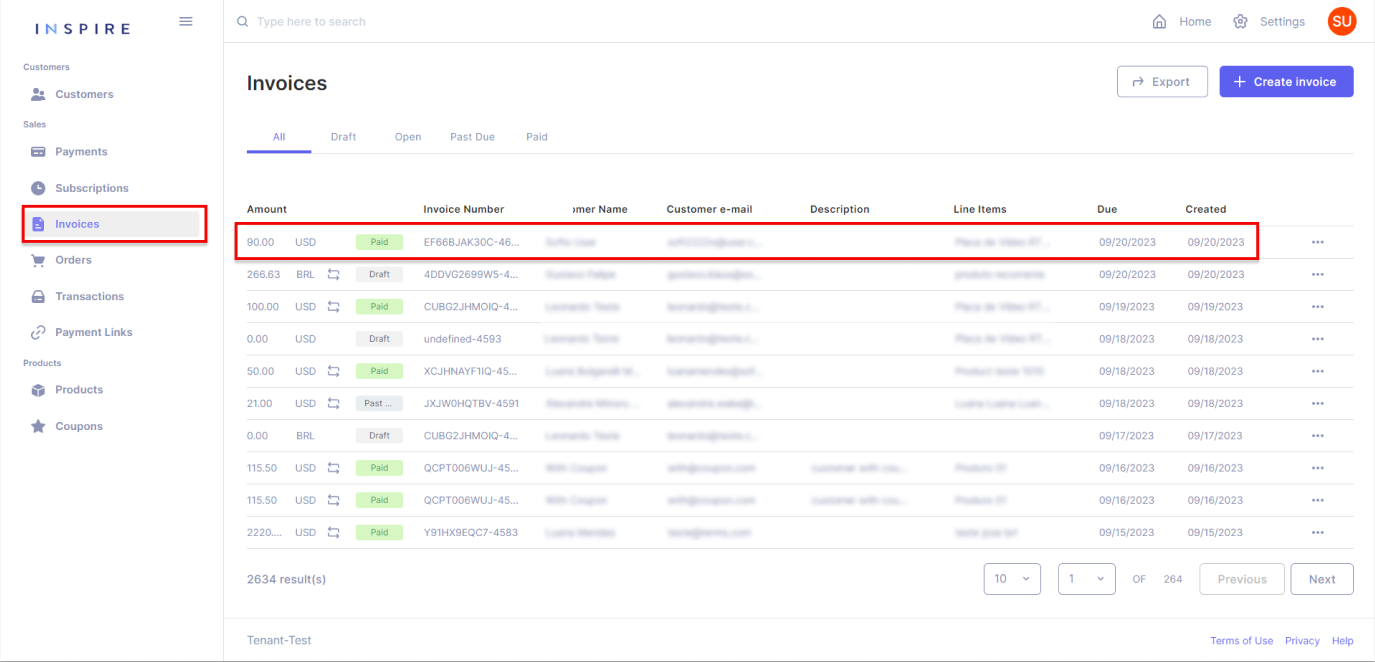
- When accessing an Order that exclusively contains non-recurring items and carries no Balance, in the 'Connections' section, the administrator gains access to the Invoice generated for payment. By clicking on this Invoice, the administrator is redirected to the detailed page of that specific Invoice.
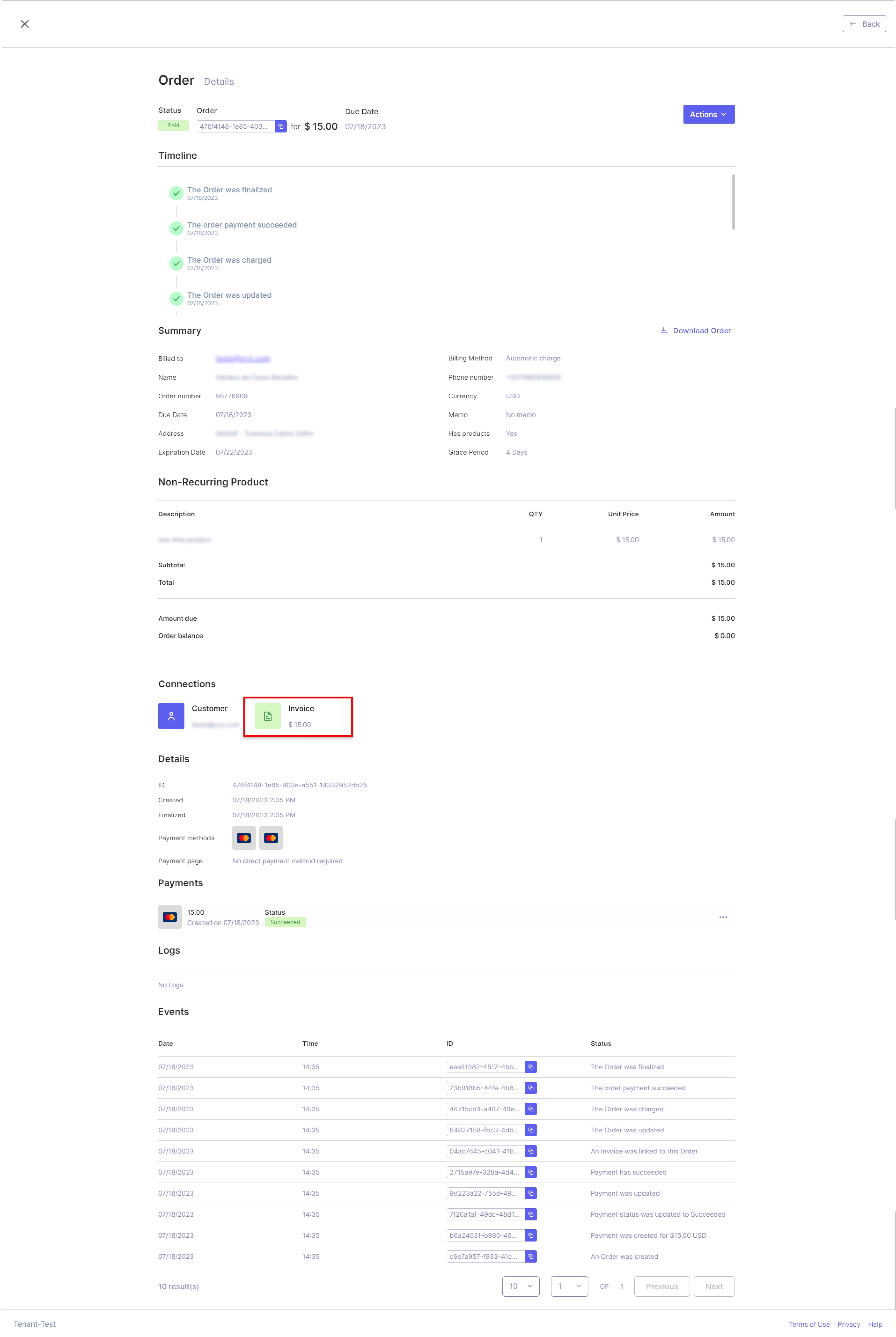
- When accessing the detailed page of a Subscription with a status other than 'Scheduled' and 'Trailing', the administrator encounters a list of Invoices generated by that Subscription. Within this list, by clicking on the three-dotted menu for each of the listed Invoices, the administrator finds the option 'View Invoice Details.' Clicking on this option redirects the administrator to the detailed page of the selected Invoice.
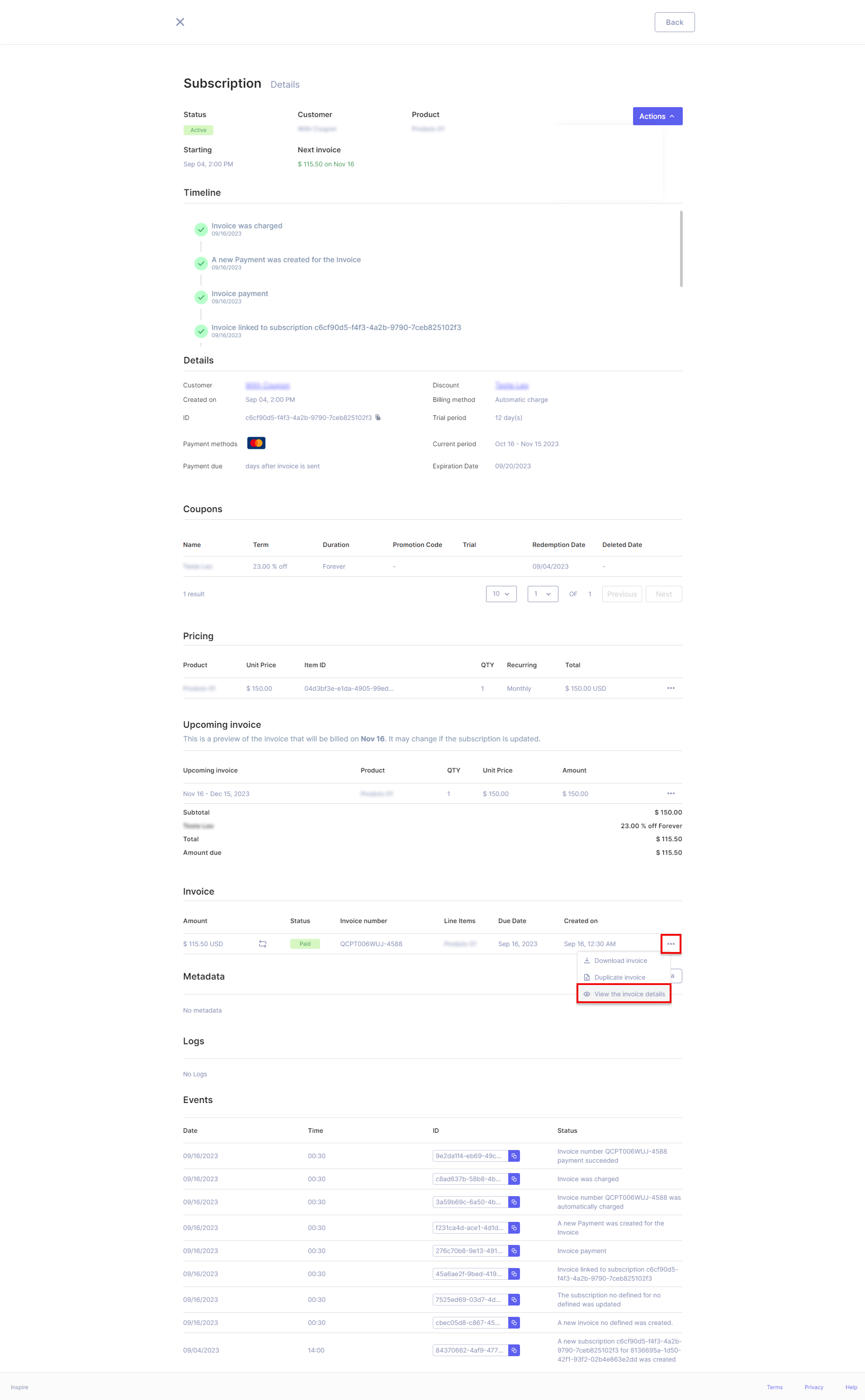
- When accessing the detailed page of a Customer, the administrator will encounter various tabs displaying entities associated with the selected Customer. One of these tabs is labeled 'Invoices.' Within this tab, a list of all Invoices previously generated for the Customer is presented. By clicking on any of these Invoices, the administrator will be redirected to the detailed page of the chosen Invoice.
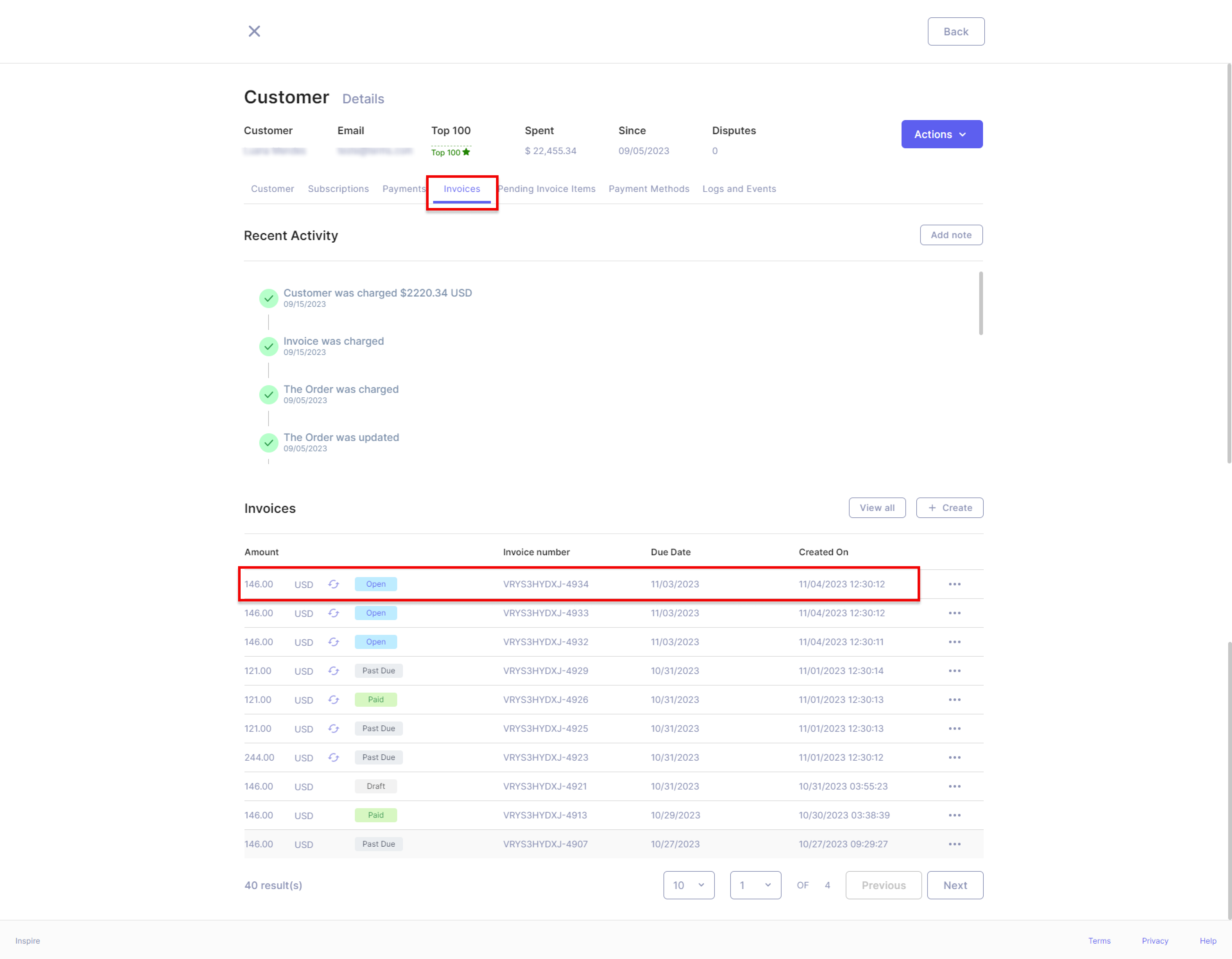
Access points to the Invoice download
- For any Invoice, regardless of its status, the administrator will find the option 'Download Invoice' available when accessing the detailed page of that Invoice.
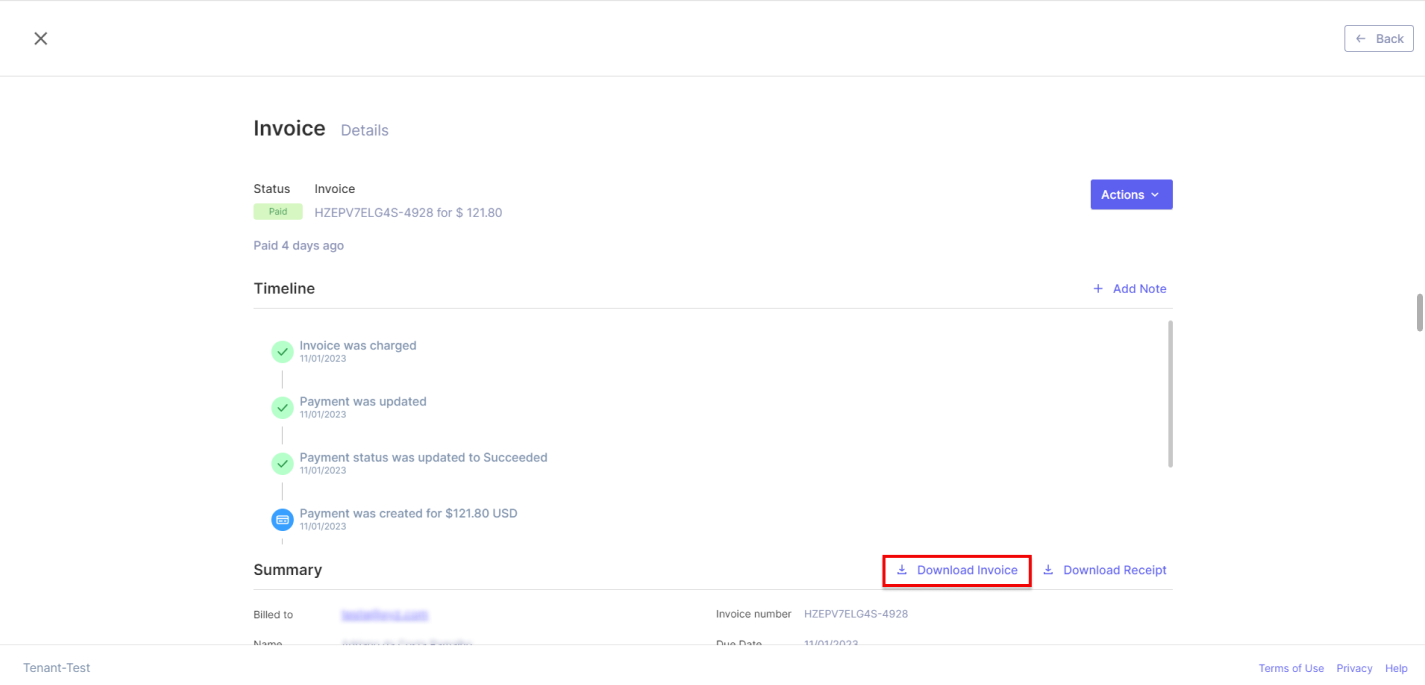
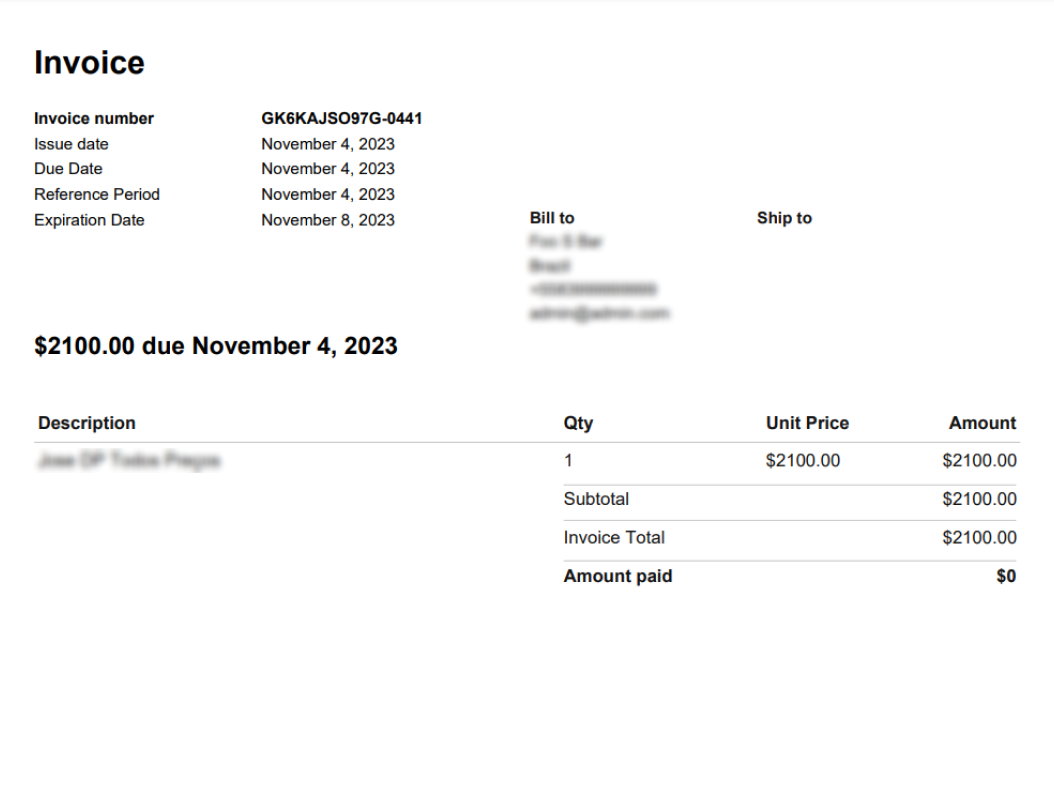
- When accessing the payment page, which is accessible to all users, including Customers, they will find the option to 'download' the Invoice they are viewing. The downloaded Invoice will contain all the information available up to that point, including discounts and the total amount already paid.
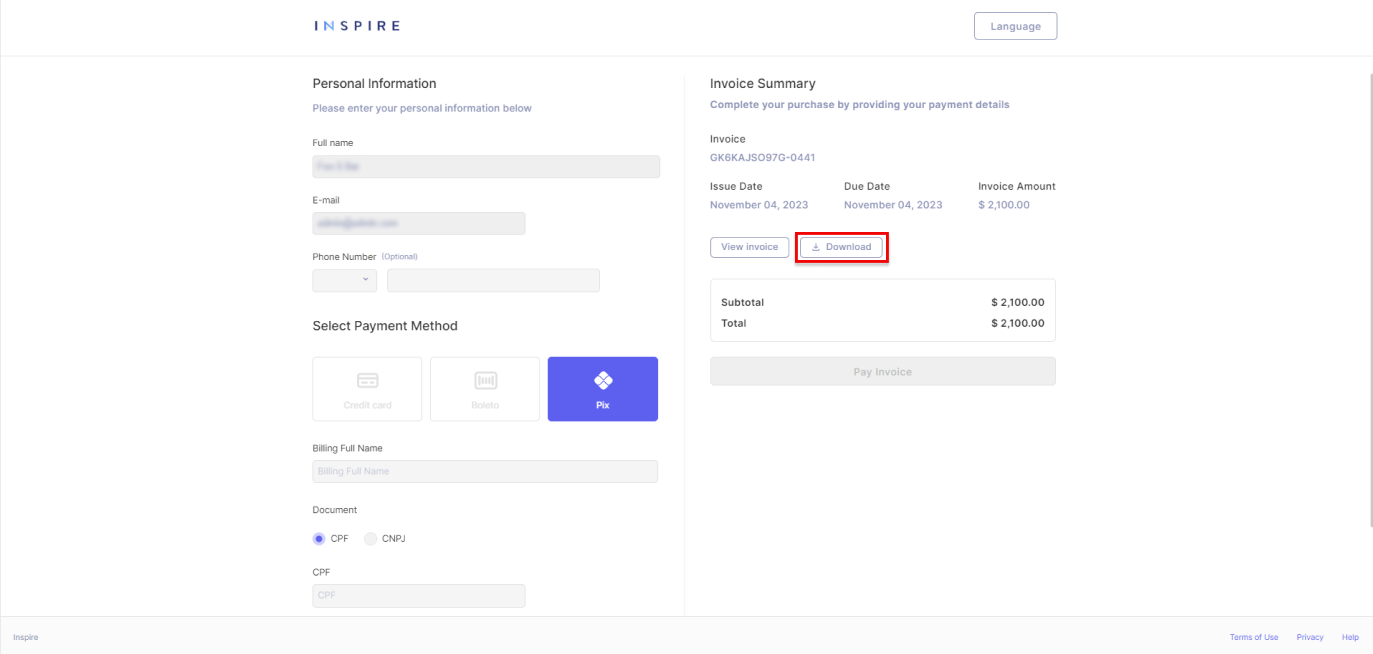
- Also on the payment page, users will find the option to 'View Invoice' which opens a modal with all the main details of the Invoice that is being accessed. On that modal, the users will also have the option to download the Invoice into their device.
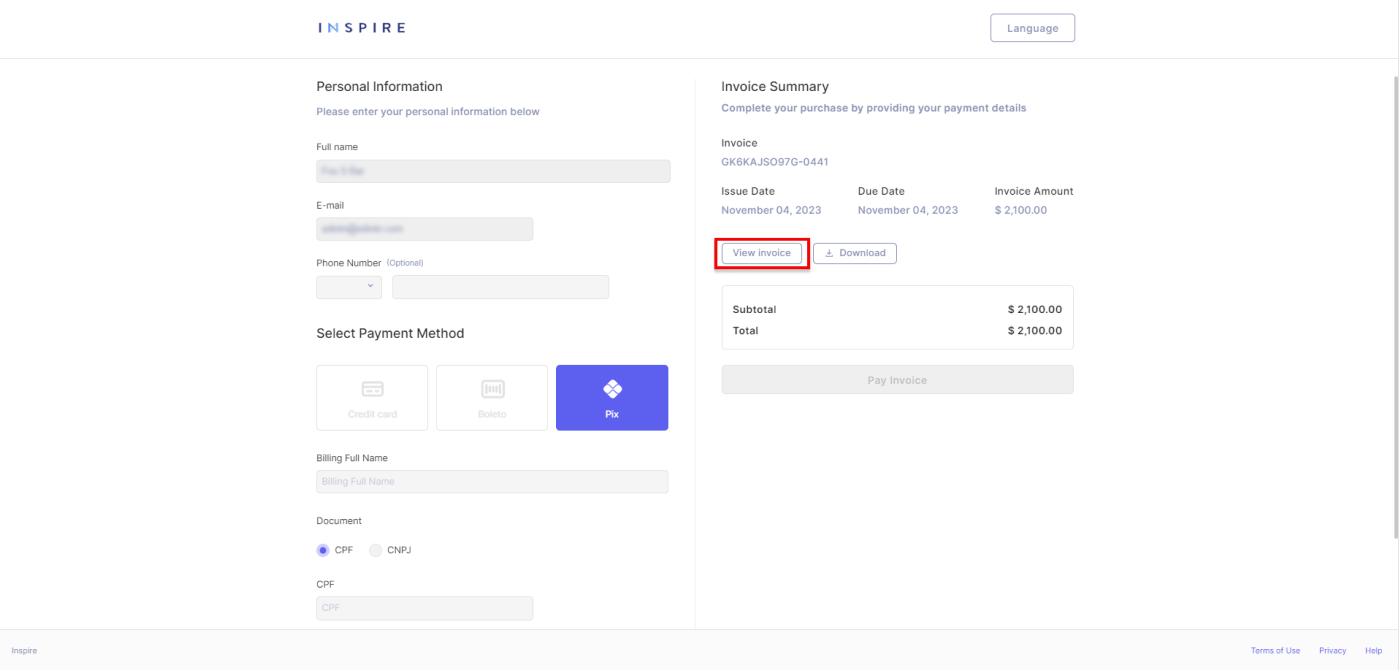
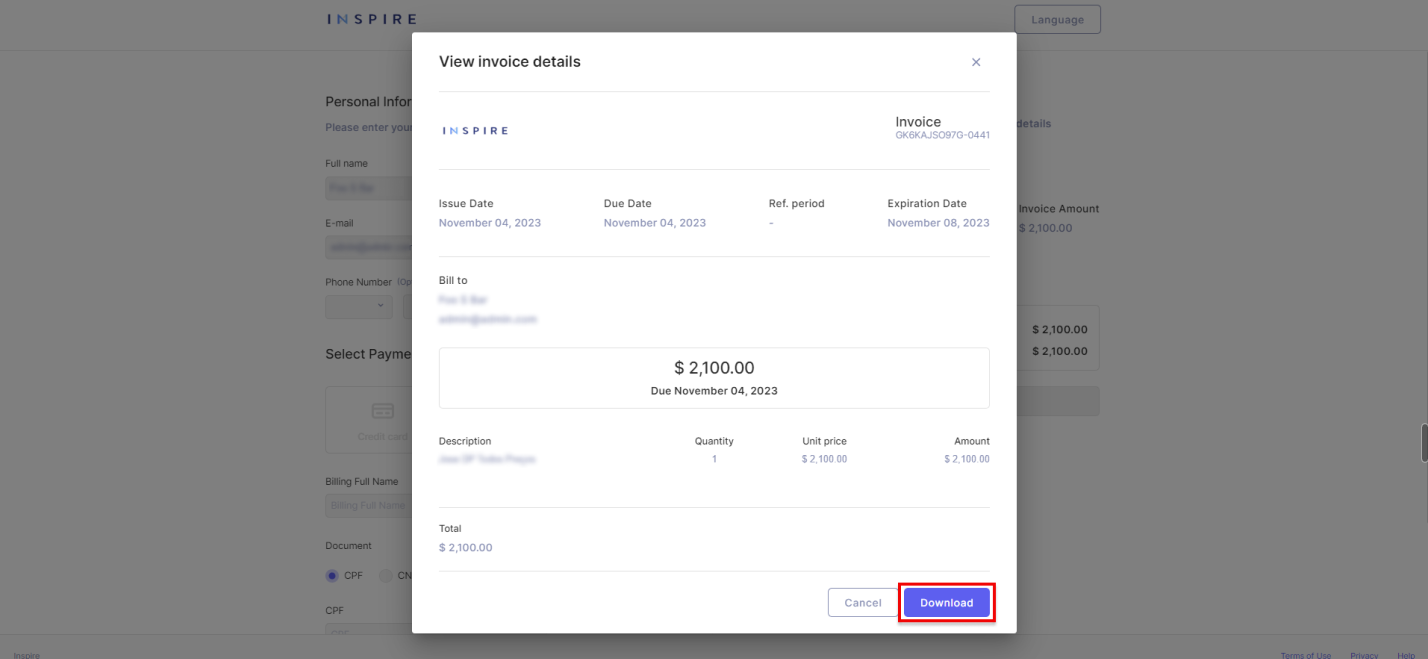
Details of an Invoice
On the Invoice detail page, admins will discover detailed information about the selected Invoice, along with several actionable choices linked to the Invoice. To facilitate comprehension, this information is categorized into sections. It's important to note that the visibility of particular details within each section and the availability of specific actions depend on the current status of the Invoice.
The sections of an Invoice are:
- Timeline: In this section, admins will find a chronological timeline of the Invoice's key events, including Invoice charges, payments, and credit notes.
- Summary: This section provides a concise overview of the Invoice, featuring essential information such as the associated customer, and creation, due, and expiration dates, besides a detailed view of the Products and Product Prices included in the Invoice.
- Connections: Here, the Admin will access point to the Customer and, if the Invoice was generated by a Subscription, an access point to the Subscription that generated the Invoice.
- Details: Here, admins can access more comprehensive information about the Invoice, including additional details not covered in the summary. Some details, such as the date the Invoice was created along with the date it was finalized, the payment page link, and Payment methods that have been used on the Invoice.
- Metadata: Admins can access a paginated list of additional information added to the Invoice. This extra information can be added by any tenant administrator. When there is no information to display, this section will present an empty state message.
- Logs: In this section, admins can explore a paginated list of logs related to the API.
- Events: This section provides a paginated list containing all the activities related to the Invoice. This section should never be empty, as the first event in an Invoice's history is its creation unless the Invoice is a duplication of another Invoice.
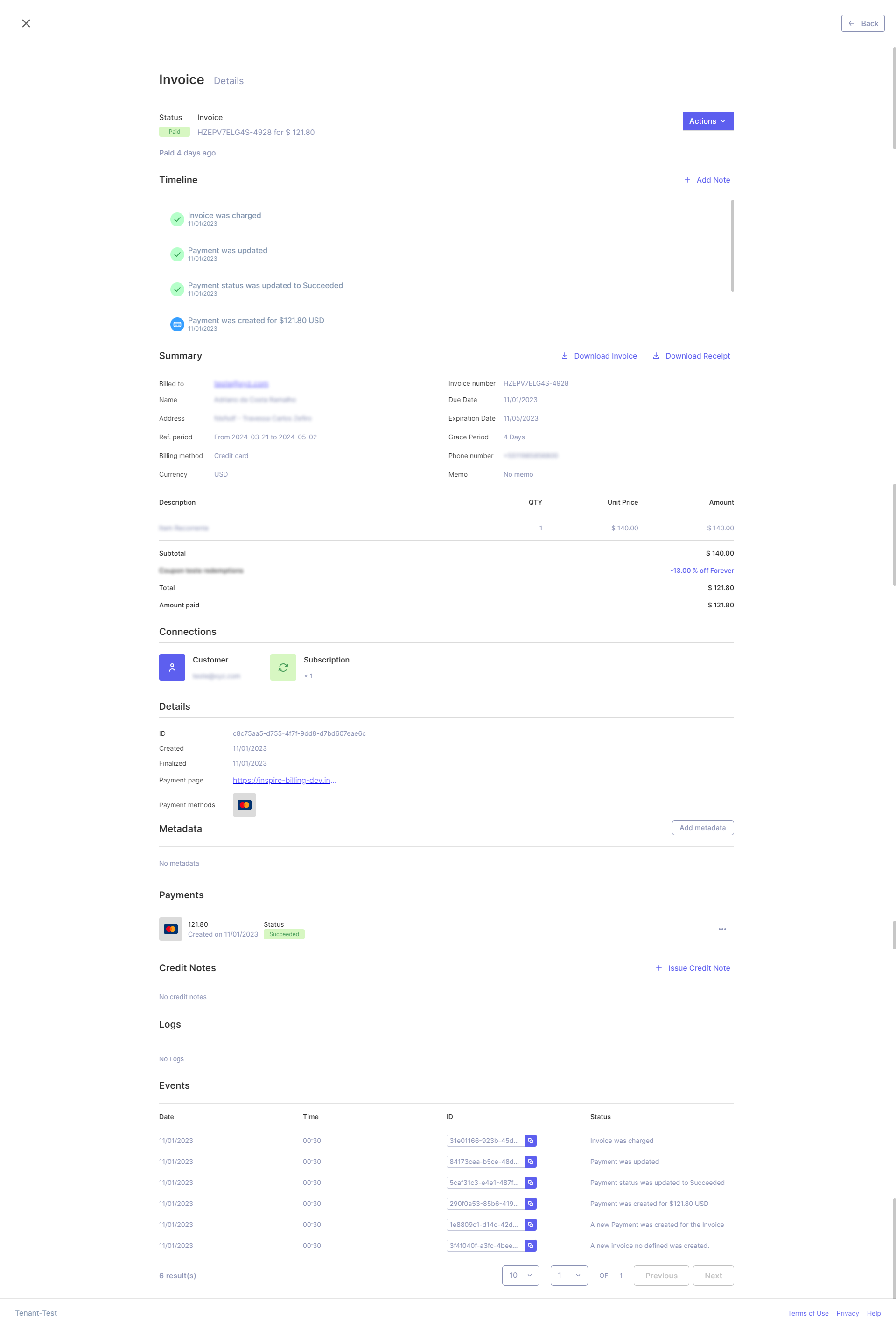
Invoice actions
Regardless of the Invoice's status, certain actions are consistently available, while others are conditional upon the Invoice being in a specific status:
- 'Send Invoice' is an option accessible for Invoices in any status except 'Paid.'
- 'Edit' is solely available when the Invoice is in the 'Draft' status. Once the Invoice transitions from this status, it becomes uneditable.
- 'Delete' can also only be performed when the Invoice is in the 'Draft' status. After it leaves this status, deletion is no longer possible.
- 'Charge Customer' is an action available for Invoices in all statuses except 'Paid.'
- 'Duplicate Invoice' is exclusively accessible for no-recurring Invoices (not generated by a Subscription)
- 'Change Invoice status' can be executed for most statuses, excluding 'Paid' and 'Draft.'
- 'Download Invoice' is available for Invoices in all statuses.
- 'Issue credit note' is exclusively an option for 'Paid' Invoices that have not had their entire paid amount refunded.
- 'Send receipt' can only be performed for 'Paid' Invoices.
- 'Add note' is a feature available for all Invoices, regardless of their status.
- 'Add metadata' is a capability offered for all Invoices, irrespective of their status.
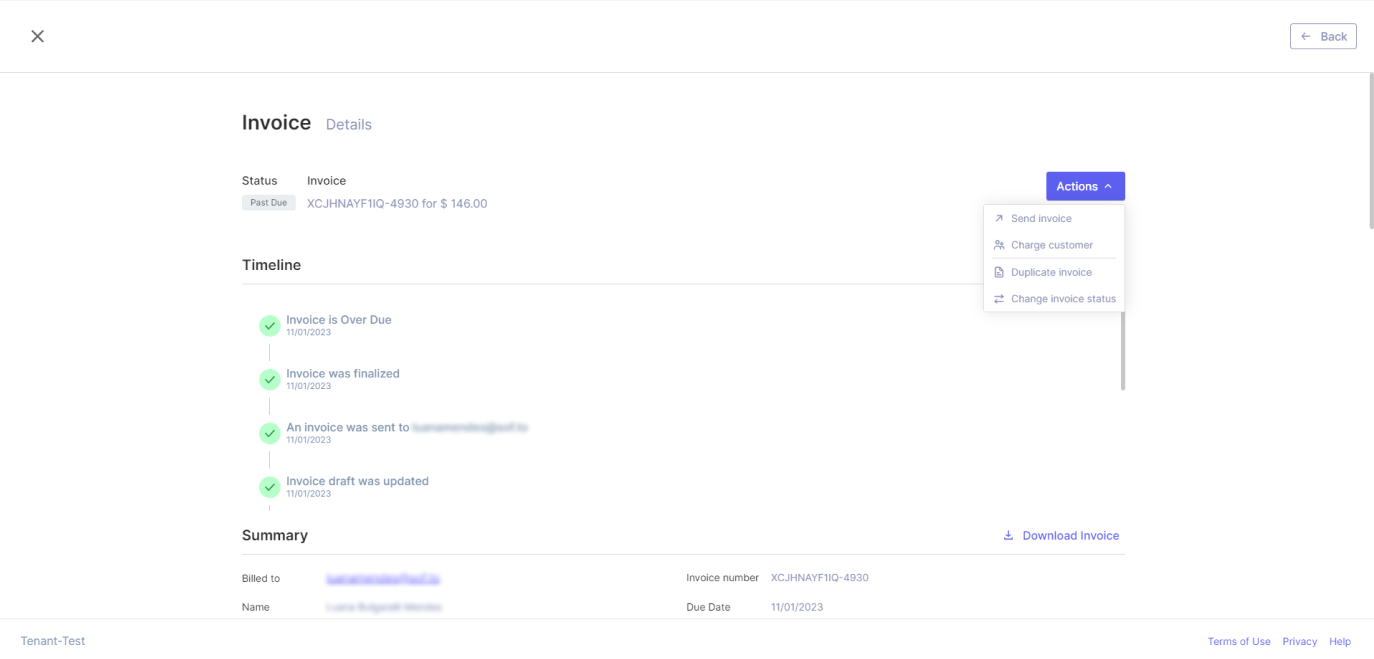
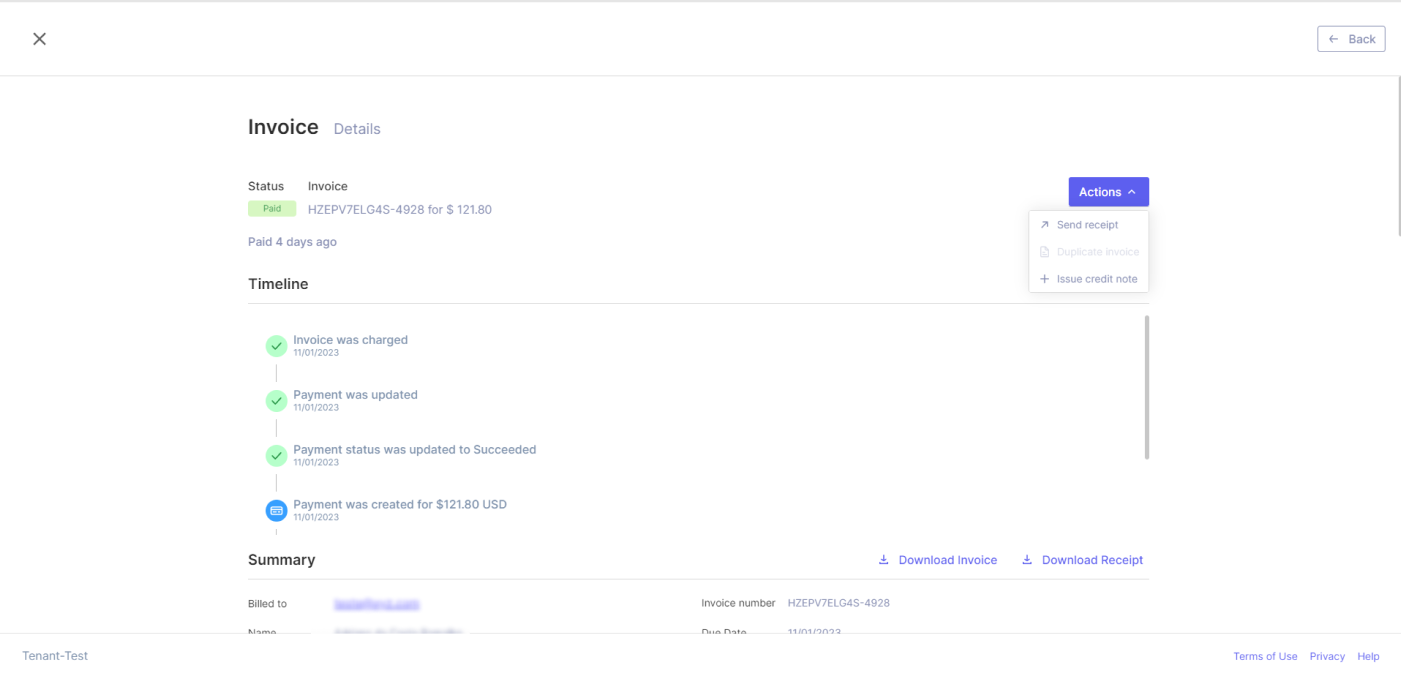
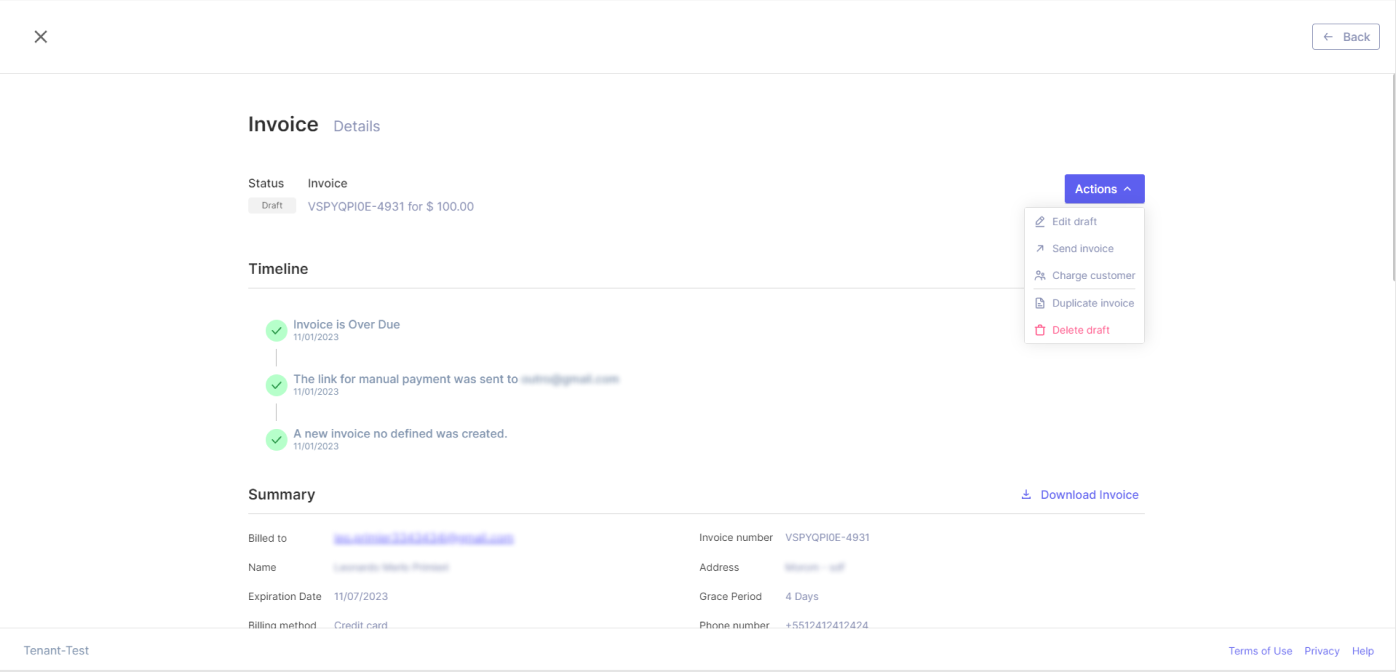
Updated 11 months ago
