Listing User
When logging into the Tenant platform, the User will have access to a list of all the Users that have been given access to this Tenant. Each of those Users may have different roles that give them different levels of access and permissions.
The list of Users is not organized in tabs, but one whole list and to see the roles of a User the list of Roles and Permissions has to be accessed.
The User can access that list from any page of the platform by clicking on "Settings" and then on "Users"
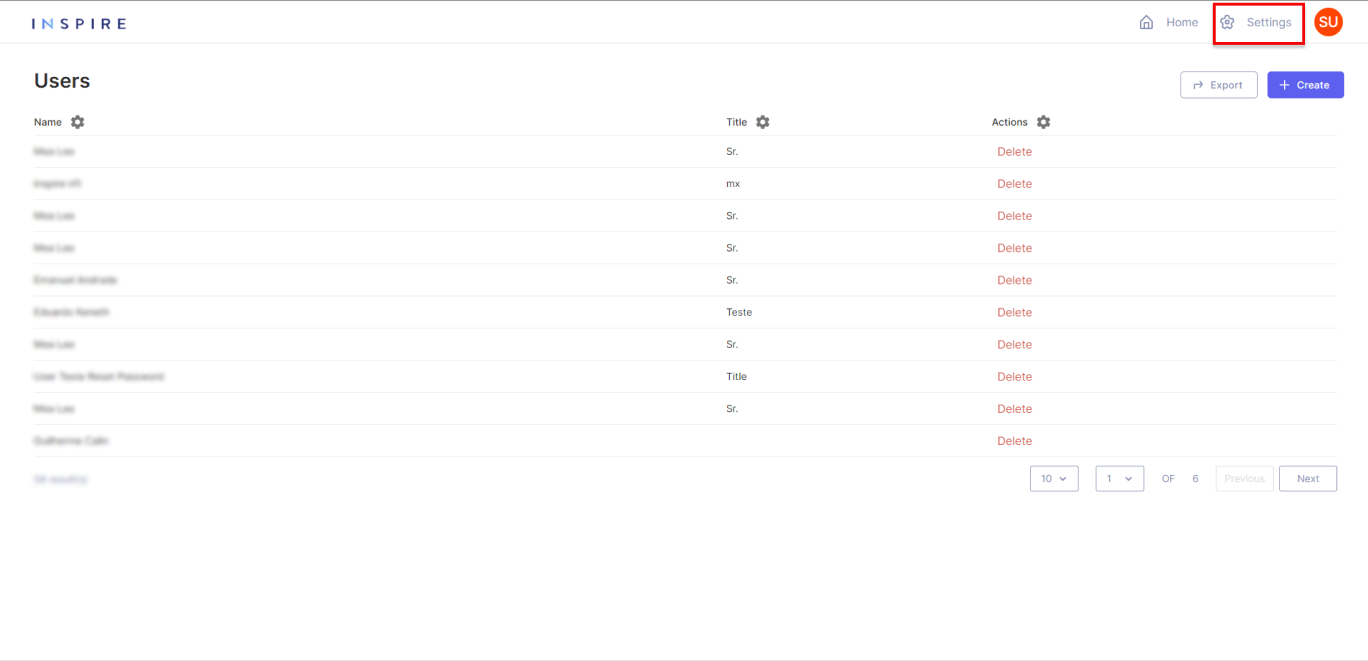
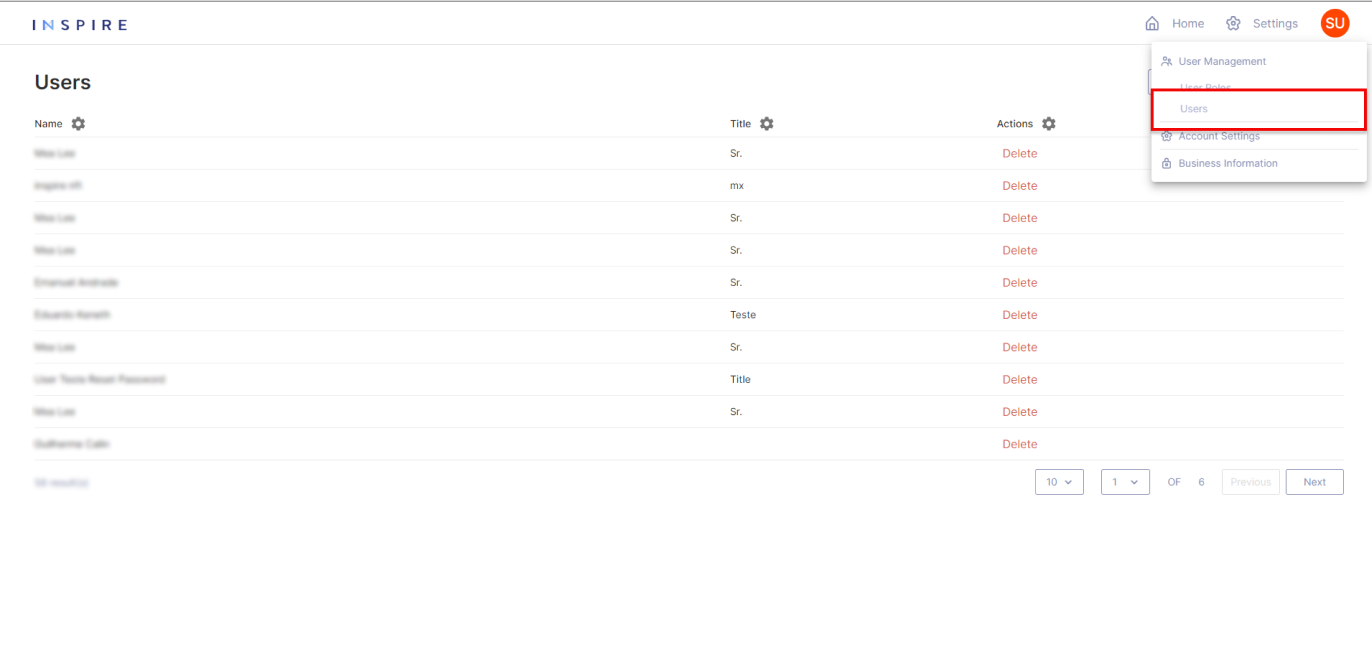
On the list of Users, there are a few items that to be brought attention to:
Counting Users
At the bottom of the list, it is possible to see how many Users are currently related to the Tenant:
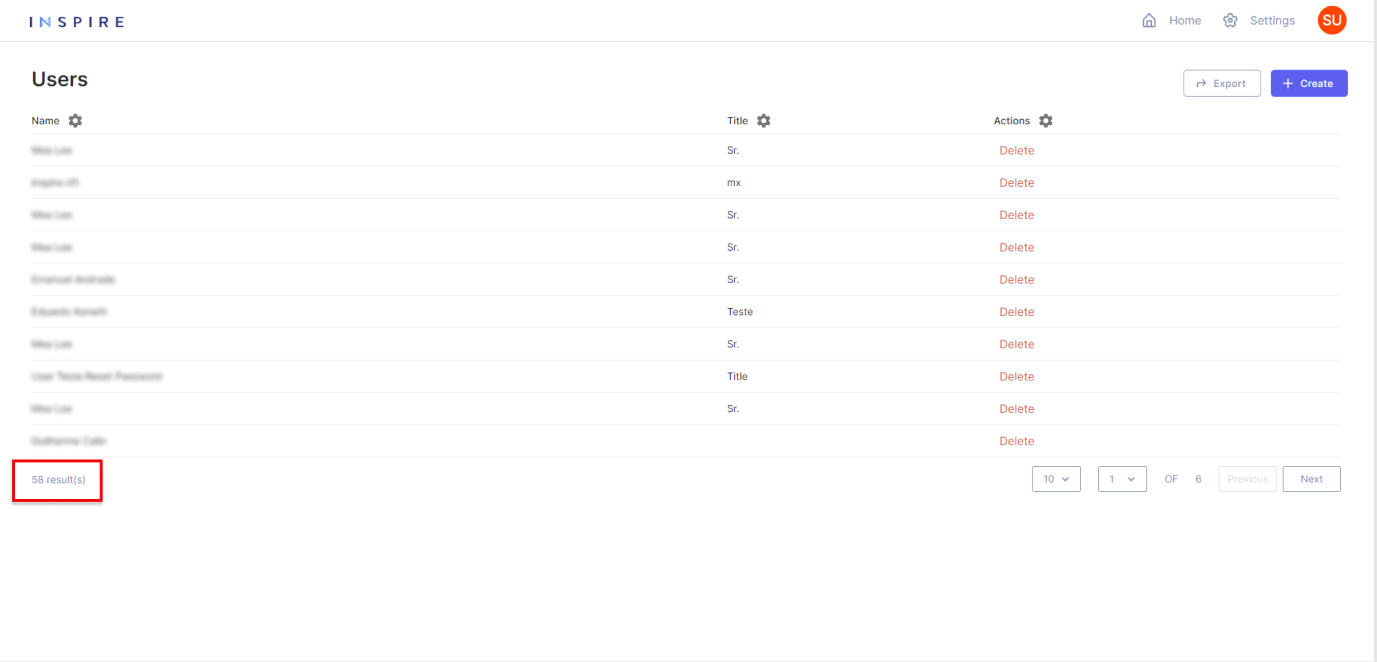
Exporting Users
On the top right corner, the User has the option to export the current list of Users into a .xls file. It is important to mention that only what is on the User's screen will be exported:
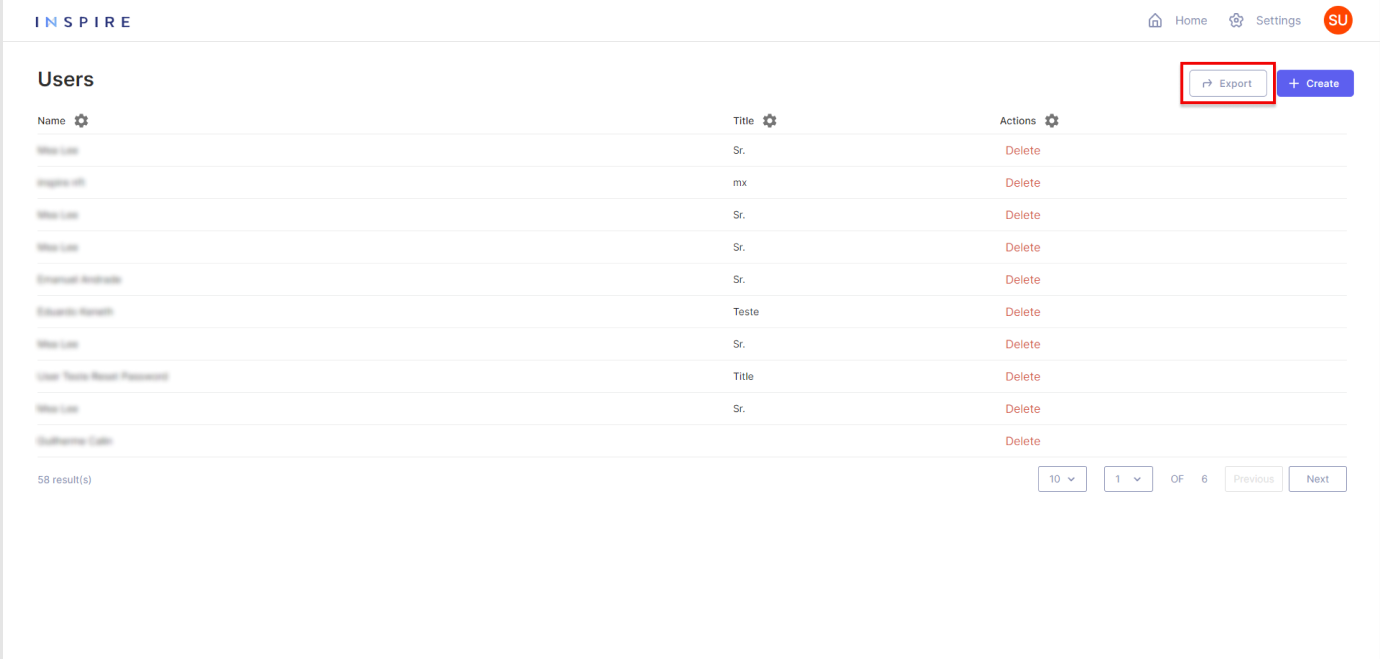
Paginating Users
On the right bottom corner, the User has all the options for pagination from the User list. The first dropdown is to pick the number of Users being displayed per page. The User has the options "10", "20", "50" and "100", "10" being the default number:
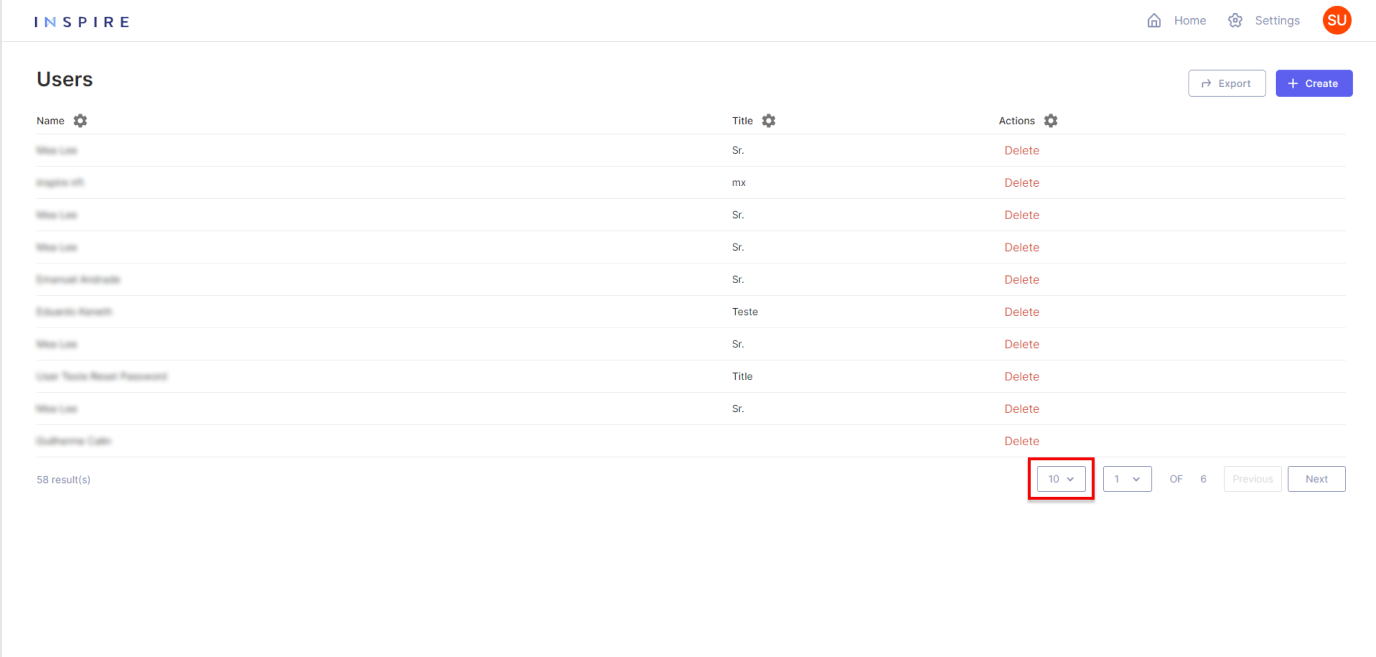
Next to the dropdown of the number of Subscriptions per page, the User also has another dropdown to assist in moving through the page from the User list. Also, the User can see the total quantity of pages there are on the list:
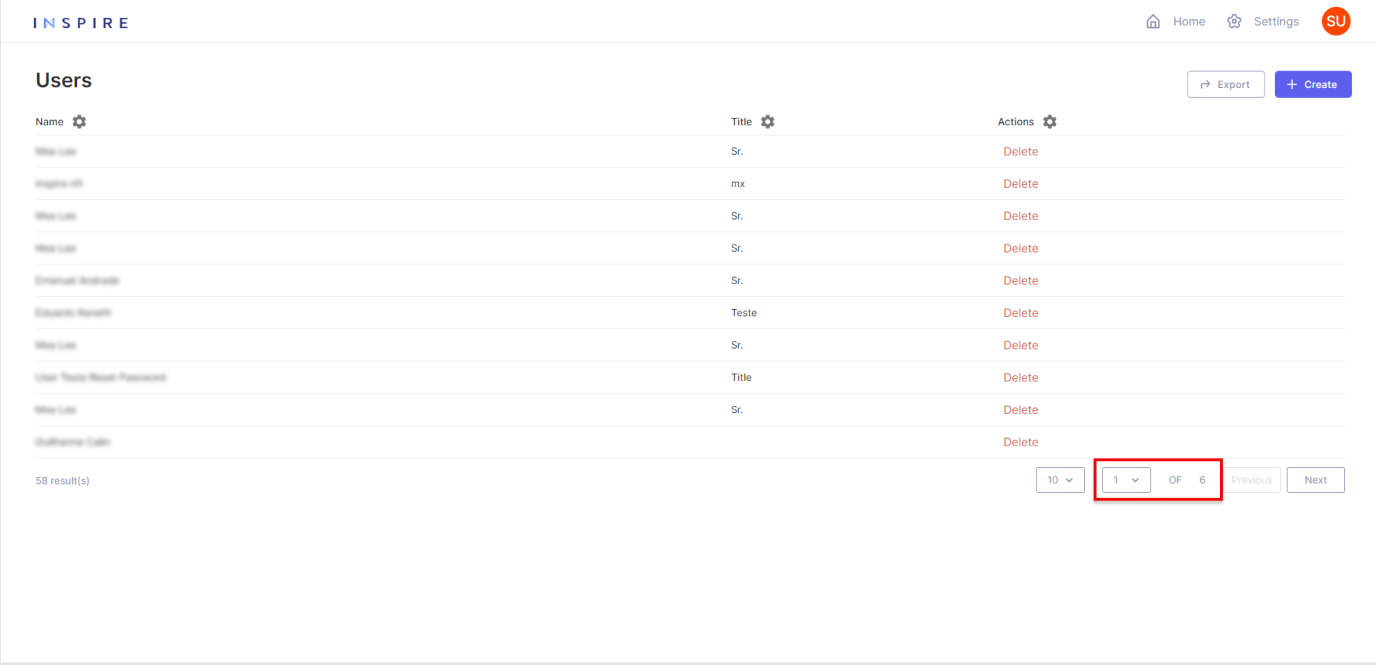
Besides the dropdown of pages, the User can also use the buttons "Previous" and "Next" to move between pages. By using those buttons, the User will only move one page forward by clicking on "Next" and one page backward by clicking on "Previous":
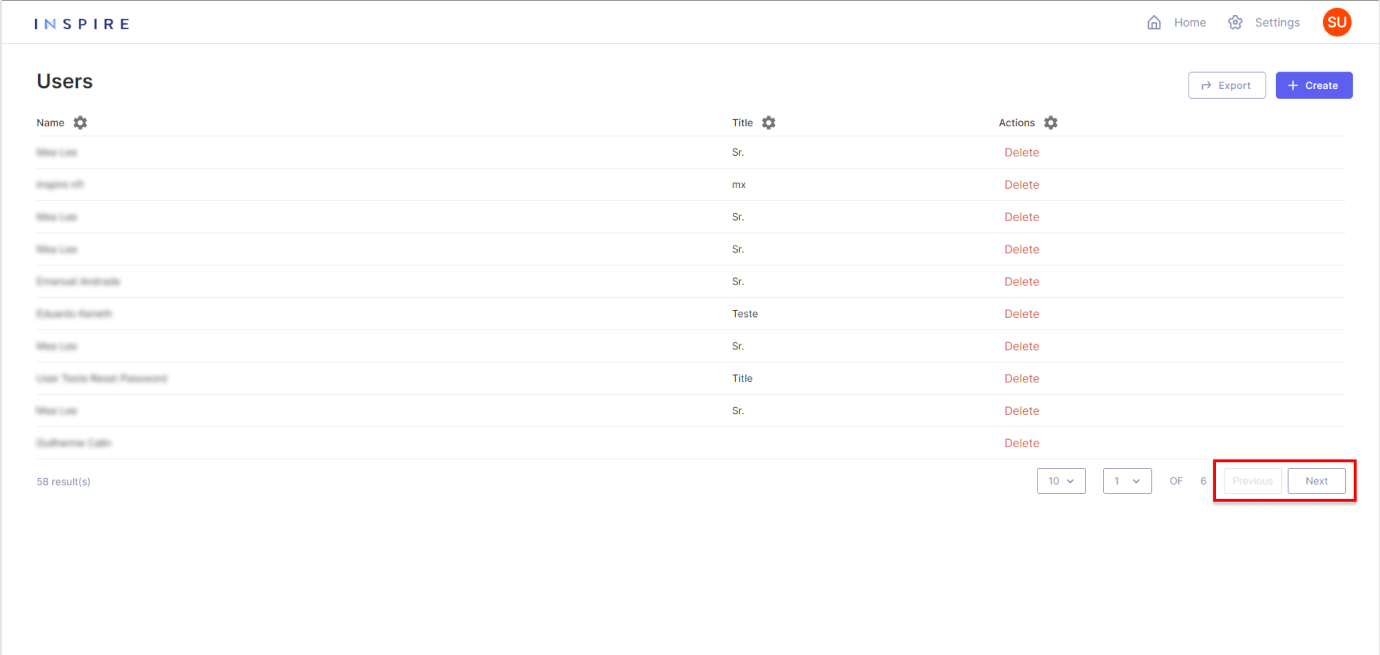
Filtering Users
The User list uses slightly different search and filter components which are available only through the icon next to the column title. Also, changing the order of the list is not available.
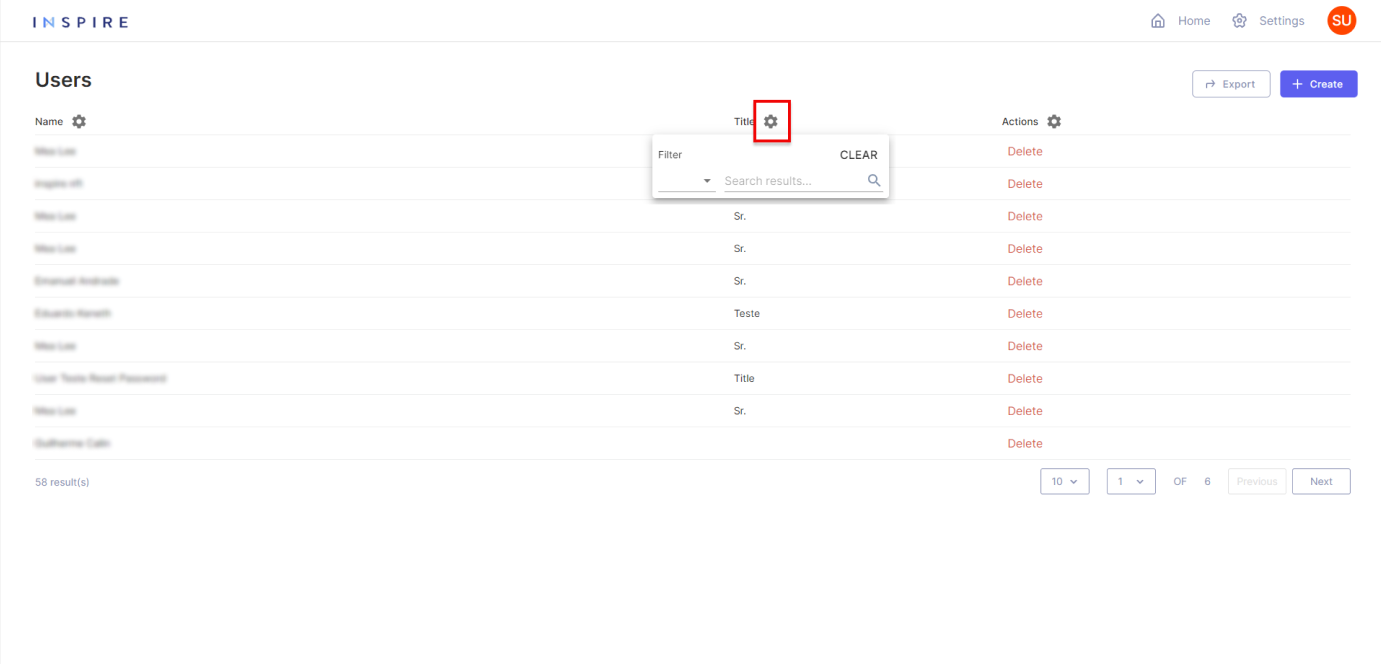
More Options
Last but not least, the User can also move any of the columns around to arrange the list how they best see fit:
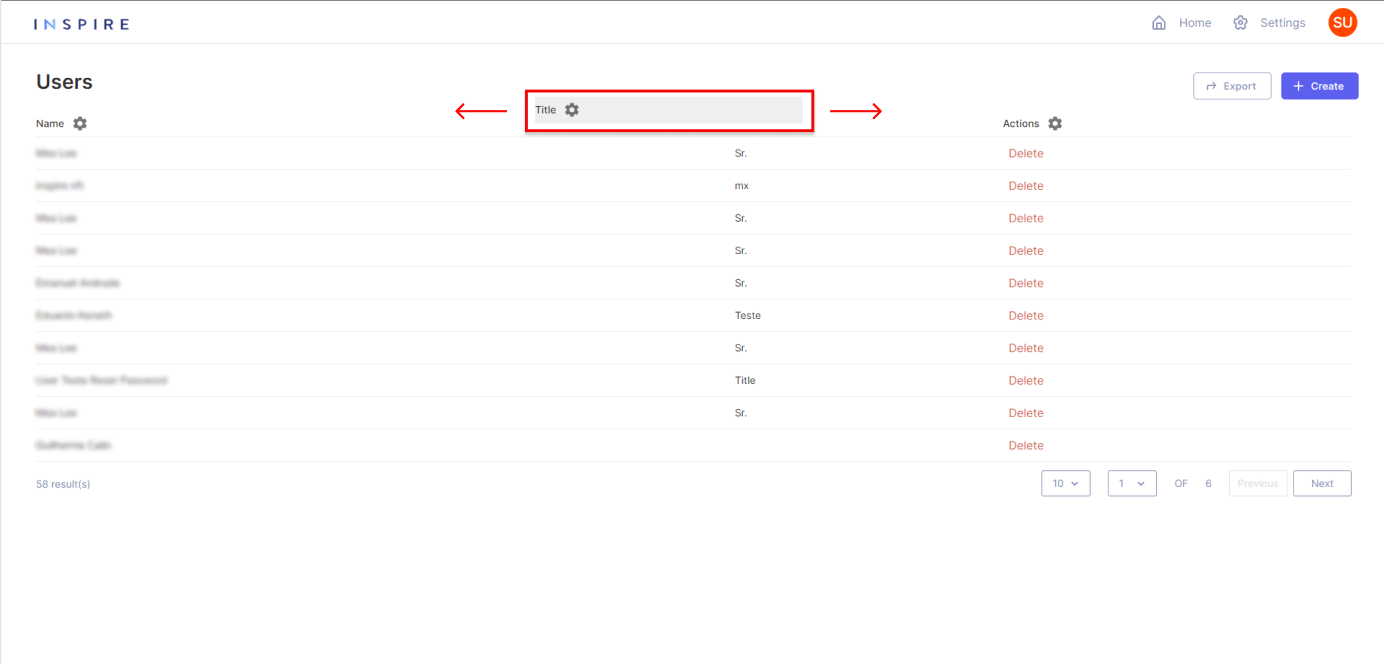
Updated 11 months ago
