Creating a Coupon
Creating Discount Coupons
This guide walks you through the process of creating discount coupons in the Customer Portal.
Accessing the Coupon Creation Page
- Navigate to the list of coupons.
- Click the "Create Coupon" button.
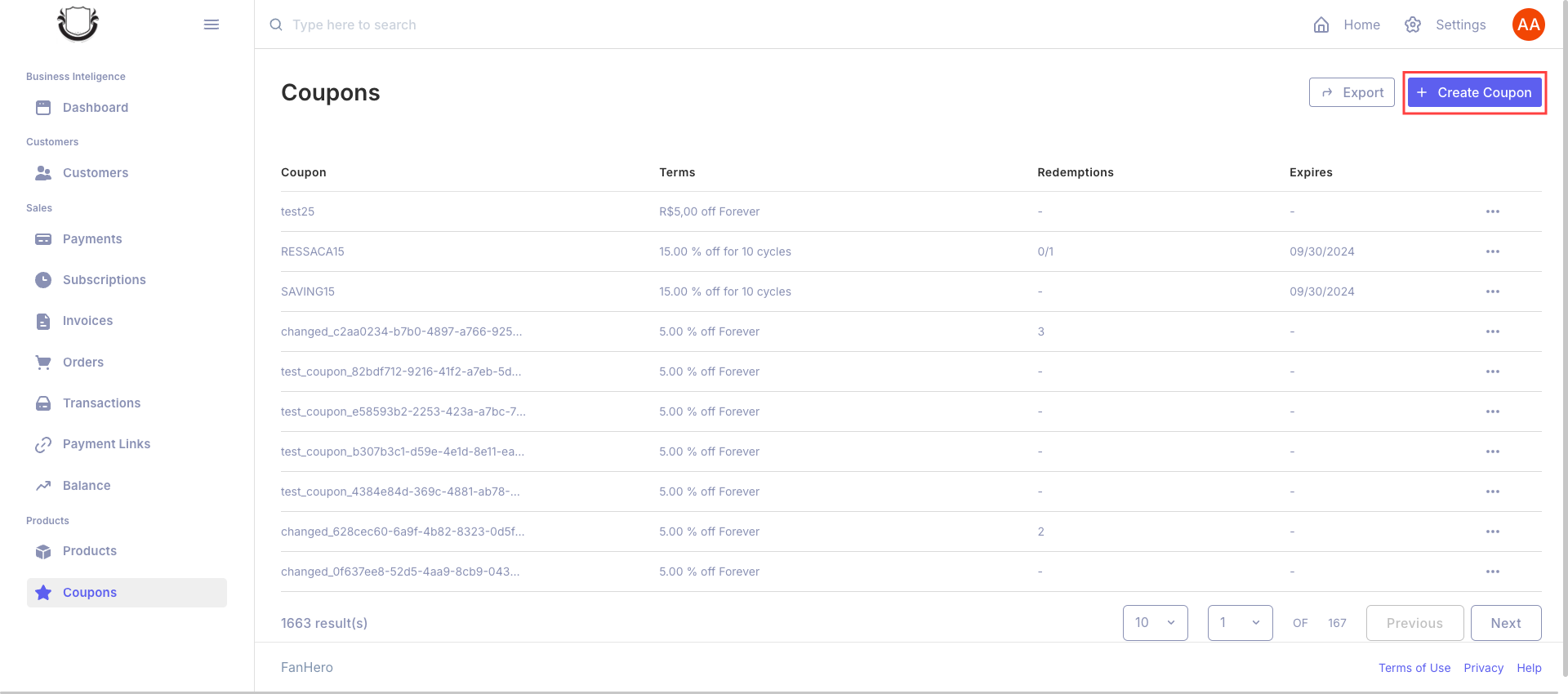
You'll be redirected to the coupon creation page.
Coupon Details
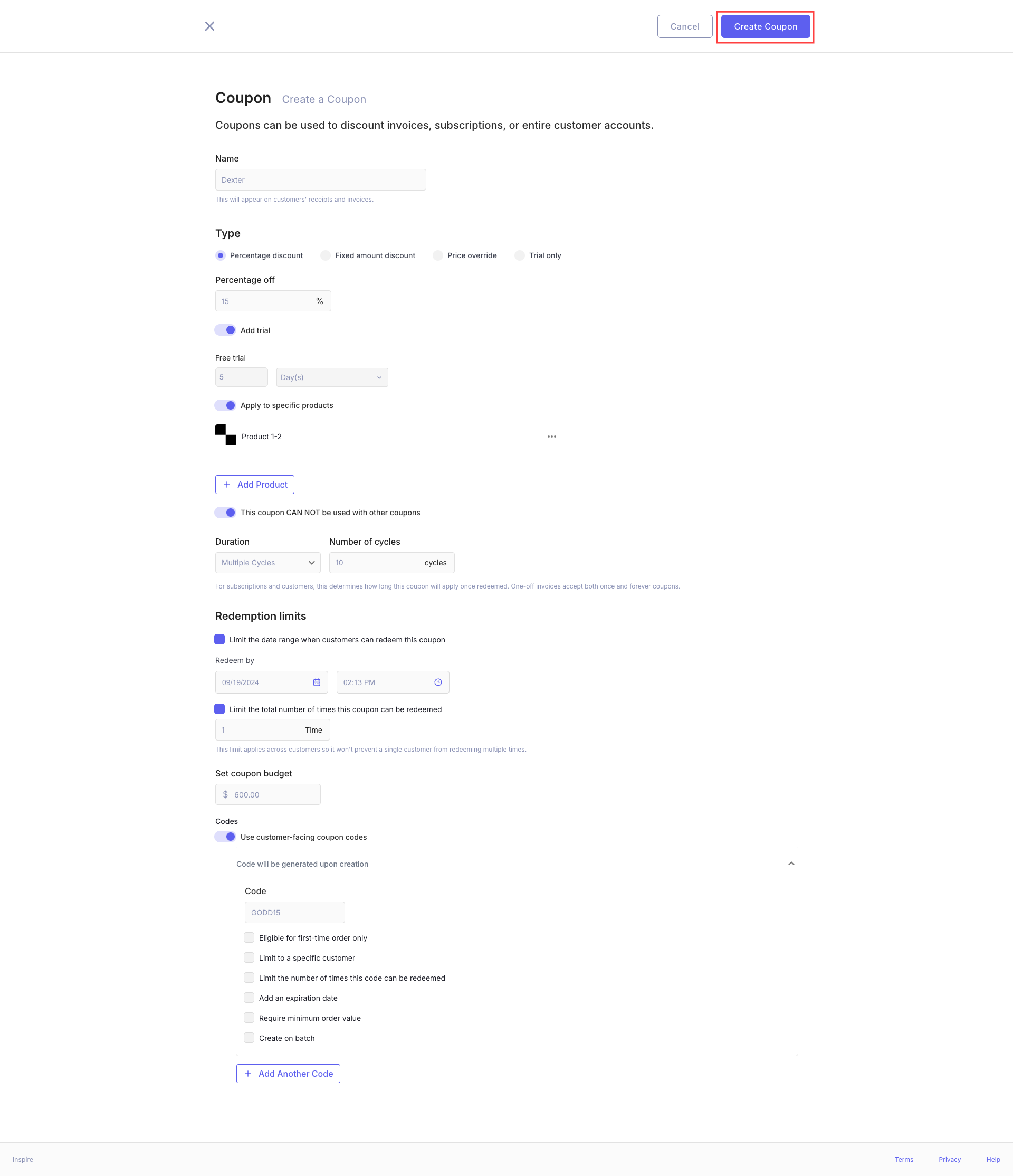
Basic Information
- Name of the coupon (required): Enter a unique name for your coupon.
Discount Type (required)
Choose one of the following discount types:
- Percentage discount
- Enter a percentage value (0.1% to 100%).
- Fixed price discount
- Enter a fixed amount in dollars.
- Price override
- Enter a new price that will override the product's original price.
- Select one or more products (required for this option).
- Trial only
- Enter the duration of the free trial.
- Select the time unit (Days, Weeks, Months, Years).
Additional Options
Add Trial (optional)
- Toggle switch to add a trial period.
- Available only if "Trial only" is not selected.
- Enter trial duration and select time unit.
Apply to Specific Products (optional)
- Toggle switch to apply the coupon to specific products.
- Select products from the dropdown.
- Adjust quantity and add taxes as needed.
- Add or remove products as necessary.
Coupon Usage Restrictions
- Check "This coupon CANNOT be used with other coupons" to prevent combining with other coupons.
Duration (required)
Select how long the coupon will apply once redeemed:
- Once
- Forever
- Multiple months (specify the number of months)
Redemption Limits (optional)
Set limits on coupon usage:
- Limit the date range for redemption
- Limit the total number of redemptions across all customers
Coupon Budget (optional)
- Set a maximum dollar amount for the coupon's total usage.
Customer-Facing Coupon Codes (optional)
Toggle this option to create specific coupon codes. Options include:
- Code (required): Enter a unique, case-sensitive alphanumeric code.
- Eligible for first-time orders only
- Limit to a specific customer
- Limit the number of redemptions
- Add an expiration date
- Require minimum order value
- Create in batch: Generate multiple codes at once (random or sequential)
Creating the Coupon
- Fill in all required fields and desired optional fields.
- The "Create Coupon" button will become active once all necessary information is provided.
- Click "Create Coupon" to finalize the process.
Success: After creation, you'll return to the coupon list with a success message: "Coupon has been successfully created".
Canceling Coupon Creation
- Click "Cancel" at any time to return to the coupon list without creating a new coupon.
Best Practices
- Use clear, descriptive names for your coupons.
- Set appropriate limits to prevent overuse.
- Consider combining different options (e.g., product-specific + expiration date) for targeted promotions.
- Regularly review and update your coupons to ensure they align with your current marketing strategies.
By following these steps, you can create effective discount coupons tailored to your business needs and customer preferences.
Updated 9 months ago
