Edit Price Product
Product Pricing Management
This guide explains how to view, edit, and manage pricing information for a product on the platform.
Accessing Product Pricing
- From the product list, click on a specific product.
- On the product details page, scroll to the pricing section located between the details and metadata sections.
Pricing Table Information
The pricing table displays the following columns by default:
- Starting price
- API ID
- Subscriptions
- Date of creation
Note: The table uses the data component as described in the architecture section.
Table Interaction Features
- Filter each column
- Show/hide columns
- Search within each column
- Hover over a price to highlight the entire row
Pagination
- If there are many prices, pagination is implemented.
- "NEXT" and "PREVIOUS" buttons are available at the bottom of the list.
- The total number of prices and the current range being shown are displayed.
Detailed Price View
To access the full details of a price:
- Click on a specific price in the table.
- You will be redirected to a detailed view showing:
- Usage type
- Aggregation mode
- Currency
- Interval
- Price per unit
- Grid of tiers
- Logs of this pricing
- Events of this pricing
Editing a Price
To edit a price:
-
In the detailed price view, click the "Edit" option.
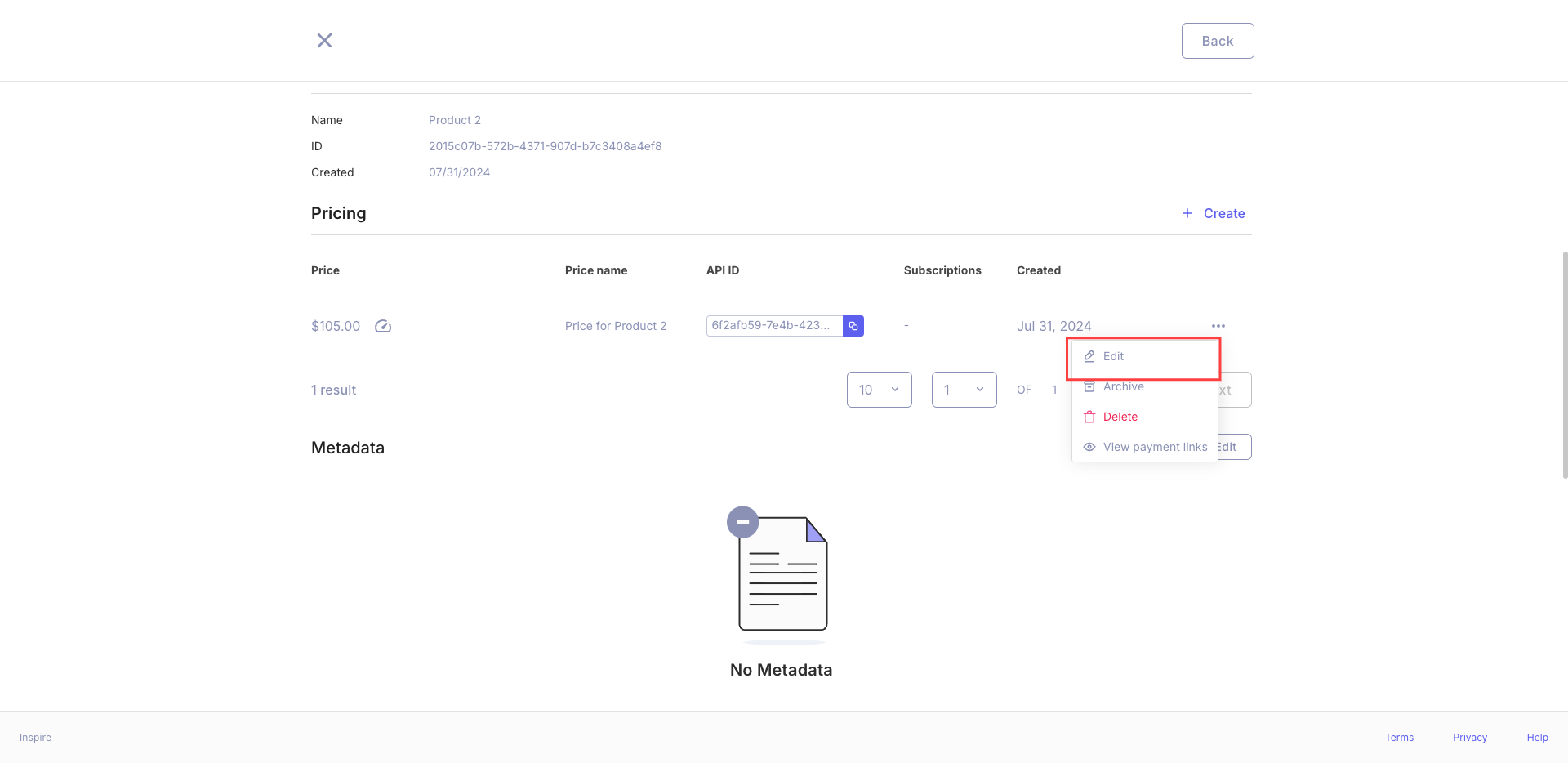
-
A modal will open with all the pricing information.
-
Update the necessary fields.
-
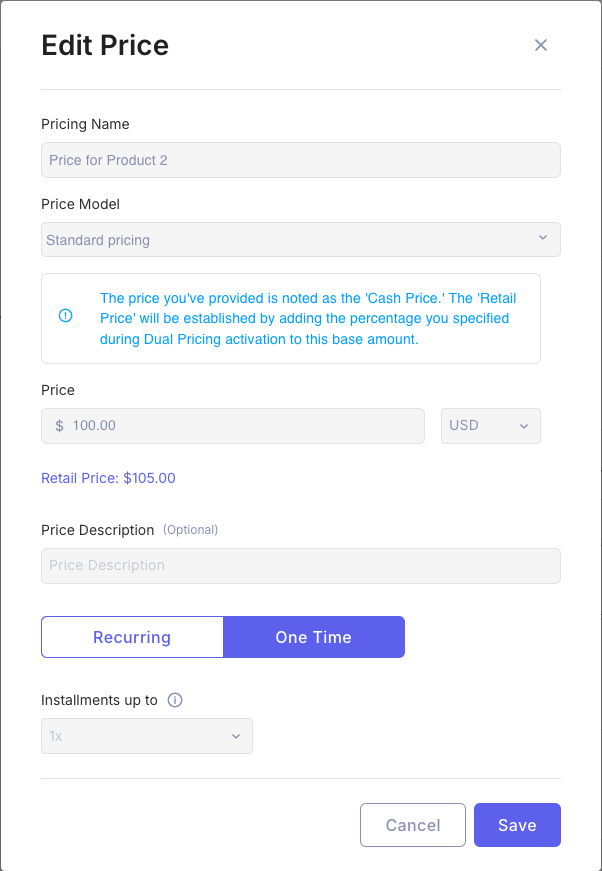
Save your changes.
Additional Price Management Options
- Delete a price: Option available in the detailed price view. Clicking in Delete.
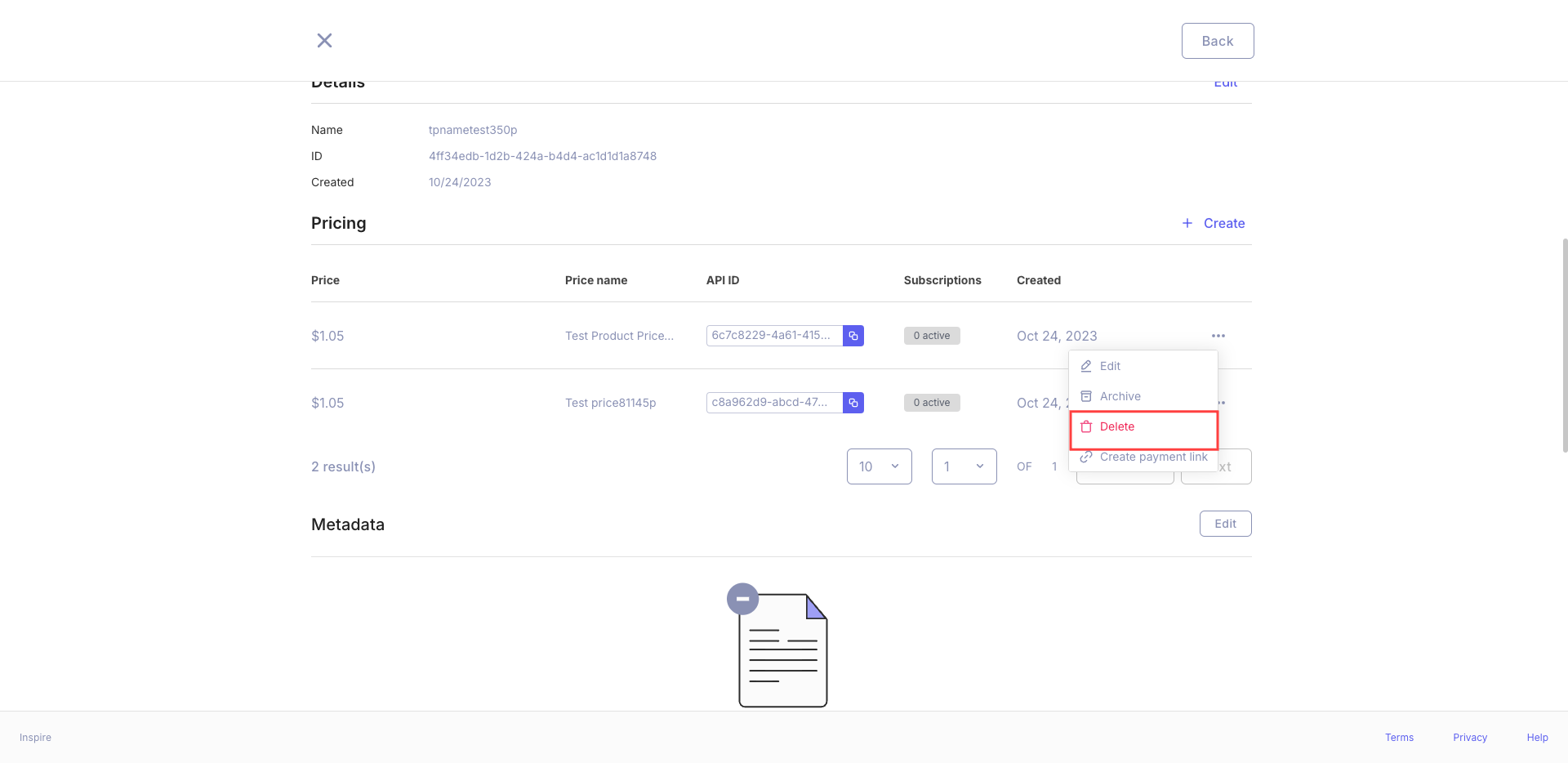
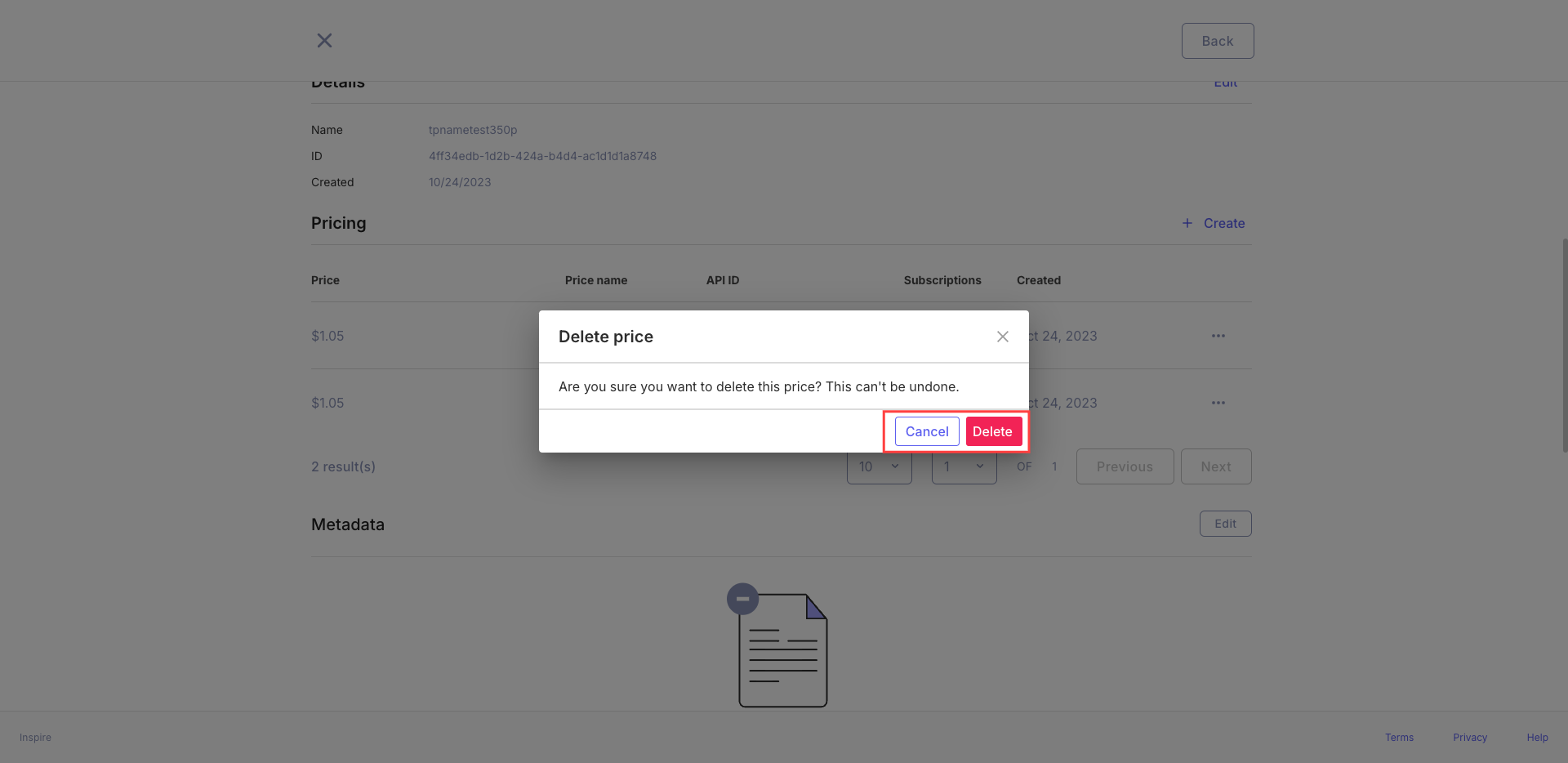
- Archive a new price: Option to archive clicking at three points menu.
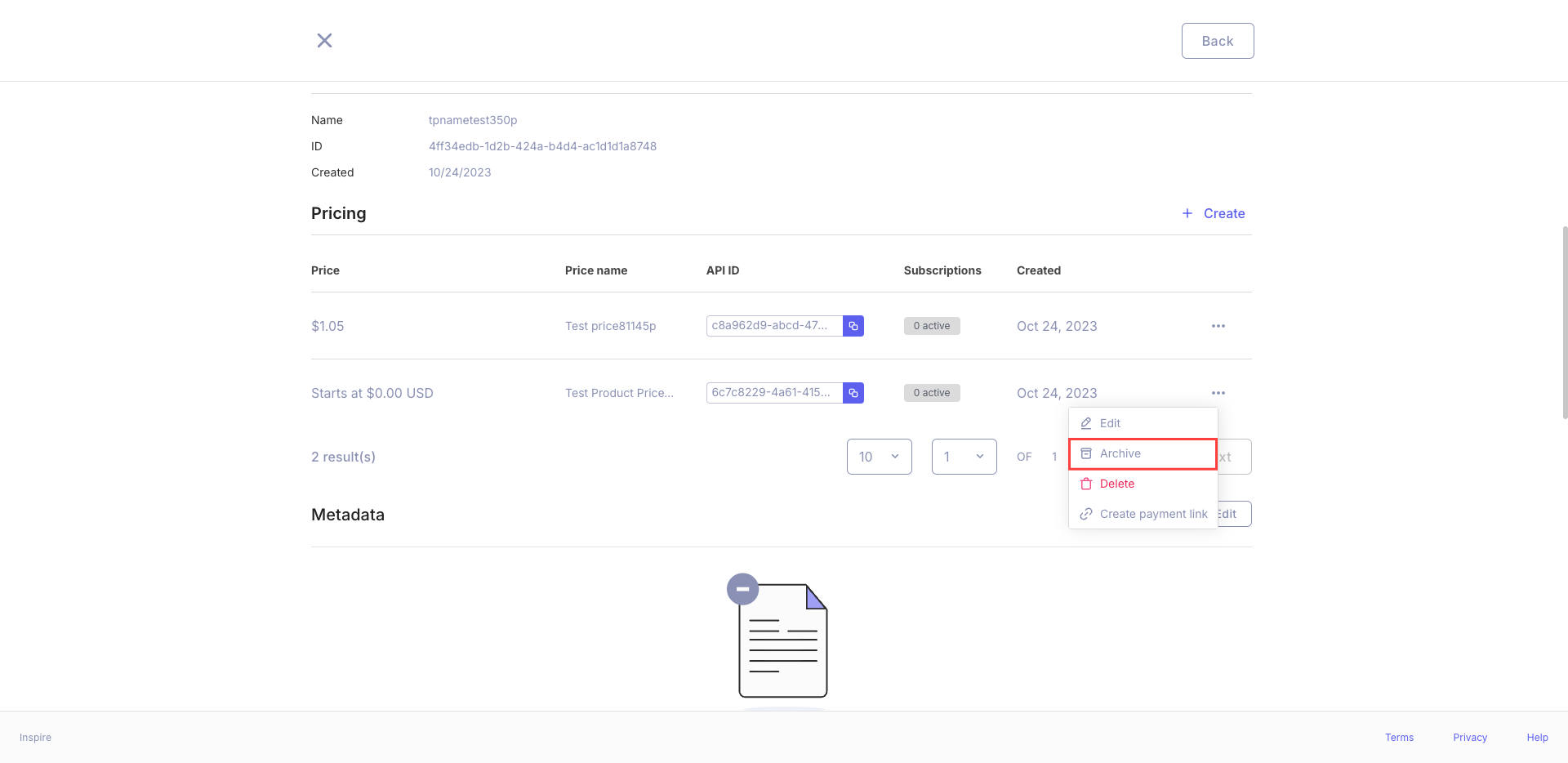
- A status of price archived will be shown.
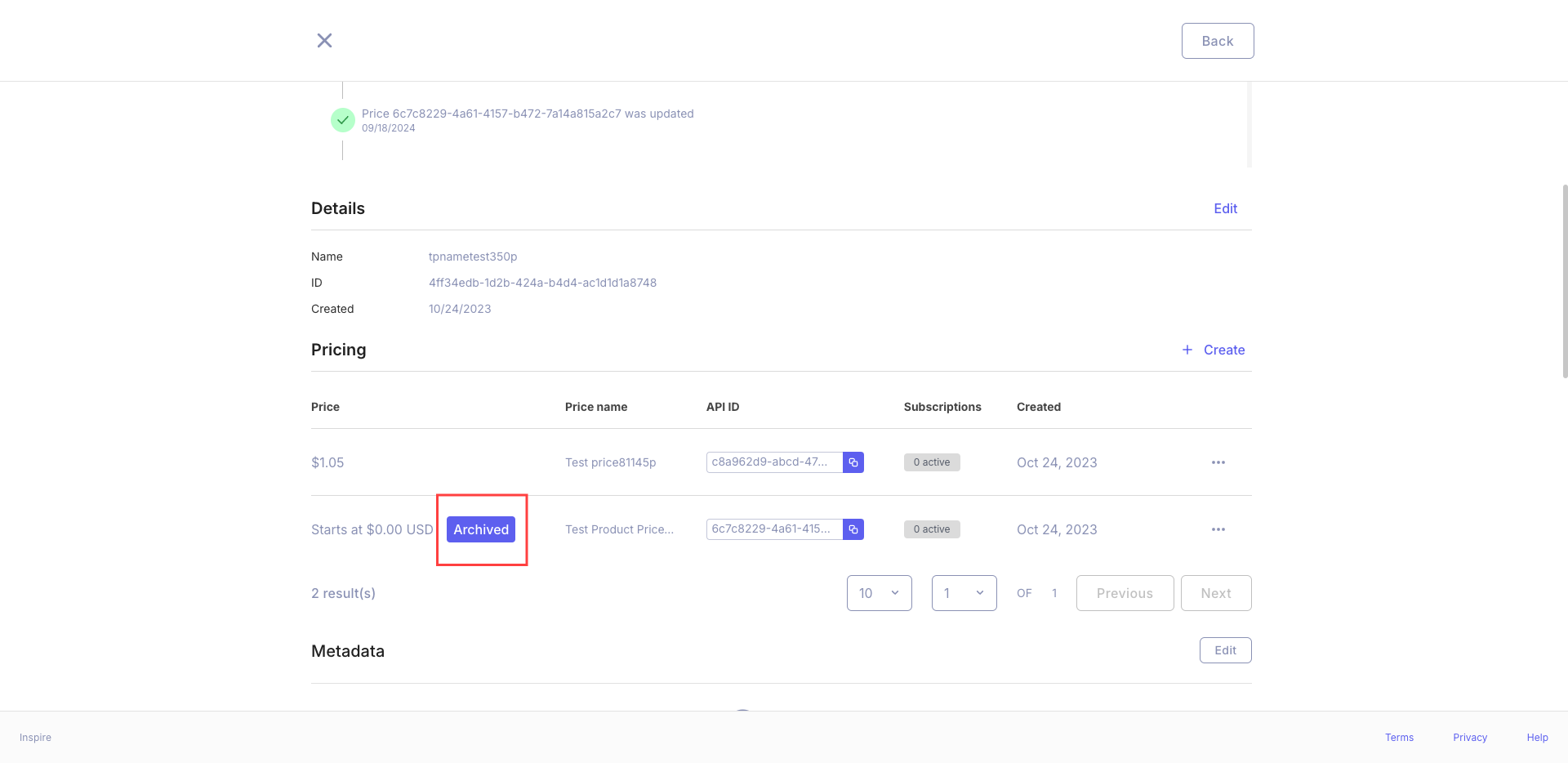
- Also, It's possible to create a Payment Link by clicking at the option on the three points menu.
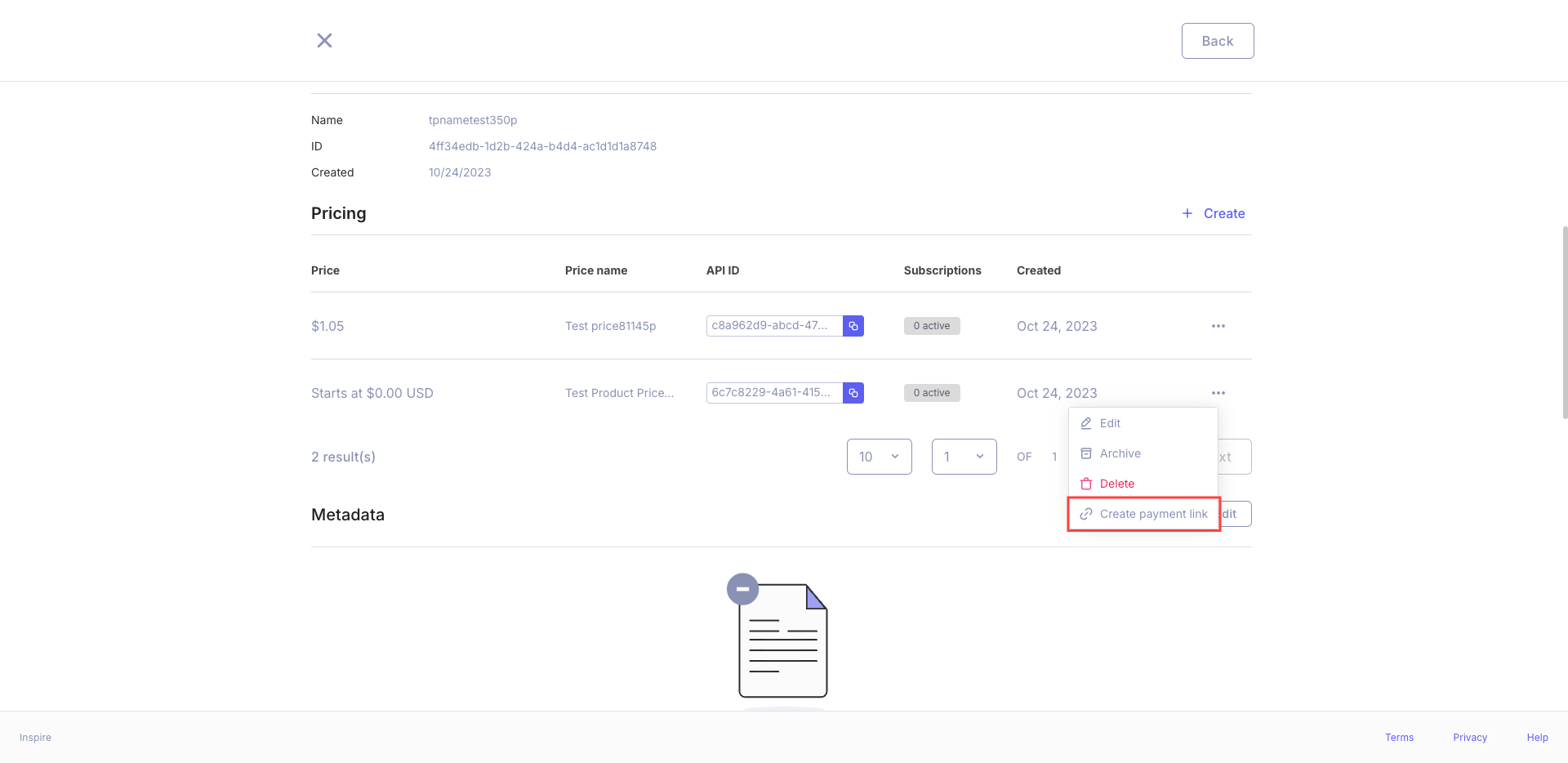
-
Create a new price: Option to add another price to the product.
- It's the same process of Editing a Price.
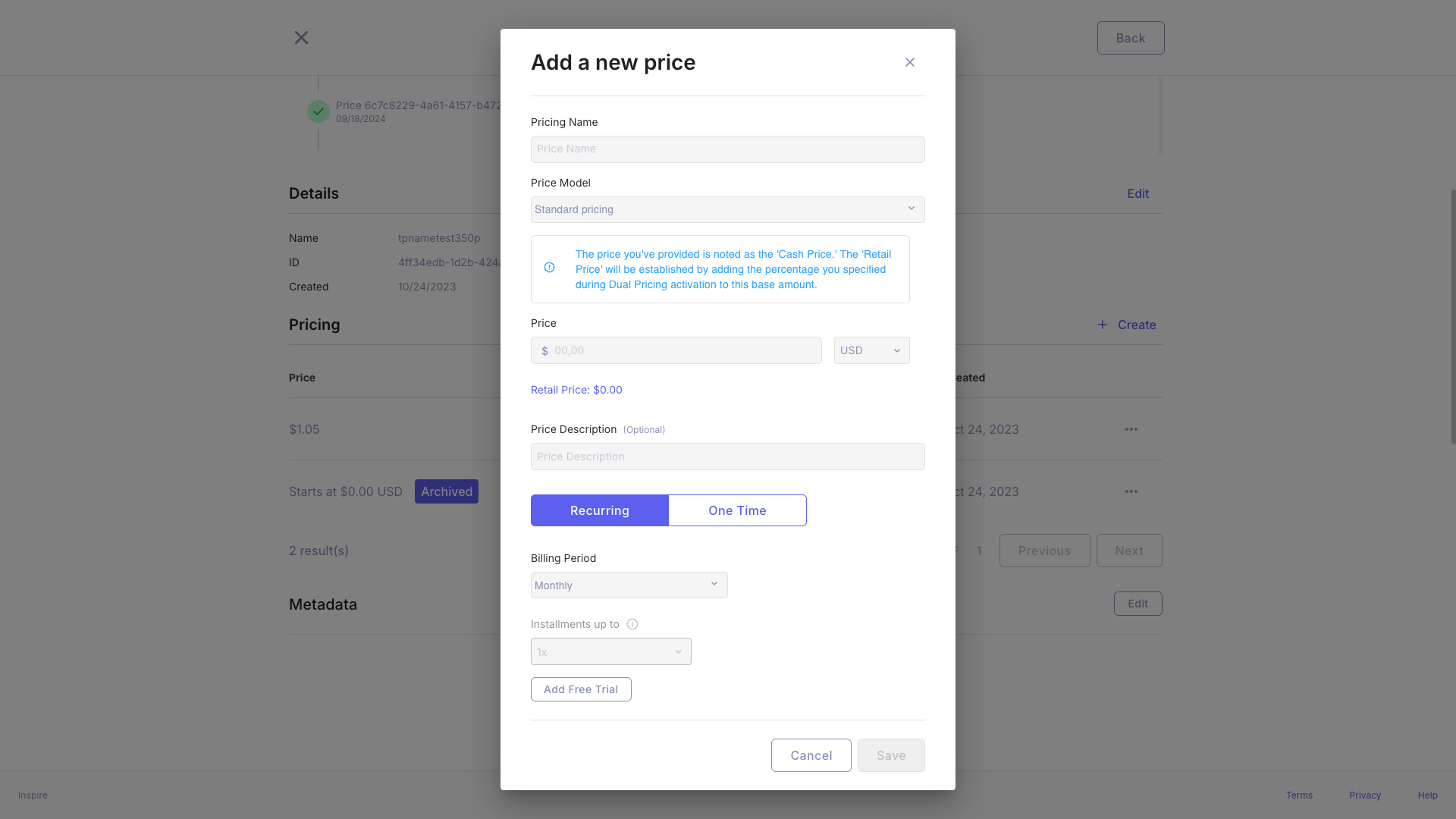
Important Notes
- A product must have at least one pricing.
- The "Next" button is enabled only when there are more prices to show beyond the current page.
- The "Previous" button is enabled when you're not on the first page of prices.
Best Practices
- Regularly review and update pricing to ensure it reflects current market conditions.
- Use clear and consistent naming conventions for API IDs to facilitate integration.
- Monitor the number of subscriptions for each price to understand popularity and inform pricing strategies.
- Utilize the filtering and search features to quickly find specific prices in large catalogs.
By following these guidelines, you can effectively manage your product pricing, ensuring that all information is accurate, up-to-date, and easily accessible.
Updated 9 months ago
