Listing Payments
When logging into the Tenant platform, the User will have access to a list with all the Payments processed through Inspire. To access the Payment list, the user just has to click on "Payments" on the side menu.
The Payment list is divided into different tabs according to the current status of the Payment:
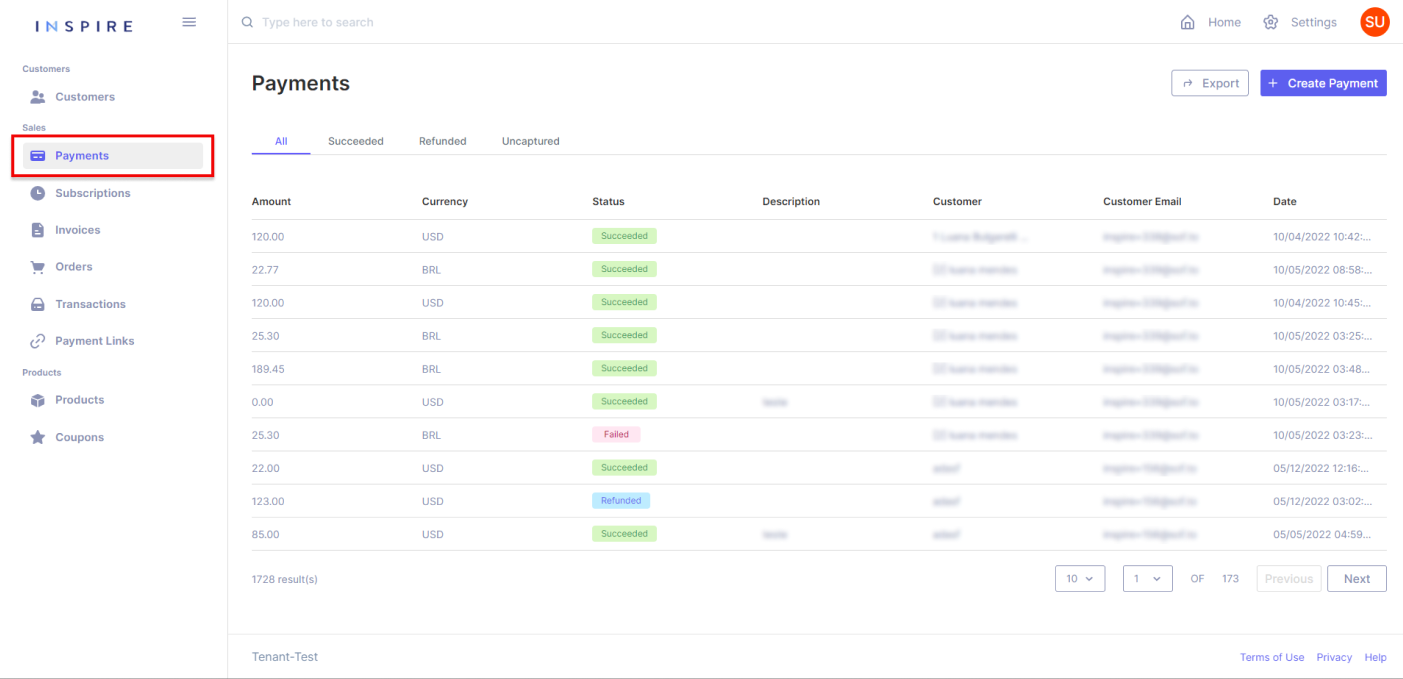
On the list of Payments, there are a few items that to be brought attention to:
Counting Payments
At the bottom of the list, it is possible to see how many Payments the Tenant has processed in total:
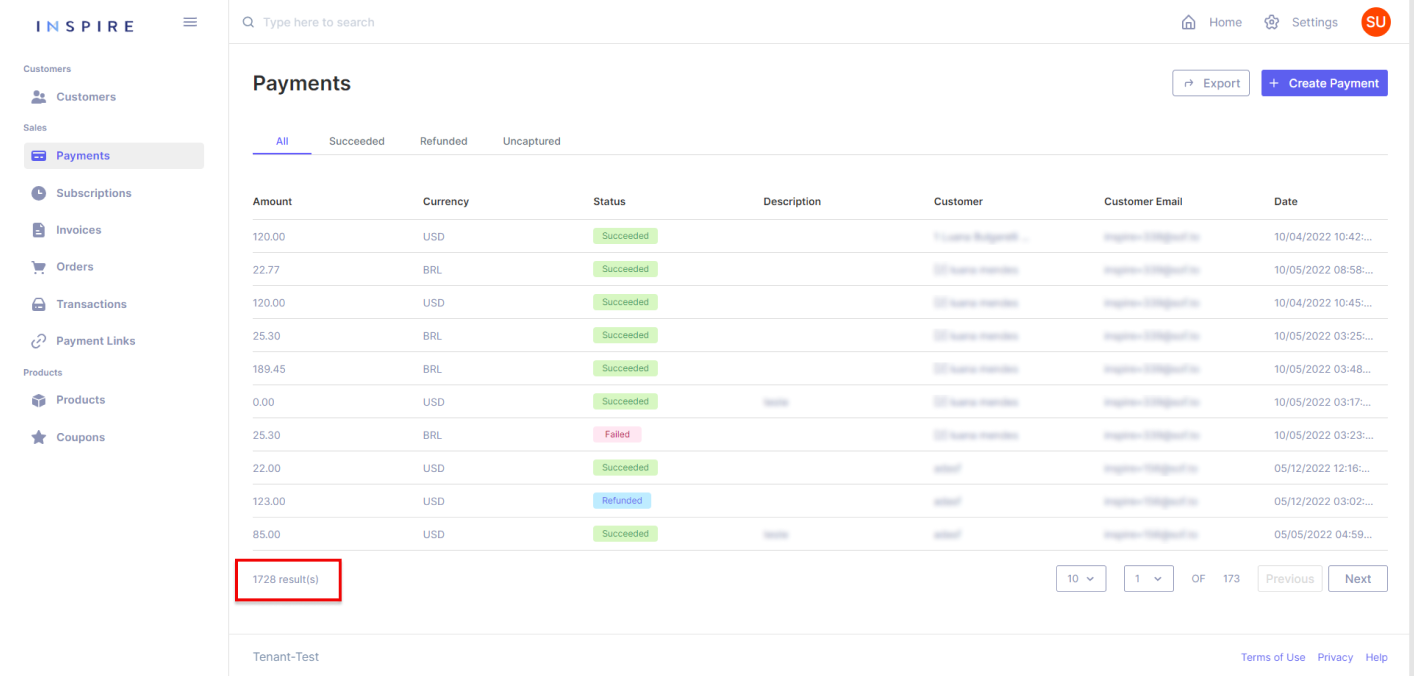
Searching Payments
At the top of the list, on the search bar, it is possible to search for a Payment throughout the whole list, starting from three characters:
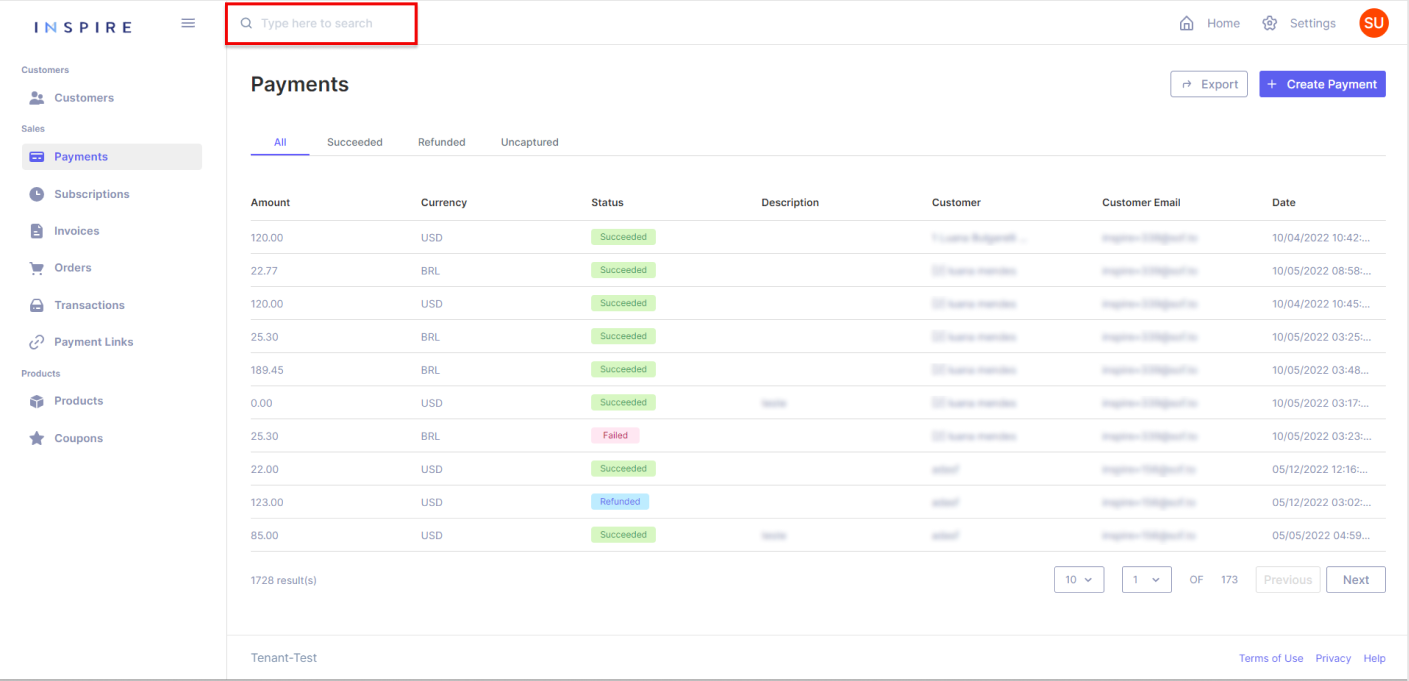
Exporting Payments
At the top right corner, the User has the option to export the current list of Payments into a .xls file. It is important to mention that only what is on the User's screen will be exported:
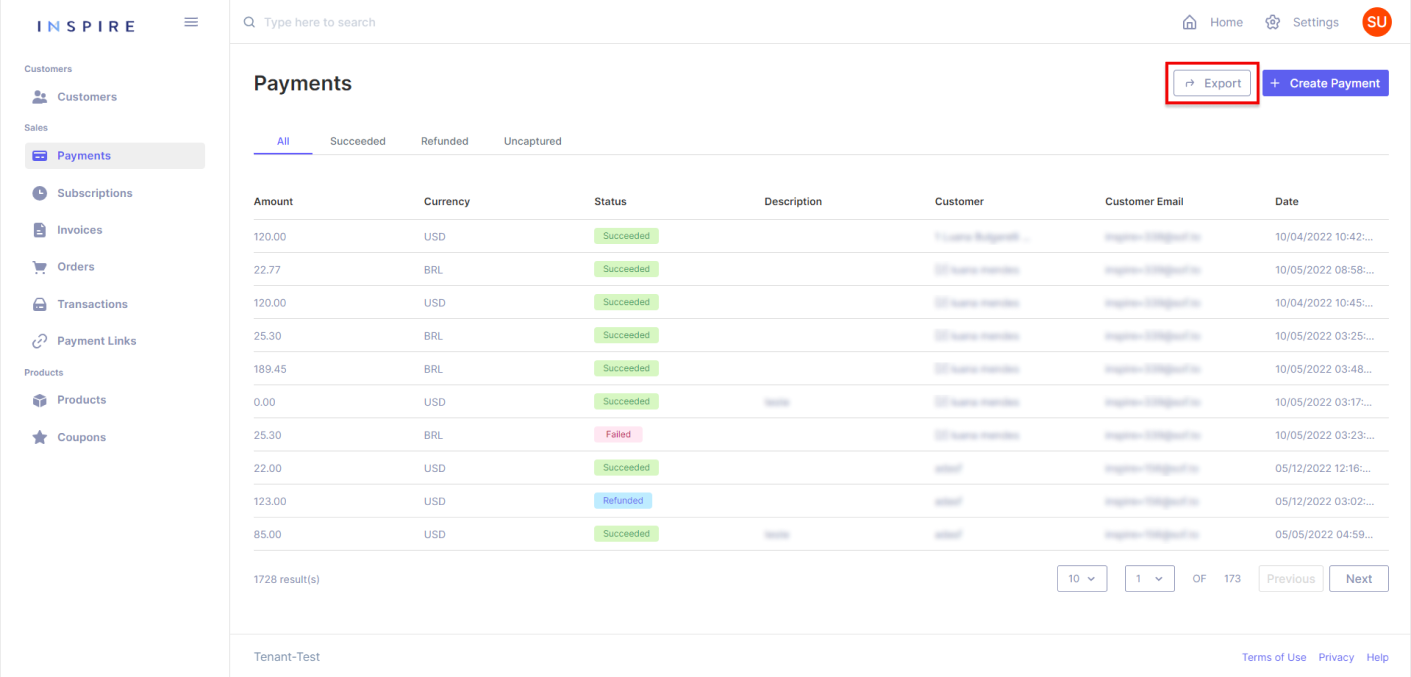
Paginating Payments
At the right bottom corner, the User has all the options for pagination from the Payment list. The first dropdown is to pick the number of Payments being displayed per page. The User has the options "10", "20", "50" and "100", "10" being the default number:
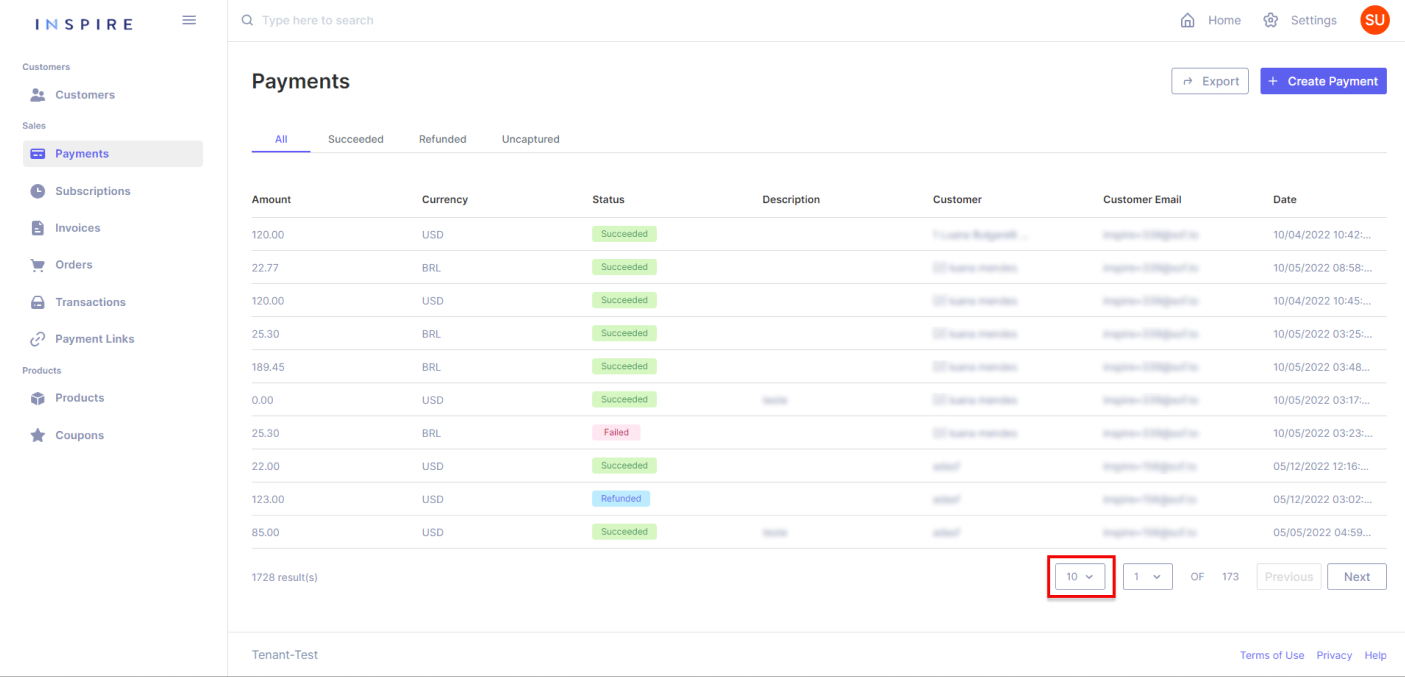
Next to the dropdown of the number of Payments per page, the User also has another dropdown to assist in moving through the page from the Payment list. Also, the User can see the total quantity of pages there are on the list:
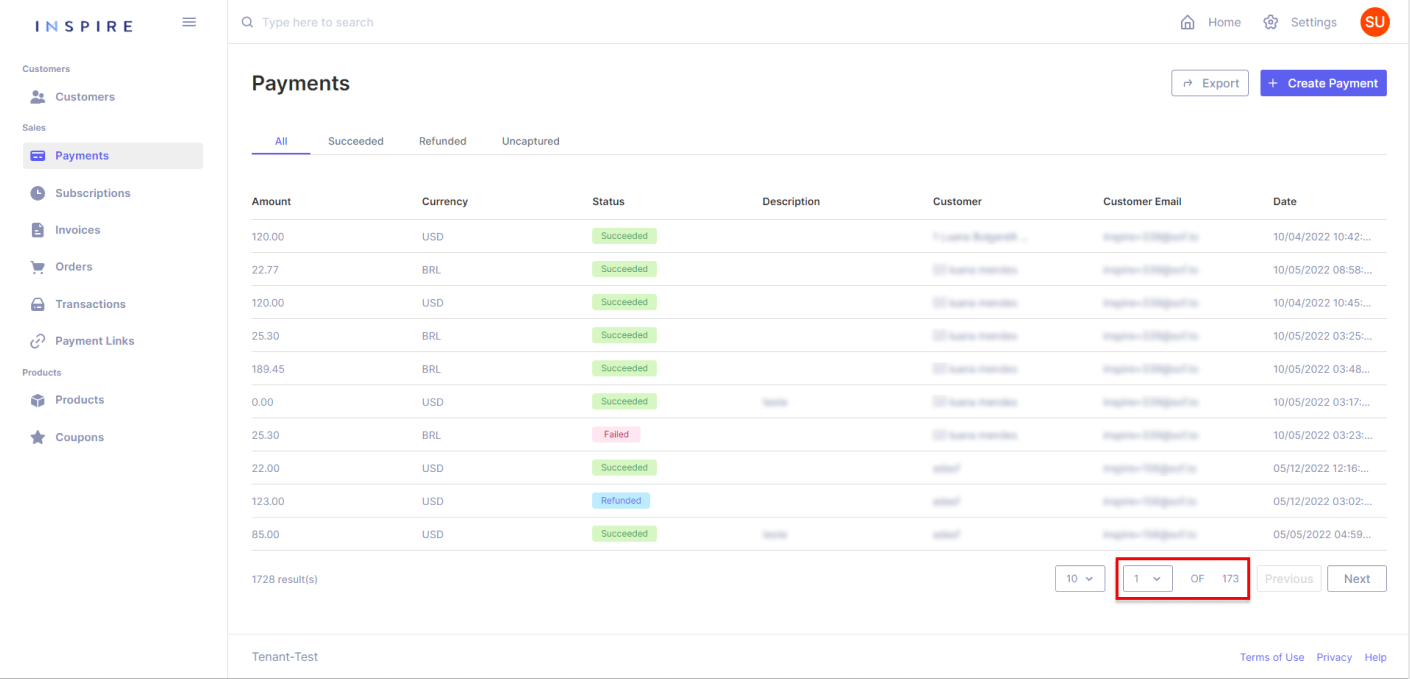
Besides the dropdown of pages, the User can also use the buttons "Previous" and "Next" to move between pages. By using those buttons, the User will only move one page forward by clicking on "Next" and one page backward by clicking on "Previous":
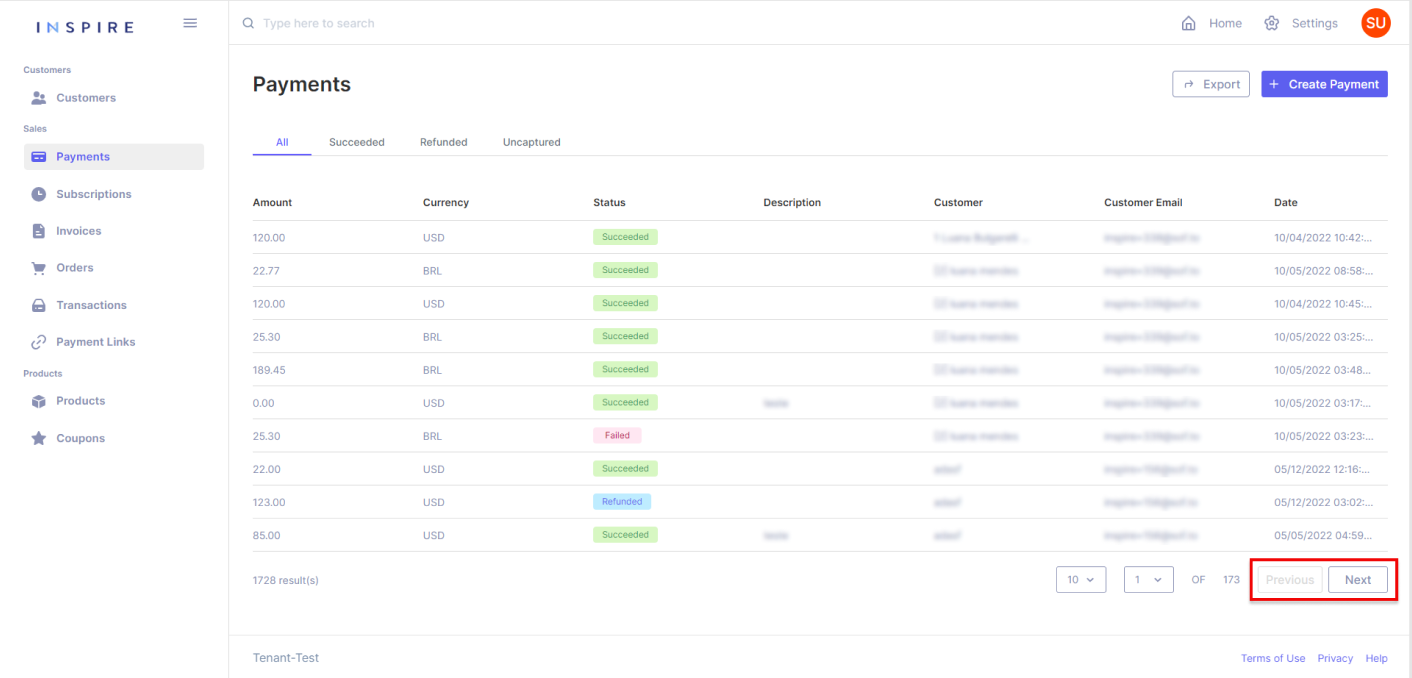
Filtering Payments
In addition, the User also has options to filter, change the ordination of the list, and hide different columns by hovering over a column and then clicking on the three-dotted menu that appears:
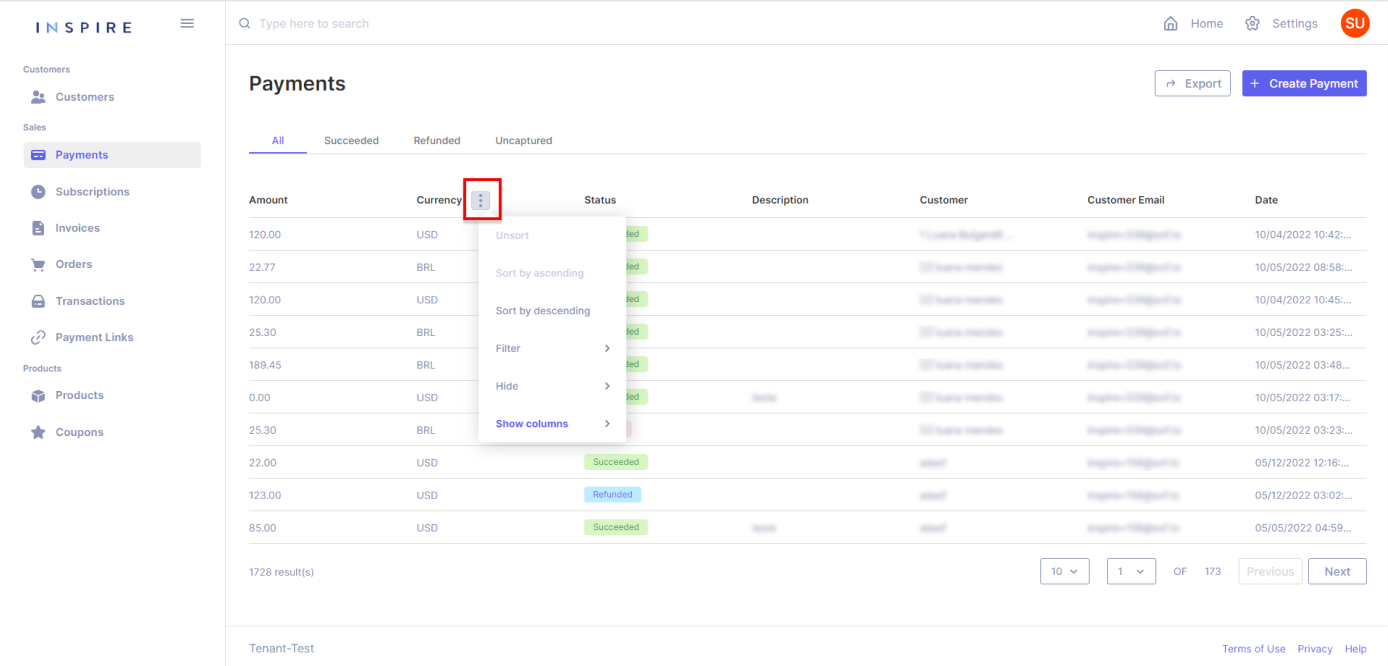
More Options
Last but not least, the User can also move the columns around to arrange the list how they best see fit:
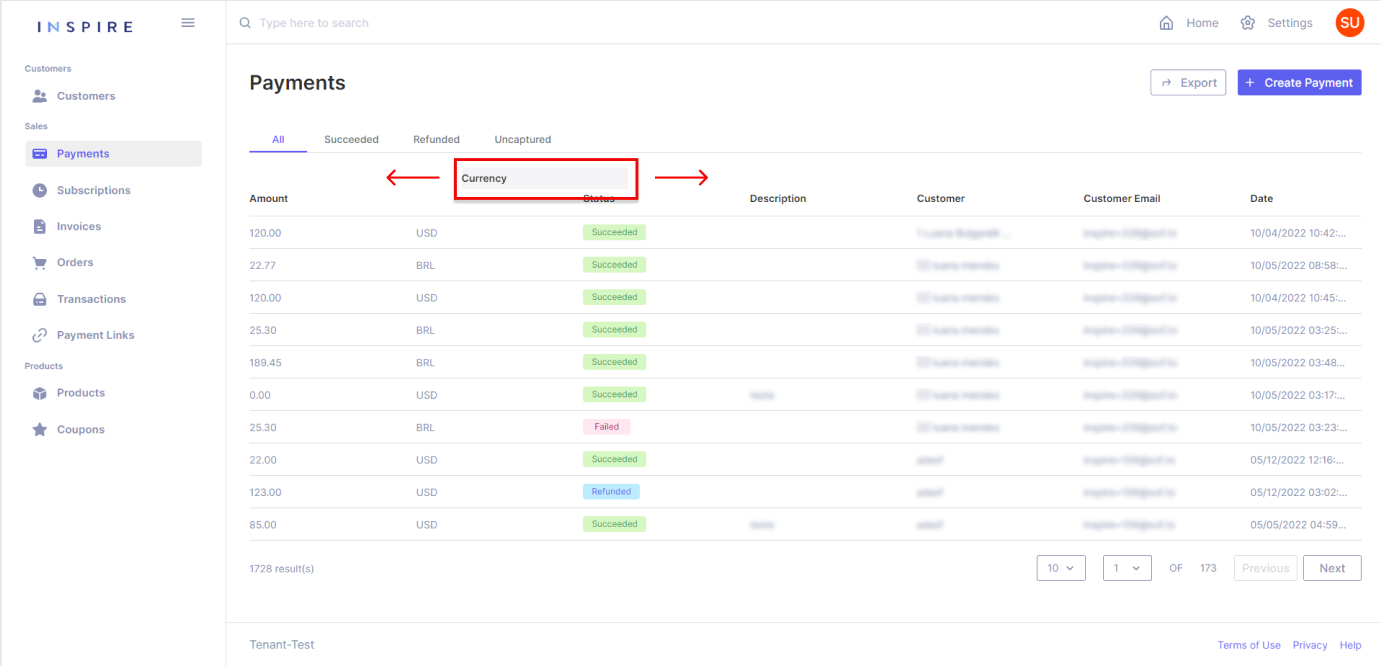
Updated 11 months ago
