Accessing a Payment Link
Payment Links in the Customer Portal
Payment links allow you to create shareable URLs for specific products or services. This guide explains how to manage payment links from the product pricing list.
Options in the Payment Links List
When viewing a product's pricing list, you'll see three options for managing payment links:
- Create Payment Link
- View Payment Link
- View Payment Links
Let's explore each of these options in detail.
View Payment Links
To see all payment links associated with a specific price:
- Navigate to the product's pricing list.
- Click on "View Payment Links".
You'll be redirected to a list of all payment links filtered by the selected price.
Note
Use the browser's back button (⬅️) to return to the product's detailed view.
View Payment Link
To see details of a specific payment link:
- From the product's pricing list, click "View Payment Link".
- You'll be taken to the detailed page of the payment link.
Here's what you'll see on the payment link details page:
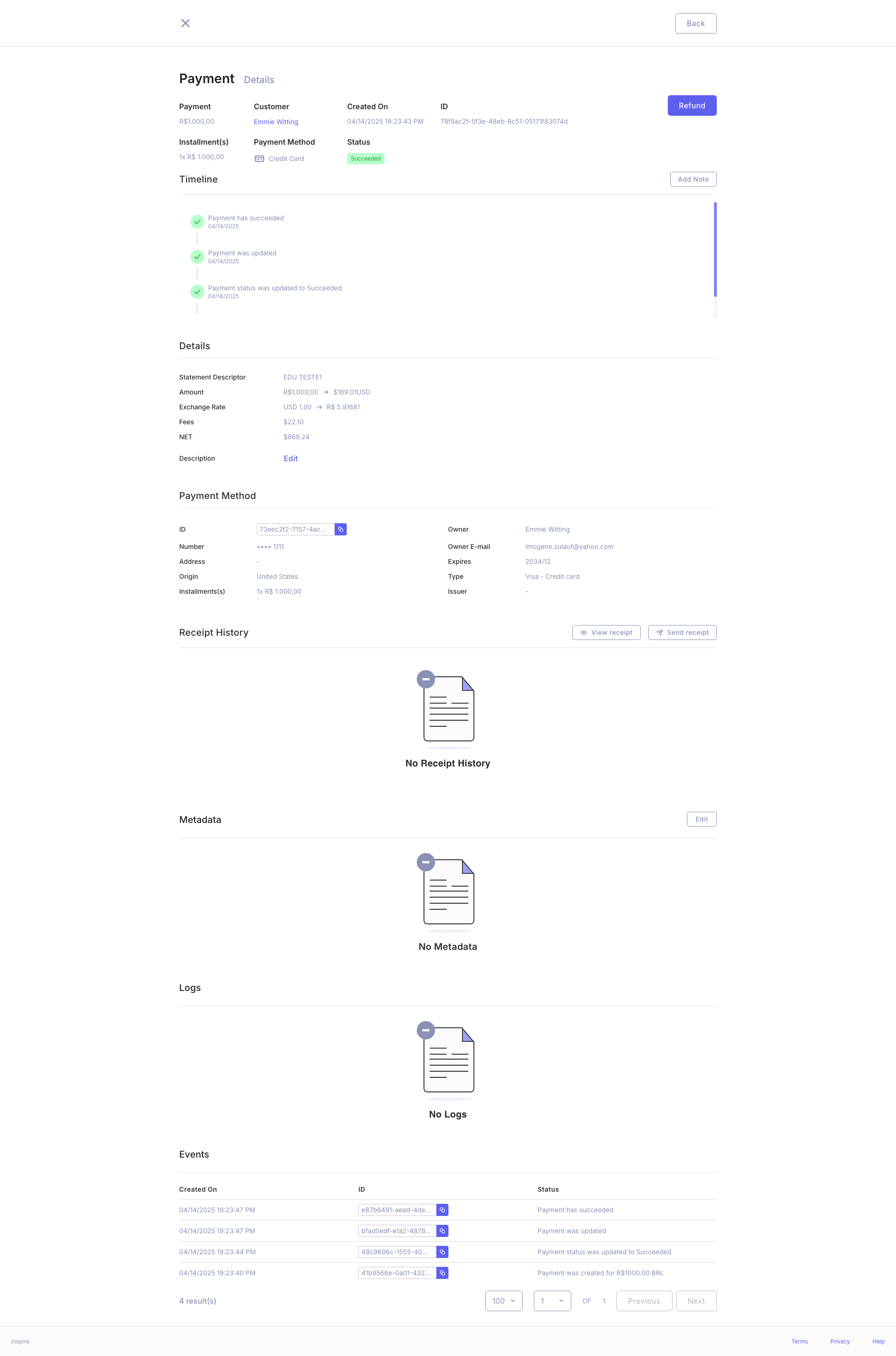
- Payment Link Name
- Link Status (Active/Inactive)
- Product Details (Name, Price, Currency)
- Payment Link URL (with copy button)
- Creation Date
- Expiration Date (if set)
- Maximum Uses (if set)
- Edit and Deactivate options
Note
Use the browser's back button (⬅️) to return to the product's detailed view.
Create Payment Link
To create a new payment link:
- From the product's pricing list, click "Create Payment Link".
- You'll be redirected to the payment link creation page.
Follow the on-screen instructions to set up your new payment link.
Security Note
Always implement appropriate security measures to protect sensitive payment link information.
Updated 9 months ago
