Listing Subscriptions
When logging into the Tenant platform, the User will have access to a list with all the Subscriptions that have been created through Inspire. To access the Subscription list, the user just has to click on "Subscriptions" on the side menu.
The Subscription list is divided into different tabs according to the current status of the Subscription:
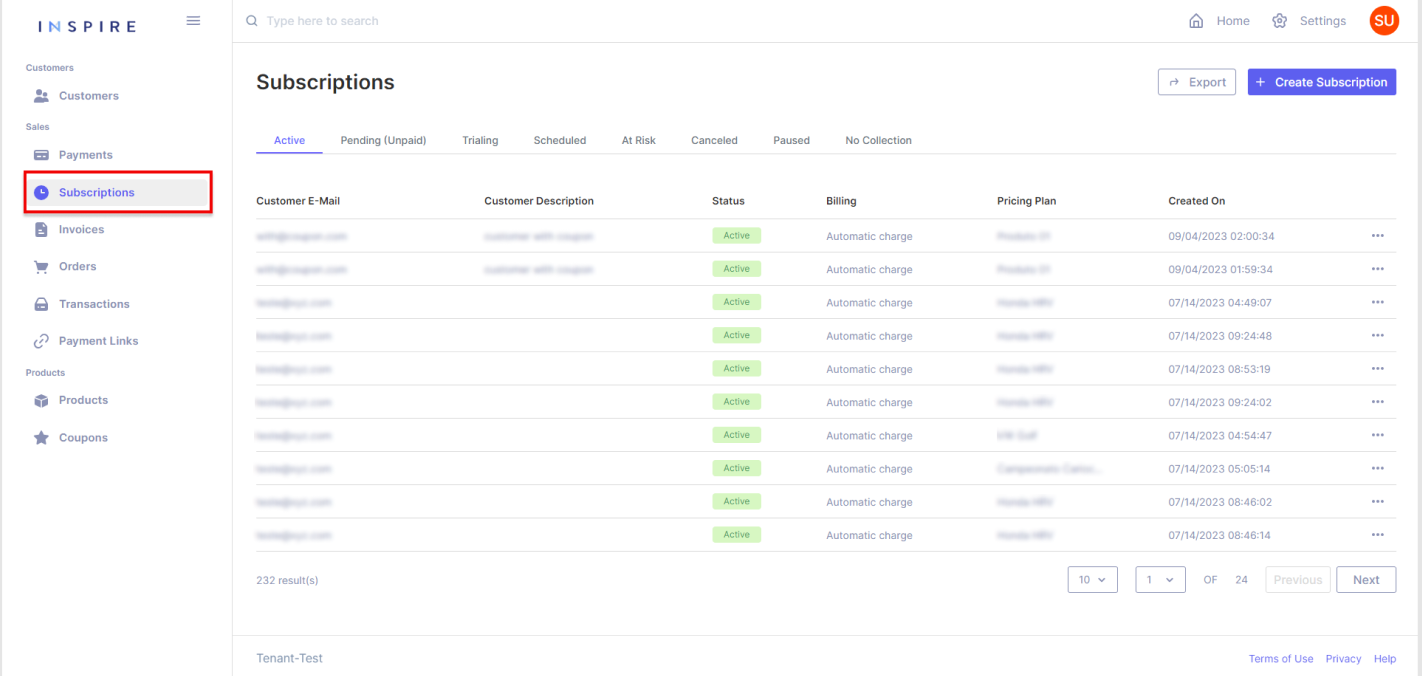
On the list of Subscriptions, there are a few items that to be brought attention to:
Counting Subscriptions
At the bottom of the list, it is possible to see how many Subscriptions have been created in total: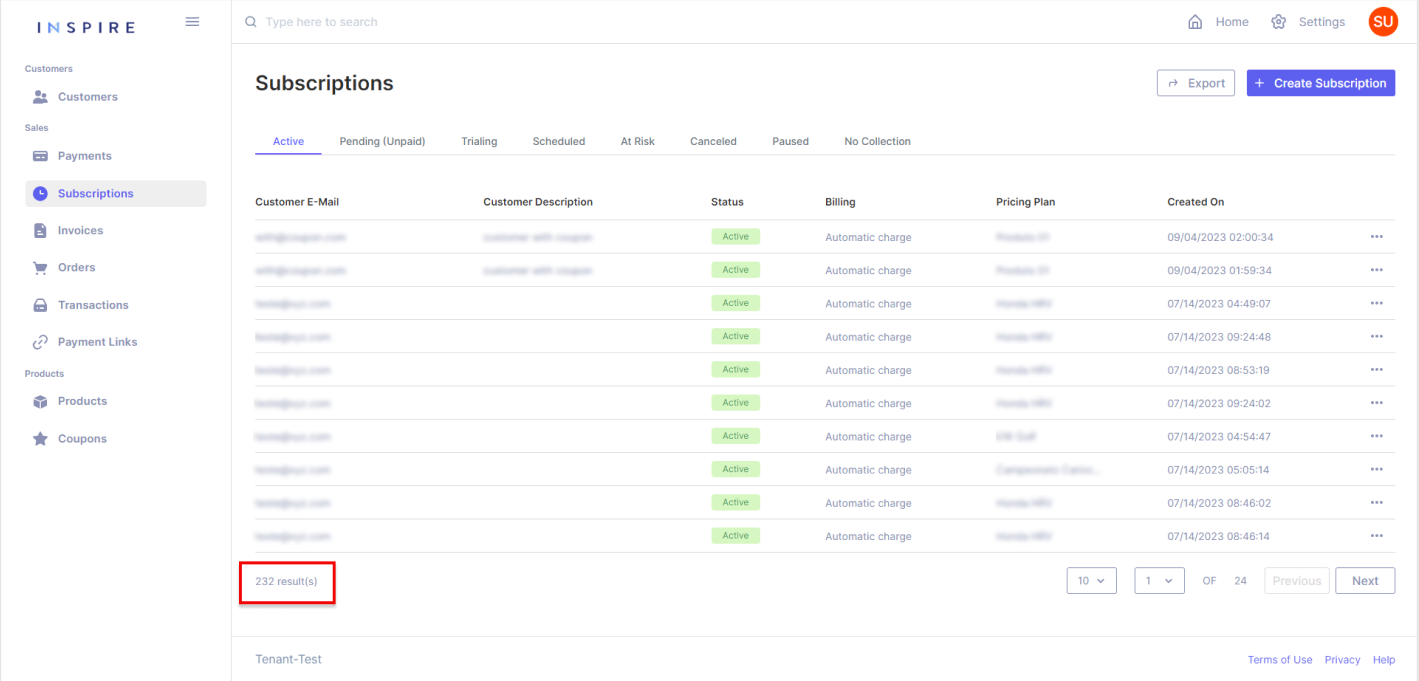
Searching Subscriptions
On the top of the list, on the search bar, it is possible to search for a Subscription throughout the whole list, starting from three characters: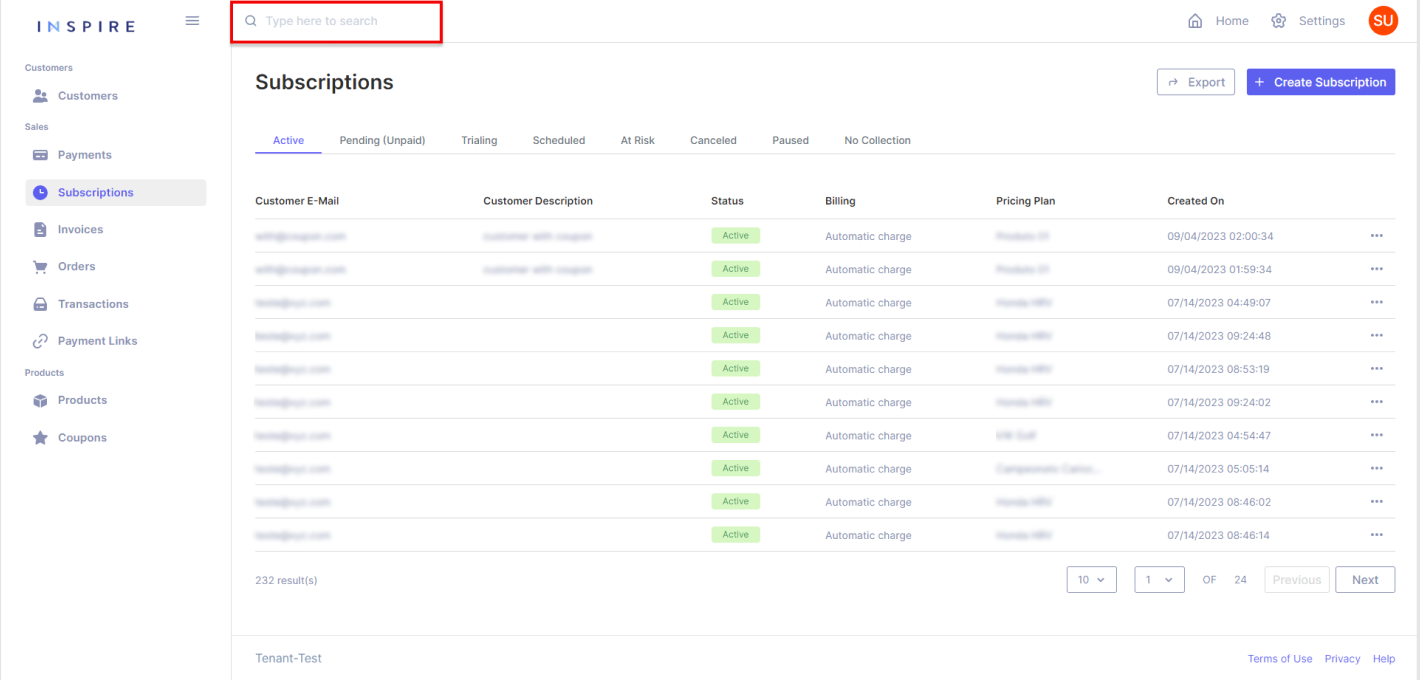
Exporting Subscriptions
On the top right corner, the User has the option to export the current list of Subscriptions into a .xls file. It is important to mention that only what is on the User's screen will be exported:
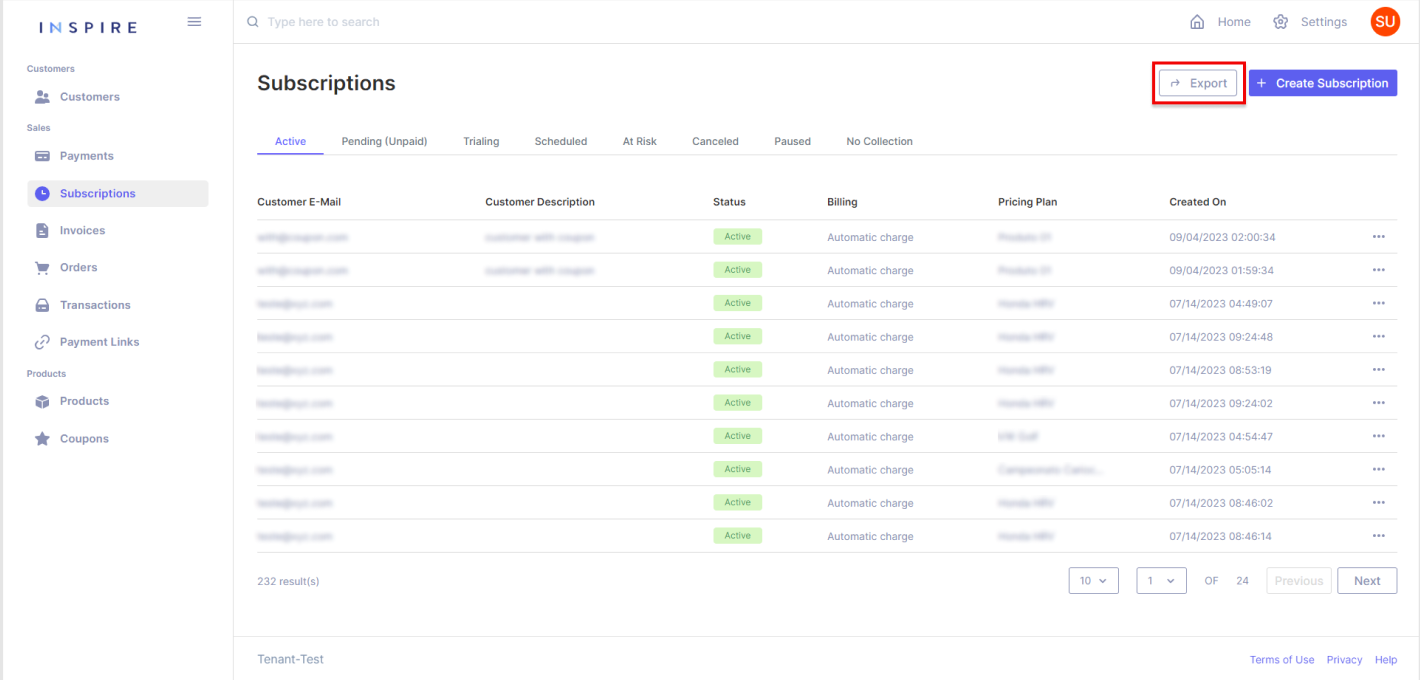
Paginating Subscriptions
On the right bottom corner, the User has all the options for pagination from the Subscription list. The first dropdown is to pick the number of Subscriptions being displayed per page. The User has the options "10", "20", "50" and "100", "10" being the default number:
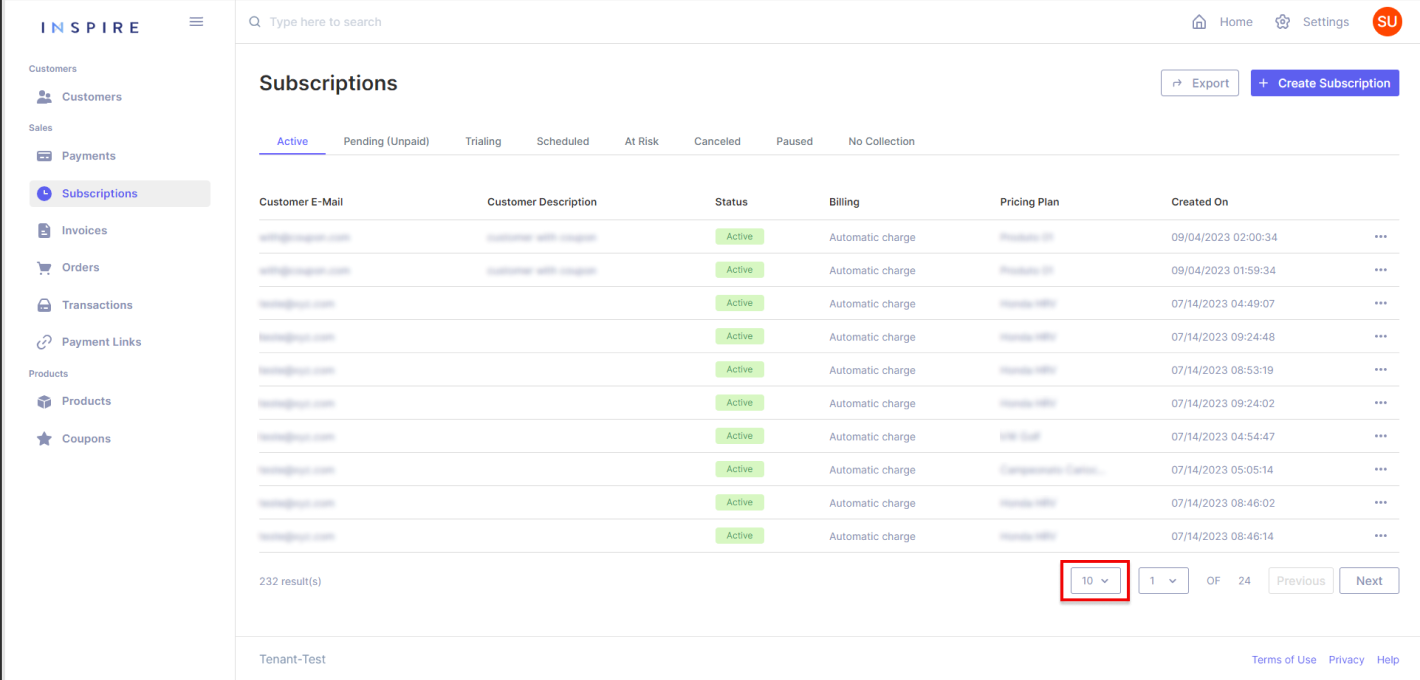
Next to the dropdown of the number of Subscriptions per page, the User also has another dropdown to assist in moving through the page from the Subscription list. Also, the User can see the total quantity of pages there are on the list:
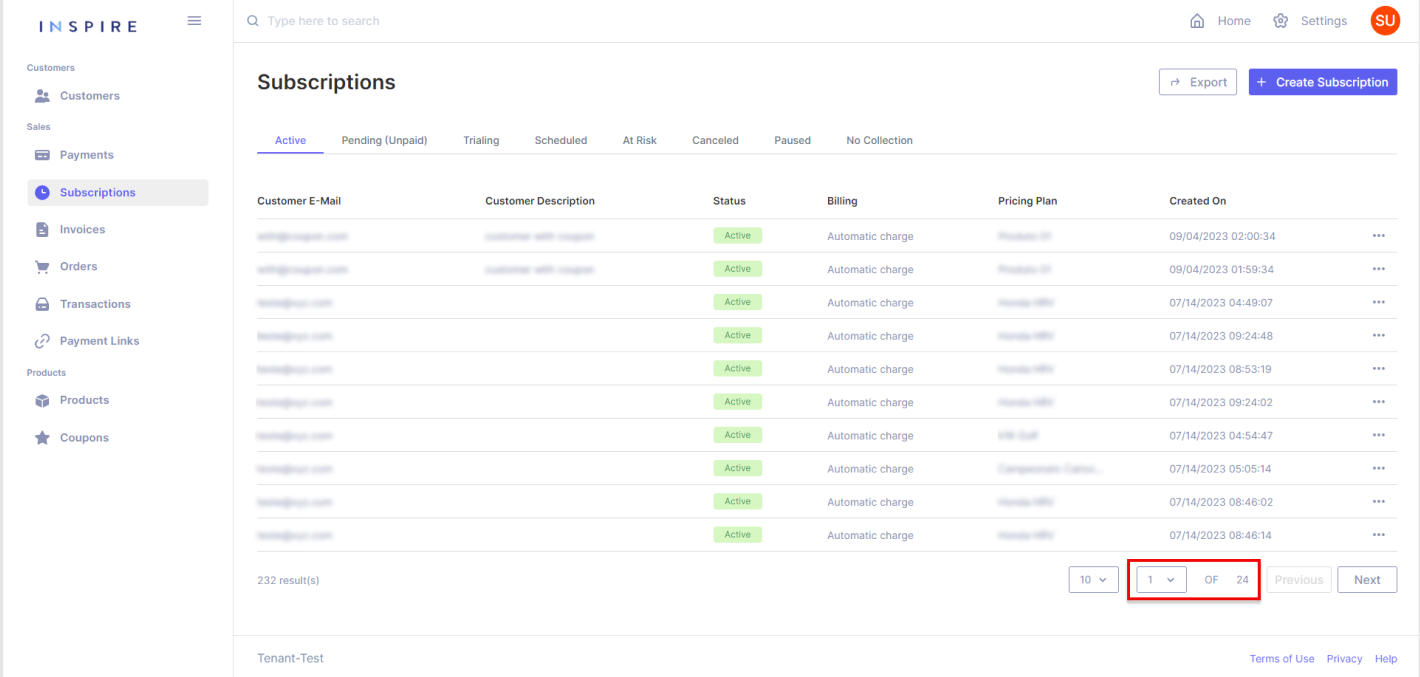
Besides the dropdown of pages, the User can also use the buttons "Previous" and "Next" to move between pages. By using those buttons, the User will only move one page forward by clicking on "Next" and one page backward by clicking on "Previous":
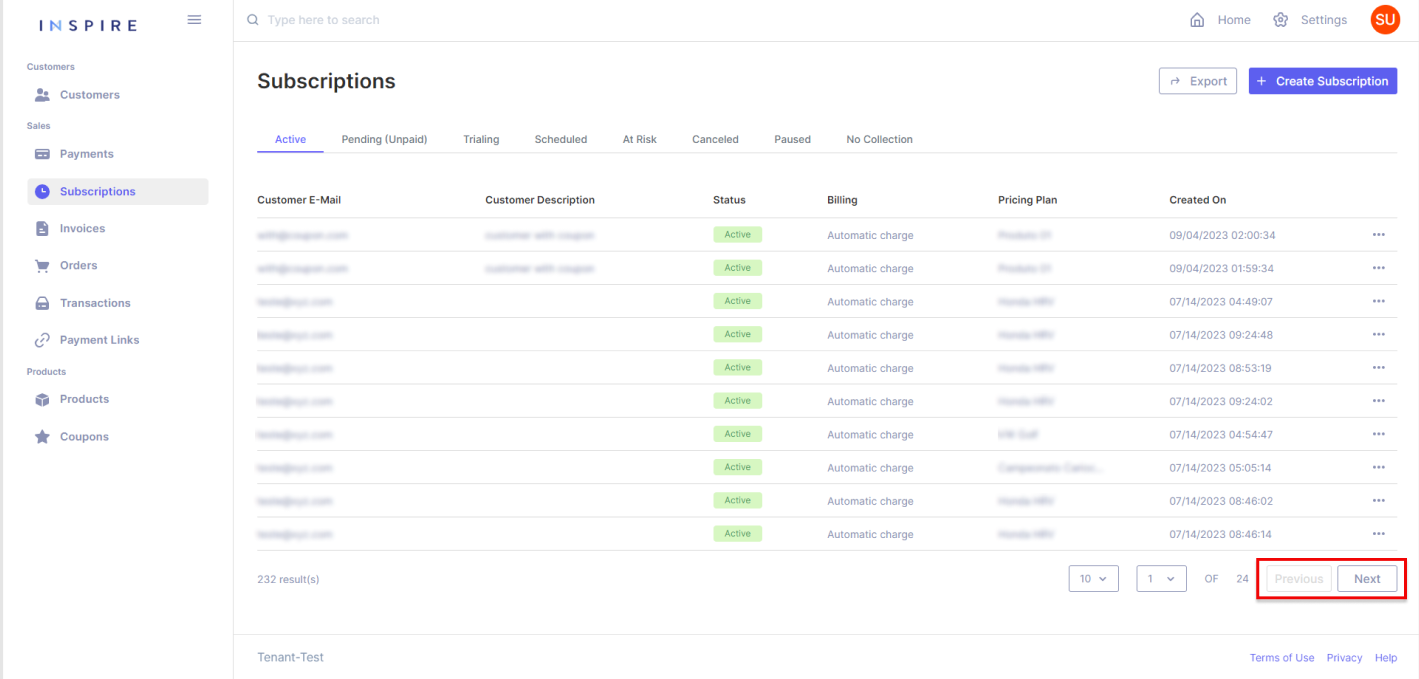
Filtering Subscriptions
In addition, the User also has options to filter, change the ordination of the list, and hide different columns by hovering over a column and then clicking on the three-dotted menu that appears:
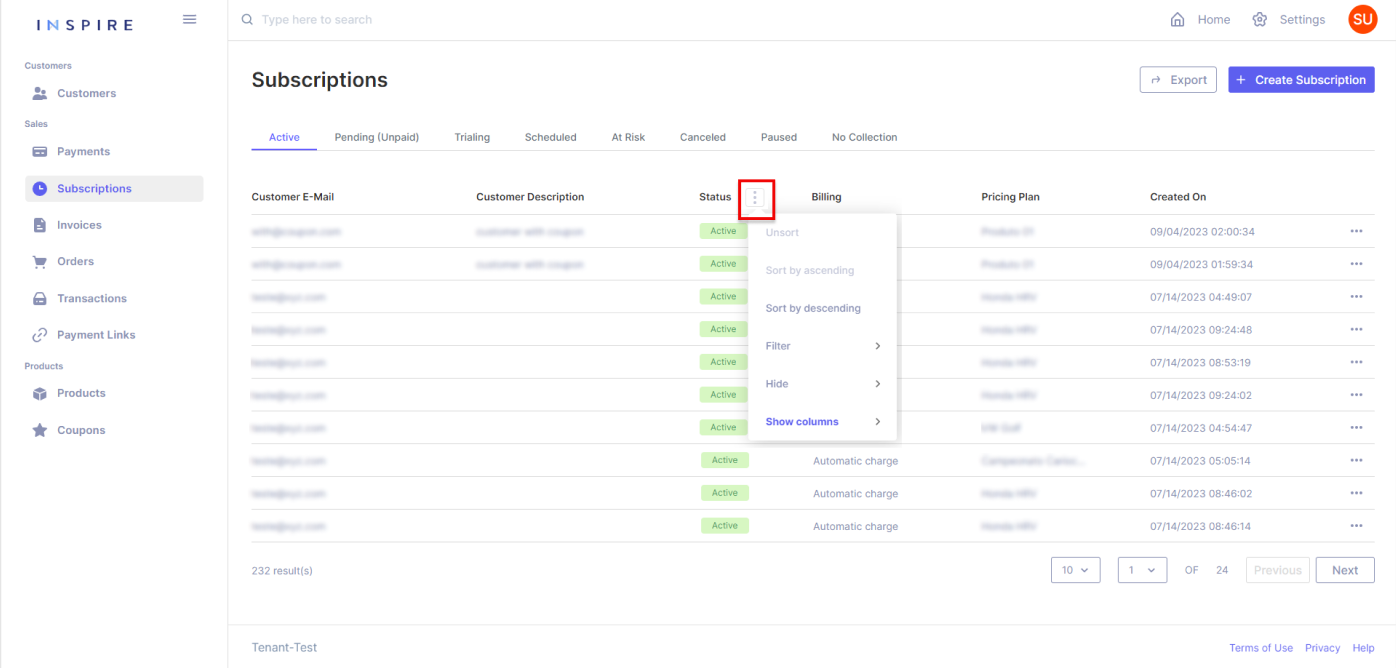
More Options
Also, on the list of Subscriptions the User has the option to access the customer of the Subscription, access the Subscription, and pause the payment collection of each Subscription from the list at the three-dotted menu at the end of each line:
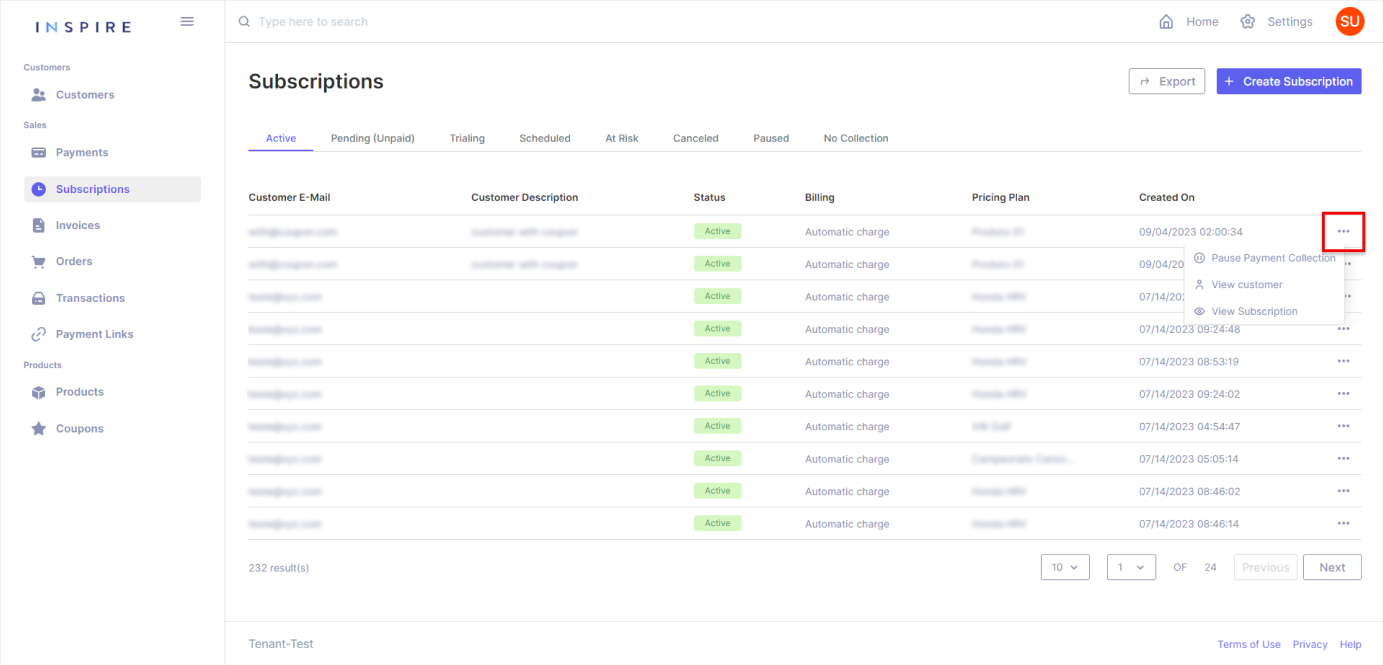
Last but not least, the User can also move any of the columns around to arrange the list how they best see fit:
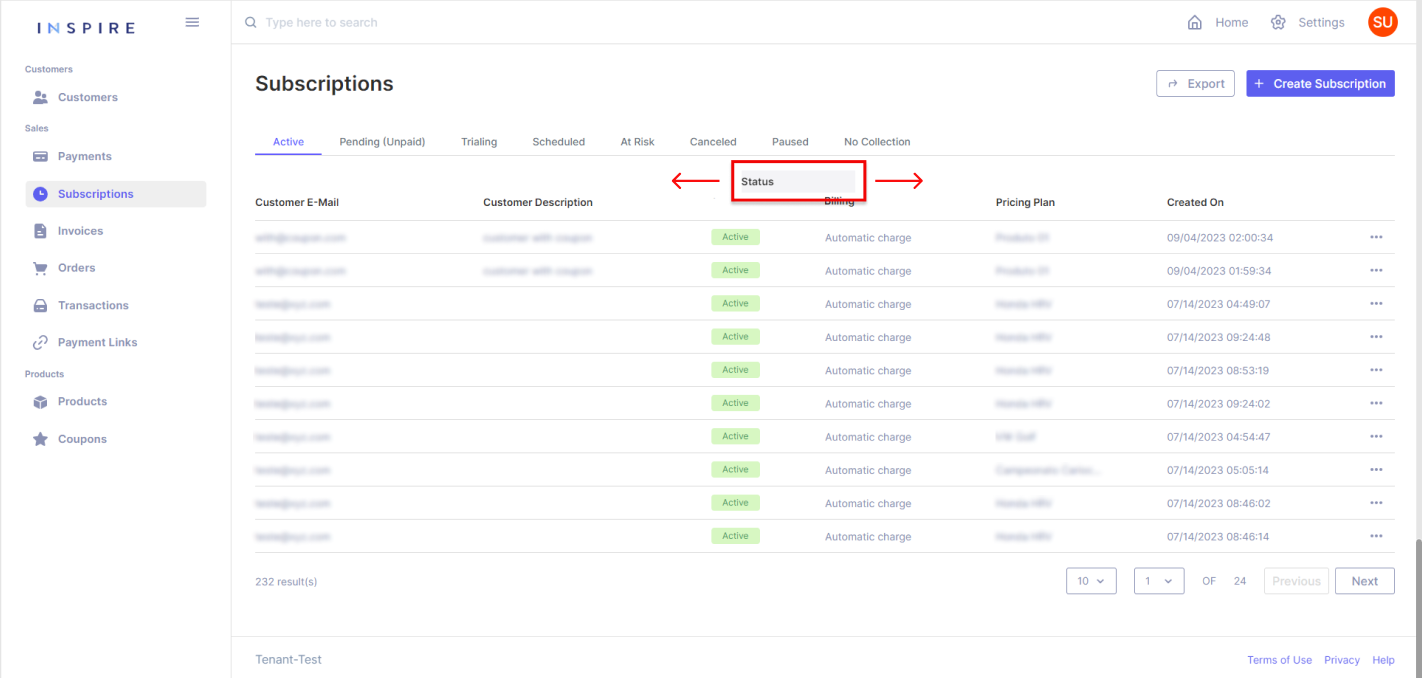
Updated 11 months ago
