Listing Products
When logging into the Tenant platform, the User will have access to a list of the Products of the Tenant currently available at Inspire. To access the Product list, the user just has to click on "Products" on the side menu.
The Product list is divided into two different tabs: Products that are currently available for purchase and Products that are archived, which means that they are not available for new purchases, but are still being used on active Subscriptions that already used them when they were archived. It is also important to stress that a Product may have multiple Prices, and the quantity of Prices possessed by a Product is displayed in the column "Amount". In the "Starting Price" column, the lowest Price of the Product is displayed:
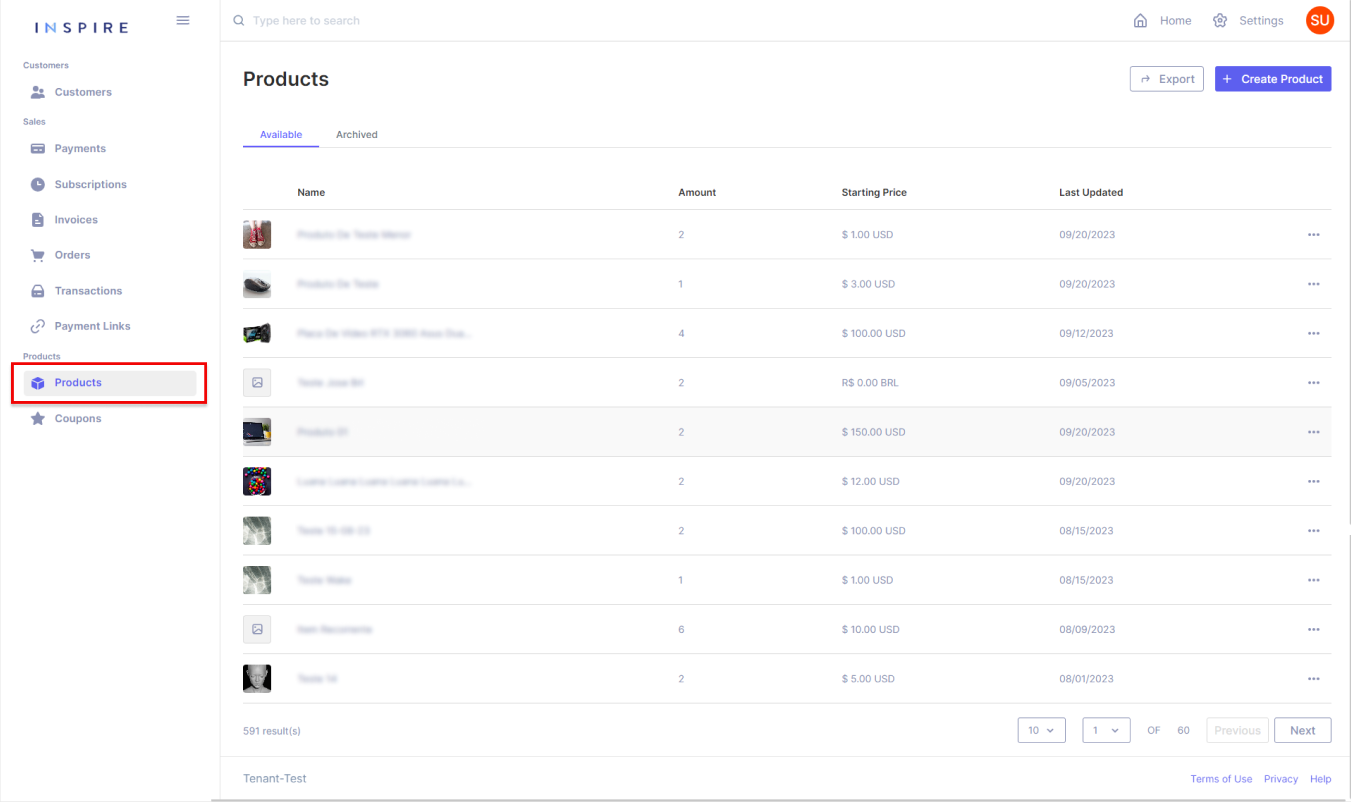
On the list of Products, there are a few items that to be brought attention to:
Counting Products
At the bottom of the list, it is possible to see how many Products are being listed in total:
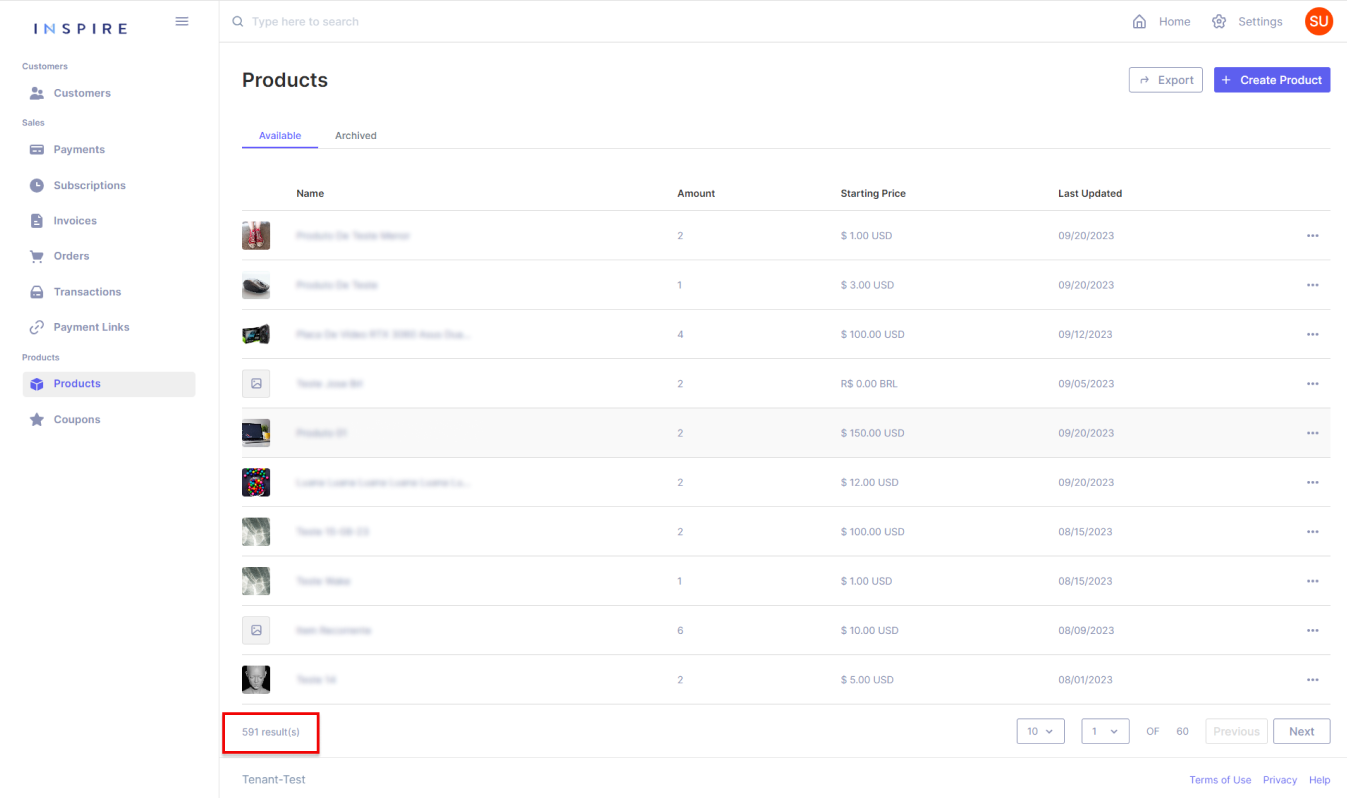
Searching Products
On the top of the list, on the search bar, it is possible to search for a Product throughout the whole list, starting from three characters:
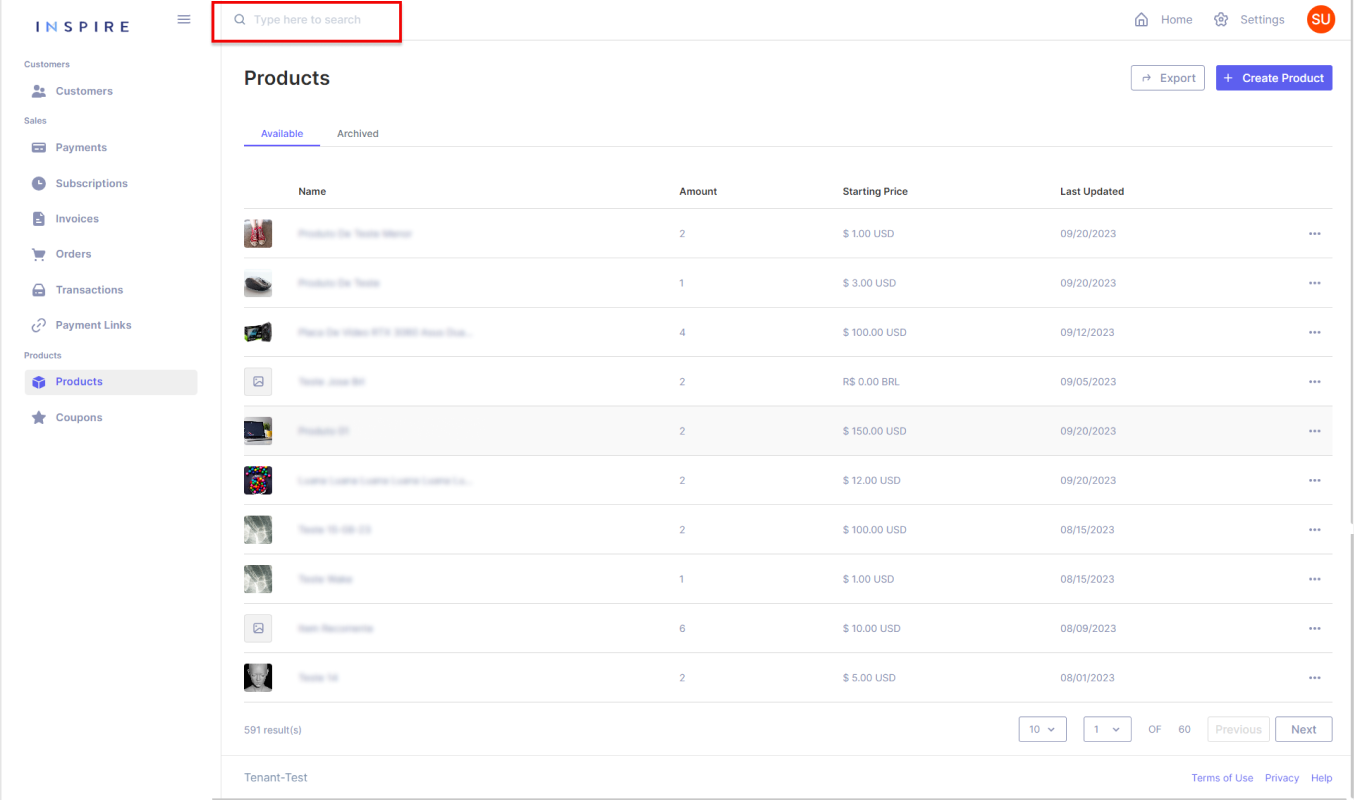
Exporting Products
On the top right corner, the User has the option to export the current list of Products into a .xls file. It is important to mention that only what is on the User's screen will be exported:
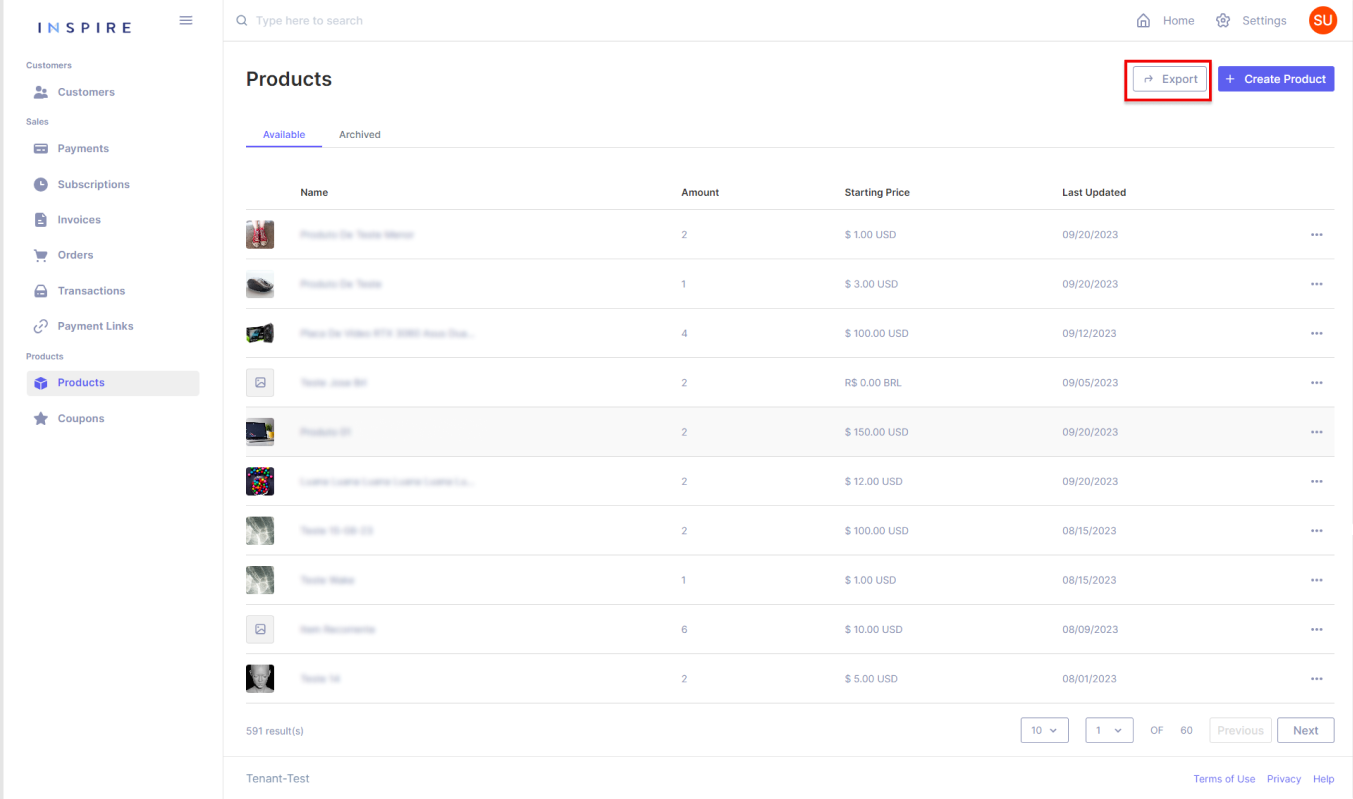
Paginating Products
On the right bottom corner, the User has all the options for pagination from the Product list. The first dropdown is to pick the number of Products being displayed per page. The User has the options "10", "20", "50" and "100", "10" being the default number:
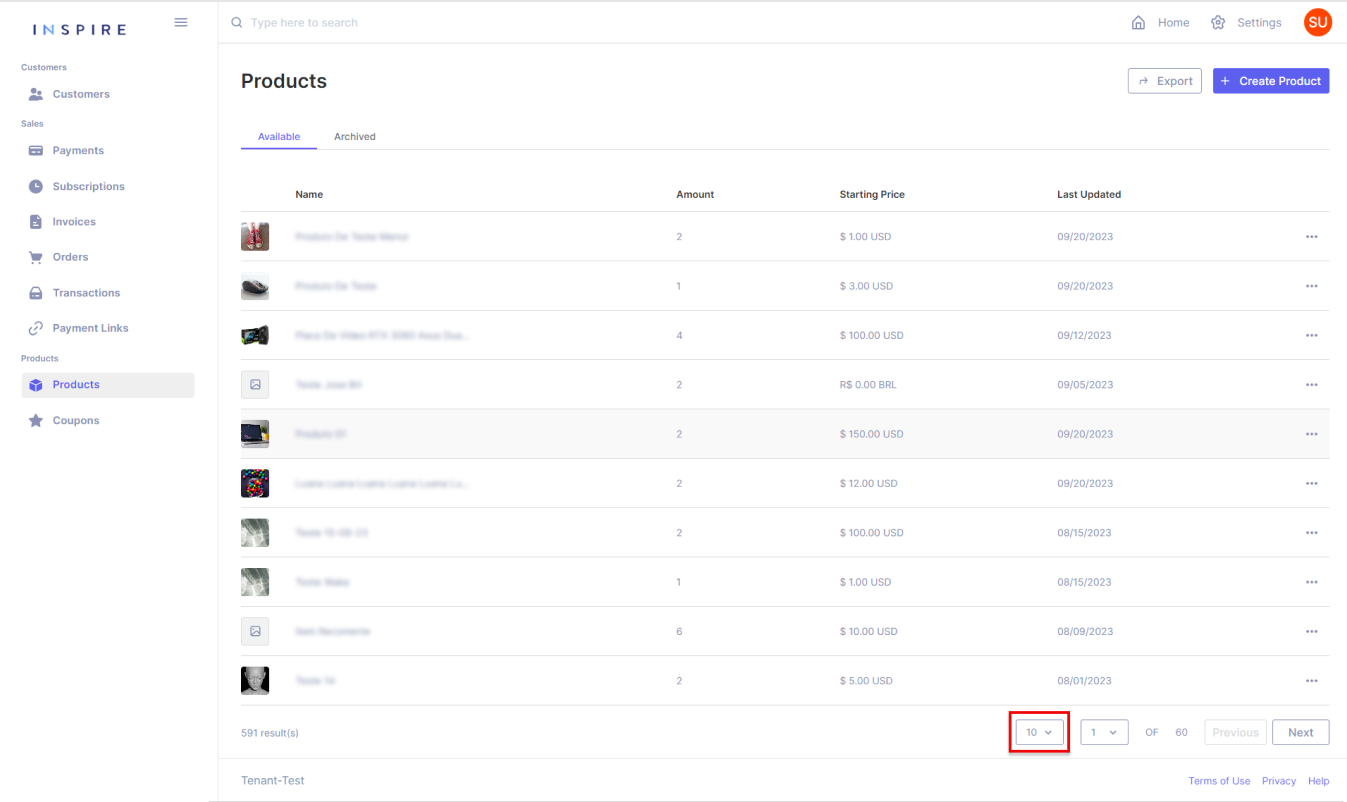
Next to the dropdown of the number of Products per page, the User also has another dropdown to assist in moving through the page from the Product list. Also, the User can see the total quantity of pages there are on the list:
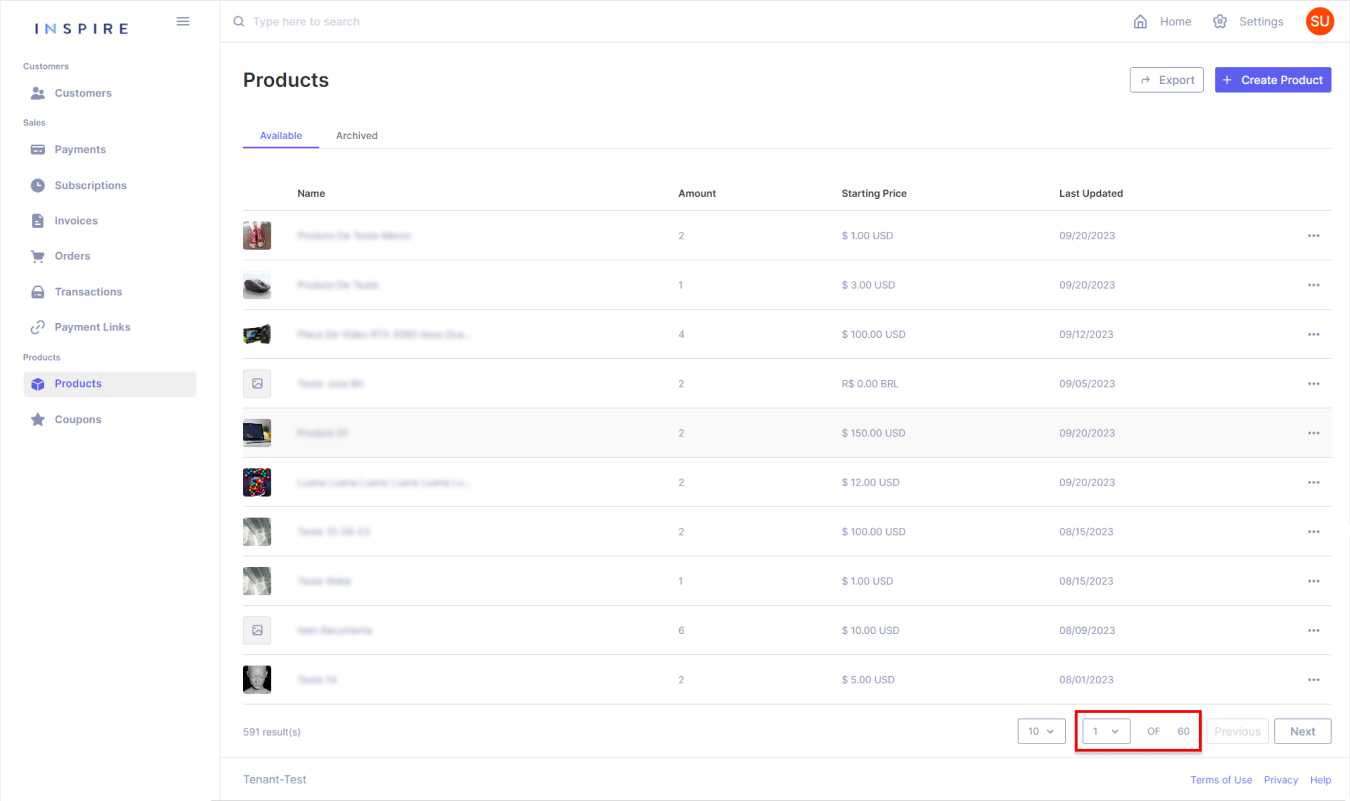
Besides the dropdown of pages, the User can also use the buttons "Previous" and "Next" to move between pages. By using those buttons, the User will only move one page forward by clicking on "Next" and one page backward by clicking on "Previous":
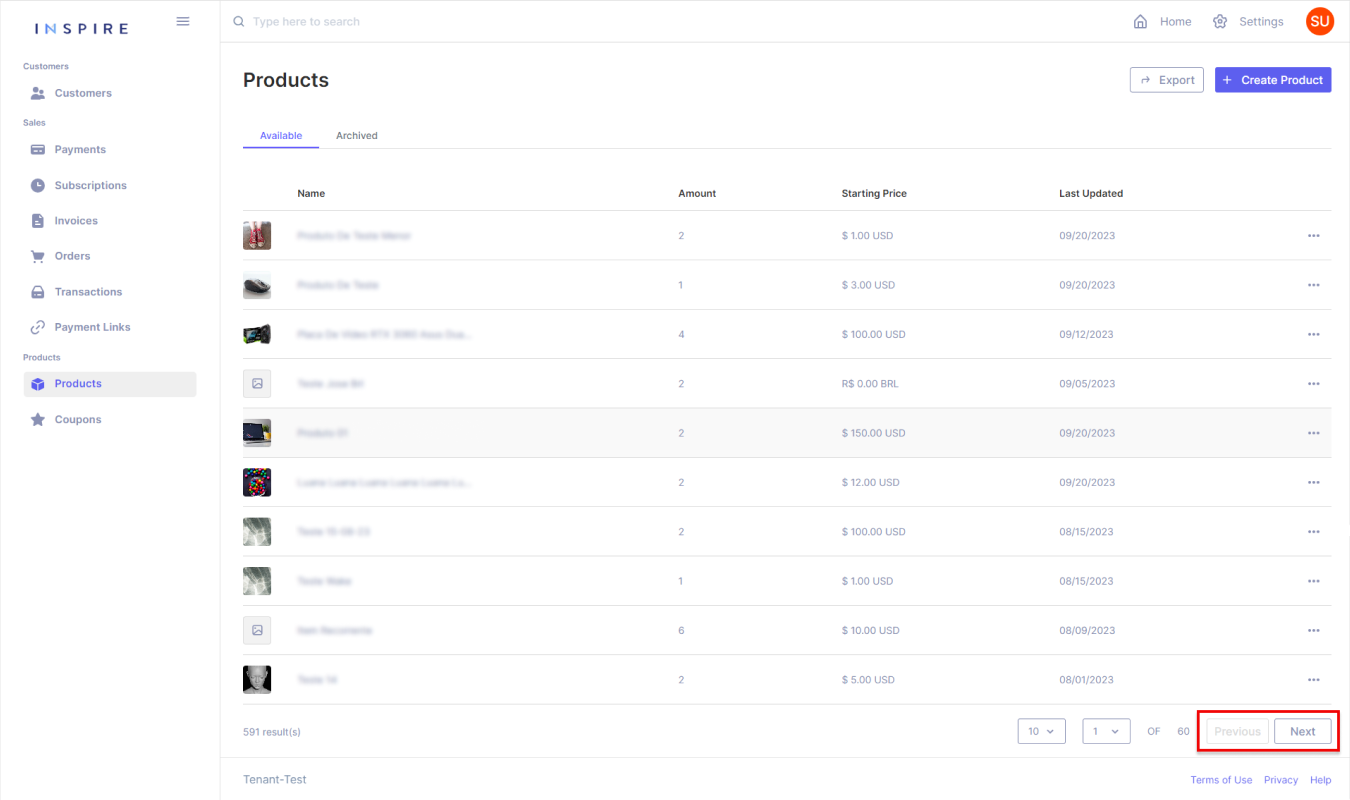
Filtering Products
In addition, the User also has options to filter, change the ordination of the list, and hide different columns by hovering over a column and then clicking on the three-dotted menu that appears:
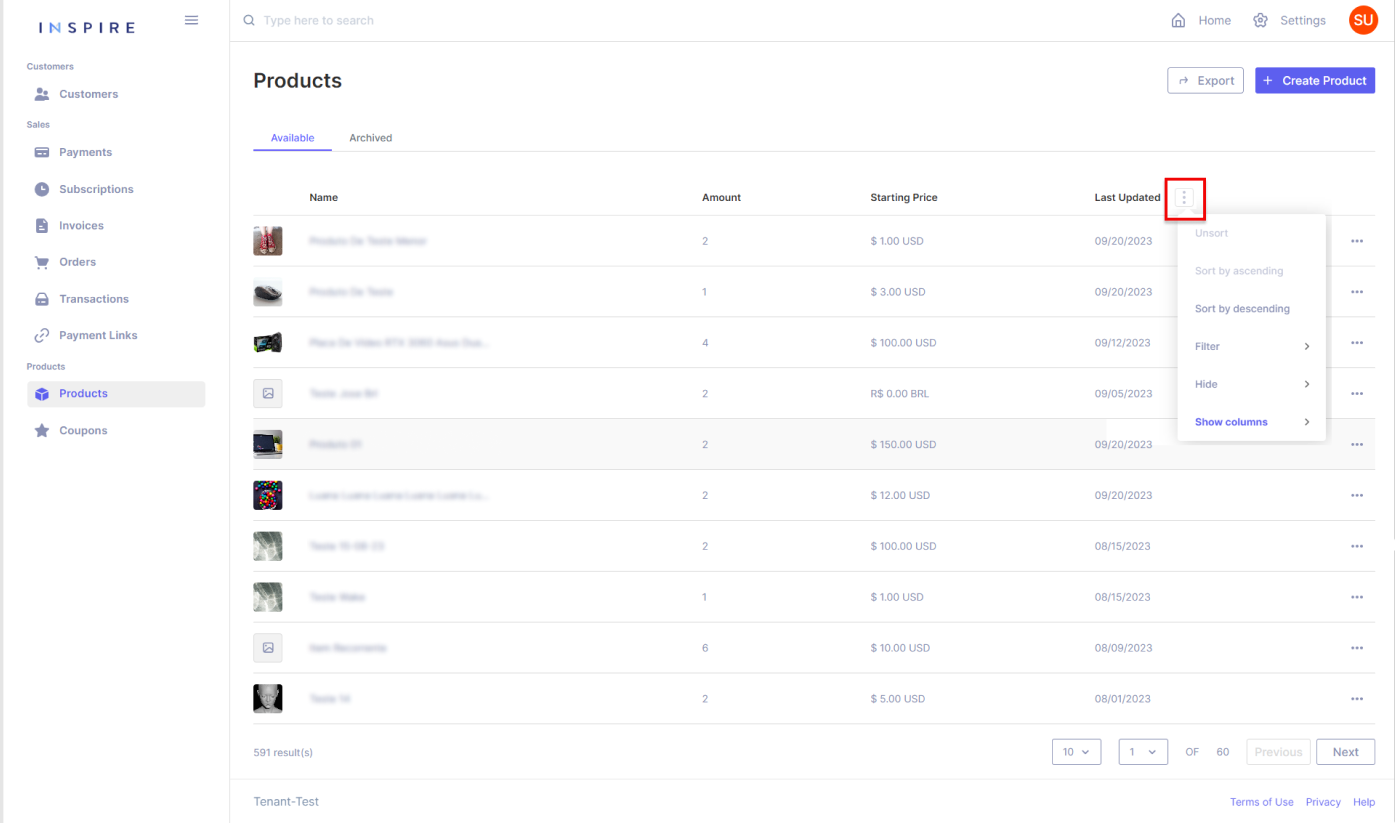
More Options
Also, directly from the list of Products the User also has the option to edit, archive and delete each Product at the three-dotted menu at the end of each entry:
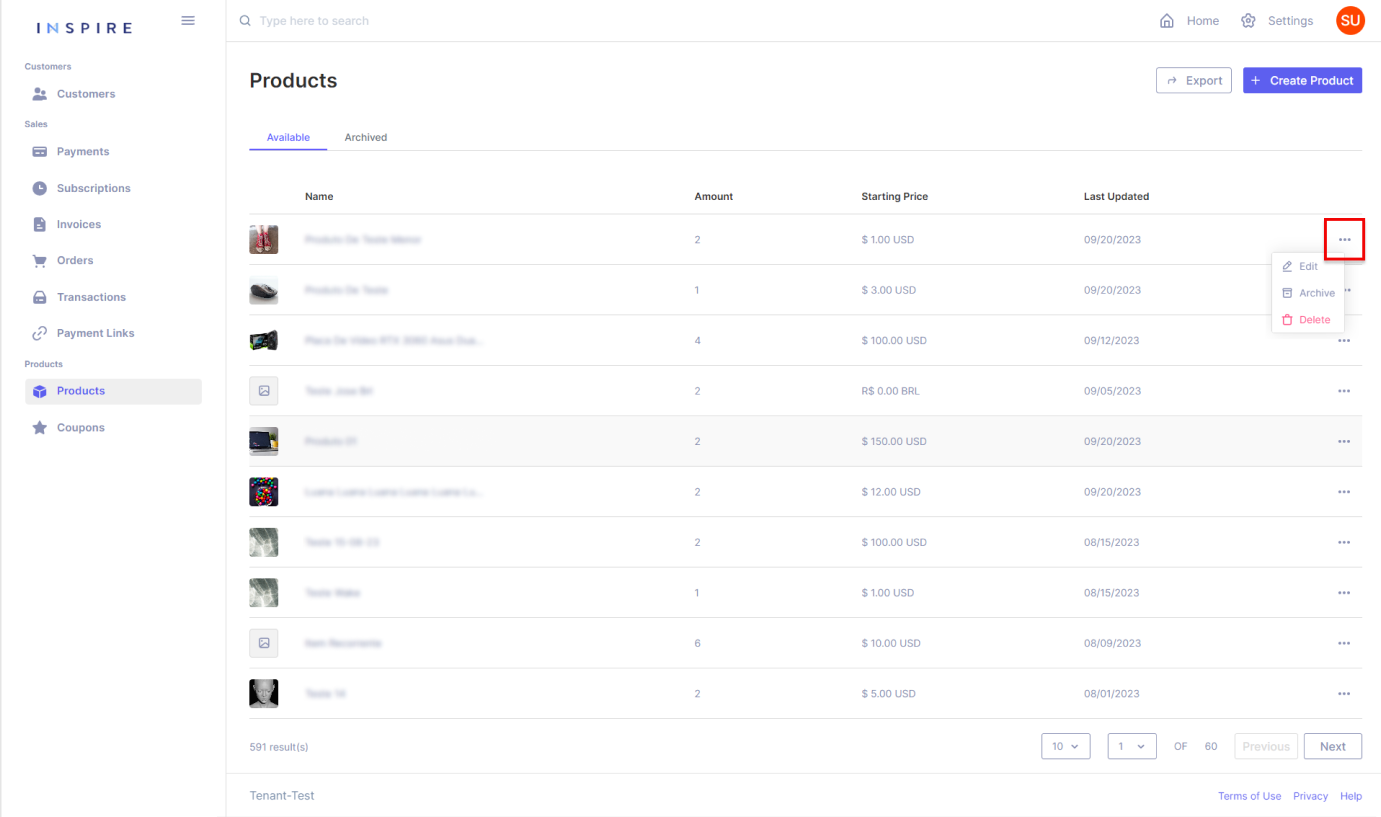
Updated 11 months ago
